Like every good graphical package manager should, when you install one or more packages, GNOME PackageKit will give you an option to run the application, and also point to its location in the menu.

And there are many more software repositories enabled out of the box than are available on Fedora. Many are, of course, non-free sources, so unless there is a major philosophical shift in Fedoraland, you will not see them on a default installation of Fedora.

The update manager works just fine, and it will check for updates soon after the system boots.

A problem you will most certainly encounter when updating or installing applications is illustrated in the next three images: In the first image, the system is requesting confirmation before it can install an application during an update. It was probably needed to satisfy a dependency. By why is it requesting input from the user before it can install a required application?

It just happens that it is attempting to install an application from an untrusted source, so it wants you to authenticate first. It also informs you that you should not install it unless “it is safe to do so.” But how is a lay user supposed to know whether a source should be trusted or not?

Giving the user a bit more information about the package does not really help very much. The point I am trying to make here is that the sources enabled by default on any distribution should be verified as trusted by the developers before it is made available to the public.

Installed and Installable Applications: Fusions ships with enough applications to satisfy the desktop computing needs of most users. Here is a listing of the major applications installed by default:
- Chromium browser (version 11)
- Miro Internet TV
- OpenOffice.org 3.xx
- Empathy IM Client
- The GIMP, a Photoshop-like application
- Scribus, a desktop publishing application
- Inkscape, a vector graphics editor
- VLC
- Totem movie player
- GNOME MPlayer
- Handbrake, a multithreaded video transcoder with support for Apple TV
- Dropbox
- Wine – a program which lets you run Windows software on Linux and other operating systems
Aside from the above, educational applications, like Marble and Stellarium, a real-time nightsky viewer, are also installed. While Fusion packs a lot more applications than Fedora, a few unnecessarily duplicate the functions of another. For example, what is the need for Totem, when VLC is installed, or for GNOME MPlayer, when Banshee is the default audio player. But that is just a minor issue.
A few classic GNOME applications were replaced with more feature-rich ones. For example, Shutter, a screenshot application with many features not available in other screenshot applications, is installed in place of the classic GNOME screenshot application. Chromium is the installed default browser instead of Firefox, and K3B, the CD/DVD/VCD burning application for the K Desktop Environment (KDE) is installed in lieu of Brasero.
In terms of games, all the classic games you will find on a standard GNOME desktop distribution have been replaced with about a dozen space-shooter and arcade-shooter-type games. In addition PlayOnLinux, a program that makes it easy to install and run games designed for Microsoft Windows, is installed.

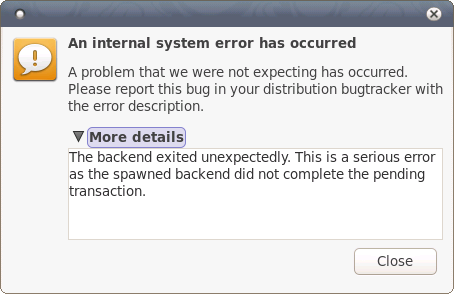
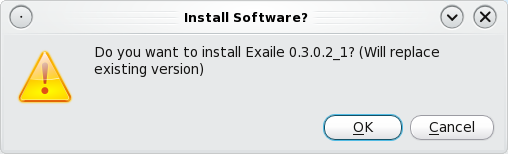
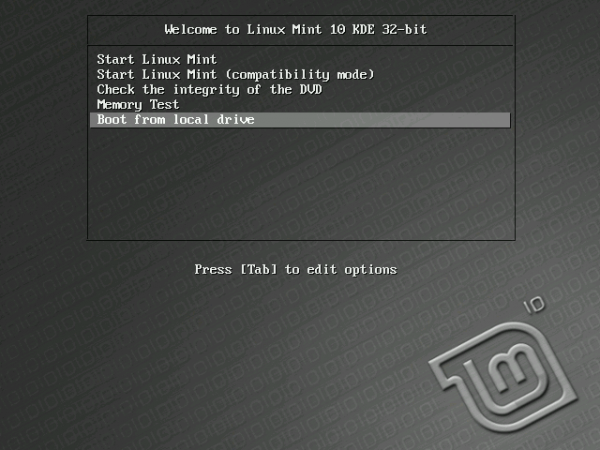
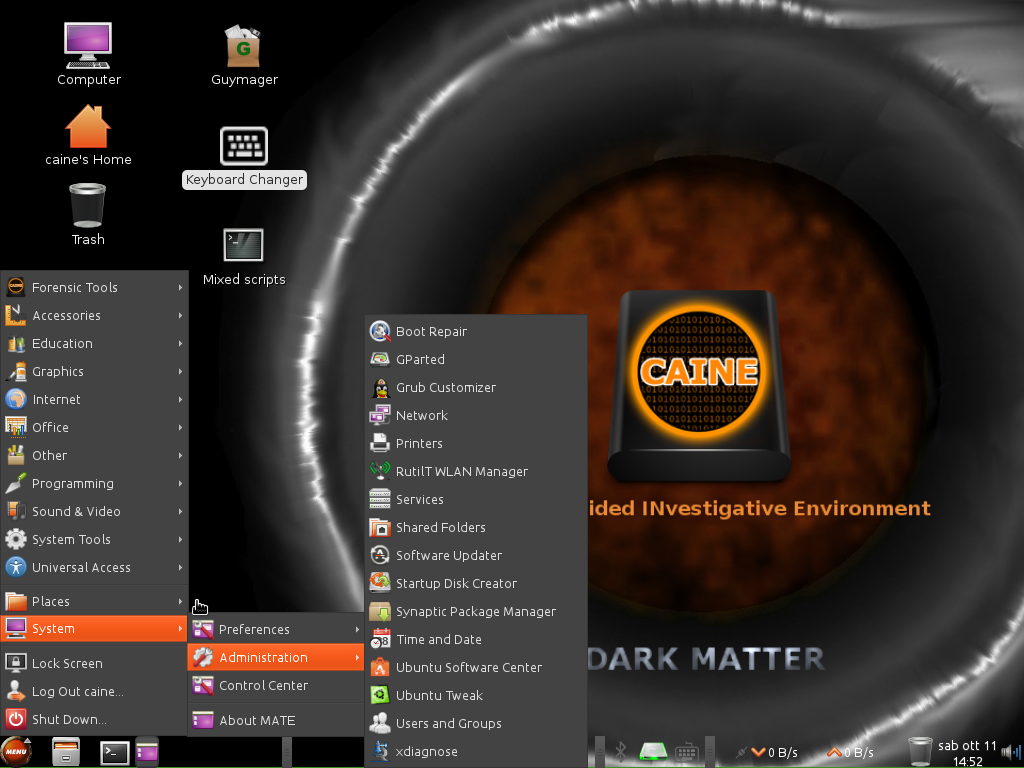
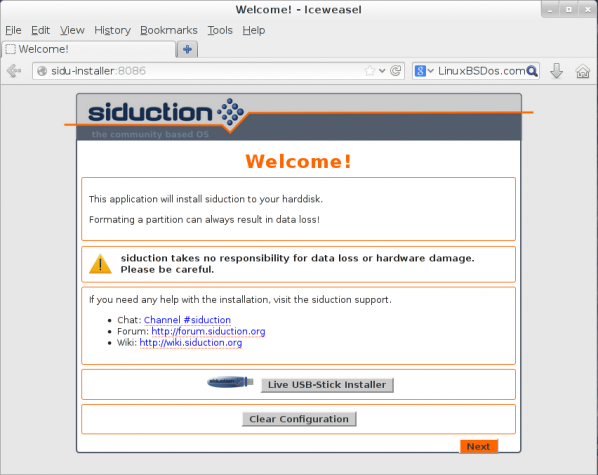


Hey have managed though I have not installed it yet but wanna go through it first and then i download hanthana, compare btwn the 2 b4 I take my pick. I guess I may have used nero to burn cos with CDBurnerXP…it was one time man. Thanx. Oh by the way are these OS’s prone to virus attacks i hear mac OS isn’t.
Using Linux exclusively for than 10 years. Not a single virus attack yet, and never installed an anti-virus software.
I have been wanting to change the operating system of my PC for a while now.I came across Fusion-linux 14 on a a site, downloaded it but am having trouble installing it or running it. In shot it hasn’t got the exe file, all i see are 3 folders: 1, live OS; 2, EFI; 3,Insolinux & what seem as a blank paper GPL.
Please help i install this OS.
The image you downloaded has to be burned to a CD/DVD before you can use it. So, burn it to a CD/DVD, boot the computer from it, then start the installation. There are free programs that you can use to burn ISO images to disk for Windows.
Fusion Linux is a fine re-mix of one of my all time favorite distros.
So good in fact it’s spawned a few re-mixes. Nowhere near as much as the big ‘U’ I personally like and am using Hanthana Linux. I’ve used Fusion too. But I must say, no offence to Fusion and the guys behind it, I just find Hanthana more complete..
@finid thats exactly what I did, burned the image to cd using CDburnerXP but it can not boot. I think i must have used two cd’s & a dvd but still nothing. is there something am not doing in trying to burn the image?