Cinnamon is a fork of GNOME 3 Shell by the developers of Linux Mint. If this is news to you, you might want to read “What does Cinnamon bring to the desktop?“. Installable packages are already available for a few distributions. However, I have only been able to install and use it on Linux Mint 12 and Fedora 16 (see how to install Cinnamon on Fedora 16).
Though I have been able to install it on Ubuntu 11.10, every attempt to use it has failed. As soon as I figure out why it does not seem to be usable on Ubuntu 11.10, I will post it. Cinnamon’s menu and panel have a few aspects that can be configured by right-clicking, but a few others need to be configured with the gconf-editor dconf-editor. This article shows how to install and use gconf-editor dconf-editor on Fedora 16 and Linux Mint 12 to modify them.
If you are using Fedora 16, open a shell terminal and type (first su to root) yum install gconf-editor yum install dconf-editor. You may also use the graphical package manager to install it. On Linux Mint 12, type sudo apt-get install dconf-editor or use the Software Manager to install it. Once installed look for an entry for Dconf-Editor in the menus and start it. Once it is loaded, click on org -> cinnamon. Here, panel-autohide is off by default. Because the panel uses very little desktop real estate, I do not see any need to enable it, but if you like the effect, please do. The panel will then only be visible on mouseover.

Another useful option that you may enable is under org -> cinnamon -> calendar.

And the last is under org -> cinnamon -> clock. By default, the clock on the panel does not show seconds. If you want it to shows time to the second, enable it here.


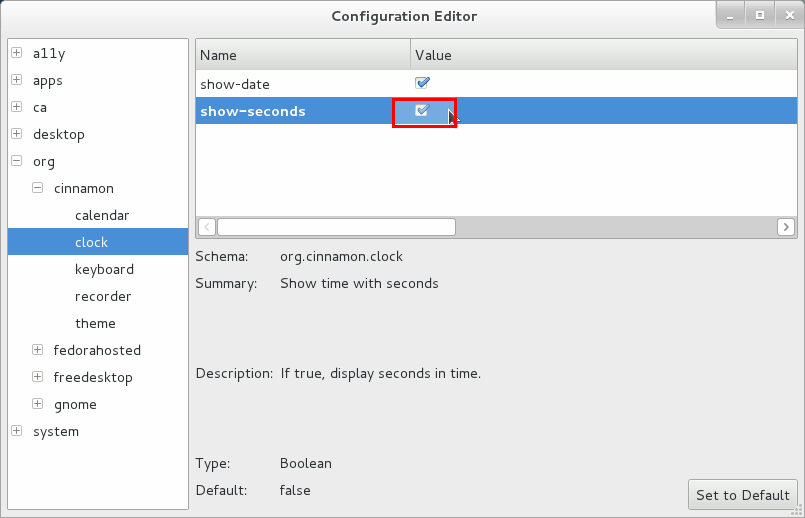
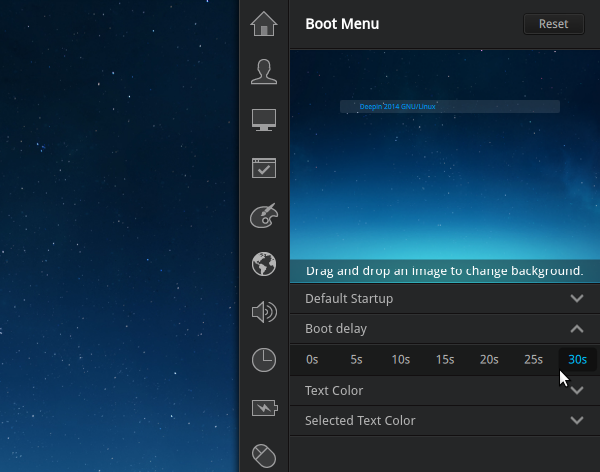
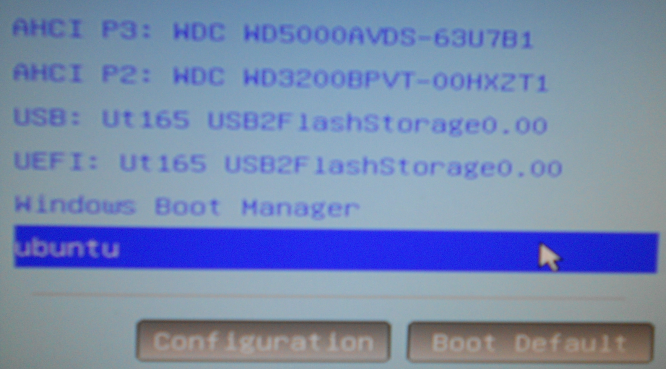
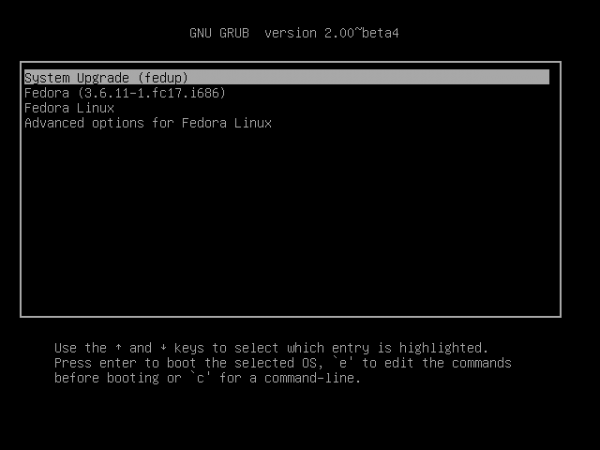
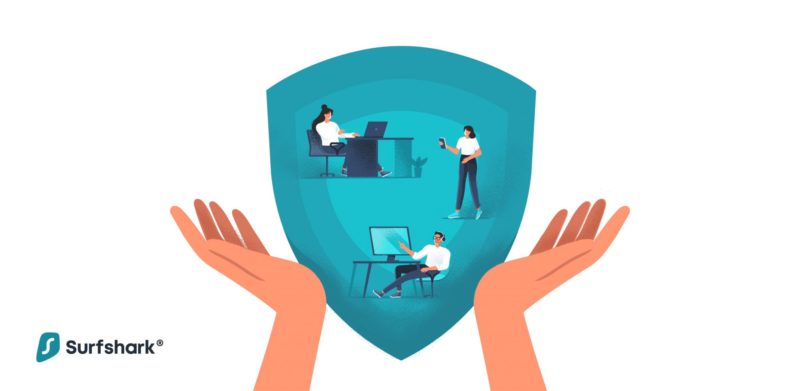


I’d like to point out that if enter apt-get install dconf-editor, it doesn’t find a package. on mint 12 you install dconf-tools. same thing different name
There is a typo in the instructions. It is supposed to be dconf-editor and not gconf-editor. So enter the following command: sudo apt-get install dconf-editor and perform the modifications as written.
Thank you. It’s dconf-editor, not gconf-editor.
[sudo apt-get install dconf-editor] doesn’t work, I get [E: Unable to locate package dconf-editor]
That command should be
sudo apt-get install gconf-editorsudo apt-get install dconf-toolsStrange, the article says it’s not gconf-editor, but in any case, on Mint Forums it says dconf-tools, which seems to work as per the screenshots above. (Linux Mint 12)
Yea, my bad. It’s actually dconf-editor, but you have to install the dconf-tools package first.
I’m running Cinnamon/Mint12 and the Gconf-editor item org doesn’t appear to be present. Cinnamon is in the desktop item and anly has a very few options under the window category. So this article was useless to me.
I like Cinnamon, but it lacks any meaningful documentation and is thus almost as bad as Groan-sh…
.
Cinnamon is a fork of GNOME 3 Shell by the developers of Linux Mint.
This is not true. Cinnamon is a Gnome-3 Shell _plugin_ – more like a “skin”. Most definitely _NOT_ a fork.
You’re wrong… cinnamon is not MSE (Mint Shell Extensions). Cinnamon is really a Gnome-Shell fork… try it, i liked it a lot…
Cinnamon IS a gnome fork , and it’s also brand new and as far as i can tell has absolutely no way to customize yet , you cant alter the menu change the colors or font size in the menu ,use a different theme or basically do anything that you used to be able to do with Gnome 2, i wish i had never updated
“Updating” did not really do anything to your system but install another desktop environment. If you do not like it, which is obvious from your statement, just log out and log back in with another option in the session menu.