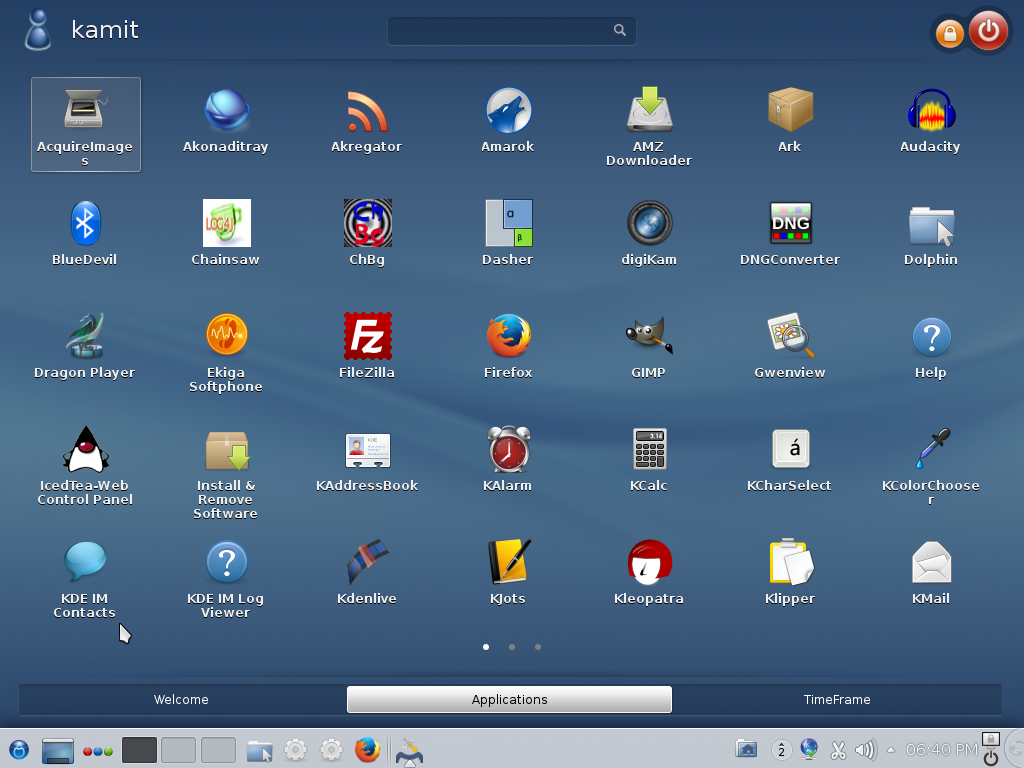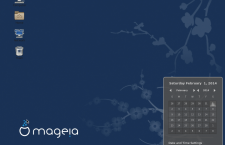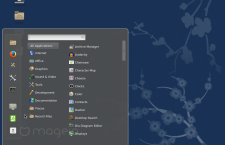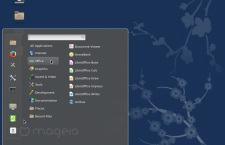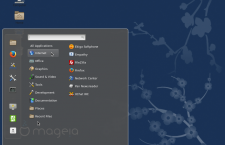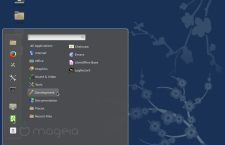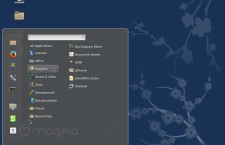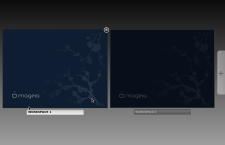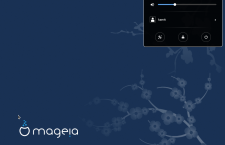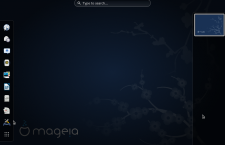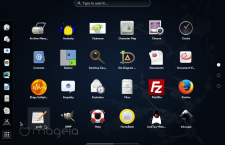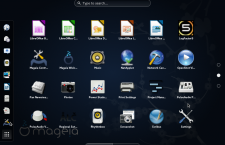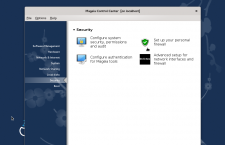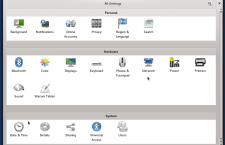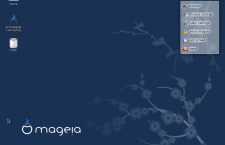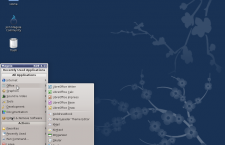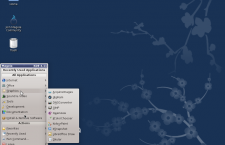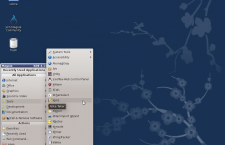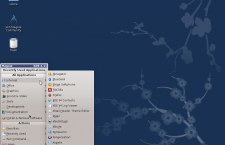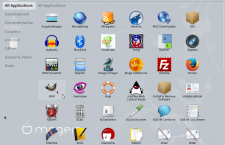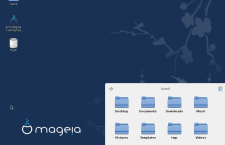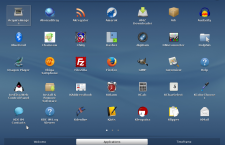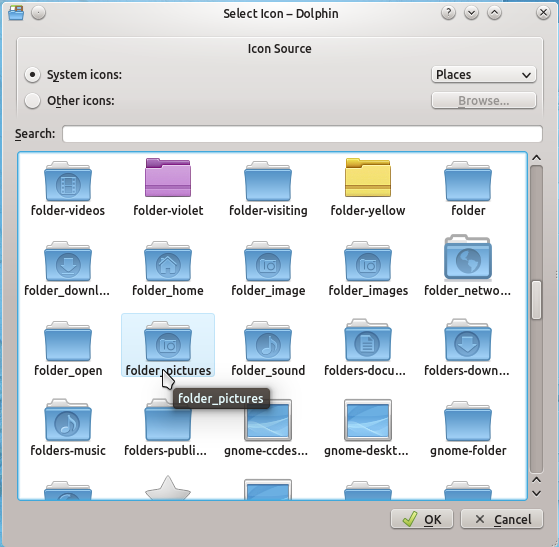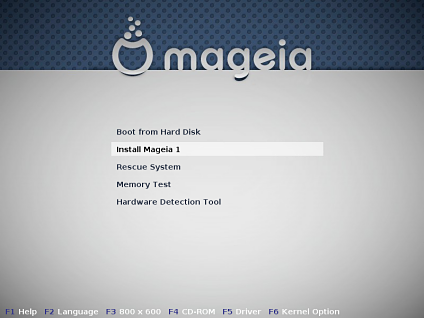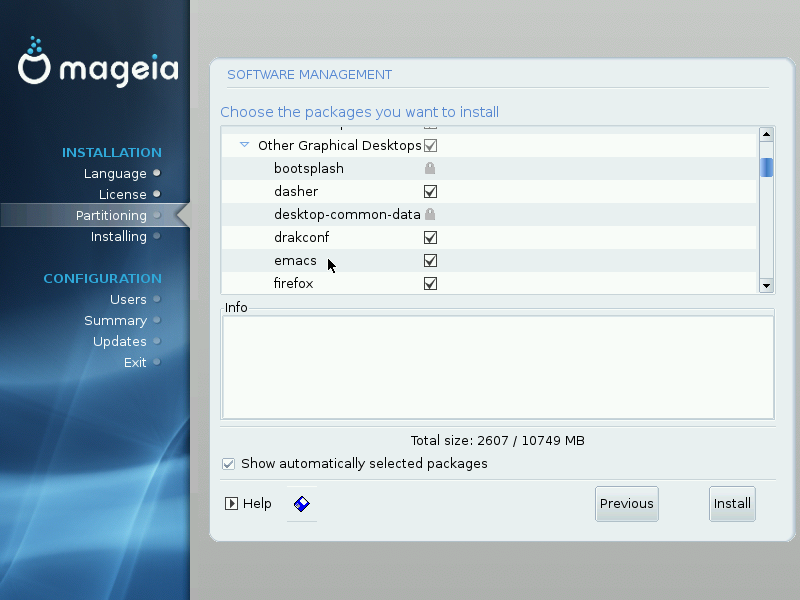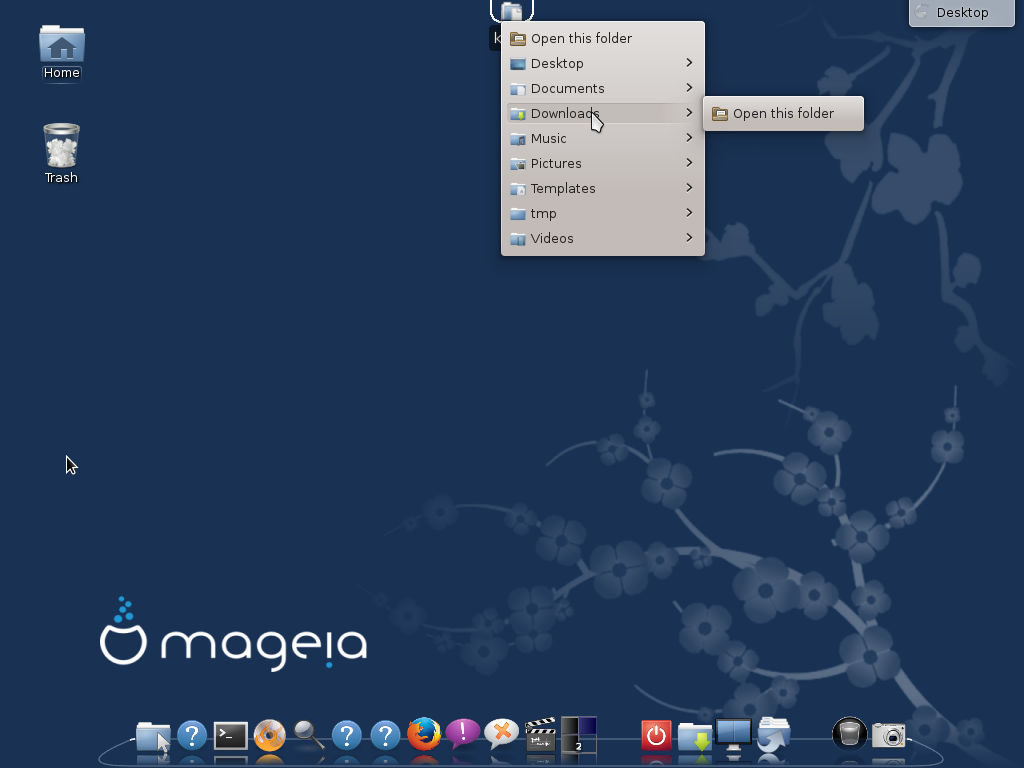Mageia 4, the latest release of Mageia, a distribution derived from Mandriva Linux, was made available for download yesterday.
Aside from the KDE and GNOME 3 desktop environments, Mageia 4 also features support for Cinnamon and MATE. This article presents screen shots from test installations of the Cinnamon, GNOME 3 and KDE desktops.
One of the new features of Mageia 4, is the greeter application called Mageia Welcome. It looks good, but I was expecting something along the lines of Kaptan of Pardus or Kapudan of Chakra, that is, a greeter application that can be used to customize different aspects of the desktop. But Mageia’s greeter is not like that. It’s just a gateway application to other system management applications. The next four screen shots show its interface.
This is the application’s main interface.

This page of the application gives users access to the Mageia Control Center.

From this page of Mageia Welcome, users can click to access the media sources application, which they may use to configure repositories.

And the last page of Mageia Welcome offers access to RPMDrake, the graohical interface to urpmi, the distribution’s command-line package manager.

For the desktops, starting with Cinnamon, the distribution has the latest version – Cinnamon 2.0. This screen shots shows the login screen of Mageia 4 Cinnamon.

Click on any image of this gallery to view what the Mageia 4 Cinnamon desktop looks like.
- A screen shot of the default Cinnamon desktop of Mageia 4, the latest edition of Mageia.
- A screen shot of the default Cinnamon desktop of Mageia 4 showing the panel calendar.
- A screen shot of the default Cinnamon desktop of Mageia 4 showing the menu.
- A screen shot of the default Cinnamon desktop of Mageia 4 showing the entries in the Office menu category. LibreOffice 4.1.3 is the installed Office suite.
- A screen shot of the default Cinnamon desktop of Mageia 4 showing the application entries in the Internet menu category.
- A screen shot of the Cinnamon desktop on Mageia 4 showing the installed development applications.
- A screen shot of the default Cinnamon desktop of Mageia 4 showing the installed graphics applications.
- Expo view of the Cinnamon desktop on Mageia 4, the latest edition of Mageia.
For GNOME 3, GNOME 3.10 is what’s available in the repositories. This screen shot shows the login screen of Mageia 4 GNOME 3.

You may click on any image of this gallery to view aspects of the Mageia 4 GNOME 3 desktop.
- A screen shot of the GNOME 3 desktop on Mageia 4. This is the default GNOME Shell, with no customizations.
- The Activities view of the GNOME 3 desktop on Mageia 4.
- An app view of the GNOME 3 desktop on Mageia 4.
- Another app view of the GNOME 3 desktop on Mageia 4.
- The GNOME 3 desktop on Mageia 4 showing the main interface of the Mageia Control Center.
- The GNOME 3 desktop on Mageia 4 showing the GNOME System Settings. This looks slightly different from the System Settings interface on other GNOME 3 desktops that I’ve used.
For the K Desktop Environment (KDE), Mageia shipped with KDE 4.11.4. This screen shot shows the login screen of Mageia 4 KDE.

Click on any image of this gallery to view other aspects of the Mageia 4 KDE desktop.
- The default KDE desktop of Mageia 4.
- The default KDE desktop of Mageia 4 showing the menu. The KDE edition of Mageia is the only one I’ve used that still uses the Classical menu style by default. Most KDE desktops use the Kickoff menu.
- The default KDE desktop of Mageia 4 with the menu showing installed graphics applications.
- The default KDE desktop of Mageia 4 with the menu showing installed system management utilities.
- The default KDE desktop of Mageia 4 with the menu showing installed Internet applications.
- Installed applications on the KDE edition of Mageia 4 as seen from the Homerun menu, a fullscreen menu style similar to the SimpleWelcome of ROSA Desktop.
- The default KDE desktop of MAgeia 4 showing the StackFolder. The StackFolder application is not installed by default, but it is in the repository.
- A view of installed applications on Mageia 4 KDE as seen from the SimpleWelcome menu, a fullscreen menu from ROSA Desktop.
To download and install any of these desktops on your computer, click here.