Linux Deepin Apps: This distribution is not just about a new desktop environment, but also about custom-coded, user-friendly graphical applications to match. There’s the popular Deepin Software Center, which is about the best graphical package manager there is.
Then there’s DMusic, DPlayer, Deepin Screenshot, Deepin Game Center, and Deepin Terminal. Deepin Game Center and Deepin Terminal are new to a publicly-released edition of Linux Deepin. I’ve already written a blog post on Deepin Terminal available at Deepin Terminal features split screens, search and ssh connections. Deepin Game Center deserves a blog post too, which should be published in a couple of days.
The following are the custom-coded apps that shipped with this edition of Linux Deepin.
Deepin Software Center has its issues, but it’s a very good graphical package manager. It has a very responsive auto-complete search feature and, like other Deepin apps, comes with multiple skins.

One major negative going against Linux Deepin is this: It has no upgrade notification tool. So you have no idea when updates are available until you start the software center. Another problem I have with the software center, is that once a user with administrative privileges is logged in, he’s never prompted to authenticate either to launch it (the software center), or to install, remove or upgrade applications. From a security perspective, that’s not a good practice. Talking about security, the firewall application installed on Linux Deepin 2013 is Ufw, the Uncomplicated Firewall. And it’s the only security tool installed out of the box. Though ufw and its graphical interface are easy to use, I find that FirewallD, a dynamic firewall application from the Fedora Project, has more features and also comes with an applet for the dock. See How to replace Ufw with FirewallD on Linux Deepin 2013.

Deepin Game Center is an interface for playing Flash games. Great app and one that can be used to generate ad revenue for the developers. More on this in a couple of days.

DMusic is a fully-featured music player.

It ships with a few add-ons.

DPlayer is also fully-featured.

Deepin Screenshot is a very good snapshot tool. It has basic image anotation features and social sharing built in. It’s a joy to use.

Graphical Management Utilities: All the desktop and system graphical management applications are located in the System Settings. It’s missing a few essential modules, like one for security settings, but the ones that have been implemented have a clean and uncluttered interface, just like every custom application from the distribution’s developers.

This screen shot shows the Desktop module. The dock can only be hidden or made to auto-hide. There’s no option to flip it to other edges of the desktop.


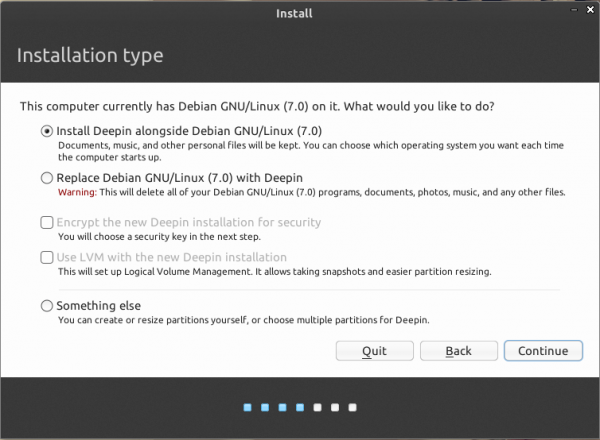
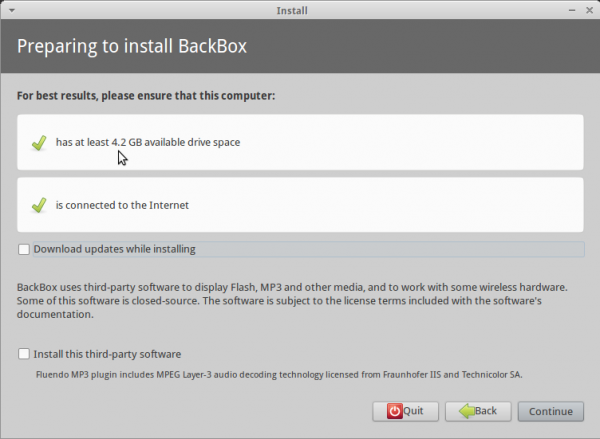
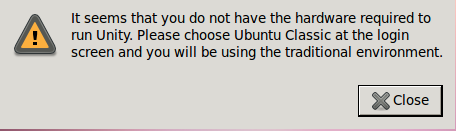
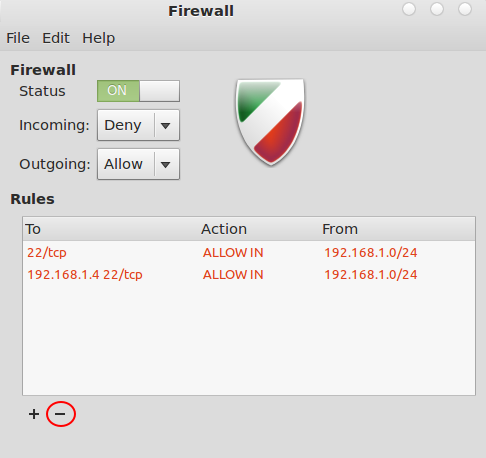
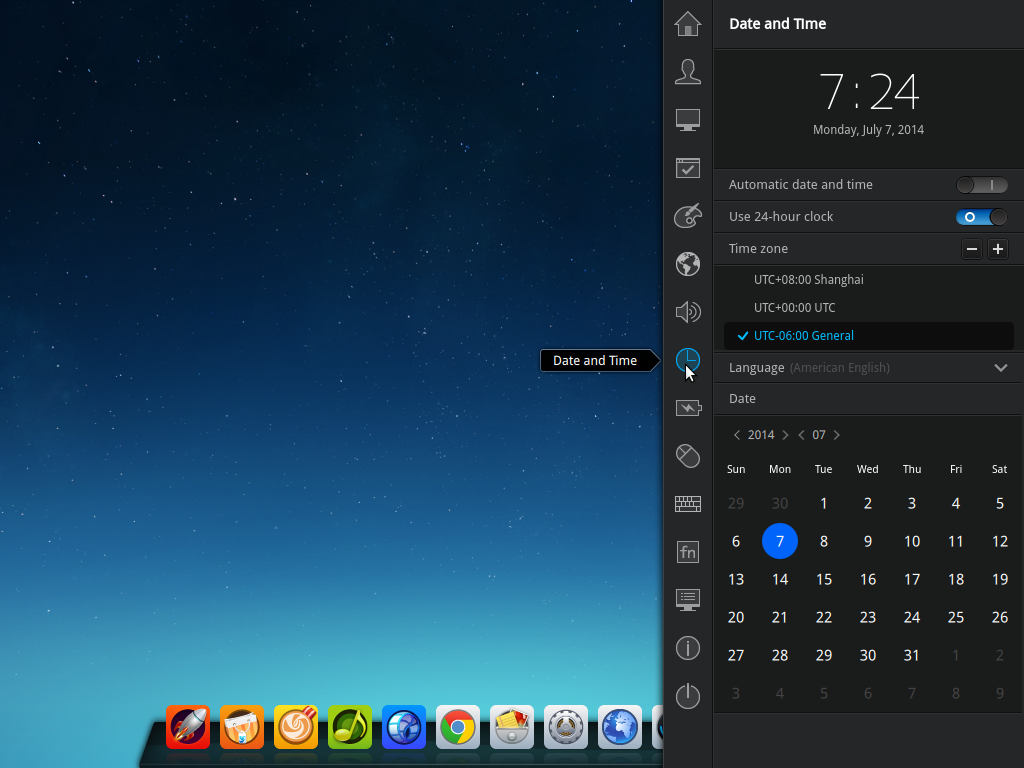


linuxbsd.com,thanks for your article。
The DDE not “Depth Desktop Environment”,it‘s “Deepin Desktop Environment”。
And the DDE not base on GNOME,it base on webkit and html5+js。
i hope it is useful information for you。
Thanks for the corrections.
Beautiful distro, worth to download & try, but the D* software looks like have their own theme. Is it compatible with (compiz?) & GTK themes.
Should be. The window manager is Compiz.
Nice review. Is it possible to reduce the panel launcher icon size so they fit within the panel? Then I assume that maximized windows would become flush with the top of the panel? Thanks.
I don’t see how that can be done. I’ve emailed the devs, so as soon as I get a reply, I’ll update this comment.
Does this fix not work anymore?
Activate mini-Dock: Setting the Dock to auto-hide or become invisible looks cool, but it can be annoying, given that it can pop out inadvertently. That’s why I don’t like that setting. My preferred way of dealing with the Dock is to activate the mini version, which comes with application icons that take up less desktop space. To do that, open a shell terminal and type:
gsettings set com.deepin.dde.dock active-mini-mode true
Afterall it was posted by linuxbsdos.com back in June at this address:
http://www.linuxbsdos.com/2013/06/26/how-to-customize-linux-deepin-12-12/
Yes. Thanks for reminding me. It does work. And to think that I wrote that less than 6 months ago.
I think there should be a medium mode, or a slider under the Dock setting in System Settings to set a preferred numbered size for the Dock. On a system using 1024,768, mini icons are very small.
For some reason, that method is not encourage by the devs, but that’s all there is. Installing dconf-tools and making the change from there does the same thing.
They have said that in the next version of DDE, which will be called DDE 2, there will be an option to resize those icons.