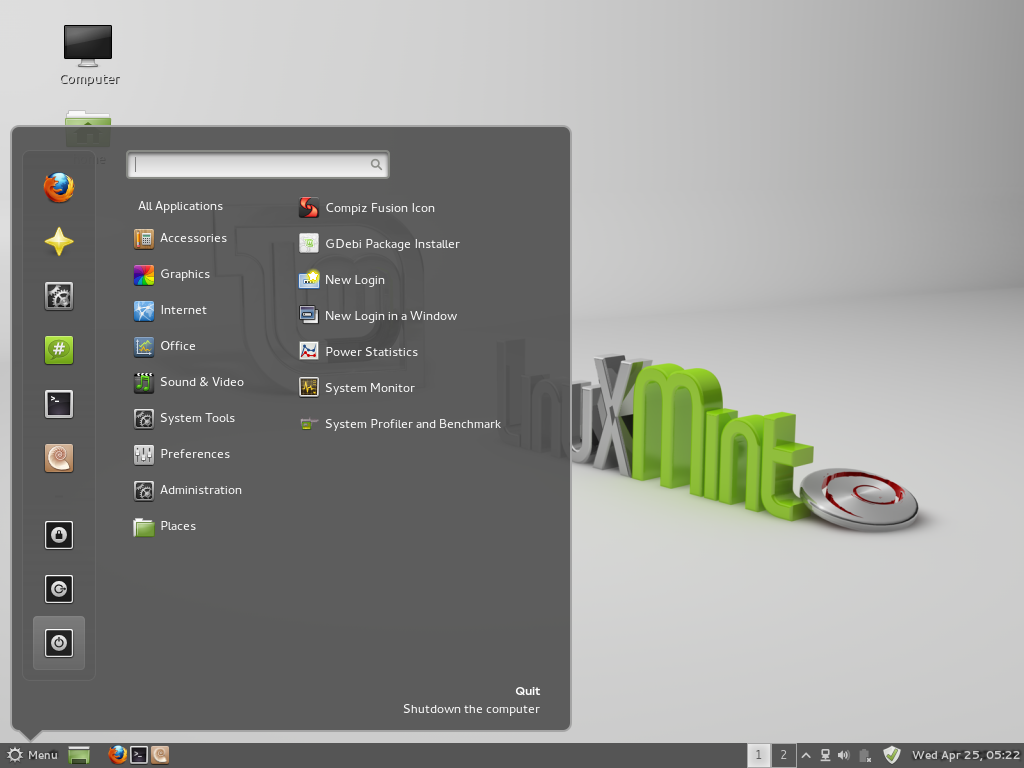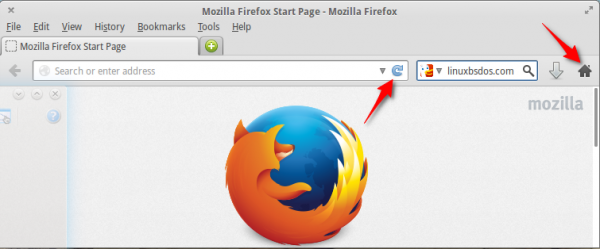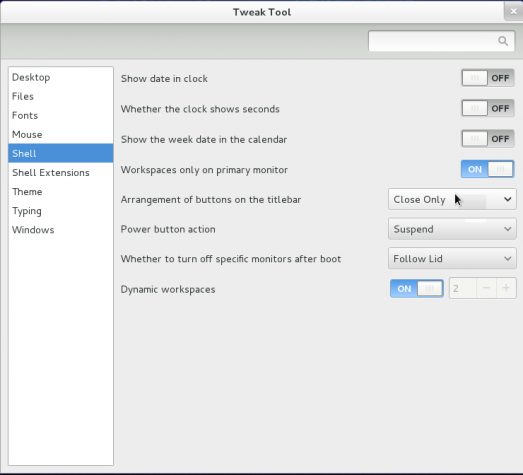One edition of Linux Mint Debian released a few days ago, features two desktop environments – MATE and Cinnamon. The former is a fork of GNOME 2, while the later is an attempt to bring sanity to GNOME 3, to make it look like something designed for use on desktop computers.
So that if you installed it on your computer, the login screen’s session menu will show options for both desktop environments.

However, if you attempt to run it on older computers, those without 3D acceleration, or in a virtual environment using VirtualBox, you will very likely get this error message shown in the screen shot below.

And clicking Log Out will show this message window.

So, what can you do. In VirtualBox, all that is required, is to enable 3D acceleration. Nothing more. To do that, select the entry for your installation of Linux Mint Debian MATE/Cinnamon, then click the Settings menu. On the Settings window, click on the Display tab. Enable 3D acceleration. Click OK. You should now be able to run Cinnamon Desktop.

And you desktop should look just like this.