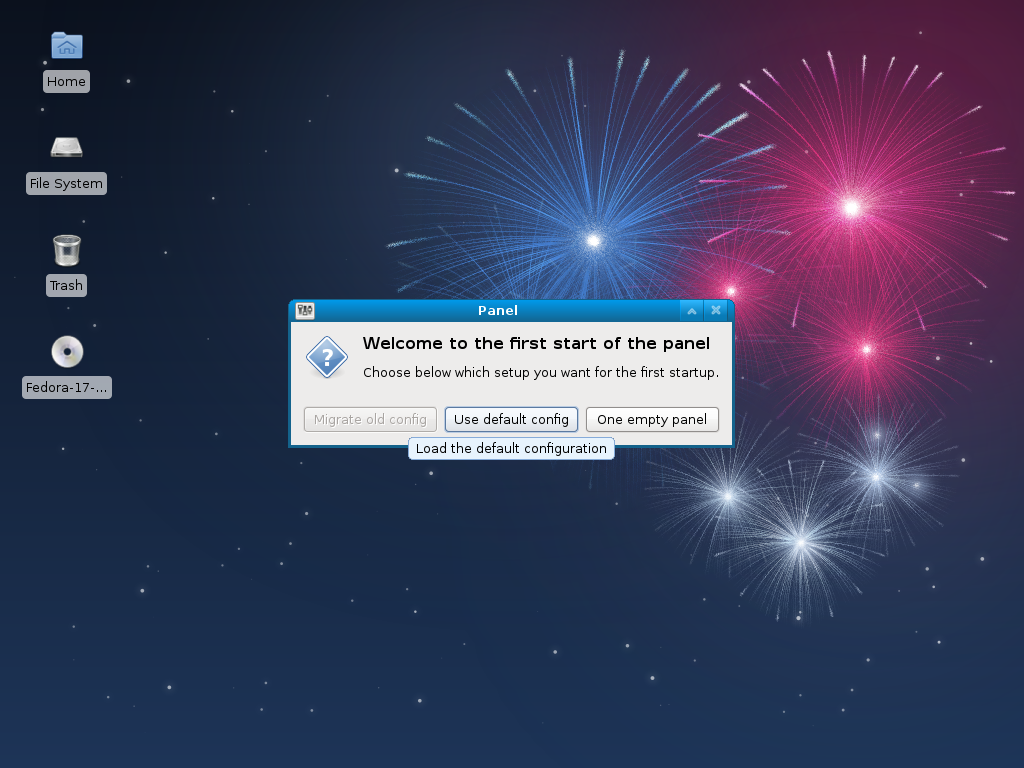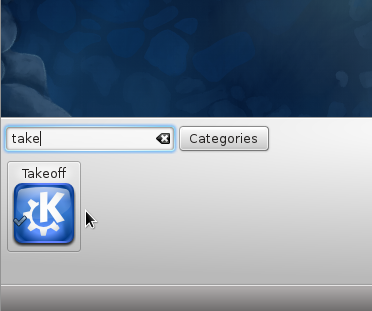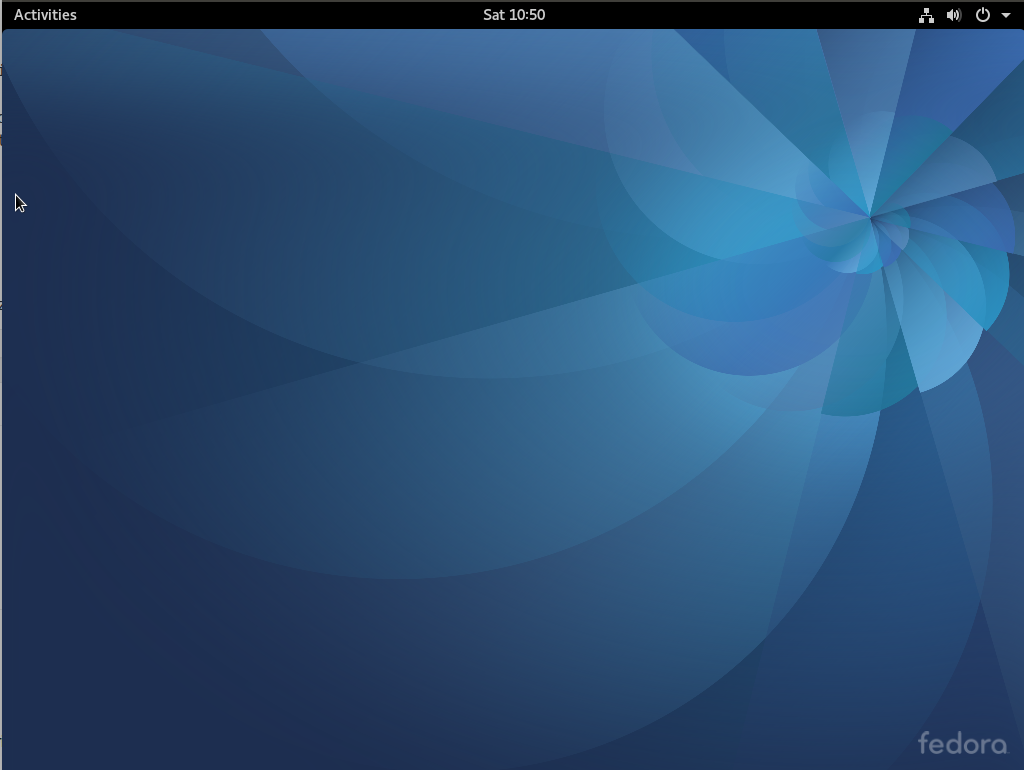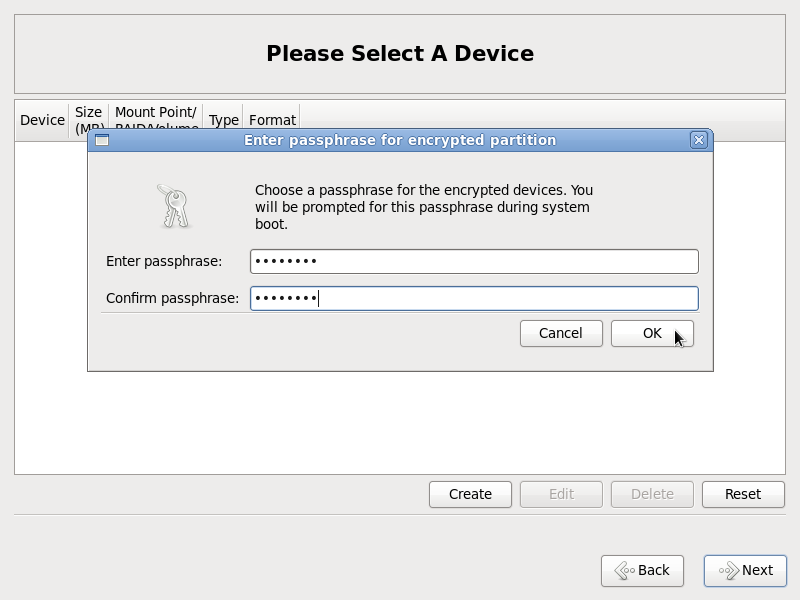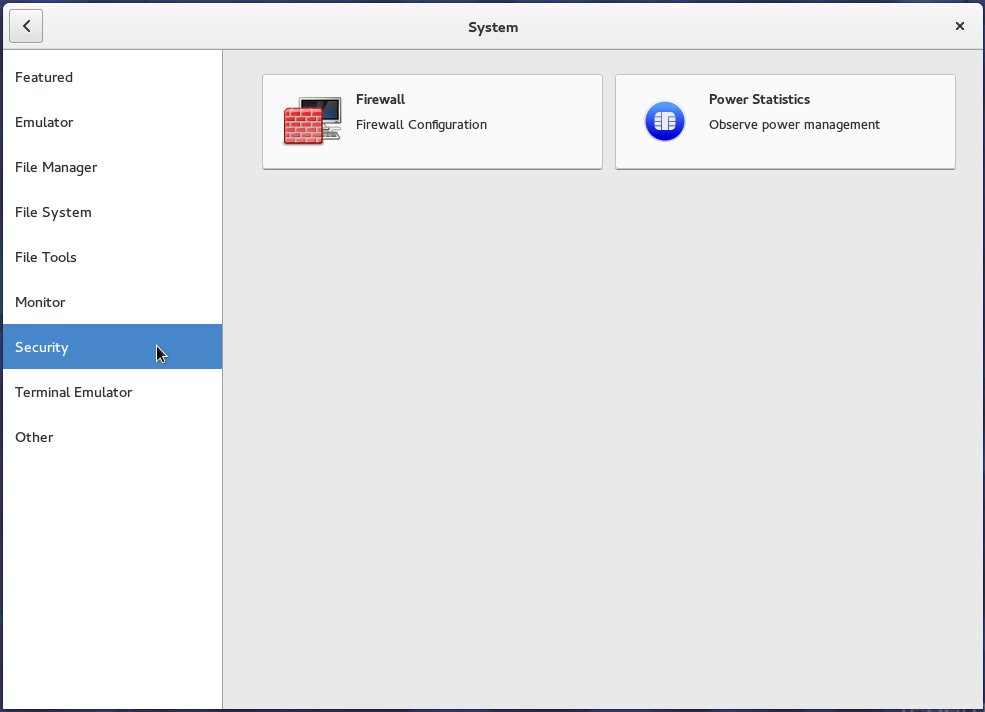Screen shots from a test installation of the LXDE Spin starts here. The first one is of the login screen.

This one shows installed Internet applications.

Installed multimedia applications.

Entries in the Preferences menu category.

And this is what you see when you attempt to shutdown the system.

Screen shots from a test installation of the Xfce Spin starts here. When you first log into a new installation, you are presented with the option shown in the screen shot below.

This is what the desktop looks like.

The desktop with the menu showing installed Internet applications.

Installed Office applications.

Installed multimedia applications.

Attempting to play an MP3 file with the installed music player, does not even work. This has more to do with Fedora Project’s philosophical stance on software licensing than on the capability of the music player.

And this is what you see when you attempt to shutdown the system.

This final screen shot shows Yum Extender, the installed graphical package manager on the Xfce Spin.