KahelOS is a desktop Linux distribution derived from Arch Linux. Unlike Chakra, another Arch Linux-based desktop distribution, which uses the K Desktop Environment, KahelOS uses the GNOME 3 desktop environment. It employs a rolling-release development model, and comes to use by way of the Republic of the Philippines.
While the last two releases of KahelOS had 32- and 64-bit editions, for this release, only a 32-bit edition has so far been made available for download, and it is an installable Live DVD ISO image weighing in at about 2.7 GB. The boot menu is shown in the image below.

After the boot menu, you are given the option to either boot into the Live desktop or straight to the installer. Since I never bother to write a distribution’s review based on its Live desktop, everything in this article is based on test installations on real hardware and in a virtual environment enabled by VirtualBox.

Installer and Installation Process: The installer itself is a very simple graphical application, and the installation process involves just a few steps, just like Ubuntu‘s The user account setup step is shown in this image.

A cool feature of the installer gives you the opportunity to backup data from the target disk to an external disk, if there is an exiting OS installed on the target disk,

A major weakness of the installer is that the disk partitioning phase is completely automated, with no option for manual partitions setup. So it is not possible to install this distribution alongside (dual-boot) another operating system or distribution on the same hard disk, unless you have unpartitioned space available or want to install it to a second internal or external hard disk. For the record, an installation I made to an external hard disk failed to boot. The boot loader used is GRUB Legacy (version 0.97), but there is no option to choose a custom location for its installation. Another major drawback, if you are attempting to dual-boot with another operating system or distribution and wish to install GRUB in a location other than the Master Boot Record, or MBR.

Disk encryption and boot loader password-protection are not supported, but LVM, the Linux Logical Volume Manager, is. Installation is carried out on a partitioning scheme based on LVM, and by default, the system is installed on one logical volume – aside from a non-LVM boot partition of about 100 MB and an LVM logical volume for Swap. A new installation takes up about 5.2 GB of disk space, with ext4 as the default file system for the root logical volume and boot partition. Though an entry on the KahelOS website states that nilfs and btrfs are supported by default, it is not possible to use either because there is no way to specify file systems manually from the installer.
Using The System: Once logged into a new system, the first application that starts, is the Mabuhay Welcome Center, an application that serves the same purpose as the slideshow you see during installation of most other distributions.

The desktop is powered by GNOME 3.2, which defaults to the Fallback mode or Classic GNOME if running in a virtual environment or an older computer with old graphics card. A screen shot of the default desktop is shown below. You may view more here.

What sets KahelOS apart from other distributions that use GNOME 3 that I have reviewed on this website, is that the default desktop comes with two essential extensions installed by default, so that it is a lot less painful to use than others. These extensions are the Dock and the Workspace Indicator extensions. They are a must-have on any GNOME 3 desktop. Workspace Indicator extension makes it easy to switch between workspaces, while the Dock extension creates a duplicate dock on the right side of the desktop. This screen shot shows the dock enabled by the Dock extension.

Device notification works, but the default application presented by the system to open a video DVD or audio CD is Brasero, the disk burning application on GNOME desktop environment.



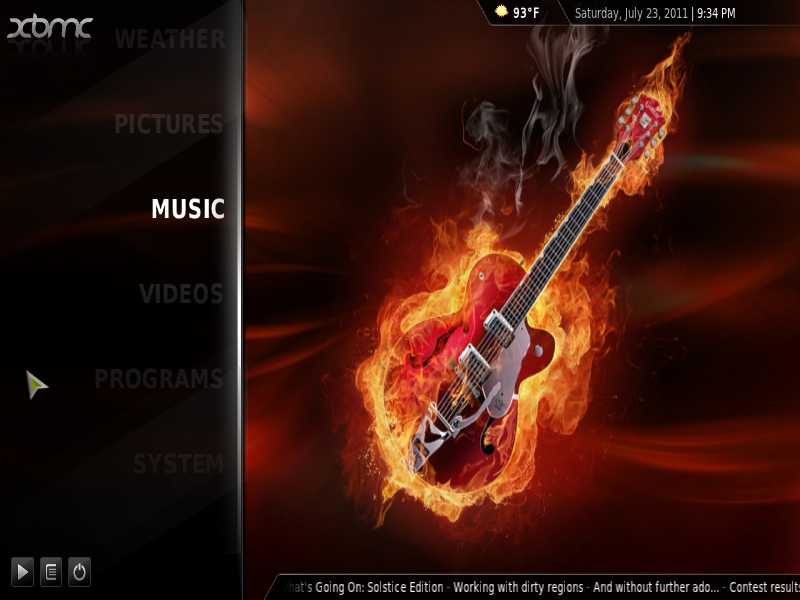

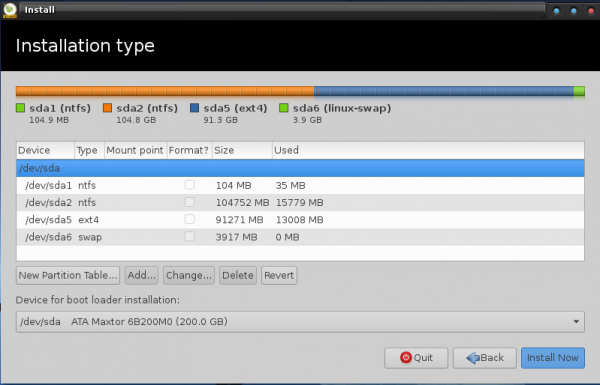
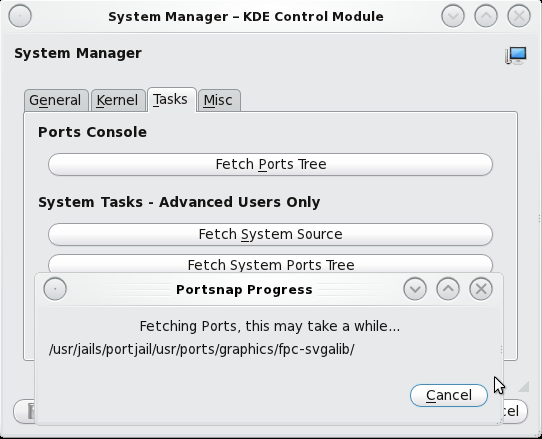


i been using ubuntu since 2009, updated my OS to 12.04 LTS, until
such i found this Filipino version named KahelOS. Great work for you
guys, thanks for this. I just want to suggest that the partitioning
process be added just as in ubuntu’s latest interface when setting up
is in progress not to be confusing which partition you are head up to.
I see they have taken the GNOME approach to the installer. Not being able to specify partitions and being required to wipe out all your OS’s and install to MBR only is an absolute deal breaker. Who would’ve thought so much inflexibility possible in 2012. There are many good installers around they could have borrowed. Well, don’t like the Shell anyway.
Btw, I notice the massive icons for open applications still don’t blend in with the size of indicators and other buttons or applets or whatever it is called now. Another visual blemish that would be easy to rectify which they just refuse doing. It looks really ugly.
The installer is a mayor’s show stopper. They should address its faults before releasing a final.
glad to see a linux distribution from my own country, the Philippines! i would’ve tried it if the installer gives you options to set up the partitions manually and install the boot loader other than the MBR.