So, you just started using Linux, but found out that your favorite Windows games and applications do not have a Linux edition. What should you do then? Set up a separate computer just for Windows, or abandon Linux and go back to Windows. If you have the means, you can opt for the former, but the second option is not necessary.
Why? Well, you see, you can run many Windows games and applications directly in your favorite Linux distribution, without installing Windows. That magic is made possible by an application called Wine. (The name is recursive for Wine Is Not an Emulator.)
Running Wine is very simple. Because it is already in your distribution’s repository, all you need to do is install it using your distribution’s package manager. But installing it is just the beginning. You have to configure it.
But even that is easy because most people running Wine configure and manage it using a graphical frontend, of which there is just a few in active development. In this article, I will list the graphical interfaces that are still in active development.
Note that not all Windows programs will run on Wine, and even some that run will not do so without one or more minor or major issues that will need fixing.
There are four graphical interface still in active development. They are: Winetricks, PlayonLinux, WineGame, and Q4wine.
- Winetricks – This is the best of the frontends. It was a lot more fun to use than the others. Its most important feature is that it makes it easy to install trial or demo applications without you actually having the applications or games. It does that by downloading and installing selected applications from the program’s website. This is its startup interface.

And this is a partial list of available applications. Those that show “download” in the “Media” column are automatically downloaded and installed.

That was how I installed World of Warcraft (WoW). This is a screenshot from a test installation.

- PlayonLinux – Offers a simple to use interface, but does not have the automatic download-and-install feature of Winetricks. What it does have, however, is a very active community.

- WineGame – This will probably not be in your distribution’s repository, but you may install it by following the instructions here. I did not have much success working with WineGame, but that should not stop you from trying it. The image below shows the main interface.

- Q4wine – This a Qt4 interface for Wine, and runs on Linux and FreeBSD, which likely means that it will also run on PC-BSD. Like PlayonLinux and WineGame, Q4wine did not work as well as Winetricks. A few of its features are:
- Can work with different versions of wine simultaneously
- Makes it easy to extract icons from PE files (.exe .dll)
- Autostart icons support
This image shows the startup view of Q4wine.

And this, shows the Programs tab. You may view more screenshots here.


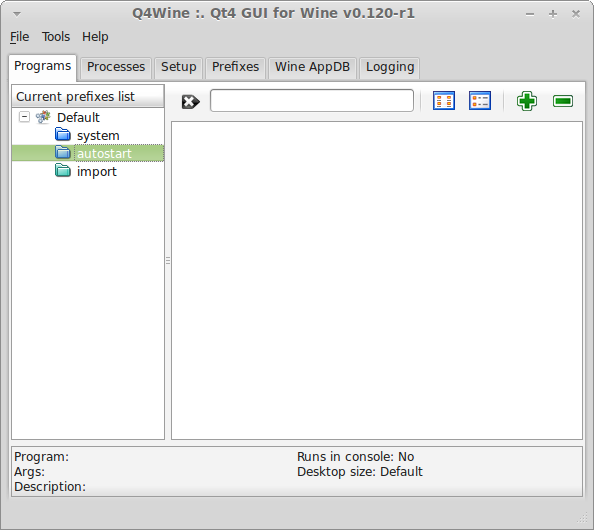

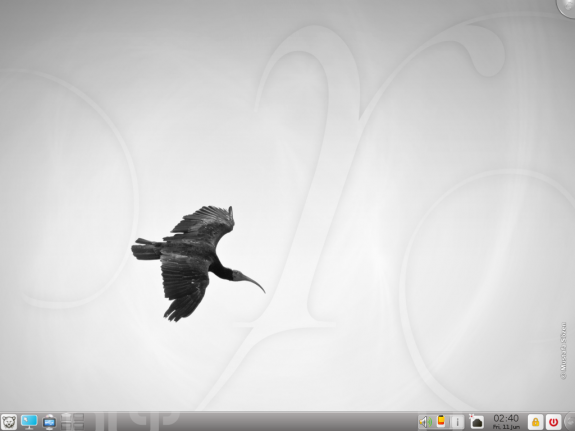
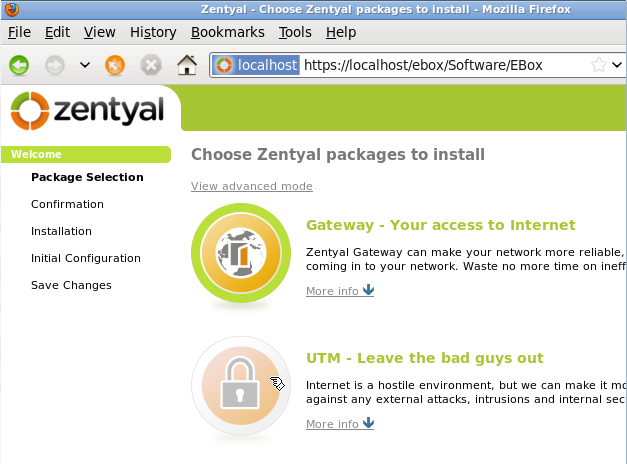



Hello , I am going to create a mining rig but i don’t know what operating system should I buy , also should I install It in an SSD or HDD?
I really like Linux Mint. You mentioned Wine, Steam and PlayOnLinux but I think it’s important to know about Crossover as well because they actually created Wine. I couldn’t get Starcraft II and a few other games to run correctly but it did the job nicely. I almost got Planetside 2 running!
Regards
Indeed, Linux is getting to become one the best systems ever.
and Linux are save more than windows for million times,
about games, I wish if company’s like CAPCOM, KONAMI, SGUARESOFT, and SONY hopw they support Linux in future 🙂
—————————————————————–
WeskerFox _ From Turkye 🙂
I just don’t get it. Linux, especially Mint is Awsome. Is there no way to just pop in a game, as I do in windows, and it works. Or any other App for that matter.
I know it’s Microsofts Bullshyt. But can’t the many talented progromares get around this stinking MS Monopoly?
And to the Game devolopers out there, I will NOT buy another game that does not run on Linux.
Windows is on it’s way out ! Get with the program. More and more People are finding out that Linux is not as hard to use as they are told.
And witl “Live DVD’s” you can try Linux without installing it to your Hard Drive. But I bet you will !
Russell
One of the biggest reasons why a lot of games don’t work just like on windows is because a lot of games are built with directx wich is windows only. Though apparently directx 11 is coming to linux.