Pardus is a Linux distribution developed in Turkey. To be specific, it is developed and maintained by the Turkish National Research Institute of Electronics and Cryptology (UEKAE), an arm of the Scientific and Technological Research Council of Turkey (TÜBİTAK). It is a desktop-oriented distribution based on KDE, the K Desktop Environment.
This article presents a review of the latest stable release, Pardus 2011.1, which was made available for download on July 12, 2011. It is the second this year and judging from the distribution’s recent release history, there should be one more before the end of the year.
Installation Program and Installation Process: New to the boot menu of Pardus is a rescue mode, and a “nolvm” kernel parameter, which is used to instruct YALI, the installer, to not use an LVM-based partitioning scheme is any of its automated disk partitioning methods. Type “yali=nolvm” as shown below at boot time, if you do not want to use LVM. Though I do not know of any good reason to not use LVM, especially if the installer supports it.

LVM, the Linux Logical Volume Manager, is the default disk partitioning scheme, and by default, the installer creates separate logical volumes for / – the root directory, Swap and /home. The only drawback with the default LVM scheme is that the installer allocates all available disk space to the logical volumes.
The recommended disk allotment scheme when using LVM is to assign just enough disk space needed to install the system because the logical volumes can always be resized at any time. On the Alternate text installer edition of Ubuntu, for example, the installer will give you the option to choose what percentage of the available disk space to allocate to the Logical Volumes. After installation, the unused disk space in the Volume Group will be used to resize any Logical Volume that needs the extra disk space. On YALI, it appears that the default disk space for the root Logical Volume is 50 GB because on two test installations, one in a virtual environment with 100 GB of disk space, and the other on real hardware with a 320 GB hard drive, the disk space allocated to / is just that – 50 GB. And this is true whether LVM is used or not.
I think assigning 50 GB to the root Logical Volume is mostly a waste of space because even if you run the same system for the next ten years, I doubt that you will even approach 50% disk usage on that Logical Volume. How to configure LVM on Pardus 2011 gives a step-by-step guide on the proper configuration of LVM (on Pardus).
If you pass the “yali=nolvm” kernel parameter at boot time, and you choose of the automated disk partitioning methods on a disk with no existing operating system on it, the installer will create three primary partitions and one extended partition. The file system, disk space allocated and usage on such an installation is shown on the image below. Other Linux distributions that I have reviewed tend to create the first partition as a primary one, then create the other partitions as logical, leaving two primary partitions unused, in case you need to install another operating system that will not boot from a logical partition.

Other than ext4, the other Linux journaling file system supported by the installer is ext3. Btrfs and nilfs2 have not yet come to YALI. A new installation of Pardus 2011.1 takes up a little bit more than 4 GB of disk space and GRUB Legacy (version 0.97) is the boot loader used.
While YALI supports LVM and RAID, it lacks support for disk encryption. A check box at the disk partitioning methods step similar to what I added to the image below I think will be the best method of adding that feature to the installer. Also, it would be a good idea to give users the option to review (and modify, if necessary) the default partitions. Presently, once you select one of the automated disk partitioning methods, you have no chance to review the partitions. These two ideas were borrowed from Anaconda, the Fedora system installer. How Fedora protects your data with disk encryption shows how disk encryption and partition layout review are implemented in Anaconda.

At the user account setup step, you have the option to add the user to the wheel group. This is the same feature that made its debut on Anaconda with Fedora 15. (See Fedora 15 KDE review for a screenshot of this feature in Anaconda.) A user in the wheel group can perform system-wide administrative tasks by authenticating with that account’s password rather than with roots password.

Desktop: Pardus 2011.1 is powered by KDE 4.6.5. At first boot, the first application window you will see, other than a message prompt telling you something about synchronizing the contact address book, is Kaptan’s start page. Kaptan, Turkish for captain, is the desktop settings application for Pardus. It is the best of its kind, but it is not perfect. The main issue with it is that it does not keep state. By that I mean that the selected options will not remain selected the next time kaptan is run. And it can be run at any time, not just at first boot. Screenshots of the steps in Kaptan may be viewed here.

This screenshot does not show the default desktop wallpaper and menu, but just what I chose while running Kaptan. If you failed to run Kaptan on first boot, the default wallpapper is pitch black, and it does not look good. The menu shown here is called Lancelot, one of three menu styles available from Kaptan. It is obviously better than Classic menu, but also the Kickoff style because menu entries are not buried out of sight with each mouse click.

Lancelot is highly configurable, and one option makes it possible for subcategories to open in a popup column. A screenshot of how the popup opens when you click on a sub-subcategory is shown here. If you must choose to use Lancelot, be aware that newly installed applications will not show until after a reboot. I do not think that I have observed that with Lancelot on any other distribution. But that is what happens with Lancelot on Pardus 2011.1.

There is an entry for the Package Manager is all but three (Utilities, Settings, Education) of the application categories, so that when you type the search string shown in the image below, you get these cute little icons staring back at you. With an entry for the Package Manager in the Favorites column, is it really that necessary to have one in almost all the application categories?


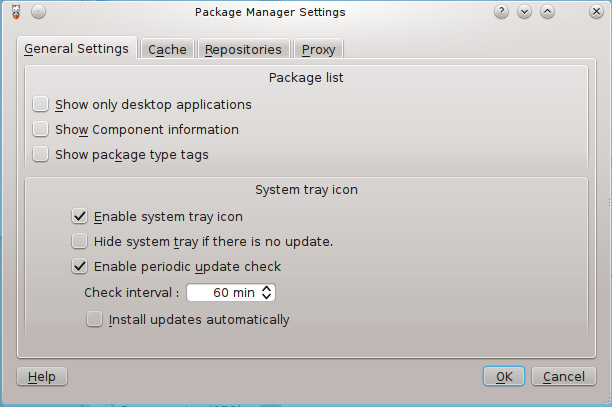
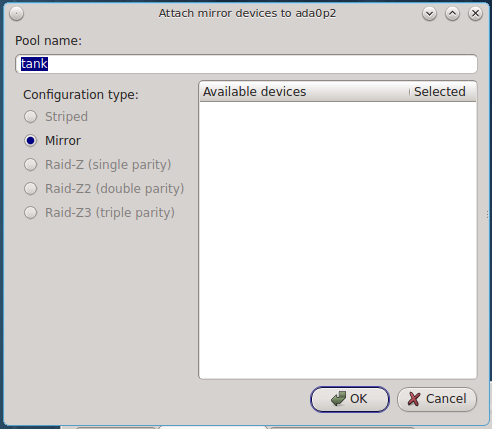
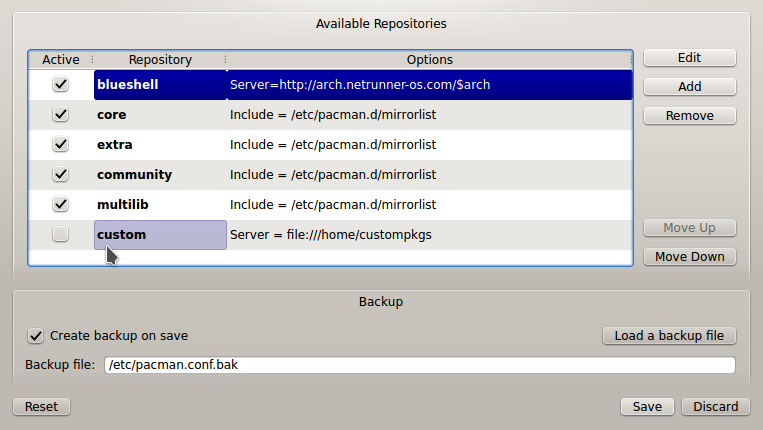
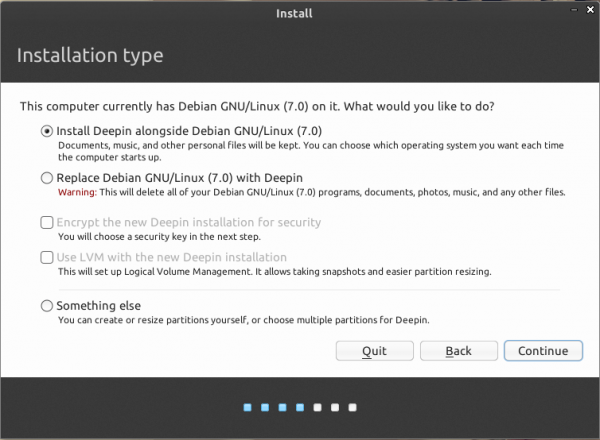
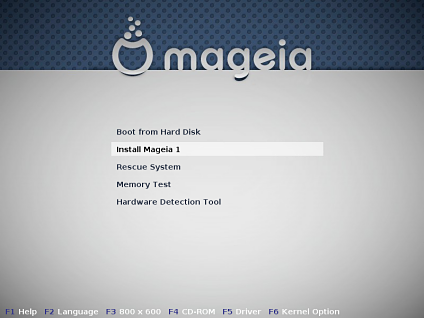


I love the Lancelot menu as well and use it in my Mint KDE desktop. However, it is not the default for Mint, it has the same problem there that you mention here, so it must be a Lancelot bug.
It won’t display newly installed programs in the menu unless you reboot. Usually can run the program right away without reboot when doing a search for the program (in the menu) but it isn’t where it should be. Odd thing.
Pardus is very nice distribution.
I tried it couple of times and was very happy both times.
Though, the difference is that I do Live system reviews…
http://linuxblog.darkduck.com/2011/07/pardus-20111-turkish-delight.html
Most information of Pardus in general you get from the official homepage/forum:
http://www.ozgurlukicin.com/
With the e-magazine etc..
But it’s Turkish of course (but some indication you get with Google Translate).
The developers are not so much involved in the unofficial Pardus World Forum in English.
Thanks for Your fair and honest testreport. I agree on the most things You mentioned. As the other comments stated there are some more additional repos also including xmbc. Encryption of the system is a planned feature for Pardus 2012.
Keep up the good work – I really like those detailed reviews!
*Thumbsup*
For me the real show stopper is the for ever empty repos. With every release all the software becomes incompatible with the new number. You can’t use 2009, 2010 repos on 2011 so you have to start again and again to fill up the thing.
The repository have been Pardus largest problem always as “MacLone” write. But the repo in version 2011.1 are okay. But in 2011 it was to small.
Pardus have some interesting projects going on.
Like the Comar Project:
http://cekirdek.pardus.org.tr/~gokmen/Comar.pdf
So they probably will solve this problem. If not I guess the users would get tired and change distribution.
I do not see the developers engaged in the public space. What are they saying publicly to address issues being raised?
It are many bug reports/request on the repository issue:
http://bugs.pardus.org.tr/
So belive me. They are very much aware of the problem.
But how will they deal with it are another issue.
I think much of it depend how many developers they will be in future. If read this they are +25 at the moment:
http://cekirdek.pardus.org.tr/~gokmen/PardusFromScratch.odp
But I have read on other places it are plans for them to be around 50 at the end of 2011.
To keep software actual it is mostly necessary to build regulary a new package. Sometimes libraries changes and then also a package needs some “handwork”. So a necessary package update for a new Pardus version is not a huge disadvantage. It rather helps to keep the system free from errors.
Everybody is jelling about the small numbers of packages. IMHO Linux is not a gaming system so for me the low number of included games is not a hard thing. Pardus will NEVER have the number of packages as Debian/Ubuntu or the other main distros. BUT – Pardus offers the best main programs everybody needs. Meanwhile we have a really good status. If there is a package missing in repository You can request it in the official bugtracking, or You can contact any volunteer packager.
For me it is better to keep the repo small and provide only the best working programs than offer every little xxxxx software.
What packages/programs do You missing in Pardus 2011? I´m very interested, because I have the feeling a lot of people only counting the available packages and then they drop pardus because of the low number.
Please don´t misunderstand me – my post is not offense or will blame anybody! :o)
To keep software actual it is mostly necessary to build regulary a new package. Sometimes libraries changes and then also a package needs some “handwork”. So a necessary package update for a new Pardus version is not a huge disadvantage. It rather helps to keep the system free from errors.
Everybody is jelling about the small numbers of packages. IMHO Linux is not a gaming system so for me the low number of included games is not a hard thing. Pardus will NEVER have the number of packages as Debian/Ubuntu or the other main distros. BUT – Pardus offers the best main programs everybody needs. Meanwhile we have a really good status. If there is a package missing in repository You can request it in the official bugtracking, or You can contact any volunteer packager.
For me it is better to keep the repo small and provide only the best working programs than offer every little xxxxx software.
What packages/programs do You missing in Pardus 2011? I´m very interested, because I have the feeling a lot of people only counting the available packages and then they drop pardus because of the low number.
Please don´t misunderstand me – my post is not offense or will blame anybody! :o)
Cheers
——
There are a few third-party repo’s available for Pardus, which can be found with the help of the Pardus World Forum and this thread – http://worldforum.pardus-linux.nl/index.php?topic=3478.0
These sites can also be found via the Pardus-wiki.
I agree with most of the things in this review. But there is actually a community repo to install. That included Google Chrome, Google Earth and some other great applications etc:
http://www.pardususer.de/index.php?action=repository
From the German Pardus page. Thanks for a nice review.
XBMC is available on P2011 repo that is an unofficial repo of Pardus-Linux.Org for Pardus 2011.x users.