Select “physical volume for LVM.” If you prefer installing the system on an encrypted LVM (recommended), select “physical volume for encryption.” Scroll to “Done setting up the partition.” Continue.

With the PV created, scroll to “Configure the Logical Volume Manager” to create the Volume Group (VG). Continue.

Yes. Note the partition number of the boot partition (partition #5). That piece of information will come in handy several steps ahead. Continue.

Scroll to “Create volume group.” Continue.

Give the VG a name. Any name will do. The shorter the better. Capitalization is optional. Continue.

These are all the partitions on the disk. Which one will be made a member of the VG? Only a PV qualifies to be included in a VG. In this example, that will be /dev/sda6, the PV that was created earlier. Continue.

The VG has been created. The next task is to create Logical Volumes, which are the equivalents of disk partitions. For this tutorial, only three Logical Volumes will be created: /, swap, and /home. You can create more if you like, but for a desktop system, those three should be all you need to create during installation. Continue.

The first step in creating a Logical Volume (LV), is to identify the VG the disk space for the LV will be taken from. Continue.


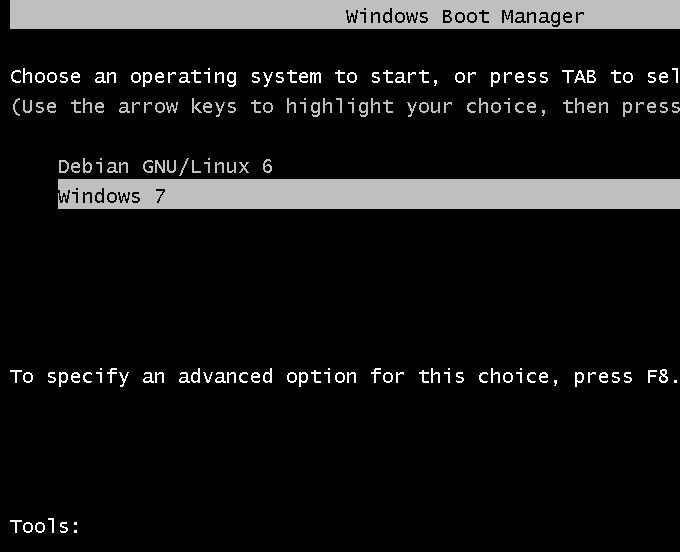
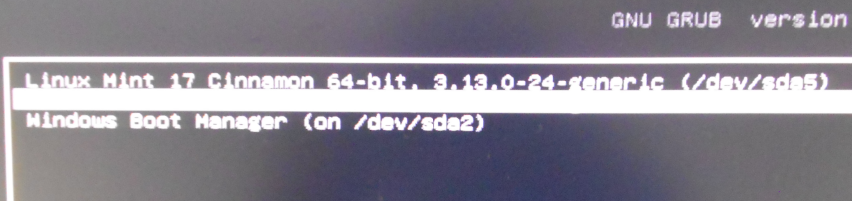
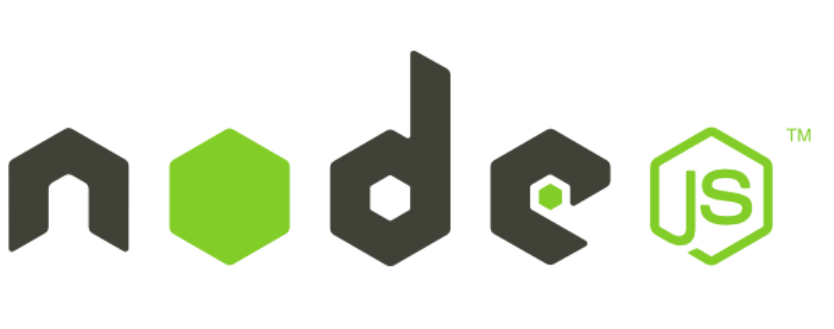
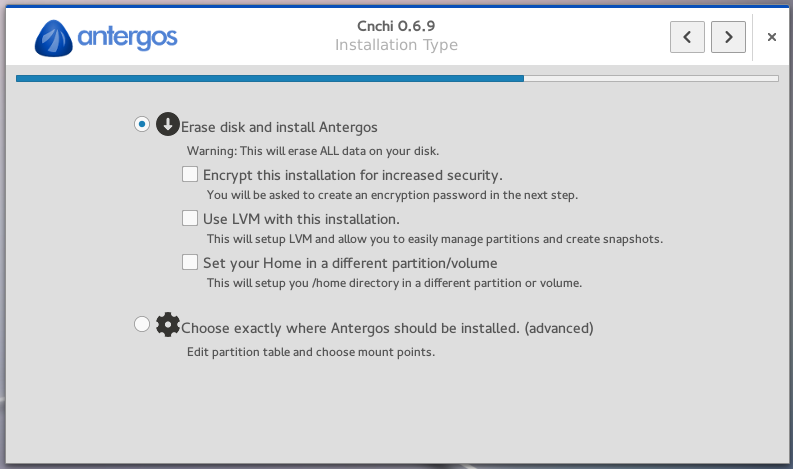
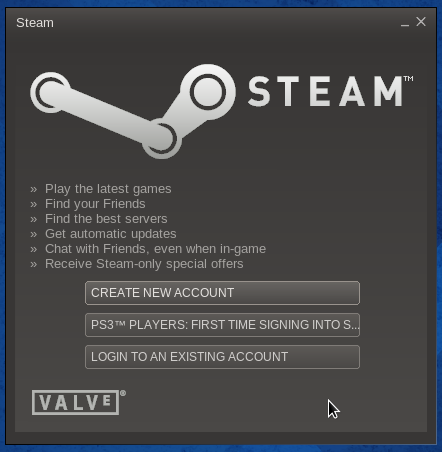


Very, very useful tut. Thanks!
Hi, thanks for this simple and practic explanation. Last night I did this step by step and when I was asked to reboot, the message “grub rescue unknown files” appeared. Now, I’m not really sure what this means.
As I said, I followed step by step this tutorial and installed grub on /boot. Can you help me out?
Thanks!