 Vine Linux is a Japanese, RPM-based, multi-purpose distribution. It is developed and maintained by Vinecaves, and it’s based on an earlier version of Fedora. It is one of those distributions that excludes non-free (proprietary) applications from its default installation. Unlike similar distributions, however, it has developed a smart method to make installing non-free applications very easy. This is a review of version 5.1, which was released last week. This also marks the first listing of Vine Linux on this site.
Vine Linux is a Japanese, RPM-based, multi-purpose distribution. It is developed and maintained by Vinecaves, and it’s based on an earlier version of Fedora. It is one of those distributions that excludes non-free (proprietary) applications from its default installation. Unlike similar distributions, however, it has developed a smart method to make installing non-free applications very easy. This is a review of version 5.1, which was released last week. This also marks the first listing of Vine Linux on this site.
Installation – Vine Linux uses the Anaconda installation program. The installation process is very similar to that of older versions of Fedora. There is support for setting up RAID and LVM. LVM is the default disk partitioning scheme, with ext3 as the default journaling file system. Actually, ext3 is the only journaling file system supported. GRUB Legacy (version 0.97) is the only bootloader option.
The installer gives you the options to install several different configurations of Vine Linux as shown in the screenshot below. The default is to install a complete system that offers both desktop and server functions.
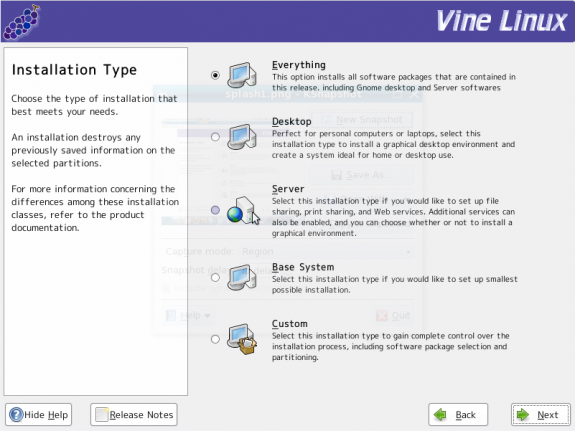
Desktop GNOME is the default desktop environment on Vine Linux. This latest release ships with GNOME 2.26.3. The latest stable version of GNOME available is GNOME 2.28. While most (GNOME-based) distributions typically come pre-configured with four workspaces, Vine Linux has six.
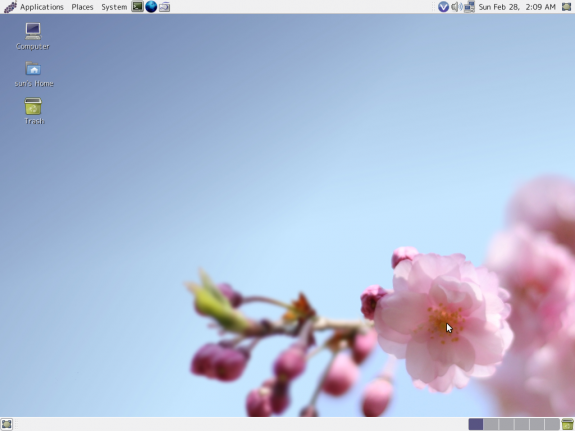
The default desktop background on Vine Linux. Notice that there are six workspaces or virtual desktops.
Administration and Software Management – Performing system-wide adminstrative tasks on Vine Linux requires su-ing to the root account. All the graphical administrative tools are accessible from the System > Preferences and System > Administration menu categories. Vine Linux is an APT-ified, RPM-based distribution. The graphical package manager is Synaptic, which is the graphical package manager most favored by APT-based, Linux distributions.
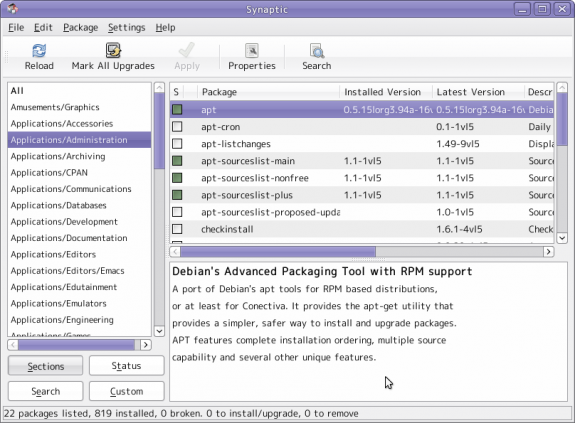
One of the graphical management tools installed by default is a graphical interface for managing LVM. This tool makes it easy for any user to grow Logical Volumes, or add Physical Volumes to the Volume Group.

The graphical LVM management utility. LVM is the default disk partitioning scheme on Vine Linux.
Default Installed Applications In addition to the standard set of GNOME desktop accessories, games and system utilities, the following are some of the applications installed by default on Vine Linux 5.1:
- Firefox Web browser (version 3.5.8)
- Sylpheed, an email client with very good security settings
- Geeqie, a lightweight, Gtk+ based image viewer
- The GIMP
- Dia, a program for drawing structured diagrams
- Totem
- Rhythmbox
- Pidgin Internet Messenger
- Inkscape vector graphics editor
Though it is in the main repository, OpenOffice.org office suite is not installed by default. Compared to other Linux distributions, Vine Linux does not have as many applications in its main repository. You will not find, for example, Skype, Miro, XBMC (a media center application) in the default repository. The only media center application available for installation is Moovida. Vine Linux excludes non-free applications from its default installation. It, however, takes a different approach in its handling of non-free applications than similar distributions: Instead of completely excluding non-free applications, it maintains access to source files (self-build) of those applications in such a manner that you can install them with Synaptic, the graphical package manager, or by using apt-get. For example, Adobe Flash player is not installed. You may, however, install it by installing the Adobe Flash Player self-build application by issuing the apt-get install install-assist-flash-plugin command. Similarly, you may install libdvdcss by issuing the apt-get install self-build-libdvdcss. That would prompt the package manager to “automaticaly download source code, compile it, and create rpm packages of libdvdcss-1.2.10.”
Browsers and browser plugins Firefox is the only browser installed by default. The only other browser in the repository is Epiphany, which is not a very good browser at the moment. You won’t find Opera or Chrome. Because there are no proprietary plugins installed by default, Firefox will not do Flash, fails the Java test and cannot handle other multimedia content. All the browser plugins, or their self-build files, are, however, in the main repository.
Network Manager and Security tools NetworkManager is the network and interface management applicaion installed by default, and automatically configures the main network interface. On the security applications front, OpenSSH server and client are installed. No VPN applications are installed. There are, however, several VPN client and server applications in the main repository. IPTables/Netfilter, the firewall application built into te Linux kernel, is enabled straight out of the box, and there is a simple graphical interface for managing aspects of its functionality. Aside from the firewall, there are no other network security applications deployed to protect a Vine Linux installation.
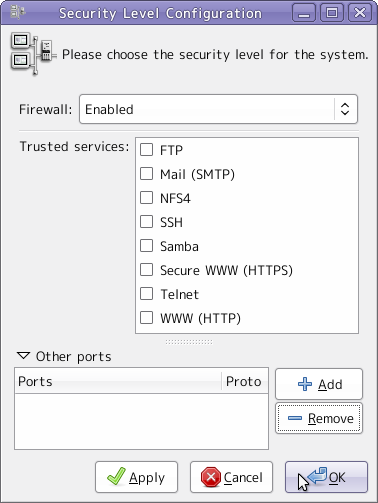
Media and Hardware Detection – For a (Linux) distro released late in the second month of 2010, Vine Linux is powered by an “old” kernel – 2.6.27. Other distros released at about the same time or a few months earlier, shipped with more updated kernels. That obviously has an impact on hardware detection. It could not, for example, detect my test webcam, a low-end, Gear Head model. That is the same webcam that I’ve used successfully on other distributions sporting the latest kernels. On the bright side, my test printer, an HP Deskjet F4280 All-in-One, was detected and auto-configured.
On the media front, Vine Linux’s behavior did not deviate from that of other GNOME-based distributions. Insert an audio CD, for example, and you get the prompt show below.
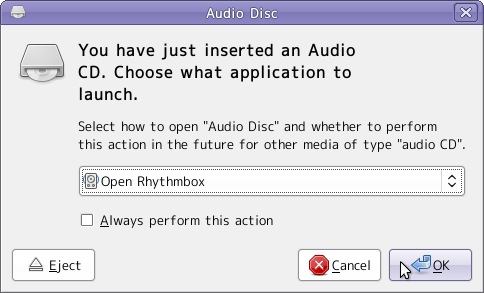
The default video player is Totem (with a GStreamer backend). Because libdvdcss is not installed, it is, however, unable to play encrypted videos. Note that there is a self-build source file of libdvdcss in the main repository, which may be installed via the graphical package manager or by issuing the apt-get install self-build-libdvdcss command from a shell terminal.
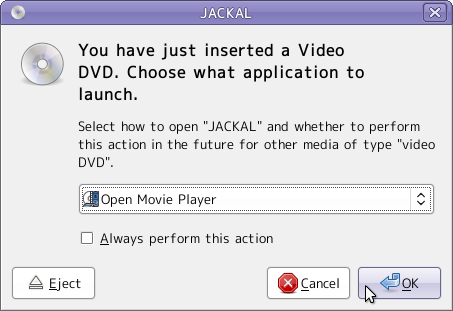

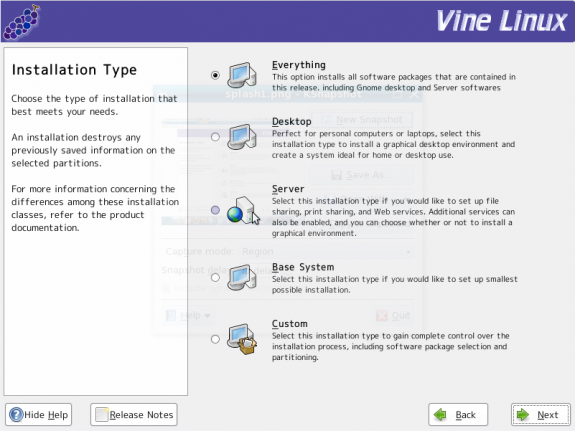

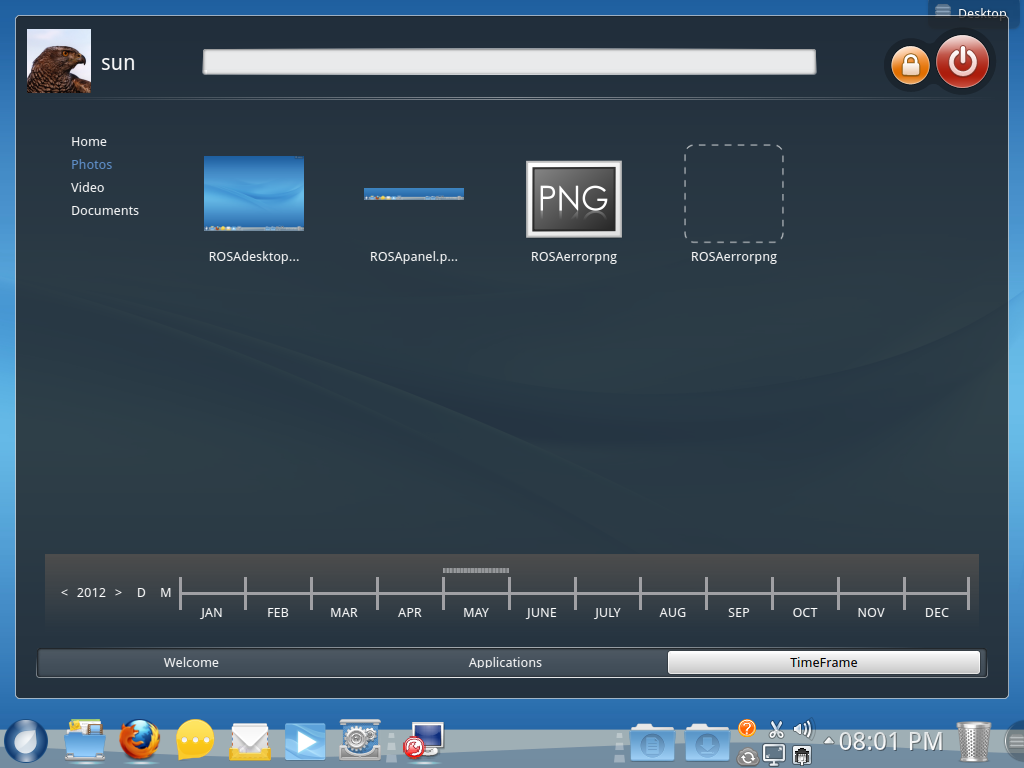
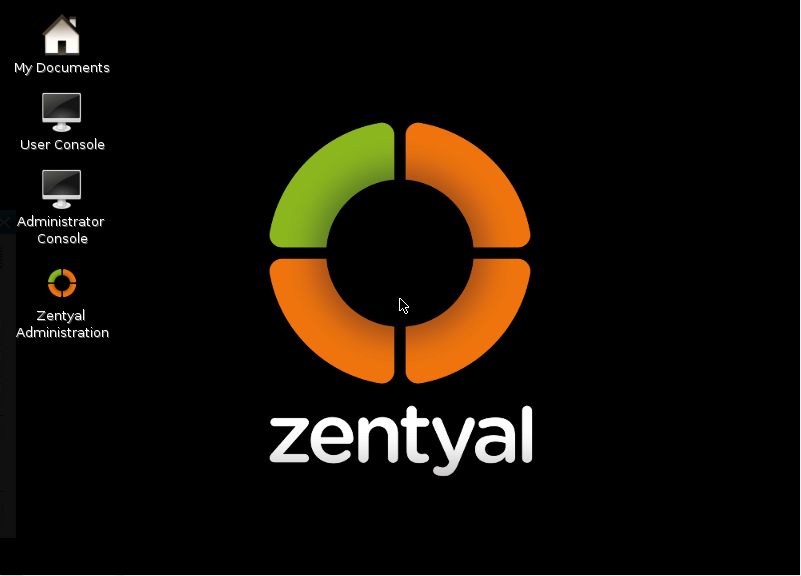
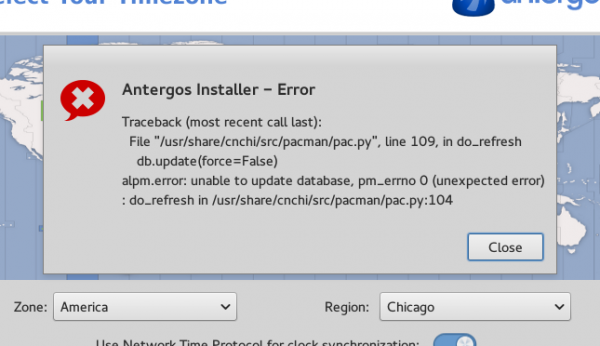


I’d wonder how Vine would compare to, say, CentOS 4.x. Other than some branding and its own repos, I’m not sure Vine Linux isn’t a rebranded and slightly out-of-date Japanese version of CentOS. At least the strengths you identify in your review seem to be strengths inherent in the base distribution, not anything specific to Vine…
Actually, Vine is based on Fedora 7. The installer hasn’t been updated since, and, therefore, lacks the latest features of Anaconda. I think the only thing specific to Vine is in the way they have made it easy to install non-free applications from source using apt-get. Regarding applications, Sylpheed is the default email client. I think it’s better than Thunderbird and KMail.