The HP 250 G5 is a laptop with Intel core i3 processor inside. I bought a couple as gift items about a week ago, then proceeded to install Linux Mint 18 Cinnamon alongside Windows 10 on each. Those HP models are not top of the line, but with 8 GB of RAM and 1 TB hard drive, it’s actually not bad.
In this article, you’ll learn how to make the GRUB boot manager the default on a dual-boot system, assuming you installed your favorite Linux distribution alongside Windows 10 on the computer, like I did in this article.
In the past, when you set up a dual-boot system using a Linux distribution and Windows 10 on a computer with UEFI firmware, it will tend to boot into Windows 10, regardless of what you set the default boot manager to in the UEFI setup utility. That seems to have changed in recent Linux distributions – whatever you set the default boot manager to is what it will remain, bootup after bootup.
To set or modify the default boot manager, you first need to access the UEFI (BIOS) setup utility. On an HP 250 G5 laptop, that’s easier if you first bring up the boot menu by pressing the ESC key (several times) as the unit boots up. The entries on that menu and the F-keys to press to access each, are:
F1 System Information
F2 System Diagnostics
F9 Boot Device Options
F10 Bios Setup
F11 System Recovery
So when at the boot menu, the relevant entry is F10 Bios Setup, which means you need to press the F10 key to access the UEFI setup utility. Note that when at the computer’s boot menu, you don’t have to press the Fn key before pressing any of the function keys.
At the UEFI setup screen, use the right-arrow key to navigate to System Configuration, then use the down-arrow key to navigate to OS boot Manager under UEFI Boot Order.
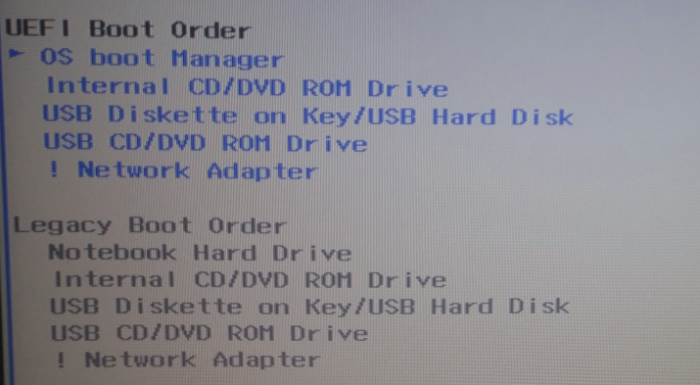
Figure 1: UEFI Boot Order options on an HP 250 G5
Pressing ENTER/Return when OS boot Manager is selected will reveal the installed boot managers, like the GRUB and Windows 10 boot managers shown in Figure 2. Use the F5/F6 key to make GRUB the default, if it’s not already the default. Follow that by pressing the F10 key, then Yes to the prompt to save and exit. Now whenever the computers boots, the GRUB boot manager will be the one you see. From it’s menu, you can then choose to boot into the Linux distribution or Windows 10.
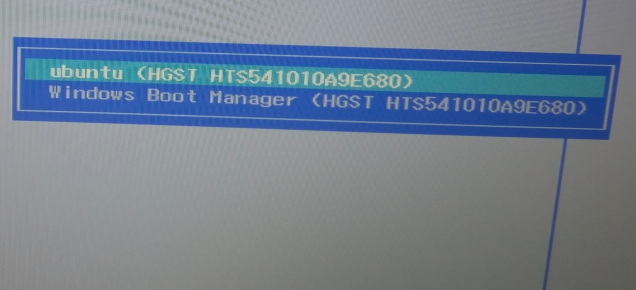
Figure 2: Boot Manager options on an HP 250 G5

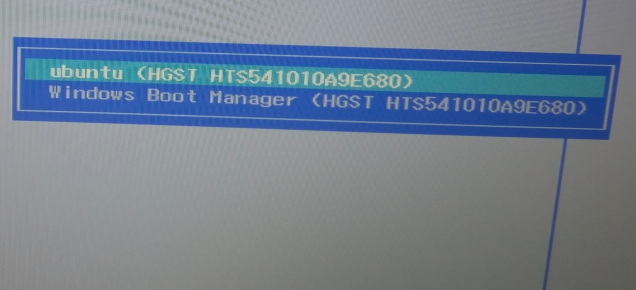






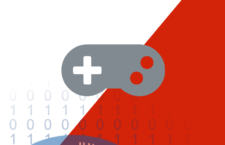


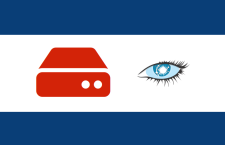



















What about Acer Nitro 5?
I have HP Elitebook 840 G1. Installed Windows 10 and Fedora 28, but Grub menu not showing.
As per your instruction, when I click OS Boot manager under UEFI Boot option, nothing opens, double arrow is placed in from of OS Boot Manger.
In an another tutorial somewhere on internet, I typed the sudo efibootmgr to check which OS either Windows or Fedora is booting first, but what I found, there is not even mentioned both OSes. Below is output of sudo efitbootmgr
BootCurrent: 0000
Timeout: 0 seconds
BootOrder: 0000,0001,0002
Boot0000* Notebook Hard Drive
Boot0001* USB CD-ROM
Boot0002* Notebook Ethernet
Please help what to do.