Because of the philosophical stance of the Fedora project’s team, a default installation of Fedora 17 requires a lot more tweaking than other distributions to get it to a user-friendly state, where you can accomplish most tasks on the system without getting digital grease on your finger tips.
That is a reference to the fact that Fedora 17 or previous releases does not ship with non-free or license-encumbered applications that are typically found on default installations of Linux Mint, ROSA Marathon/Desktop, etc.
But there are applications that make it very easy to install most non-free applications on any edition of Fedora. One of those applications is called EasyLife. This article shows the simple steps you need to install it on your Fedora 17-powered box.
Before installing easyLife, the first thing you should after installing Fedora 17 is install Firefox, the Web browser. This is because Konqueror, the default browser on Fedora 17, is too much of a headache to use. As a Web browser, it really is not ready for prime time. Firefox is in the default repository, so it is easy to install. Using Apper, the graphical package manager, search for and install Firefox. From the command line, type, as root, yum install firefox.
Now to easyLife.
After easyLife is installed, you should have access to Adobe Flash plugin, Sun Java JRE, libdvdcss and other multimedia libraries in the extra repositories added as a result of installing easyLife. To start, download easyLife from http://easylifeproject.org. On the project’s home page, click on the link arrowed in the screen shot below.

That should take you to the project’s download page on SourceForge.net. Again, click on the arrowed link.

If you are using Firefox (recommended), you should see the browser prompt shown in the image below. Click Continue.

Well, there is always a risk involved. Yes. After clicking Yes, you will be asked to authenticate. Installation starts after successful authentication.

After installation, click on easyLife to launch it. A shortcut will be placed on your desktop, and you will find an entry for it in the menu at Applications > System > easyLife.

After easyLife starts, you should see a list of applications made available its installation. At least, you would want to install Codecs, Flash, Java32 or Java64.

The next two screen shots are used to show what happens before and after installing easyLife. This one show the repositories available to the system before installing easyLife.

This is what you have access to after the installation.


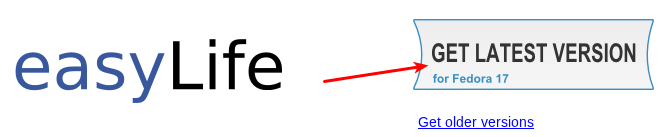
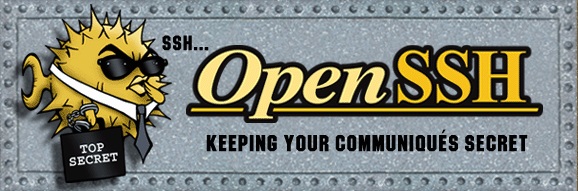
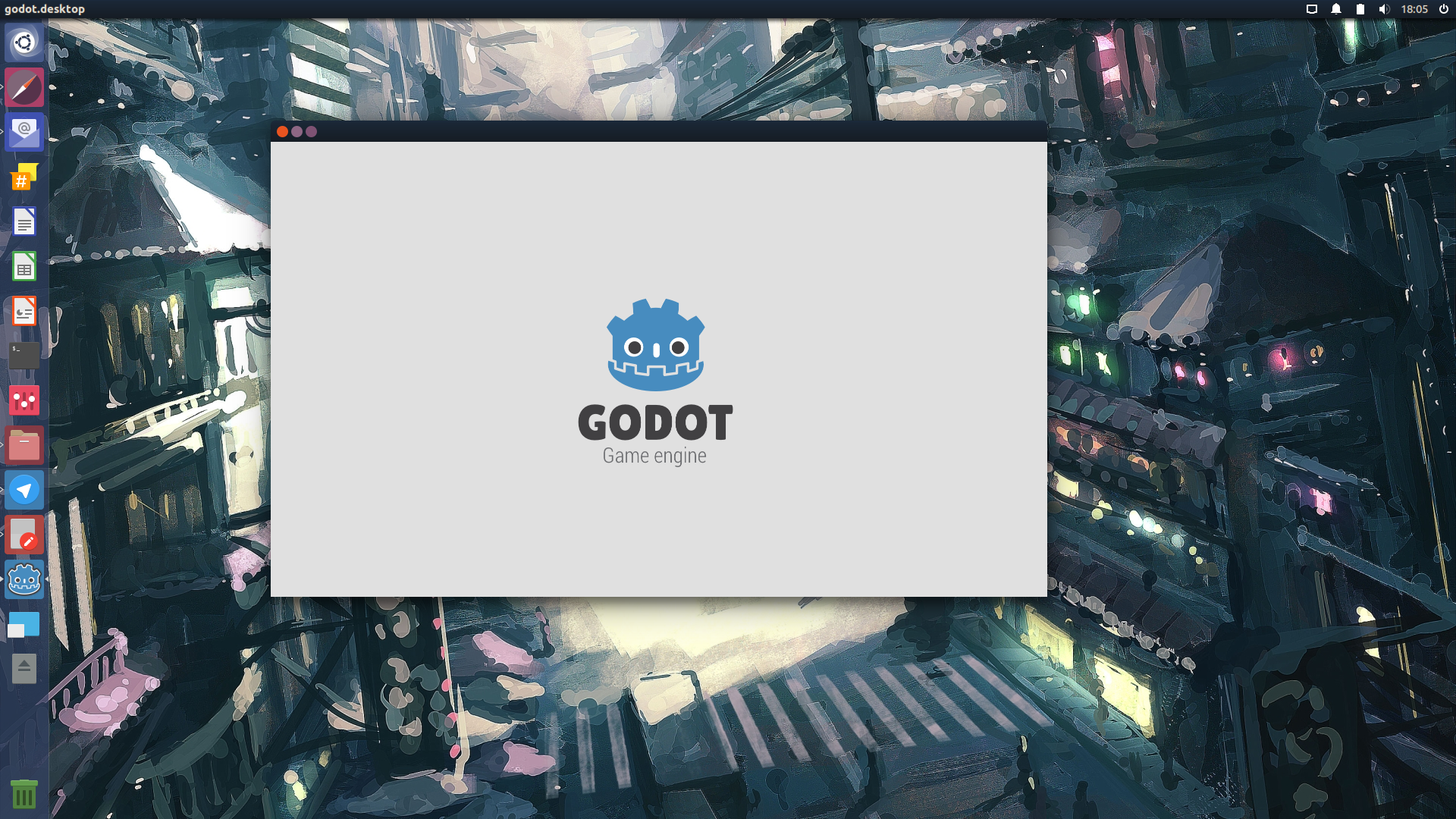




Thanks a lot for your very helpful post!!!
…Fedora doesn’t come with Konqueror by default, it comes with Firefox.
I installed Fedora17 (Gnome edition) and used Easylife to install flash and true type fonts. Very useful program. It works really well, so that after few minutes you can easily have a very friendly installation of Fedora …