DigiNotar B.V., a unit of VASCO Data Security International, Inc., is an Internet Trust Service Provider based in the Netherlands. Part of their business involves issuing digital certificates. In other words, they are a CA, or Certificate Authority.
You use digital certificates when you access a secure website, for example. If the certificate presented to your browser by the website is valid, no problem. But if for any your browser does not trust the website’s certificate, it will throw up a page complaining that the website’s certificate is not valid, or has expired. And you will usually be given the choice to issue a security exception or exit from the session.
Unless you can verify by some other means, issuing security exceptions for invalid or expired certificates is a very bad idea. As paranoid as I can be about security matters, I have been guilty of that several times. I will have to raise my level of cautiousness to another level.
In any case, DigiNotar’s security system was compromised and they failed to notify everybody they were supposed to. A result of that breach is that fake certificates were issued – in DigiNotar’s name – for Mozilla, WordPress, Yahoo!, the TOR Project, and some other websites.
Most of the original press coverage is not in English, but Swa Frantzen has translated some of the published materials from Dutch.
The extent of the damage, or potential for damage, is so bad that The Mozilla Foundation, publishers of the Firefox Web browser, revoked digital certificates issued by DigiNotar. Bad news.
Update: The alleged hacker behind the DigiNotar breach has said that “I have access to 4 more so HIGH profile CAs, which I can issue certs from them too which I will.”
If you are using Firefox or other re-branded Web browser derived from it, and updates have not been available yet, delete DigiNotar from the list of Certificate Authorities.
Here’s how to do it.
From the browser’s menu, select Edit > Preferences. The Preferences window, shown below, should open. Click on “Advanced,” then on the Encryption tab, then on “View Certificates” button.

Scroll down until you see the entry for DigiNotar. Select it, then click on Delete.

Exactly what we want to happen. OK. Back to the previous window, click OK to close it, then click Close on the Preferences window.

That should do it.

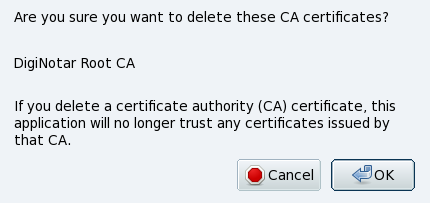
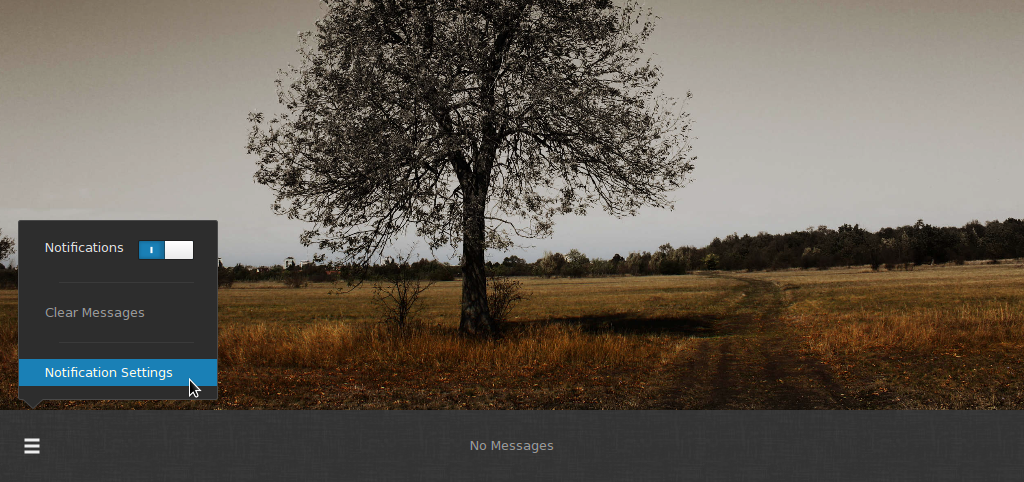

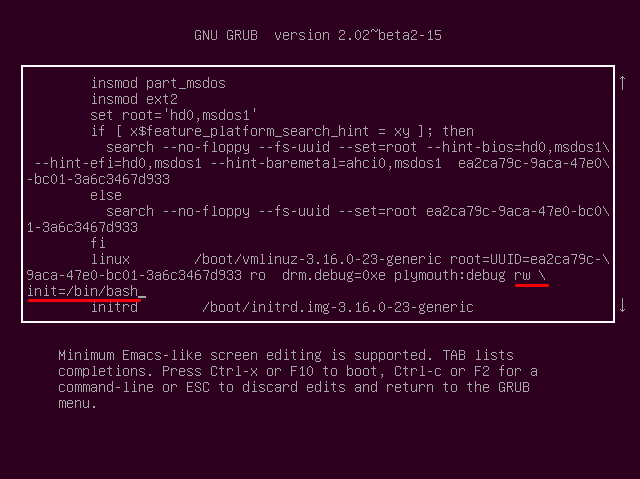
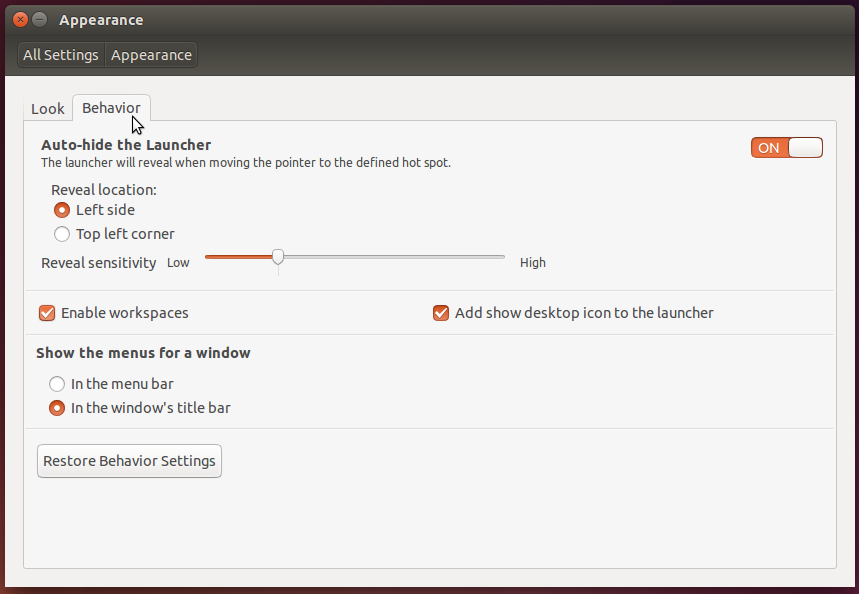


http://www.wiseowl.co.uk/blog/s241/deleting_digital_certificates.htm
here is how to delate certificates fro Windows but not from firefox
below how to delate from firefox
You need to delate cert8.db and key3.db , but in special way. Because if you delate them normally , they will reappear.
So create by using notepad new files and name them: cert8.db and key3.db and change these new files with old.
Your firefox will be without any certificate, but a problem is that firefox doesn’t want to work with these changed cert8.db and key3.db
So you can not run web browser ( firefox).
I think that firefox check these to files before start but if someone know how to fix and run firefox with these changed files, it would be great.
Anyway maybe someone has working cert8.db and key3.db files without certificates , so please send me a link.
My certificate just keeps coming back too… it’s driving me mad.
Does anyone know a way of getting rid of it forever? Or is change of browser the only option?
I’d miss Firefox so!
It is no useless to delete that certificate for one simple reason: if another one is presented and the user is not paying enough attention or is not aware, he can be tricked and click accept – bam ! There it is again.
What you have to do is to revocate the trustfulness of the DigiNotar certificates, but since there are several indentifying DigiNotar (and Comodo) it is better to actually apply the Firefox fix, which will dump all the known certificates already revocated.
If you still want to act manually, instead of deleting, click edit and uncheck the 3 trust boxes.
Now, bear in mind that this is *NOT* a Firefox only issue. Every application that does SSL will use certificates and it is much more practical for these “other” applications to use the underlying SSL provided by the operating system. That said, besides Firefox, Komodo, Thunderbird would also suffer without a fix.
SO, look also for a fix issued by your Linux distro.
It doesnt help to remove the Diginotar certificate. It keeps reappearing!
I don’t see Diginotar on the list.
If I have admin privileges on my system, how do I delete the cert from the entire system for _all_ users (current and future)?
Thanks,this was very helpful.