In Linux, Firefox has this bad habit of wanting to update itself when you’re not ready to perform that task. And it will not let you open a new tab or window until you allow it to apply the update. I find it very annoying. There are any number of knobs you can tune to disable this feature in about:config, but there’s no guarantee that they’ll work as expected. And if you use more than one Firefox profile, as most power users do, you’ll have to tune about:config for each profile. In this post, I’ll show you how to do it system-wide, and it’s guaranteed to work.
With the default setting, Firefox will download and install the update in the background, and then throw up the prompt shown here when you want to open a new tab or window. That means you won’t be able to open that new tab or window until you agree to restart Firefox. And that almost always happens when I’m in the middle of doing something very important and not ready to restart Firefox.
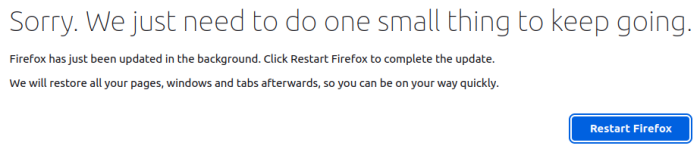
Figure 1: Firefox prompt when an update is available.
This image show the relevant section in Firefox’s settings. Linux users used to be able to disable automatic updates from this section. Not any more.
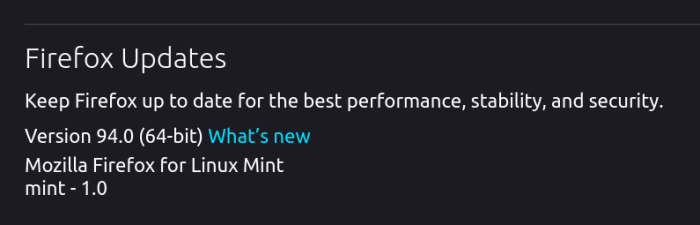
Figure 2: Firefox auto updates settings in Linux.
Alright, so how do you stop Firefox from annoying you – permanently? Simple, just follow these steps form your command line, so you need to have a terminal application open:
Step 1
Change directory to /etc/firefox. The command to use is cd /etc/firefox. A listing should show a directory – pref, and a file – syspref.js.
Step 2
Create a new directory called policies. The command to use is sudo mkdir policies. Then change to the new directory using the cd policies command.
Step 3
Within that directory, create a new file called policies.json using the sudo nano policies.json command. Then add the following block of code into that file. Save and close it. That’s it! Firefox will never, ever bug you again, and Firefox will only update when you update the other applications on your system using your package manager.
{
"policies": {
"ManualAppUpdateOnly": true
}
}


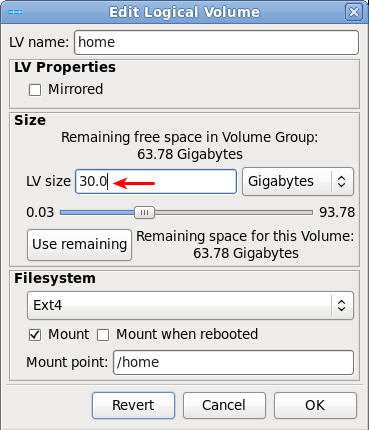
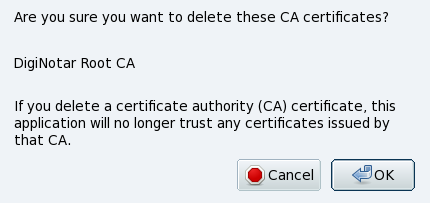
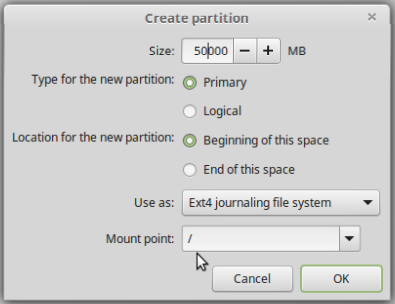
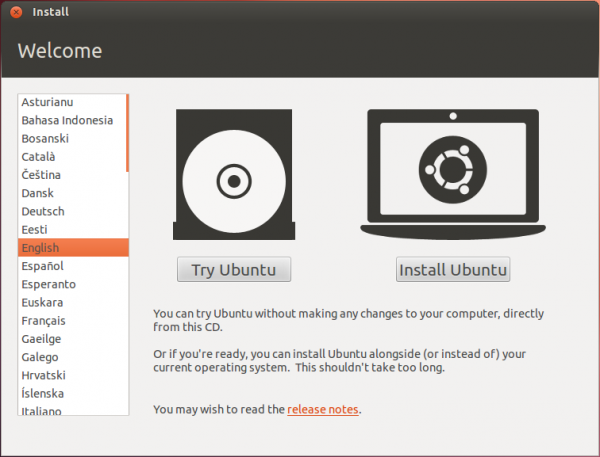


Hello there.
Thanks for that, i was tired of this ‘autoupdate’ always in the worst moment
Thanks
thanks so much, ff was becoming a real pain in the ass and this solved it for me on linux mint 20
I kept losing data like tabs created after update prompt and contents of tabs, this has frustrated me for years and made me install loads of other foss browsers. Your tutorial is extremely appreciated.
In the distro I’m using (Manjaro), the policies.json needs to be in the “distribution” directory under the install dir. For example,
cat /usr/lib/firefox/distribution/policies.json { "policies": { "ManualAppUpdateOnly": true } }much easier to dump firefox and get a real life