Signal is an open source messaging application developed by Open Whisper Systems. It made it debut and mark as a mobile application, and a desktop application that requires your browser to work. With the release of standalone Signal Desktop today, it is now possible to run the application on your desktop without needing Firefox or Chrome Web browsers.
The Linux version of standalone Signal Desktop, as it’s named, is currently only supported on distributions, like Debian and Ubuntu, that use the Advanced Packaging Tool (APT). So in this article, you’ll learn how to install it on Ubuntu 17.10 and Linux Mint 18.2.
Accomplishing that can done by using the commands in the following code block.
# Installing standalone Signal Desktop # First, use this command to download the repository's key and install it into the system curl -s https://updates.signal.org/desktop/apt/keys.asc | sudo apt-key add - # Next, use this one to add the repository itself to the system sudo add-apt-repository "deb [arch=amd64] https://updates.signal.org/desktop/apt xenial main" # Then update the package database sudo apt update # Finally, install the Signal Desktop sudo apt install signal-desktop #
After the installation has completed, there should be an entry named Signal in the menu under the Internet category. Clicking it should bring up the interface shown in Figure 1.
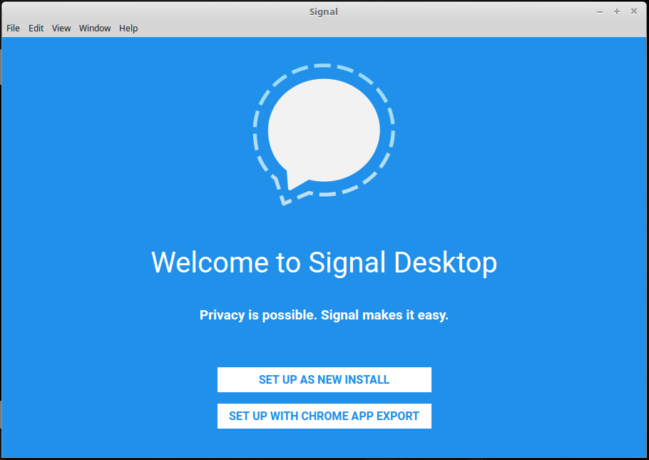
Figure 1: Signal Desktop welcome screen on Ubuntu 17.04
Figures 1 and 2 are what you’ll see after clicking on the SET UP AS NEW INSTALL button in Figure 1.

Figure 2: Signal Desktop syncing desktop and mobile phone
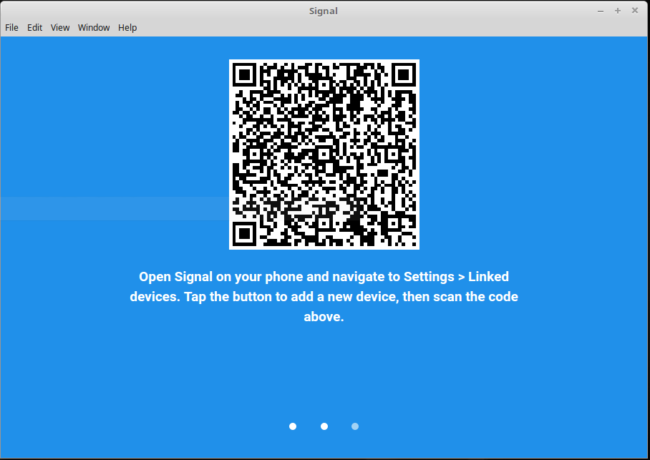
Figure 3: Scanning the Signal Desktop code
A standalone Signal Desktop is nice to have, but what would be better, especially for the very small percentage of the population that don’t and can’t use a mobile phone, is one that does not need Signal to be install on a mobile phone for syncing with the desktop version. Or is that already possible?

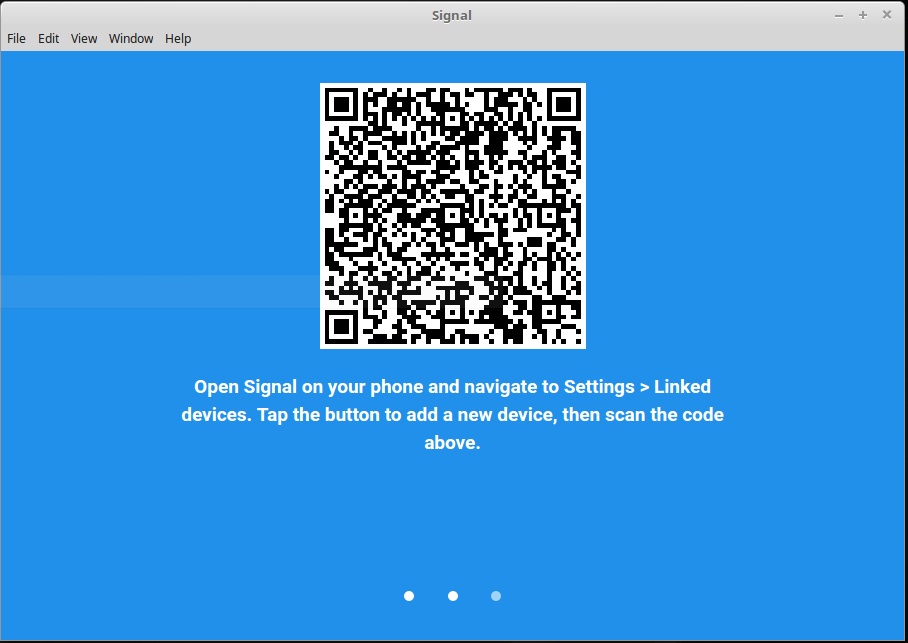
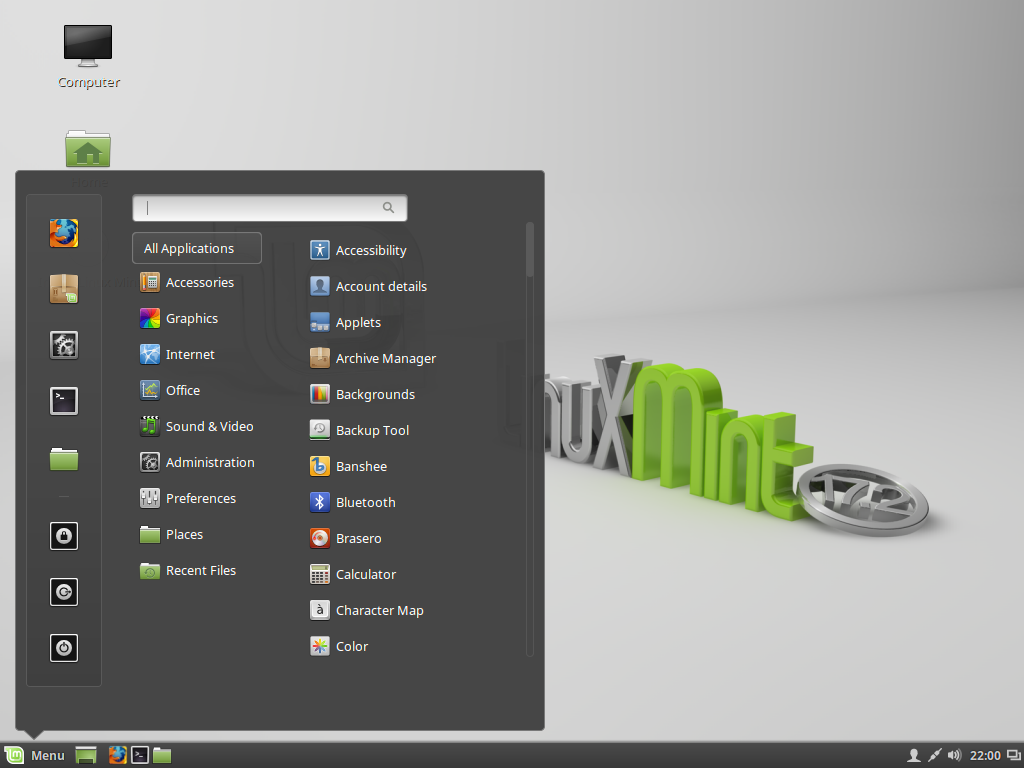
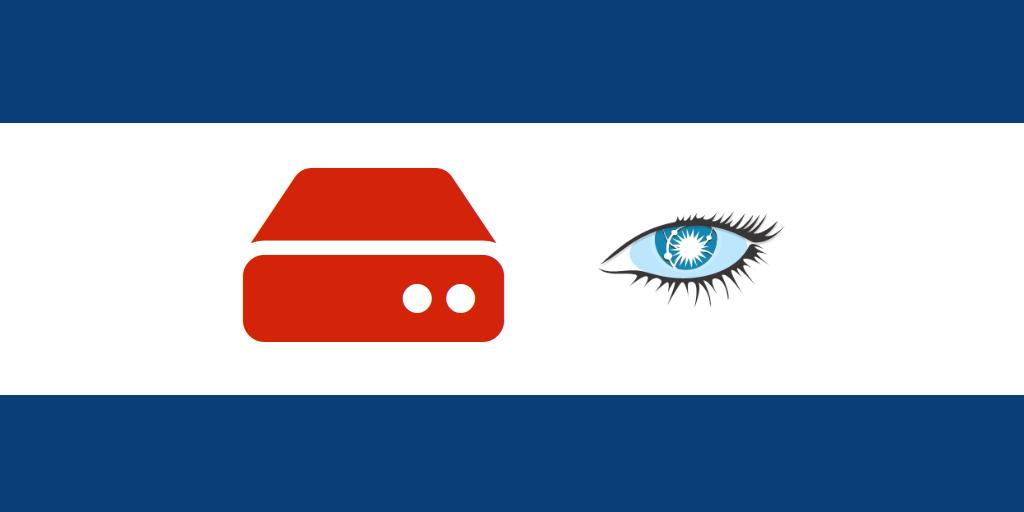
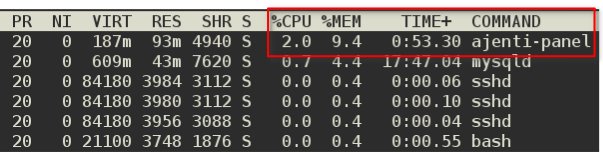
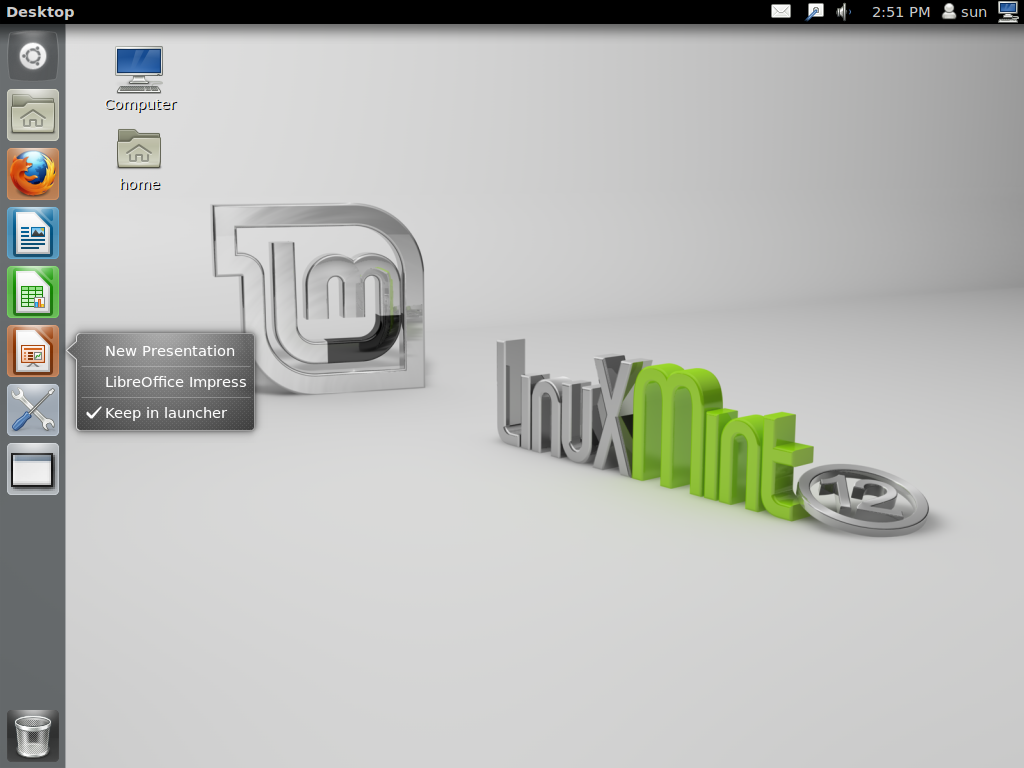


I just installed Signal desktop on my friends laptop, but we found out later that you need a phone to work with it, which she dows not use.
Now I want to remove Signal from her laptop, but the only instructions that I found were not helpful.
Could you tell how to remove SIgnal please?
Her laptop uses Ubuntu 20 Focal Fossa.
Thank you so much for this actually-understandable how-to! I’m a ubuntu user but not a programmer and not that good at using a terminal… so this explanation was really helpful!
Thanks! Somehow i couldn’t get the manual from the Signal-Website right. Your’s did the trick!
Ditto. Thanks very much for this!