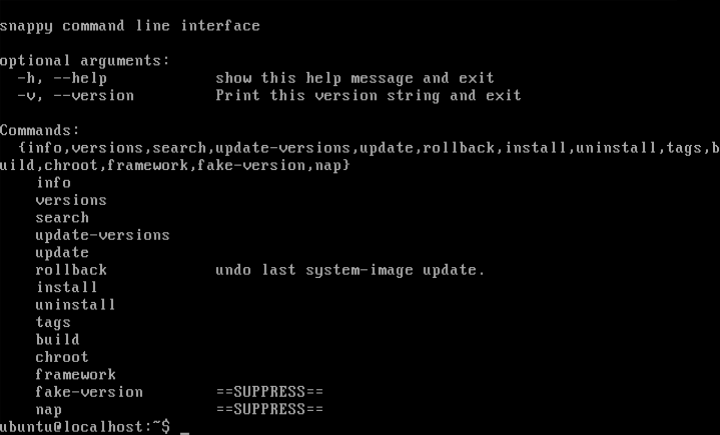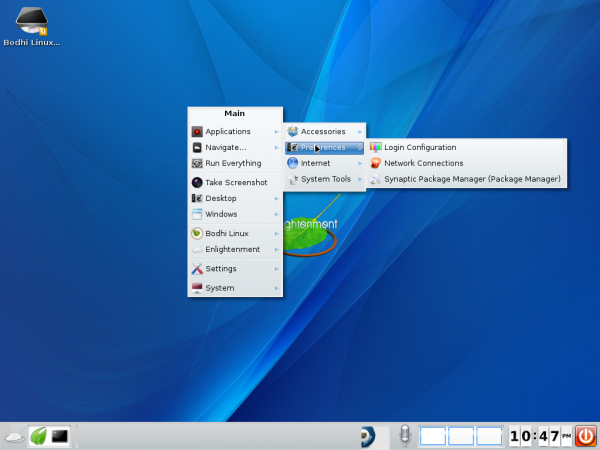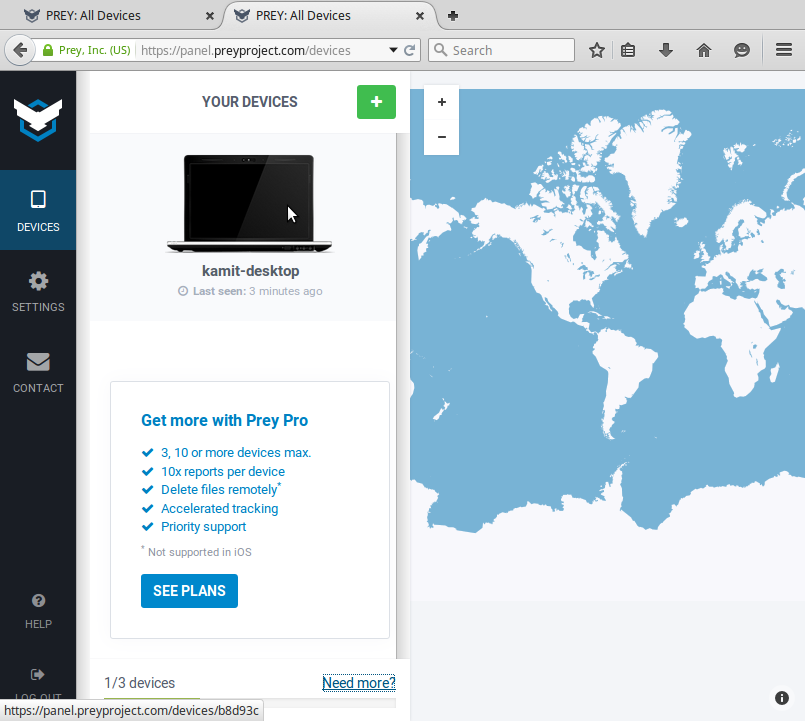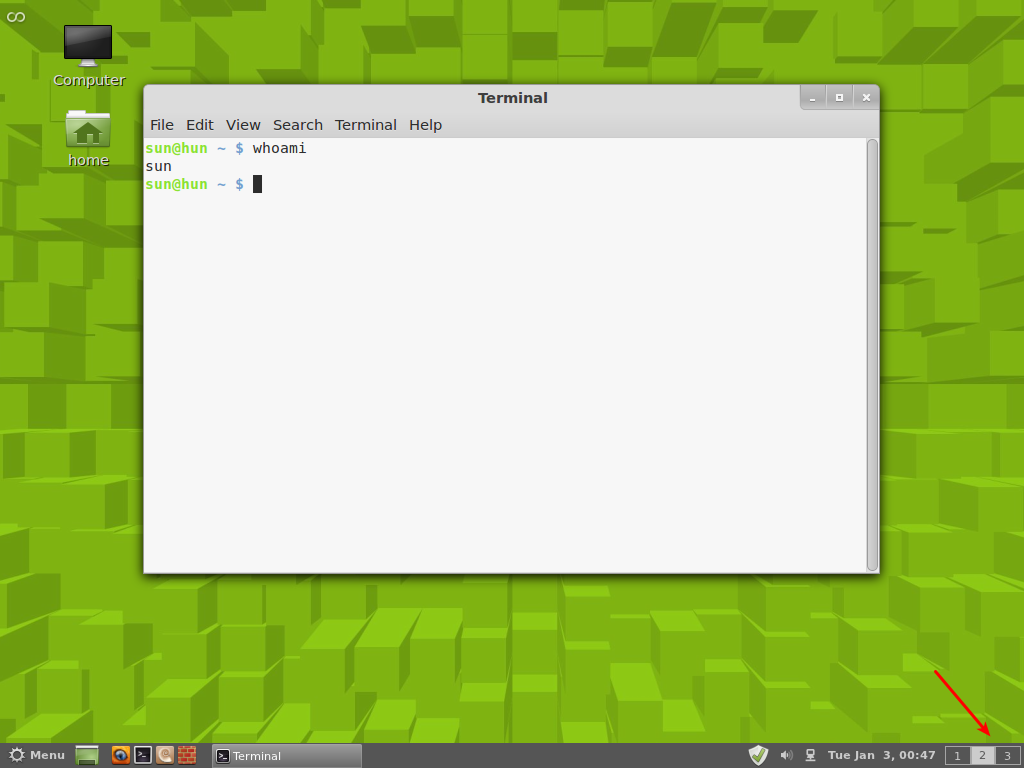Ubuntu Core beta, a version of Ubuntu for Cloud deployment that comes with snappy a system and application management utility with support for transaction updates, was released just a few hours ago.
Though it was made available for testing on Microsoft’s Azure Cloud platform, Mark Shuttleworth said in a blog post that you can download a KVM image of Ubuntu Core that “you can run on any Linux machine.”
But can you really run Ubuntu Core on any Linux machine?
Only if your Linux machine is compatible. Take that to mean that the processor needs to have the hardware virtualization extension feature.
Most recent computers come with a processor that has that feature, which you can verify by running the lscpu command. On a computer with Intel inside, the bottom part of that command’s output should read:
Model name: Intel(R) Core(TM) i5-2500K CPU @ 3.30GHz Stepping: 7 CPU MHz: 1609.523 CPU max MHz: 3300.0000 CPU min MHz: 1600.0000 BogoMIPS: 6585.39 Virtualization: VT-x L1d cache: 32K L1i cache: 32K L2 cache: 256K L3 cache: 6144K NUMA node0 CPU(s): 0-3
The Virtualization: VT-x line is what you’re looking for.
On a computer with an AMD processor, the same command should output (the bottom part only):
Vendor ID: AuthenticAMD CPU family: 15 Model: 127 Stepping: 2 CPU MHz: 800.000 BogoMIPS: 1595.78 Virtualization: AMD-V L1d cache: 64K L1i cache: 64K L2 cache: 512K NUMA node0 CPU(s): 0
Again, the Virtualization: AMD-V line shows that your computer’s good.
You can also use the kvm-ok to determine whether your computer can run Ubuntu Core. If true, you should get this output:
INFO: /dev/kvm exists KVM acceleration can be used
If you get the “command not found” message after typing kvm-ok, then install the cpu-checker package. If your computer is good to go, download an Ubuntu Core beta image, then launch a virtual machine with KVM by typing the set of commands in this code block.
# Download Ubuntu Core wget http://cdimage.ubuntu.com/ubuntu-core/preview/ubuntu-core-alpha-01.img # From the same folder you downloaded Ubuntu Core into, type kvm -m 512 -redir :8090::80 -redir :8022::22 ubuntu-core-alpha-01.img
Typing that last command should open a Qemu window installing Ubuntu Core. Once installation is completed, you should have a window with a console waiting for you to login.
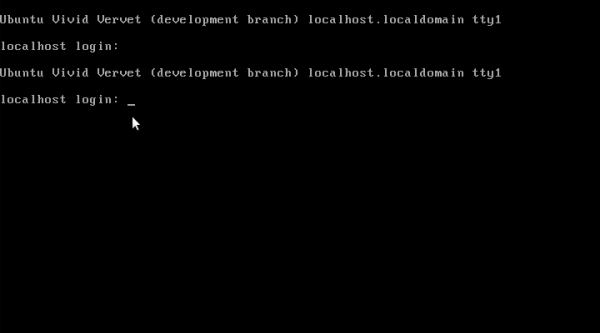
Figure 1: Login console of a Qemu virtual machine running Ubuntu Core beta.
System messages on Ubuntu Core beta after logging in.
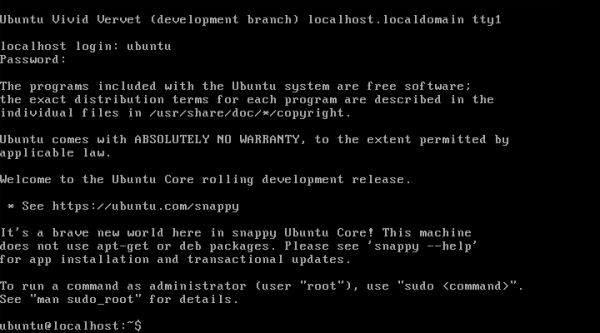
Figure 2: Console interface of Ubuntu Core running in a Qemu virtual machine after first login.
Playing with snappy.
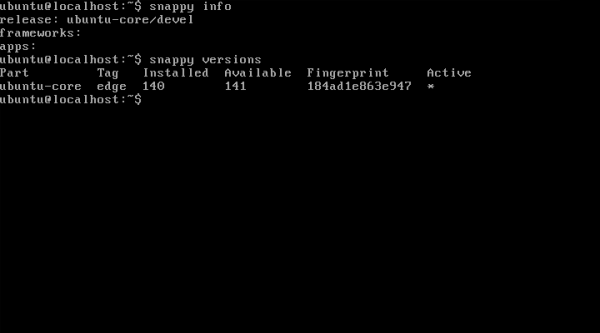
Figure 3: Test-driving snappy on Ubuntu Core running in a Qemu virtual machine.
All of snappy‘s commands. Have fun snappy-ing.
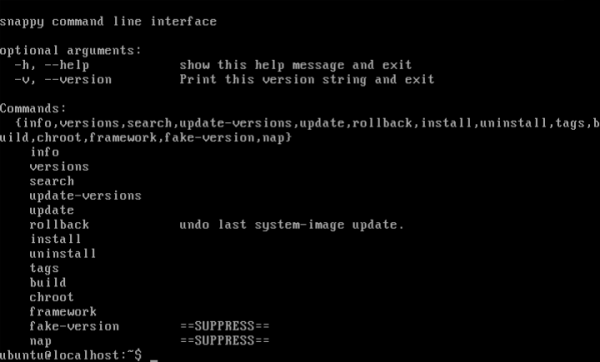
Snappy commands of Ubuntu Core.