That old-looking wallpaper is the same on a default installation of Kubuntu 14.10, which I recently reviewed (see Kubuntu 14.10 review). The wallpaper is not that much of an issue, it’s just that there are better ones in the system.
It’s about putting your best foot forward, making the default configuration better. Click this gallery to see some of the wallpapers I think are better candidates as the default on an installation of PC-BSD 10.1. Note that aside from a plain wallpaper, you could also enable a slideshow any other cool features instead.
- Dark, green and cool.
- Nice and cool.
- A FreeBSD themed wallpaper. This would be an open acknowledgement of its parent OS.
The point of the developers not putting their proverbial best foot forward extends beyond the choice of a wallpaper. For example, the Network Manager applet is not in the system tray. However, the battery indicator is, even on a desktop installation. Figure 20 shows the Network Manager utility. I think the “Display system tray icon” option should be enabled out of the box.
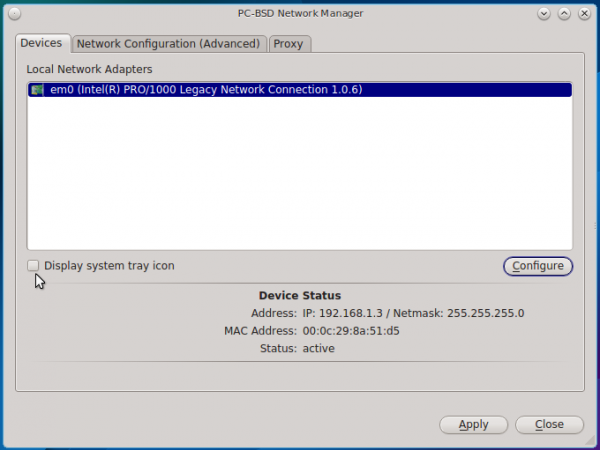
Figure 20: Network Manager utility on PC-BSD 10.1 KDE.
Figure 21 shows another neat feature that should have been enabled out of the box. Who wouldn’t want wired/wireless failover to be enabled. Most Linux users enjoy it without even knowing how it works.
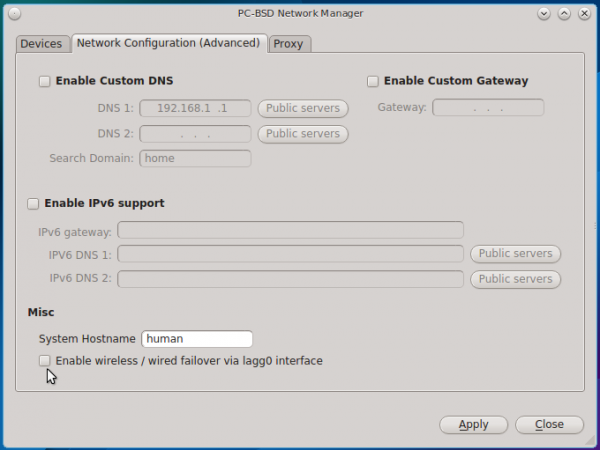
Figure 21: Network Manager utility on PC-BSD 10.1 KDE showing disabled wired/wireless failover option.
One last issue I had with the KDE installation: The automatic suspend mode feature does not work, and any attempt to put the system in Sleep or Hibernate mode activated the lock-screen instead. The only solution was to power it off.
Those minor issues aside, PC-BSD 10.1 does come with some very powerful graphical management utilities. And you’ll find them in the PC-BSD Control Panel, the distribution’s custom version of the KDE System Settings. System Settings is still installed, but the best tools are to be found in the Control Panel, which does look better than System Settings. Figure 22 shows what the Control Panel looks like. Unlike in the KDE System Settings, the sections can be collapsed. KDE developers should try implementing that in System Settings.
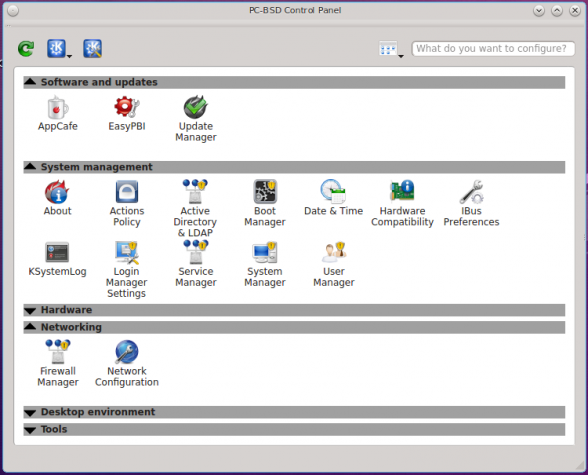
Figure 22: PC-BSD Control Panel on PC-BSD 10.1 showing some folded sections.
This gallery shows the modules available in the System Settings and the Control Panel.
- Partial view of modules in PC-BSD Control Panel on PC-BSD 10.1 KDE.
- The other half of modules in PC-BSD Control Panel on PC-BSD 10.1 KDE.
- Partial view of modules in KDE System Settings on PC-BSD 10.1.
- The other half of modules in KDE System Settings on PC-BSD 10.1.
- Figure 11: PC-BSD Control Panel on PC-BSD 10.1 showing some folded sections.
The rest of this review provides information about some of the powerful features and graphical management applications available on PC-BSD 10.1.
Pkg – The Package Manager: The last time I used PC-BSD, the pkg_* family of tools were the package management applications. But they have since been replaced with the pkg, a utility for installing and managing binary packages. It’s always nice to have a single command that does a whole range of things. In looking through the commands options available for pkg, I saw one that does not have a Linux equivalent, at least none that I am aware of. And that is the audit command. The description says that it “Audits installed packages against known vulnerabilities.”
So a binary package manager can help me find installed packages with outstanding security risks. To see what it will tell me about a new installation of PC-BSD 10.1 Cinnamon, the one that was a mess, I ran pkg audit. But that returned an error, with a hint. Then I ran pkg audit -F. That produced the output shown in this code block.
[kamit@ham] ~# pkg audit -F pkg: vulnxml file up-to-date dbus-1.8.8 is vulnerable: dbus -- incomplete fix for CVE-2014-3636 part A CVE: CVE-2014-7824 WWW: http://portaudit.FreeBSD.org/c1930f45-6982-11e4-80e1-bcaec565249c.html 1 problem(s) in the installed packages found.
That’s a pretty powerful feature to have in a package manager. It definitely deserves more attention and I’ll write more about it in a future article.
The Graphical Package Manager: The last time I reviewed PC-BSD, the graphical package manager was ok. But now, it is better than ok. A lot better. It is now far better than any Linux distribution’s graphical package manager. Yep, that includes Deepin‘s Deepin Software Manager. Figure 23 shows its main interface. It offers a single interface for interacting with nearly every aspect of software management on the system, including installing applications into Jails.
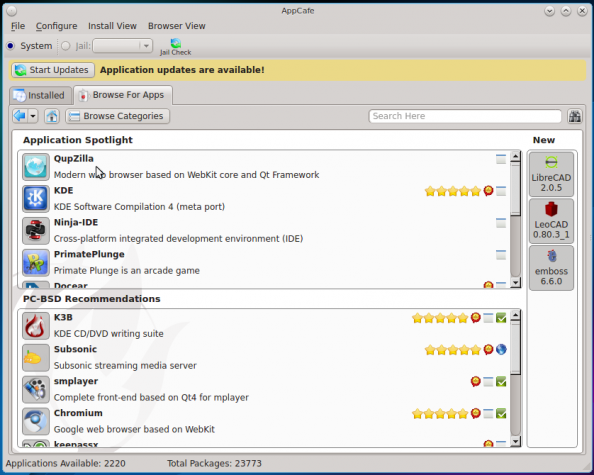
Figure 23: Main interface of AppCafe, the graphical package manager of PC-BSD.
This gallery shows the different aspects of AppCafe.
- Category view of applications on AppCafe in PC-BSD 10.1.
- Single application view on AppCafe in PC-BSD 10.1. Any application can be installed in the main system or into a Jail.
- An application installed on the main system can also be installed in a Jail.
- When viewing an installed application, a tab shows a list of similar applications.
- AppCafe has a very fast and responsive live search feature.
Boot Manager: This is the graphical management utility for boot environments and GRUB, the boot loader, on PC-BSD 10.1. Boot Environments was introduced in PC-BSD in a 2012 release. To borrow the official description of a Boot Environment from Oracle, a boot environment is a bootable instance of an installed PC-BSD image plus any other application software packages installed into that image. It simply makes recovery from a corrupted system a breeze.

Figure 24: Boot Manager on PC-BSD 10.1 KDE showing the default boot environment.
Figure 25 shows the GRUB settings that can be managed from the GRUB Boot Manager tab. The boot manager graphical utility on OpenSUSE 13.2 offers an option to set a password for single user mode, a very nice touch. PC-BSD’s boot manager could use the same option. When configured, protecting single user mode with a password gives the system a better physical security profile. Used together with full disk encryption, unauthorized physical access to your system will take some effort.
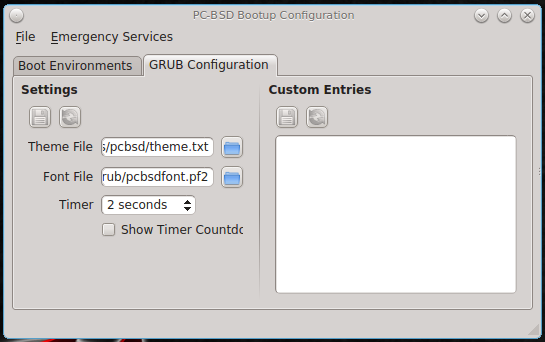
Figure 25: Default GRUB settings on PC-BSD 10.1 KDE.
Firewall Manager: Out of the box, a new installation of PC-BSD 10.1 has a good network security posture, in part due a firewall application that’s enabled by default. And that’s exactly how I like it (see Why your computer needs a firewall enabled). A good thing about the firewall is that it comes with a graphical interface. Figure 26 shows the graphical firewall manager’s main interface in its default state.
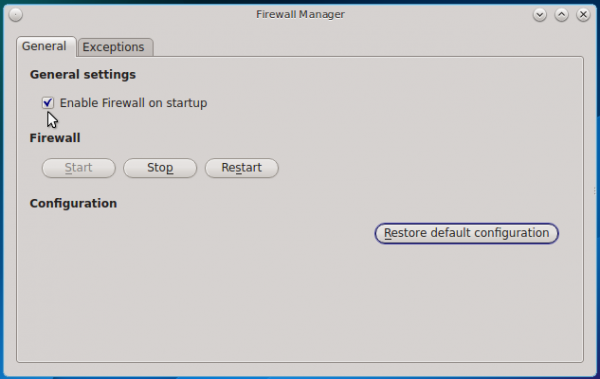
Figure 26: Firewall Manager on PC-BSD 10.1 KDE.
And this shows the default allowed ports and the ports editing window.
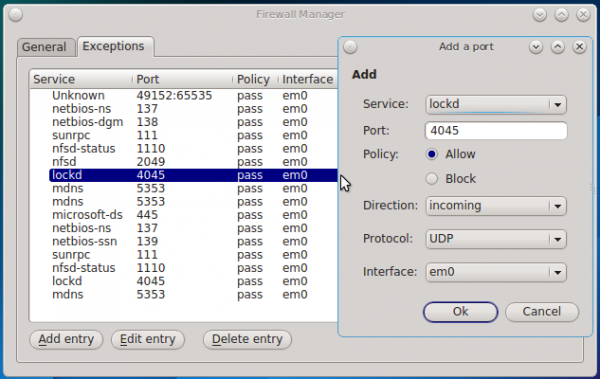
Figure 27: Default allowed ports on PC-BSD 10.1 KDE.
Disk Manager: Managing a ZFS system from the command line entails using the zfs and zpool commands. But in PC-BSD, you don’t have to do everything from the command line. That’s because the Disk Manager offers a point-and-click interface for performing most, not all, ZFS management tasks.
Figure 28 shows the disk partitions (slices) on an installation of PC-BSD on a single hard drive.
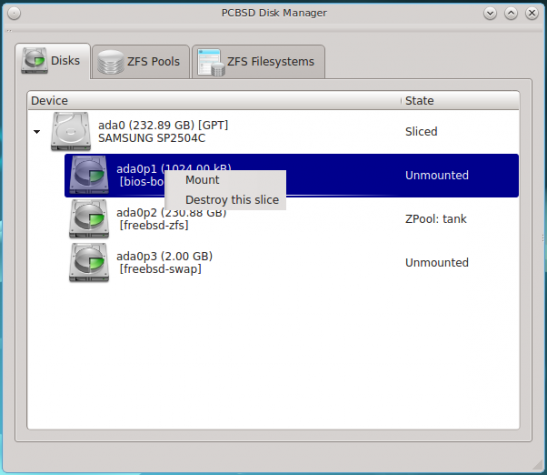
Figure 28: Single hard drive partition in ZFS Disk Manager
And this shows the configured pool. On a default installation, there is, of course, just one pool configured.
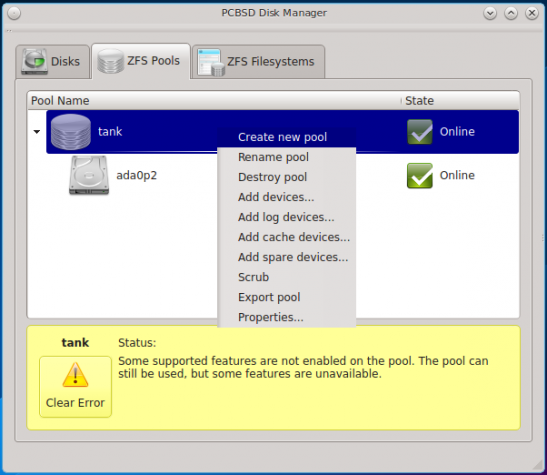
Figure 29: Configured pool on a default installation of PC-BSD.
And Figure 30 shows some of those features that are not available from Disk Manager.
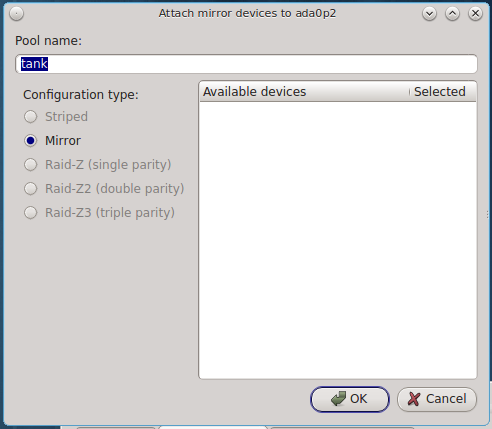
Figure 30: ZFS Manager
For an installation on a RAID system, the one I’m writing this review from, Figure 31 shows the partition layout. You can tell that the hard drives are not the same size, but the installer still managed to sort things out.
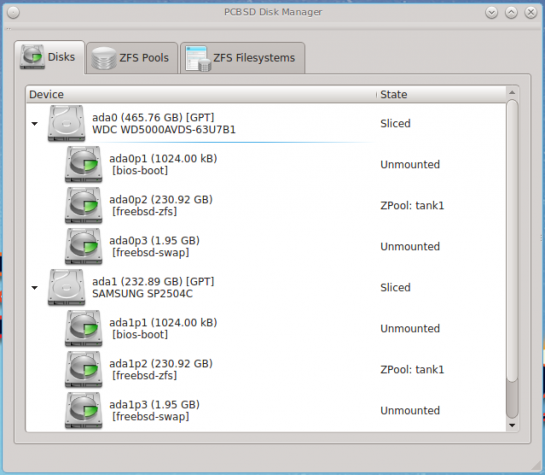
Figure 31: Partition layout on PC-BSD 10 installed on a RAID system.
And this, shows the configured pool. Again, this is a default installation, so only one pool was configured.
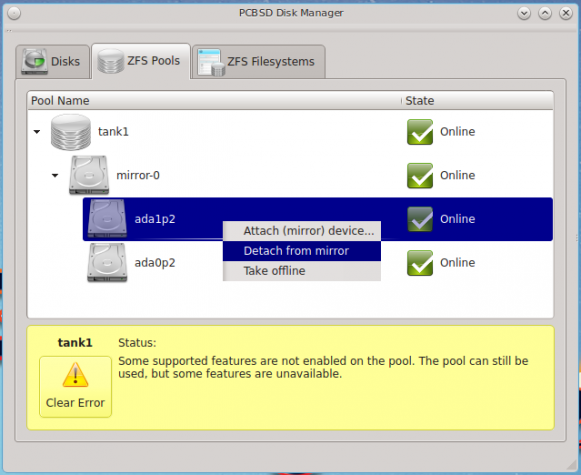
Figure 32: A feature shown in this screenshot is not available on Disk Manager on PC-BSD 10.1 .
Something I like to do on a new installation of any distribution is to see what ports are open. So I did an nmap-scan of a test installation of PC-BSD 10.1 KDE. The output is shown in this code block.
[kamit@ham ~]$ nmap localhost Starting Nmap 6.47 ( http://nmap.org ) at 2014-11-22 21:40 CST Nmap scan report for localhost (127.0.0.1) Host is up (0.000033s latency). Not shown: 998 closed ports PORT STATE SERVICE 631/tcp open ipp 9000/tcp open cslistener
Hmm… Why is the system running cslistener. I remembered that that service is associated with a PHP package, because it is installed on the server hosting this website. Why would a desktop distribution be running PHP-FPM, a PHP FastCGI Process Manager bundled with PHP since about PHP 5.3? It is especially useful for very busy websites, but why on a desktop system? I had to find out more, so I ran lsof.
[kamit@ham ~]$ lsof | grep -i listen lsof: WARNING: compiled for FreeBSD release 10.0-RELEASE-p19; this is 10.1-RELEASE-p8. lsof: WARNING: access /root/.lsof_ham: No such file or directory lsof: WARNING: created device cache file: /root/.lsof_ham php-fpm 1042 root 7u IPv4 0xfffff80119038400 0t0 TCP localhost:9000 (LISTEN) php-fpm 1043 www 0u IPv4 0xfffff80119038400 0t0 TCP localhost:9000 (LISTEN) php-fpm 1044 www 0u IPv4 0xfffff80119038400 0t0 TCP localhost:9000 (LISTEN) cupsd 1274 root 7u IPv6 0xfffff80119e3d800 0t0 TCP localhost:ipp (LISTEN) cupsd 1274 root 8u IPv4 0xfffff80119e3d400 0t0 TCP localhost:ipp (LISTEN) nginx 1299 root 6u IPv4 0xfffff80119038000 0t0 TCP *:8885 (LISTEN) nginx 1300 www 6u IPv4 0xfffff80119038000 0t0 TCP *:8885 (LISTEN) lsof: WARNING: /usr/home/kamit/.lsof_ham was updated.
Hmm… Nginx, too! Interesting. I verified that Nginx is installed but not enabled. I could not make anything of this, so I let it go. One item that caught my attention in the Release Notes says that: “New AppCafe HTML5 web/remote interface, for both desktop/server usage.” Perhaps that has something to do with PHP-FPM and Nginx. It’s material for another blog post.
In conclusion, PC-BSD obviously brings a lot to the table, but what happened to the Cinnamon desktop? For now, that’s one desktop that I will not recommend that you install for normal use. For bug-hunting purposes, sure, but for anything else, try the KDE desktop. That’s what I writing this from and I’m loving it. It just requires more time to customize than should be necessary had the default settings been better. A feature for software installation called Roles has been proposed. (see video explanation and blog post). If implemented correctly, Roles will likely give much better default installations than the present system. Until then, a default installation, that means a KDE installation, is the best desktop for experiencing all the awesome features that PC-BSD 10.1 has to offer.
Resources: ISO installation images for PC-BSD 10.1 are available for download from here. You may read the release announcement here.

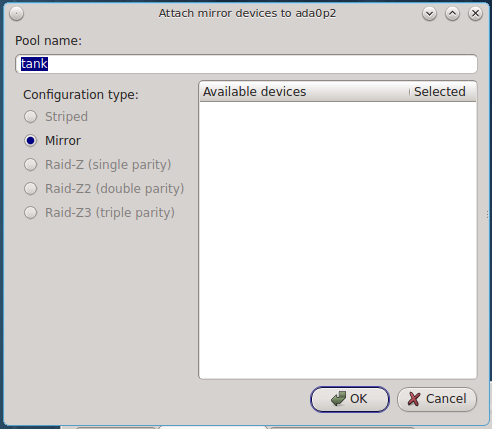



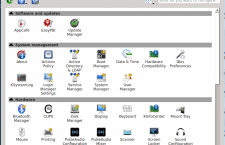
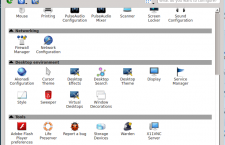
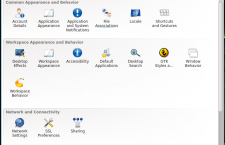
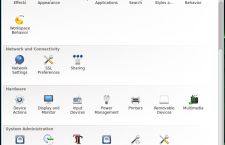
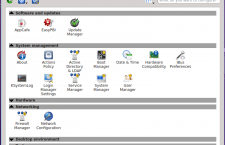
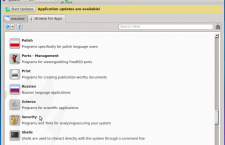
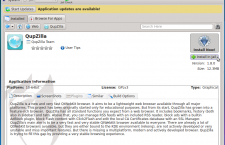
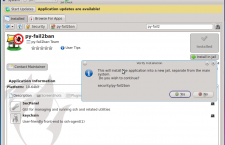
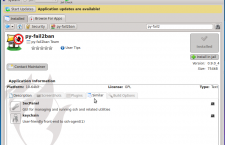
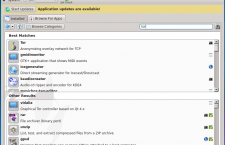
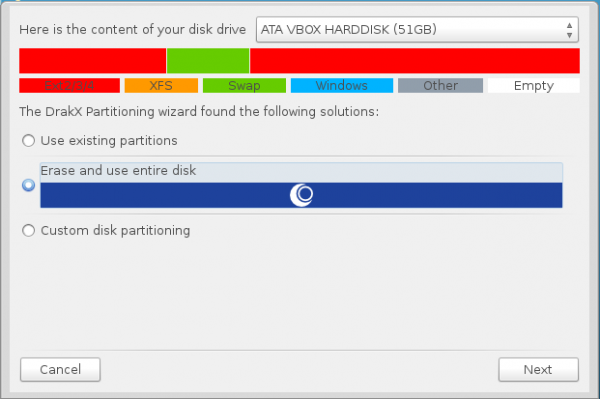
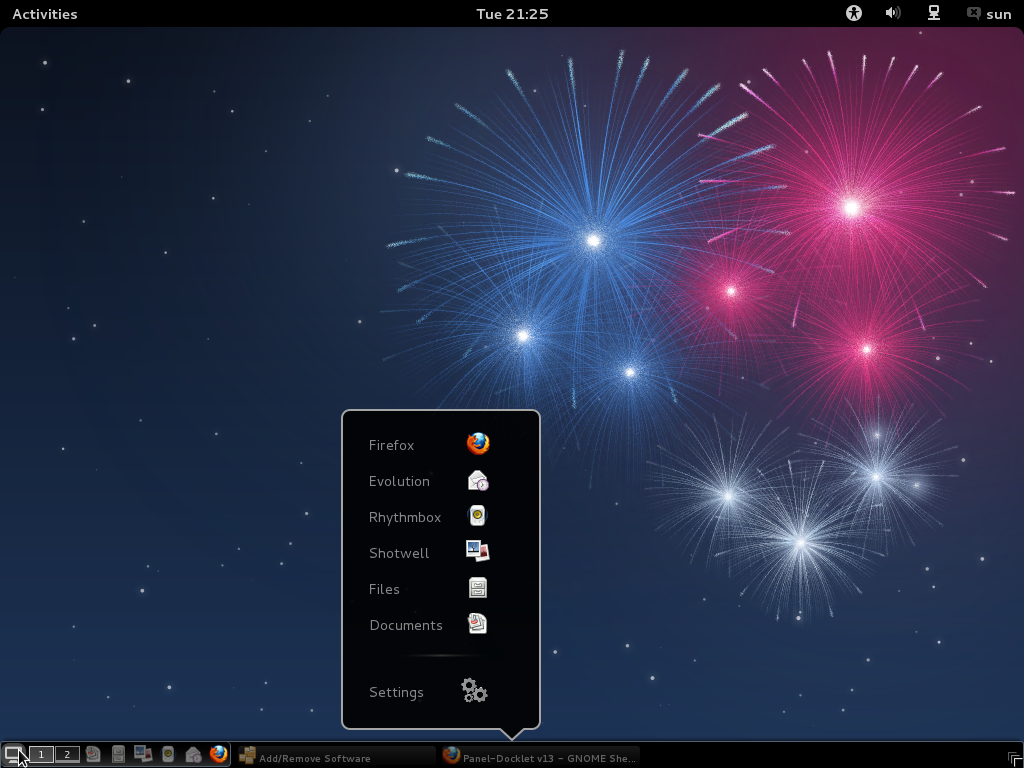
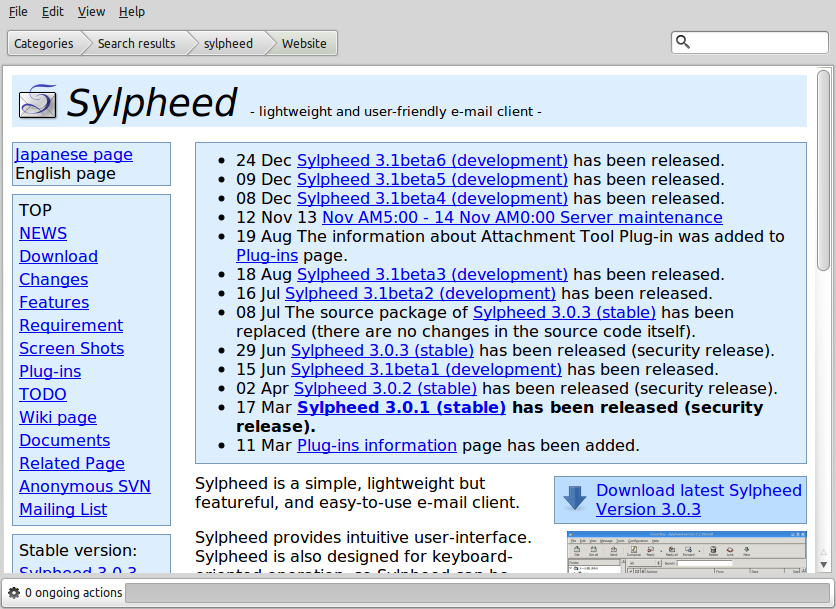
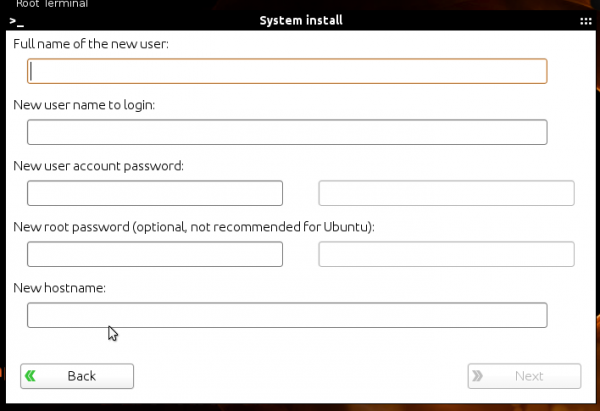


Overall disappointed.
I have installed PC-BSD as VirtualBox guest, and guess what – PCBSD does not support file share by design with the host??
Impractical… And in addition to the very hostile attitude of BSD to NTFS and EXT4 file systems I simply reverted back to Linux/Windows.
A pure shame on BSD!
More than anything else, the project needs a QA team.
PC-BSD has all the features that can make it better than anything in Linuxland. It just needs to present a polished default installation, which shouldn’t be that difficult a task.
I just tried PC-BSD 10.1 using my favorite, Xfce (I don’t like KDE). Unfortunately, just as your experience with Cinnamon, it was dreadfully buggy. I did really like the Graphical Package Manager, though.
Yes, the package manager is really good.
Thank you for this interesting review. I had been considering installing PC-BSD to take a look at it, but even though I love KDE, it sounds like PC-BSD still has quite a number of minor issues to fix. I’ll pass on it for now, but still keep an eye on it. I’m disappointed that they include Cinnamon without making sure that it would work properly when chosen and installed.
Yes, the Cinnamon desktop was especially disappointing.
If BSD wants to be taken seriously, there is one thing that will push it into the Linux territory :
installation and working from an extended partition.
With computers coming with Windows occupying 3 partitions, most geeks-wannabe will boot linux/bsd in the extended partition. Simple as that.
But with UEFI and GPT being the default on newer computers, the issue of extended/logical partitions is history.
Locking forward to the FDE install review.
FDE, full disk encryption?
Yes.
If it works, I’ll post it late tomorrow. Dual-boot with Windows 7 on UEFI PC too.