System Settings: One of the very neat features of the Cinnamon Desktop Environment is the graphical management applications in its control center. Virtually every feature is configurable from the control center. DDE also has very well designed modules in its System Settings, but they are not as detailed as Cinnamon’s.
The Personalization module, which is designed for tweaking the system, including the login screen, is not as detailed as the equivalent module in Cinnamon. Modules that I’ll like to see incorporated into DDE’s control center are a service manager and a security module. Talking about security, I think it’s very important to point out that when logged in as a user with administrative privileges, further authentication is not required to use any of the tools in System Settings, even the User Accounts module. I think it’s easy to see how that can’t be good for the security of the system. In fact, when logged in as a user with administrative privileges, authentication is requested only when attempting to operate from the command-line. And as I’ll point out further down, authentication is not even required to use the graphical package manager.

Installed Applications: A default installation of Linux Deepin 12.12 comes with just enough applications to keep some users happy. Installed are the Firefox Web browser, iptux (a LAN messenger), Mozilla Thunderbird, Pidgin Internet Messenger, Skype, LibreOffice 4.0.2 and a trial version of Kingsoft Office Professional 2013, a non-free (proprietary) Office suite published by Kingsoft, China. At first launch Kingsoft throws up the error message shown in this image. This is my first brush with Kingsoft and I can relay to you that the interface is a lot better and more inviting than that of LibreOffice, OpenOffice and Calligra.

I find it curious that despite the recent revelations about possible US govt-sponsored backdoors in Skype and about Project Chess, that a Chinese distribution will feature Skype in its default installation. (See Project Chess spied on you long before Microsoft acquired Skype and One more reason to not use Skype for Linux.)
Aside from the above (applications), Linux Deepin 12.12 also comes with a few custom-coded applications. The most prominent of the bunch is Deepin Software Center (DSC). Others are DMusic, DPlayer, and DSnapshot (formerly deepin-scrot). If you take and edit screen shots as much as I do, DSnapshot is the tool you want to use. Because it combines screen-grabbing and image editing features, it is much better than the screen shot-taking applications on any other existing desktop environment, except for Shutter.
DMusic, as you can already guess from its name, is a music player. I’m writing this review from a KDE desktop, whose native music player – Amarok, I find not as user-friendly as it used to be. So I always settle for Rhythmbox for playing music. If there were an RPM version of DMusic, or if I had the time to compile it from source, I’ll gladly swap Rhythmbox for DMusic. For me, it’s that much better.

DPlayer is Linux Deepin’s video player, said to be capable of playing local (from file and DVD) and online video content. I had no issues playing local content, but I could not get it to play anything from Youtube, an activity which the latest version of ROMP, ROSA Desktop’s media player, handles beautifully. Maybe I’m not passing it the URL’s correctly, but I tried every possible combination and I still could not get it to play any online content.

When playing content, the content selection dropdown menu always remained on screen, which is either a bug or by design. If by design, then it’s a bad idea, but I think it’s a bug. Talking about bugs, DPlayer crashed on several occasions soon after starting it, with no feedback regarding the cause of the crash. Also, there is no automatic bug reporting tool launched on each occasion that it crashed. So reporting the crash to Deepin’s developers is not as easy as it is on Fedora or Ubuntu.

Graphical Software Manager: When you need to install additional software on the system, or upgrade those already installed, and you do not want to deal with apt-get, the command-line application management tool, Deepin Software Center, the distribution’s graphical package manager, is as good as any. It was impressive in the last release and is even more so in this edition, where it is at version 3.0. In many respects, it is better than Linux Mint‘s Software Manager and Ubuntu’s Software Center, though it lacks the latter’s History feature and the excellent repository management extension of Linux Mint’s Software Manager. Shown below is the main display window.

In the last version, when there are more applications to display than can be accommodated within the window, the other entries are paginated. In this version, pagination was replaced with continuous scrolling, which I think is very good.

In the Preferences window, you can choose what mirror to load applications from, and there is even an entry for a test repository, which makes it easy for users to help in testing pre-release versions of applications. Though it is configured to check for updates hourly, there is no update notifier.

The only way to know when updates are available is to launch DSC and click on the Upgrade tab. Shown in this screen shot is a partial list of available upgrades on one of my test installations.


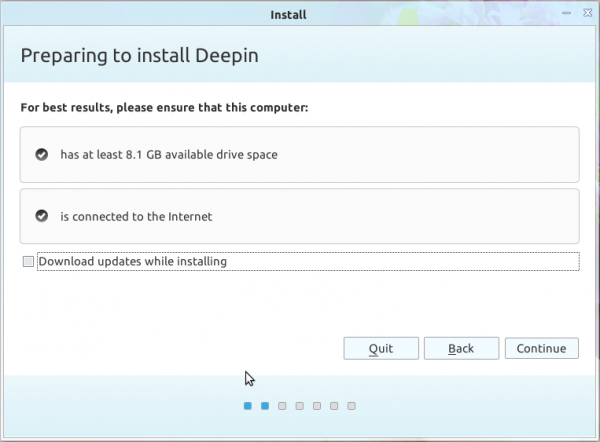
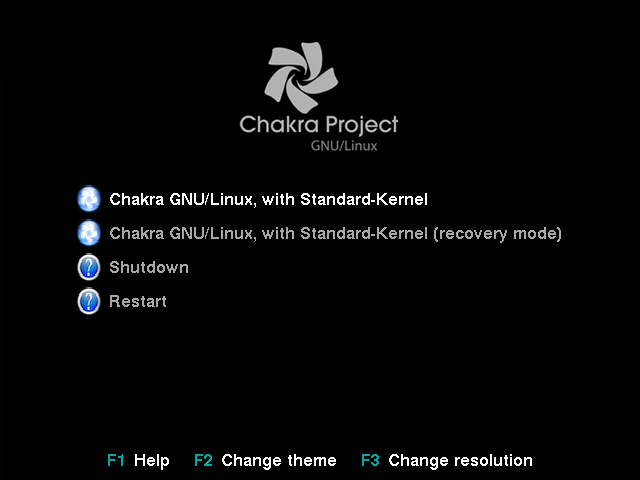
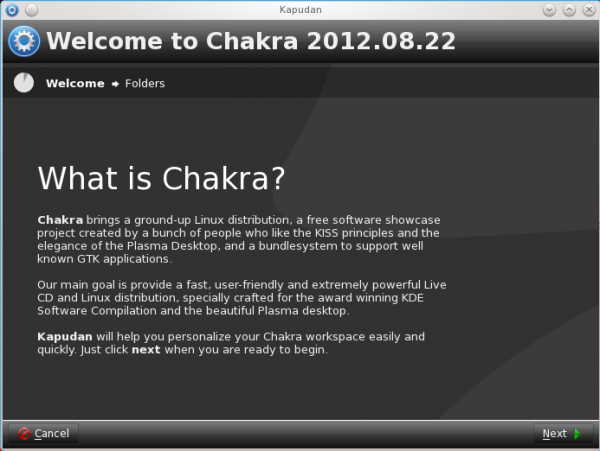
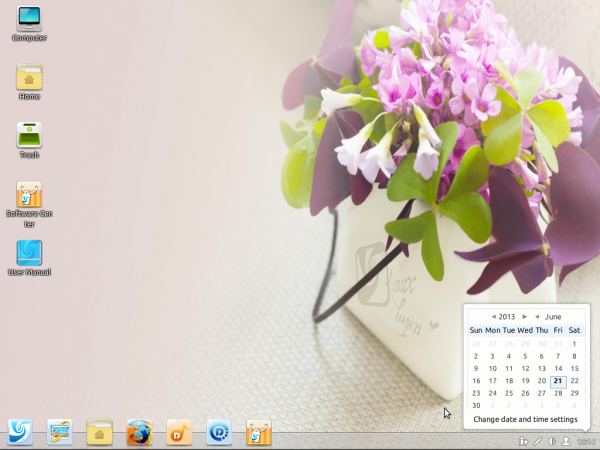
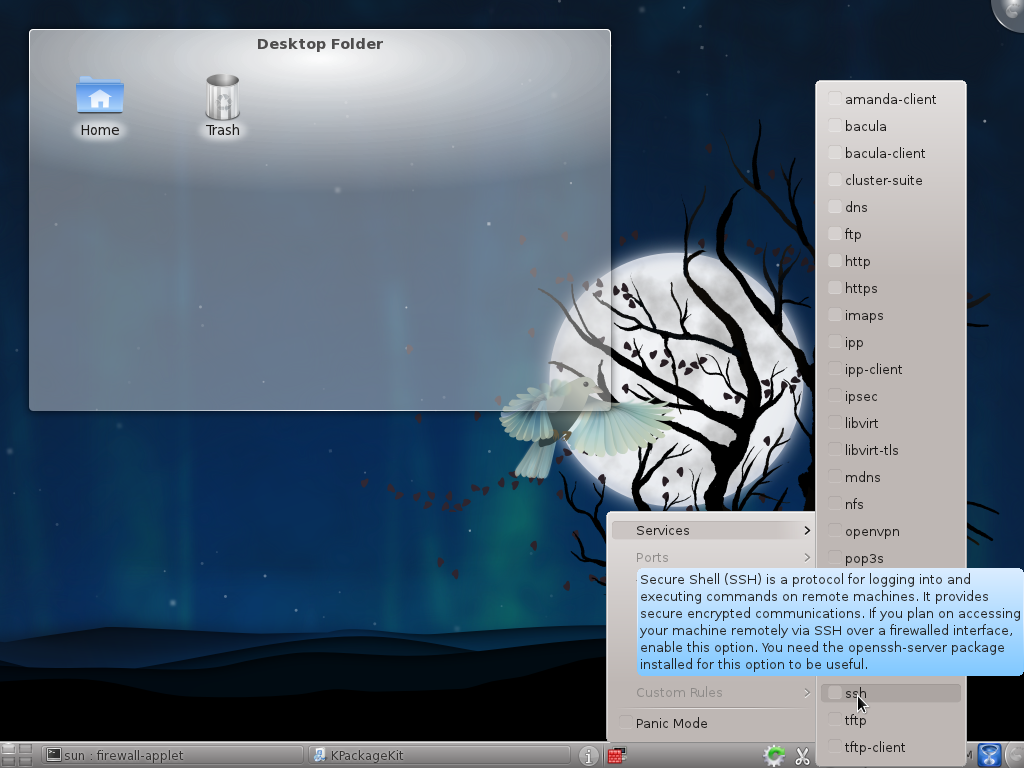


what i like about deepin is that it comes with flash, some codecs, kingsoft, and skype. i hate how the most popular distros all lack these. i also really hate libre office, because it does not open well on most distros, so it’s always good to have an alternative.
Skype? Isn’t that spyware!
I have tested this distro a lot and it is a shame to find so severe showstopper bugs with dependencies and instability of many apps. This could be avoided with proper testings. These bugs are notorious.
Very detailed!I think this is a very good Linux distribution