A complaint I’ve always had made Mandriva and its derivates is that the repositories are not enabled by default. This means that the first task or one of the first task you’ll perform on a new installation is to enable them. Usually, the system prompts you to enable or add them five minutes after first boot. On my test system, and on the ones I installed in a virtual environment, clicking on the Add media button when the notification pops up does nothing. I had to add them from Rpmdrake’s menu. Adding repositories is a task that every user will have to perform, so I think it is better that they be enabled out of the box.

The good thing about adding repositories in ROSA Desktop is that when that simple task is completed, you’ll have access to all applications from all available repositories, including community supported (contrib), non-free and restricted ones. And adding repositories is all done from a graphical interface. You can perform the task from the command line, but you are not required to.

Like almost all Linux distributions, ROSA Desktop Fresh 2012 has an automatic updates notification system. By default, it is configured to check for updates five minutes after booting and at 3-hour intervals thereafter. The only problem with the system is that on a new installation, clicking on the Install updates button when the notification window pops up does nothing, just as with the add media notification window. I had to click on the notification applet and select an option to launch the updates tool. The good news is that after that first instance, the notification tool worked as expected.

System Management Applications: In ROSA Desktop Enterprise and in Mandriva and other Mandriva-derived distributions, custom, graphical management applications are all part of a Control Center, separate from KDE’s System Settings. In ROSA Desktop Fresh, those applications have been incorporated into the KDE System Settings. So the system-wide and desktop-level graphical management applications are accessible from one location. The next two screen shots show all the applications in System Settings.


Aside from the familiar graphical applications in System Settings, there is an online Helpdesk agent or technical support system called Sphere. The problem with using Sphere is I could not figure out how to register, so I used an anonymous account to give it a try.

I set up a ticket for a very simple issue I encountered on my test systems. It’s being almost two weeks and I’m still waiting for a reply (the ticket is still in Assigned status). My impression of Sphere is that it’s not what you want to use if you need a quick response to an issue. Maybe they respond faster to registered users, but how do I register?

Like Canonical (sponsor of Ubuntu), ROSA Laboratory has a cloud storage service called ROSA 2Safe. Users get 5 GB of cloud storage free. To ease file transfer with users’ remote folder, there’s a Web interface and an application called ROSA Sync. It is installed by default, with its applet in the system tray. I set up an account early last year when the free cloud storage was just 2 GB. I’ve not used it much since then, so I can’t really rate the service, but ROSA Sync, like other ROSA Lab-developed applications, has a beautiful interface. The main interface is shown in this screen shot.

Network and Physical Security: I’ve already touched on the physical security features in the installation program. And my impression there is lukewarm. I’m especially disappointed that the boot loader password protection option has been removed in the boot loader setup step of the installer.
The out-of-the-box network security posture falls far short of what I expect from a distribution that inherited some of the best security tools available on any distribution. For one, the firewall is disabled (by default). The main interface of the firewall configuration utility is shown below. If you are running this distribution, just be sure to activate the firewall if you enable any service.

Aside from the firewall, Msec, the Mandriva Linux Security Package, is not even installed. Don’t know why, but that effectively robs the system of a tool that performs automated security audits. The good news here is that the Msec package is in the repository. Unless there’s a technical reason why Msec is not installed, that’s one package that I’ll install after I load this distribution on my main blogging PC.
For those that need a good parental control system, this distribution inherited one of the very best available. And like the firewall, it is disabled by default, though I did not expect it to be enabled.

Summary: Never mind some of the issues that I highlighted in this review, ROSA Desktop Fresh 2012 is about the most polished desktop distribution that I’ve seen in a while. It’s my favorite KDE desktop, but the default security posture is what I find very disappointing. With a new installation listening on the ports shown in this screen shot, the default network security profile could have been a lot better.

Resources: Installation images for 32- and 64-bit architectures are available. You may grab an image from here. If you run into any issues during installation or while using the system, be sure to read the errata page.
Screen Shots: View more screen shots from test installations of ROSA Desktop Fresh 2012.
ROSA Desktop Fresh 2012 boot menu

Second page of SimpleWelcome’s Applications tab.

Social tab of SimpleWelcome’s TimeFrame.

Showcasing one of KDE’s desktop Cube effect.


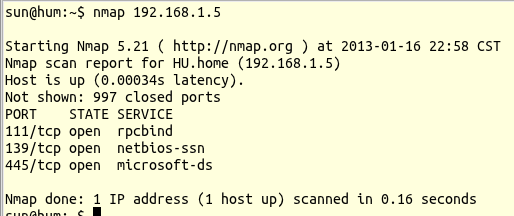
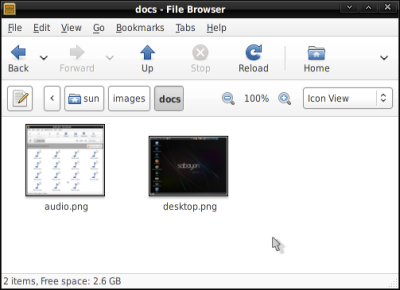
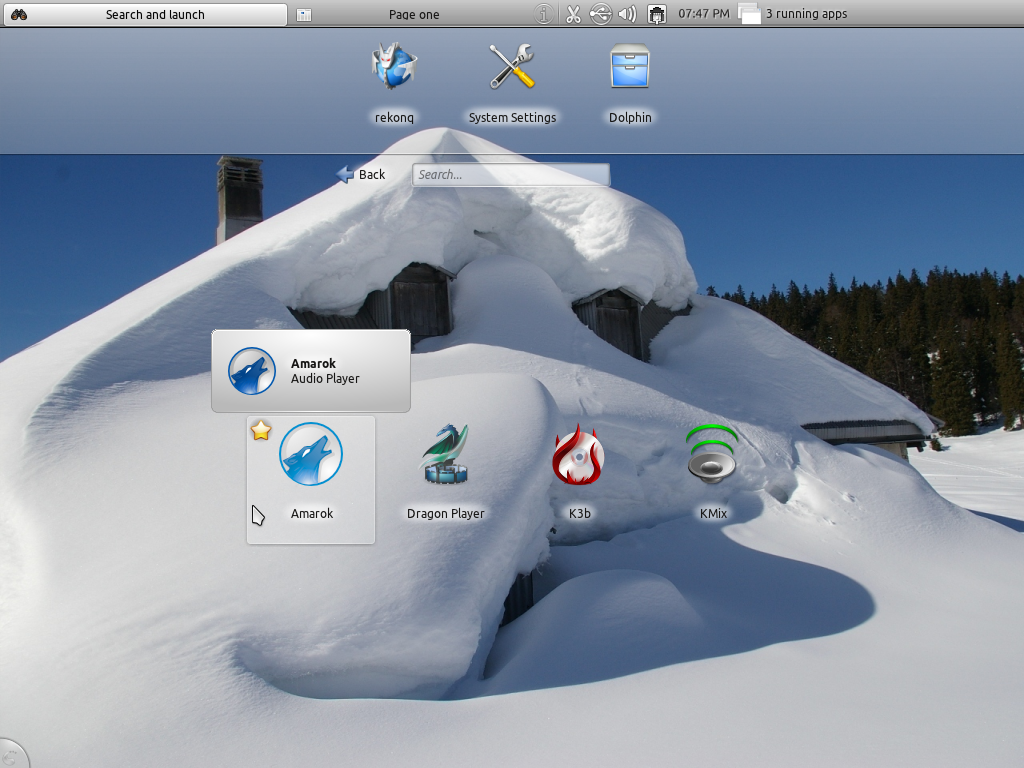
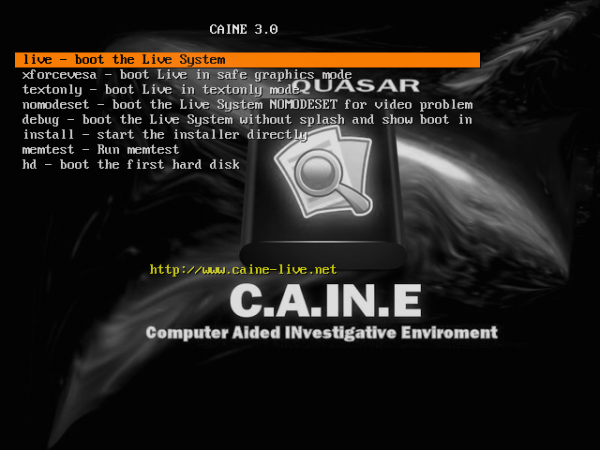



Hello, I would like to know if this version of ROSA (from 19 dec 2012) is still having software updates or do you have to install the “R” series to have the latest software?
I’m asking this, because I don’t like the “R” series (R1 R2), I only install the final release. But, they only make one final release every 1.5 years, which is the support time of Rosa Fresh. Also, I want a fully updated system
Regardless of the system you have, it should be getting updates. I have that installed in a virtual environment and I get update notifications any time I start it.
The over-sized icons on the RocketBar can be taken care of by changing the KDE desktop theme from “ROSA” to another theme (such as “Air”, “Oxygen”, etc). The size of the RocketBar panel itself is easy enough to adjust. I didn’t care for SimpleWelcome, so I replaced it with KDE’s classic-style menu, but all in all, ROSA probably offers the most polished KDE desktop. It’s greatest drawback IMO is that it is based off of Mandriva and therefore uses Mandriva tools like urpmi.
Just and add-on
As I didnt use kde4, the lack of documentation is frustrating.
May be the explanation are better in russian but I cant read russian.
So linuxbsdos is my main help with mageia and mandriva sites.
And u also need to go to kde sites to understand the interface
I would like to point the stability of this Linux distribution.
Also for my 2 pc , the hardware detection is not so bad
. wifi ( i dont use a broadcomm …)
. usb audio dlock external card
– lg tv as monitor
The problem is with my 2 ethernet cards on my desktop. it s better to desactivate one or u need to tweak it….
Also I would like to say that dropbox skype wuala works well
Also this version is really better than marathon
For instance I can use the timeframe on my shitty netboot
I also can use non repository application without problem
(ok with tweak)
omegat
leconjugueur
littre
aptana studio
babiloo
what is for example not so easy with ubuntu 12.04
Also the stability in my case is better than with ubuntu
Installing oracle on the 64bits is not so clear. but its my stupid choice : better to use a vm than a non LTS version
Waiting to read more from u about rosa configuration
Regards
Excellent review.
The other reviews you did convinced me to use Rosa as second Linux environment
My first one is Linux Mint for the speed
The problems of Rosa : Boot is slow very slow and on that point I agree with the non diplomatical review of Darkduck.
So u need a few minutes before to be able to use it smoothly.
Then the speed is ok.
But on the other side when u are patient the interface is very nice
Also As I m using it on a netbook what is practical is that the interface is excellent for a small screen and to be used with keyboard shortcut
ROMP stackfolder and klook are fantastic
What I like is that u pointed the advantages and drawbacks of this distribution
What I would like is that u also explain the problems of the 64 bits rosa fresh.
Specially mixing the repositories 32bits and 64bits
Keep the Good job
This is the only distro which does not set my correct screen resolution. I have a monitor with 1600 X 900 resolution and Nvidia Gforce 6100 graphics card. Could not get the required help in their wiki or forums. Any advice ?
Is the correct driver installed?
I install the driver using the options available in system settings and then reboot as asked for. On reboot I am faced with a black screen – no desktop.
Mini-interview with ROSA team members, for those who is interested in this distribution: http://linuxblog.darkduck.com/2013/01/mini-interview-with-rosa.html
haeve you tried separate boot partition an then root and all other partitions on encrypted LVM works on mageia.