Fedora 18 beta was released a couple of days ago, and though the final version will not hit public download mirrors until early January next year, most aspects of the system are already in stable state, that is, they are 100% ready for your desktop.
The Cinnamon desktop is one of those aspects that you can run on your system right now. But keep in mind that because there is no separate installation image for Cinnamon, the only way you can run it is by installing its packages from an existing installation of Fedora. The packages are in the default repository, so you just need to install them using the package manager, logout and log back in using the Cinnamon session.
This article just shows the simple step you need to take to have Cinnamon running on your desktop. I’ve posted screen shots from a test installation of Fedora 18 beta GNOME here and I can tell you from personal experience that a default installation of the Cinnamon desktop is much better in virtually every aspect than a similar installation of Fedora 18 GNOME.
Ok, to install Cinnamon, launch the graphical package and search for “cinnamon.” The search results should look just like the one shown in the screen shot below. Select Cinnamon (cinnamon-desktop), then click the Apply Changes button.

After the installation has completed, logout and log back in. Just be sure to select Cinnamon from the Session menu before logging back in. If you need to customize the desktop, how to customize Linux Mint 14 Cinnamon offers a few tips.
The next screen shots show what the desktop looks like. This is the default desktop showing the menu.

The desktop with the menu showing installed applications in the Office menu category.

Expo view of the desktop. This view lets you see the active workspaces or virtual desktops. You can also add extra workspaces from this view.

Scale view of the desktop. Scale view lets you see all open window applications on the current workspace.

The desktop showing the Firewall-applet in action. Note that the Firewall-applet is not installed by default.

The desktop showing the Date widget.

You may download an installation image of Fedora 18 beta for your platform from here. Since you can install Cinnamon’s packages from any edition, it does not matter which installation image you download.

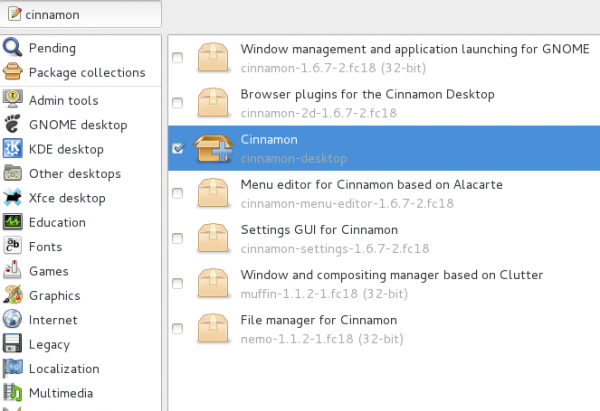

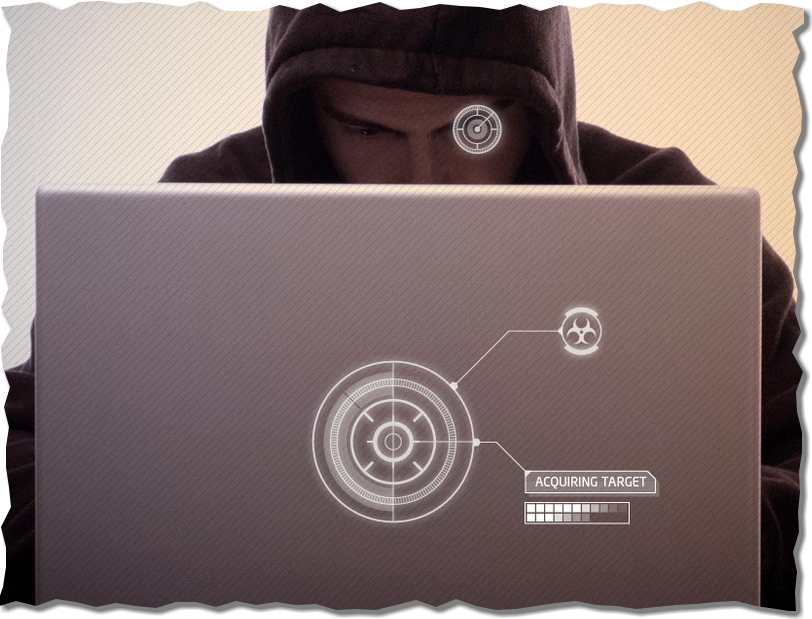
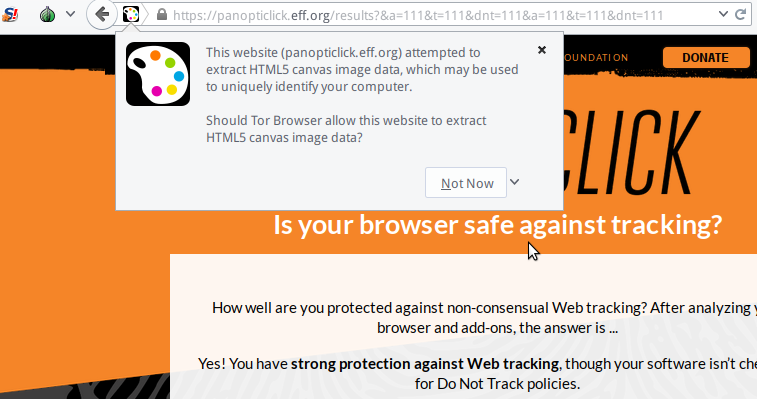



Gnome3 is a dog’s breakfast that derseves every bit of opprobrium it has received.
That said, we may look back on it as the trigger for something useful and which emerges as a popular standard that becomes as familiar as Windows or Android.
These articles are pointless. Saying that Cinnamon is better than Gnome 3 is like saying Granny Smith apples are better than Fuji apples. It is purely a matter of preference. I, like a lot of other people, resisted the change that Gnome 3 represented, but unlike most, I didn’t just say, “This sucks” and give up on it. Most reviewers who continue to harp and rail against Gnome 3 are people who try it for a week, say, “This sucks”, and then go to something else. Then a new release comes out, they try it for a few days, again say, “This sucks”, and go back to what they were using before. I’m not saying that Gnome 3 is the be all and end all of desktops, as there are many things I would like to change about it, but unlike most, I have used it continually now for the last two or three release cycles and there are plenty of things to like about it as well as to hate about it. But I am now past the initial learning curve and find it to be comfortable.
If you like Cinnamon, then go ahead and use it and sharing you knowledge of how to run it on Fedora is a good thing, but the vitriol poured out on Gnome 3 is just plain stupid. Vote with your feet. Leave Gnome 3 behind and devote all of your energy to the desktop that best suits you. I on the other hand will continue using it as I have now adjusted to it and will focus my efforts on supplying bug reports, making feature requests, and other activities to make it better suited to the way I work.
There are features in Cinnamon that are less than ideal, and things in Gnome that are likewise. Putting certain Cinnamon features into Gnome or vice-versa would make for an exceptional interface.
True. Beyond the “blue screen of annoyance,” GNOME 3 is beautiful technology. And Cinnamon is good, but we need applications that can communicate seamlessly with each other.
Cinnamon is an alternate shell for GNOME 3. That’s all it is. That’s why it’s just one package…plus the rest of GNOME 3.
How sad… Gnome 3 loses another distro. The Gnome 3 unholy mess should be remembered as what NOT to do when “improving” a desktop environment.
I think you need to read again. This article didn’t say anything about Fedora abandoning Gnome 3, it tells how to install Cinnamon on Fedora 18 for those that prefer it. As for Gnome 3 being an “unholy mess”, that is a matter of opinion.
This looks great, and is what Gnome 3 could have been.