Alternate titles: How to create partitions in Ubuntu 12.10 manually; Manual disk partitioning guide for Ubuntu 12.10.
Ubiquity, the graphical installation program of Ubuntu Desktop, got some much-needed feature-enhancements in the latest edition of the popular Linux distribution. Two features that have been standard in the installation programs of other distributions finally got implemented. (One of them, is only partially implemented, but half a loaf is better than none.)
The two features are:
A. Full Disk Encryption : Support for encrypting users’ home directory has been in Ubiquity for a long time, but as a physical security tool, home directory encryption is only effective on a multi-account system, where, if implemented or enabled, other users will not be able to access your data from their login session.

With full disk encryption, however, the system will not boot if the correct disk encryption passphrase is not specified. At every reboot, the person sitting in front of the computer with full disk encryption configured, will see the prompt shown below. No correct passphrase, no complete bootup. That’s a very important component of a good physical security posture.

B. Linux Logical Volume Manager: The Linux Logical Volume Manager (LVM) has always been supported in the Alternate Installer edition of Ubuntu. But now that that edition has been discontinued, it is good to see LVM in Ubiquity. LVM makes it very easy to manage disk space, especially when it comes to resizing partitions and adding another hard drive to the system. It also has snapshotting built-in. The major drawback of LVM is it does not have redundancy built-in. So in a multi-disk LVM system, if one disk fails, you are in trouble. There are workarounds and advanced implementations of LVM that address that issue, but a plain-vanilla LVM is a data loss waiting to happen. But in more than a decade of using LVM on my personal computers, I have yet to lose a disk.
A major issue with LVM implementation in Ubuntu 12.10, is that manual LVM configuration does not work. Only the automated scheme works. As shown in the image below, the installer will allow you to create an encrypted Physical Volume from the Advanced Partitioning Tool’s partition creation window, but there is no facility to create Logical Volumes afterwards.

This screen shot shows the Advanced Partitioning Tool window after I had created an encrypted Physical Volume. There is no option to create Logical Volumes. If there is, then I need more than a new pair of glasses.

Clicking Install Now when there are no Logical Volumes will always bring up this window. So unless I completely missed a button on the installer for creating Logical Volumes, there’s still more work to do on LVM in Ubiquity.

That ends a short introduction to the new features in Ubiquity. The rest of this article provides information on how to use the automated partitioning options, and a step-by-step guide on how to use the installer’s Advanced Partitioning Tool to create partition manually.
While attempting to install Ubuntu 12.10, you will eventually come to the step shown in the screen shot below. It is the disk partitioning methods step. The options here are easy to understand. The system used for this tutorial had a brand new disk, so the installer did not detect any OS on it. If it had, you would have seen options to either replace the existing OS or install Ubuntu 12.10 alongside it.
The second and third options in this screen shot are the new features discussed in this articles introduction. They are not enabled by default, so if you want to configure full disk encryption and LVM, you will have to make sure that those check boxes are checked. The last option (Something else) is what you choose if you want to create partitions manually.

Here’s the same screen shot with the two new features enabled. On a laptop or desktop installation, it is highly recommended that you enable full disk encryption. There’s no downside to it, provided you do not forget or lose the encryption passphrase. LVM is optional, though nice to have too. On personal computers that I use for serious computing, I will never use a distribution that does not have support for LVM, but that’s just me. I tend to like features that make life easy.

When disk encryption is enabled, the installer will prompt you for the passphrase that will be used to encrypt the disk. The problem with Ubiquity, as shown in this screen shot, is that it will accept a 1-character passphrase, which is not a good idea. Actually, it’s very bad, so do not specify a 1-character passphrase, if you really want to boost the physical security profile of your computer.

The next three screen shots show what I encountered while putting this article together. After setting up the partitions manually, the installer issued this warning. Clicking Ignore or Cancel did not help.

It only brought up another window.

And then, this. The only solution was to reboot, which meant that I lost the partitions. Which also meant that I had to recreate them. But that was the only way that I could complete the installation. This is not unique to Ubiquity. Mandriva‘s installer does the same thing.


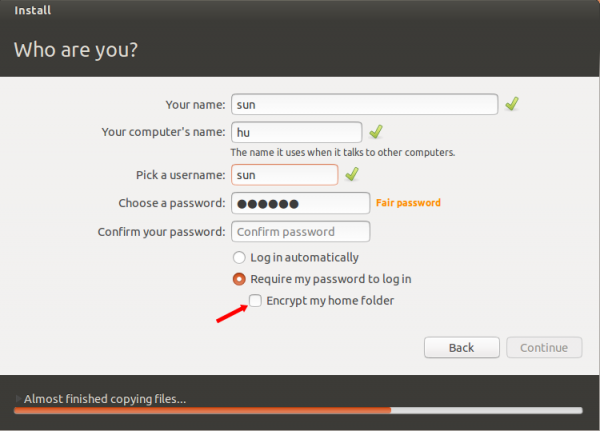
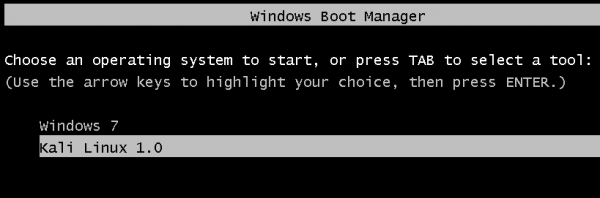
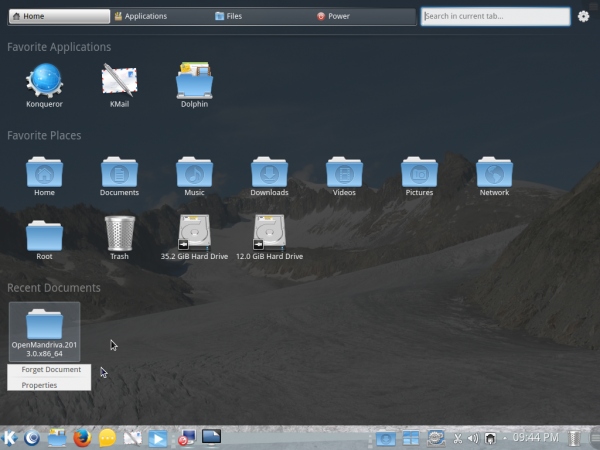
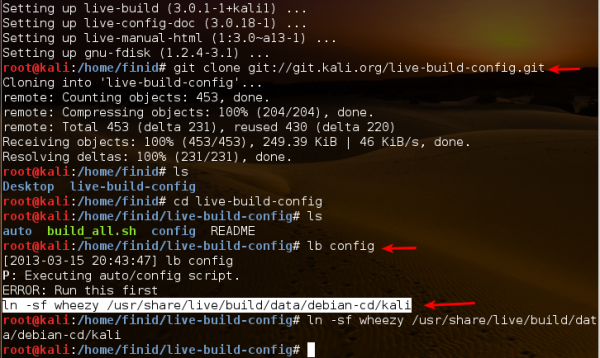
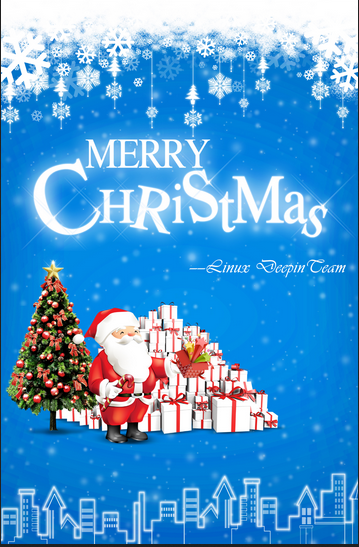


Upgrade to Ubuntu 13.04 Raring Ringtail in less than 20 minutes without problems
As you already know, the latest version of Ubuntu war released, Ubuntu 13.04 Raring Ringtail, so I wrote a a little step-by-step guide with screenshots to illustrate the upgrade process from Ubuntu 12.10 Quantal Quetzal to 13.04 Raring Ringtail very precisely.
I hope this screenshot-guide is of use for those looking to upgrade to the latest (and IMHO greatest) version of Ubuntu 🙂
http://www.maknesium.de/upgrade-to-ubuntu-13-04-raring-ringtail-in-less-than-20-minutes-without-problems
I am looking forward to your feedback!
Maknesium
Hello Sir…
I followed every step but missed the important one.. I forgot to select the boot option where GRUB needs to get installed …
Now I can’t boot into windows 7 …
Please tell what should I do ….
When you reboot the computer what happens?
Btw, this article does not address dual–booting between Ubuntu and Windows 7.
It boots straight to ubuntu.. I know sir this post is not meant for dual booting…
But I have read your previous articles … It just that I forgot to choose boot partition where GRUB should get installed
I know you told before that if I missed that part ubuntu will install grub over MBR…
Please sir .. help me … what should I do to fix MBR so that I can boot to windows 7..??
On GRUB’s boot menu, you should see several entires, one of which should be for Windows. Choosing that one should boot the system into Windows.
Do you see any entry for Windows on the boot menu?
Yes sir ..Thanks you
just booted into windows ..
Now what should I do so that I can install GRUB on /boot ??
Sir please reply… How can install grub on boot partition & through EasyBCD make the boot ment …
It’s actually quite easy. First you have to know what your /boot partition is, that is, sda3 or sda5. Then follow the steps given in http://www.linuxbsdos.com/2012/11/19/how-to-dual-boot-backtrack-5-r3-and-windows-7/ .
Be sure to read that article, as it explains all the steps involved.
Sir I recently read your article whose link you gave me to help fix my MBR
http://www.linuxbsdos.com/2012/11/19/how-to-dual-boot-backtrack-5-r3-and-windows-7/
But sir do I have to follow it exactly ??
I mean … instead of deleting ubuntu ..installing backtrack …
Can I just log into windows and re-install MBR ??
Then after I restart.. I will automatically login into windows 7…
From there I can delete UBUNTU’s partition & re-install UBUNTU..
yes, that should work too
Thanks for your help sir 🙂
You do need glasses 🙂
in the “create partition” screenshot, just under the size options, there is an option for type: primary/logical
No, I don’t need glasses. You, on the other hand, need to understand what the components of LVM are. You can start by reading the articles here.
I’ve already installed Ubuntu Desktop 12.10 on a 16 Gig flash drive successfully using the installer. It boots and operates well but I’m sure the flash drive will degrade with constant use.
I would like to install the system on a 250 Gig, USB Hard Drive next and use it as a permanent replacement for the 16 Gig flash drive.
My laptop is 32 bit with an XP-Pro O/S.
What would you suggest for a partitioning plan on the 250 Gig drive to afford me the most practical and flexible installation?
Unfortunately, I found another limitation of the 12.10 installer.
When I tried to install 12.10 in a dual-boot configuration on a spare laptop with Windows XP on it, the options to encrypt the installation and use LVM were both grayed out if “install alongside” or “something else” were checked. Unless I’m missing something, encryption and LVM only work if “erase disk and install” is checked — which means you’re blowing away any other OS on the disk.
The 12.04.1 alternate installer is still much more flexible. I hope these limitations will be worked out by the 13.04 release in April.
Fini,
I hope you’ll be posting your tutorial on resizing and managing LVM partitions soon! I followed your advice and set up LVM (with disk encryption) on a system recently, but don’t know how to resize the partitions, and haven’t found a good tutorial online…
Also, I’m curious — when you let the 12.10 installer set up LVM automatically, did it make /boot an LVM or a conventional partition? (I know it can’t be encrypted.)
Thanks!
David
Yes I will. I just spent about 3 weeks cleaning up a website migration that did not go as planned. I’m at the tail end of the migration, so the article should be coming soon.
On the boot partition, yes, it is a non-LVM partition of about 255 MB. / and Swap are the other two, and they are both encrypted, if you enable full disk encryption.
Thanks!
all thanks, that much batter..