Ubuntu 11.10, the latest stable release of the popular Linux distribution, sports two guest accounts, one in the login screen and the other accessible from an active user session. Both are tightly coupled to LightDM, the new display manager that made its debut in this latest release of Ubuntu.
The guest session from the login screen enables anybody with physical access to the computer to login, provided the screen is not locked, and use the computer. Any data generated in the course of using the system under a guest session is not persistent. There is nothing inherently wrong with having a guest session from the login screen by default, but many users seem to want it disabled, a process that is not difficult, but does require editing a simple but poorly-documented configuration file.
If you are not currently running Ubuntu Desktop 11.10, this is what the login screen looks like. The guest session is an auto-login account. No password is required to use it.

If you wish to remove or disable the guest session from the login screen, open a shell terminal (use the Dash to search for “terminal”), then type sudo gedit /etc/lightdm/lightdm.conf. That command will open LightDM’s configuration file (after you authenticate) in Gedit, a text editor. By default, that file reads:
[SeatDefaults]
greeter-session=unity-greeter
user-session=ubuntu
Append allow-guest=false to it, so that it reads:
[SeatDefaults]
greeter-session=unity-greeter
user-session=ubuntu
<strong>allow-guest=false</strong>
That should remove the guest session account from the login screen. The disadvantage of disabling this account is that you also lose your profile indicator, so that your default desktop goes from this:

To this (can you tell the difference?):

So while you just read how to disable the guest session, my recommendation, unless you do not mind the loss of very useful functionality, is to just let it be. If you keep the screen locked when the system is not active, nobody can use the system without your permission.
Overlay Scrollbar – The overlay scrollbar, or the Ayatana Scrollbar, is a feature designed to solve a non-existent problem. According to the official description, it was designed to “improve the user’s ability to focus on content and applications” and to “ensure that scrollbars take up no active screen real-estate” thereby “reducing the waste of space and distracting clutter that a traditional scrollbar entails.” That is pure nonsense. It just creates more problems than it solves. In fact, it does not solve any problem, because as stated earlier, there is no problem to solve, as far the scrollbar is concerned.
Aside from making you “look” for the scrollbar before you can use it, it creates an inconsistency in the system because some applications, like Firefox, will have the traditional scrollbar, while native Ubuntu applications will have the overlay scrollbar. Both scrollbars are shown in the image below.

If you want to remove it, so that all applications have the traditional scrollbar, use the Software Center to search for and uninstall these packages: overlay-scrollbar, liboverlay-scrollbar-0.2.0, and liboverlay-scrollbar3-0.2.0. Afterwards, even the Software Center will be using the traditional scrollbar, which, by the way, is more visually appealing that the overlay scrollbar


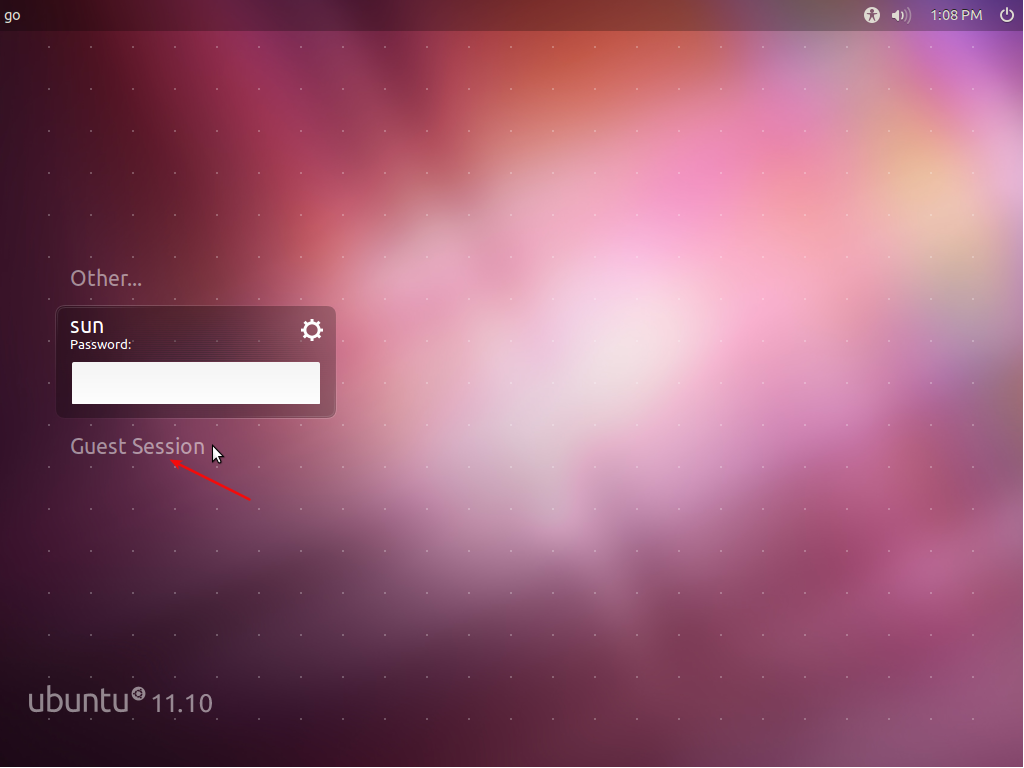
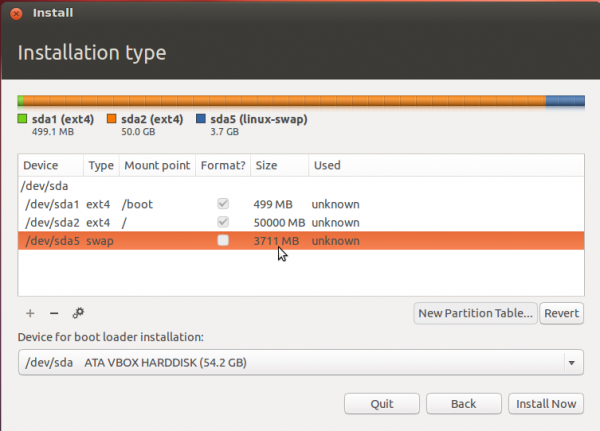

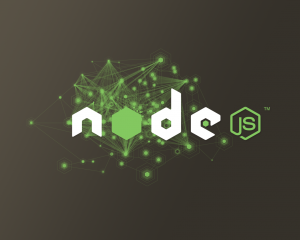



Thank you for these instructions; they were very useful. Ubuntu has unfortunately been changing for the worse in recent releases… It is appalling that something as ubiquitous as Guest access to one’s computer isn’t easily configurable in the GUI. For a distro meant to be “Linux for human beings”… between this and the systray only allowing a very small selection of pre-approved icons to show [1], Ubuntu might as well change its name to iBuntu. Even Windows at least lets you run whichever systray programs you bloody well want to run.
Just a small correction to the article: you mention that when disabling guest access, you will lose the profile indicator. This is not so: what happens is that the profile indicator only shows when there are at least two user accounts. Makes sense… if there is only one user account (and guest access is disabled), there isn’t really any other profile to switch to — which defeats the purpose of the profile indicator. It is easy to verify that if you create a second user account, the profile indicator will show up as normal.
For those who want guest access disabled (myself included), the only downside I see is that you won’t have the quick shortcut to the user management GUI (unless you have a second user account, in which case the profile indicator will remain as noted above). For me this is actually an upside, since I’ve now gained a lot of real estate from a profile indicator which I never used anyway.
[1] http://askubuntu.com/questions/69005/wicd-tray-icon-doesnt-show
I exactly agree with this point: start quote: Overlay Scrollbar – The overlay scrollbar, or the Ayatana Scrollbar, is a feature designed to solve a non-existent problem. According to the official description, it was designed to “improve the user’s ability to focus on content and applications” and to “ensure that scrollbars take up no active screen real-estate” thereby “reducing the waste of space and distracting clutter that a traditional scrollbar entails.” That is pure nonsense. It just creates more problems than it solves. In fact, it does not solve any problem, because as stated earlier, there is no problem to solve, as far the scrollbar is concerned. –end quote.
This cheshire cat scrollbars are destroying functionality and usability. Mac OS has option to make scrollbars “always visible” see http://osxdaily.com/2011/08/03/show-scroll-bars-mac-os-x-lion/.
thanks,very useful~
Well I have to disagree about overlay scrollbar. In netbooks, drag in mouspad are sometimes painfull.. In overlay scroll bar you don’t have to move your cursor too much just click up and down to scroll… Plus its look beauty for me. Well I agree about must “look” the scroll
Hello Simon
I found them in the Software Centre but under the title liboverlay-scrollbar and not overlay scrollbar.
It is both. If you use cli:
me@MION:~$ sudo apt-get remove overlay-scrollbar
me@MION:~$ sudo apt-get remove liboverlay-scrollbar
gives you the libs, ie, for me:
liboverlay-scrollbar-0.2-0 and liboverlay-scrollbar3-0.2-0
So, uninstall one by one, or all in one go by:
me@MION:~$ sudo apt-get –purge remove overlay-scrollbar liboverlay-scrollbar-0.2-0 liboverlay-scrollbar3-0.2-0
Btw.: I usually add “–purge” when uninstalling to remove configuration files etc. Tho, it’s no guarantee.
That was:
me@MION:~$ sudo apt-get remove liboverlay-scrollbar TAB TAB
I enclosed the tabs in < > so the vanished. Sorry about that. Thought they got transcoded to HTML tags.
Leaving guest access enabled on a machine isn’t good security wise. Instead of “disabling” the access above as you indicated above and losing the “profile ability”, why wouldn’t you just disable the guest access instead ?
You can accomplish in a terminal with “sudo usermod -L guest”
“sudo usermod -L guest” will do the job if “guest” were a real account. Unfortunately, it is not. It does not exist in /etc/passwd or /etc/shadow.
The guest session in Ubuntu 11.10 is a feature of LightDM, the new display manager. So, at this point, the only way to disable it, afaik, is to modify lightdm.conf.
If you are really concerned about the security risk of having a guest session accessible from the login screen, you should install Ubuntu with disk encryption, using the alternate installer edition. This tutorial should help.
Oh boy, it’s such a relief getting rid of the overlay scrollbars, I didn’t know one can get them lost, thanks a bunch!
I do not have any of these packages installed but I have the overlay toolbar. Can you explain?
Are you sure? Please check again. Do a search for “overlay scrollbar” in Software Center. You should see them.
You should not look for them in the Software Center, but in the Package Manager
Bad suggestions! You shouldn’t use sudo on a graphical application – instead use gksu gedit. Sudo would be appropriate if you were using a command-line text editor like nano.
Why is it not appropriate? What effect will it have on the file to be edited if I use sudo gedit instead gksu gedit or gksudo gedit
Curiously, the man page for gksu and gksudo does not say why.
My first reaction was the same as yours. But I did some searching and found:
Using normal sudo, sometimes leaves you with init files and thumbnails in your $HOME directory which are created and owned by root and subsequently become inaccessible when sudo is terminated. Using gksudo prevents this by using your original credential when creating files in $HOME (Not sure how other locations are handled).
It’s a shame you can only remove guest user with bits of useful functionality, and only by editing the conf.file. Modern DEs like Unity/GNOME/KDE should have ability to do this in graphical mode too.
Ubuntu 11.10 is not the latest stable release from Canonical because that would actually be Ubuntu 10.04.3LTS. Non-LTS releases have their foundation in debian-unstable whereas LTS releases stem from debian-testing. (I wish they would come from debian-stable actually, but that’s another post.)
Yopu may want to correct your information about Ubuntu 11.10 being “Ubuntu 11.10, the latest stable release of the popular Linux distribution” because that is clearly wrong and leads people to believe incorrect information which leads to unstable systems and a bad rap for Ubuntu.
So you are telling us that a non-alpha, non-beta and non-RC release of a Linux distribution is not to be considered a stable release. I’m more than ready to change my opinion and correct the article accordingly, if you can point me to an official quote or document from Canonical to support your position.
And I hope you are not thinking that the “S” in LTS stands for “Stable,” because it does not. Long Term Support (LTS) releases are supported for 3 years, while non-LTS releases are supported for 18 months, or until the next LTS release. That, at least, is how I understand Ubuntu’s release system.
For the record, Ubuntu 11.10 is powered by (Linux) Kernel 3.0.0-12, which is based on the latest stable Kernel 3.0.4.
The Release Announcement touts Ubuntu 11.10 as a “high-quality, easy-to-use Linux distribution”. I do not think that they would be saying that for a non-stable release. Unless you are trying to say that Ubuntu is the new Microsoft Windows.
I like the overlay scrollbar better because of its compactness, and is more visible and discrete than the older one. You can click the scrollbar tab above and below the middle and accomplish the same thing by clicking the empty space.
I like Unity more everyday!!
Better yet, just stop using the POS system and use something more useful like KDE, LXDE, or XFCE. Solves a ton of other problems!
Joe
(THANK YOU)^2 for the tips to remove the overlay scrollbar. You said that best “this is a feature designed to solve a non-existent problem”.
Here is another obvious inconvenient of that stupid overlay scollbar. When there is a two panes layout, like Nautilus for example. If you want to resize the width by grabbing the vertical divider, most often, the overlay scrollbar appear and prevent you from resizing. Then you must struggle to find a spot where that stupid scrollbar doesn’t interfere.
There are many other advantages of a traditional scrollbar, for example, clicking in the empty space above or below the scrollbar to do the equivalent of page up/down.
I guess in a few years, when the current Ubuntu GUI team will retire, a younger generation of designers will make a revolution in Ubuntu GUI by inventing the classic toolbar (that probably they never heard of).
Thanks for this. The overlay scrollbar was a just-minor-enough annoyance that I hadn’t bothered to remove it. But it’s gone now from my Mint desktop. Much appreciated.