Ubuntu 11.10, the latest stable release of the popular Linux distribution, sports two guest accounts, one in the login screen and the other accessible from an active user session. Both are tightly coupled to LightDM, the new display manager that made its debut in this latest release of Ubuntu.
The guest session from the login screen enables anybody with physical access to the computer to login, provided the screen is not locked, and use the computer. Any data generated in the course of using the system under a guest session is not persistent. There is nothing inherently wrong with having a guest session from the login screen by default, but many users seem to want it disabled, a process that is not difficult, but does require editing a simple but poorly-documented configuration file.
If you are not currently running Ubuntu Desktop 11.10, this is what the login screen looks like. The guest session is an auto-login account. No password is required to use it.

If you wish to remove or disable the guest session from the login screen, open a shell terminal (use the Dash to search for “terminal”), then type sudo gedit /etc/lightdm/lightdm.conf. That command will open LightDM’s configuration file (after you authenticate) in Gedit, a text editor. By default, that file reads:
[SeatDefaults]
greeter-session=unity-greeter
user-session=ubuntu
Append allow-guest=false to it, so that it reads:
[SeatDefaults]
greeter-session=unity-greeter
user-session=ubuntu
<strong>allow-guest=false</strong>
That should remove the guest session account from the login screen. The disadvantage of disabling this account is that you also lose your profile indicator, so that your default desktop goes from this:

To this (can you tell the difference?):

So while you just read how to disable the guest session, my recommendation, unless you do not mind the loss of very useful functionality, is to just let it be. If you keep the screen locked when the system is not active, nobody can use the system without your permission.
Overlay Scrollbar – The overlay scrollbar, or the Ayatana Scrollbar, is a feature designed to solve a non-existent problem. According to the official description, it was designed to “improve the user’s ability to focus on content and applications” and to “ensure that scrollbars take up no active screen real-estate” thereby “reducing the waste of space and distracting clutter that a traditional scrollbar entails.” That is pure nonsense. It just creates more problems than it solves. In fact, it does not solve any problem, because as stated earlier, there is no problem to solve, as far the scrollbar is concerned.
Aside from making you “look” for the scrollbar before you can use it, it creates an inconsistency in the system because some applications, like Firefox, will have the traditional scrollbar, while native Ubuntu applications will have the overlay scrollbar. Both scrollbars are shown in the image below.

If you want to remove it, so that all applications have the traditional scrollbar, use the Software Center to search for and uninstall these packages: overlay-scrollbar, liboverlay-scrollbar-0.2.0, and liboverlay-scrollbar3-0.2.0. Afterwards, even the Software Center will be using the traditional scrollbar, which, by the way, is more visually appealing that the overlay scrollbar


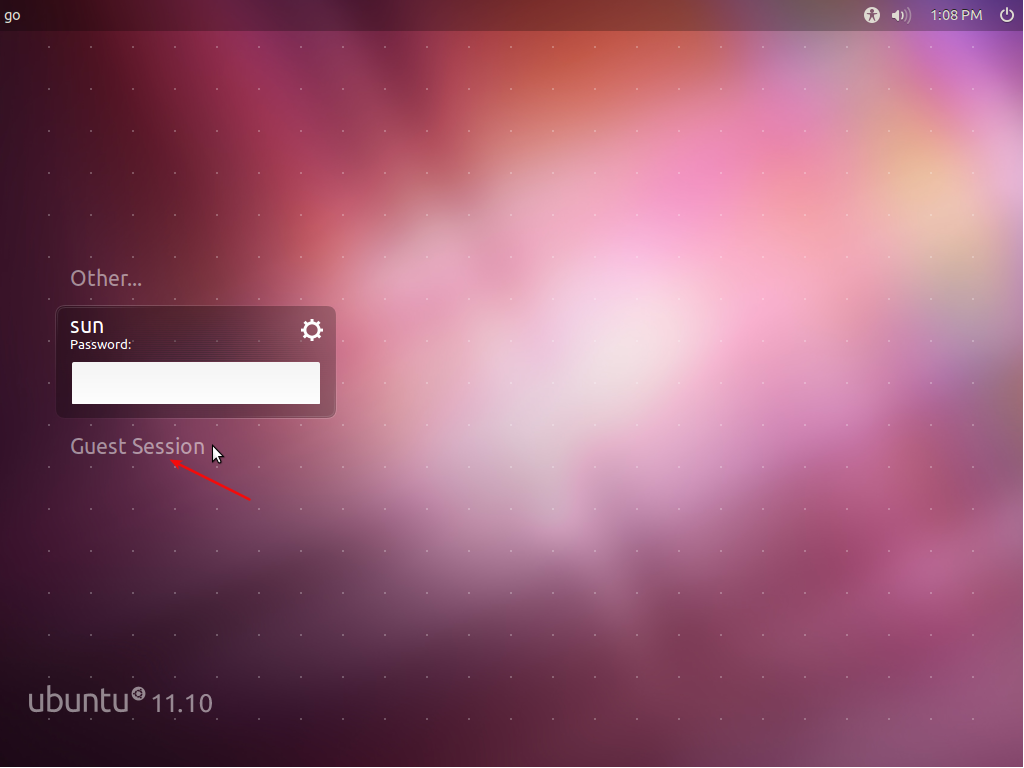

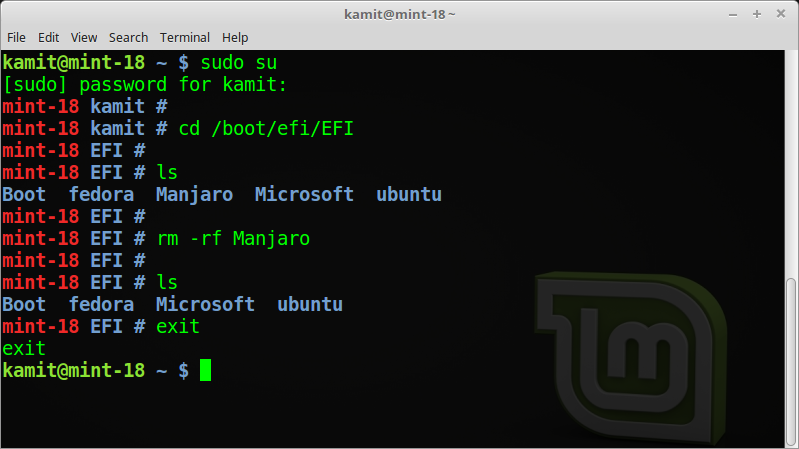
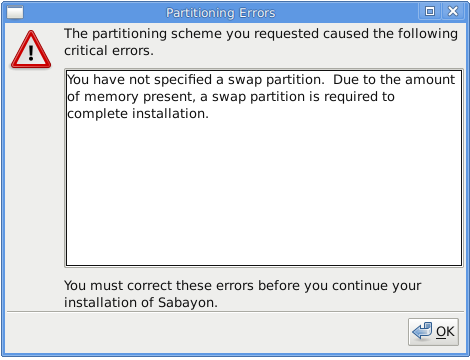
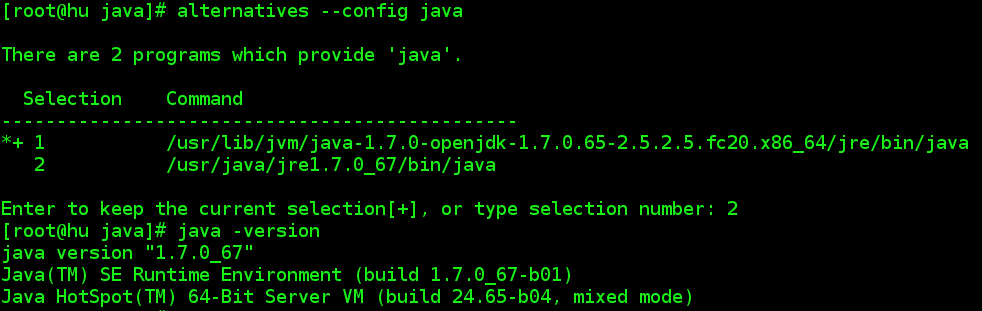


Thank you very much. Very useful and needed the instructions to remove this silly ayatna scroll bar.
people wonder why Linux will never make it in the desktop. Well, this is a very good example of why.
An asbolutrely terrible idea of having a mini-scroll bar that pops in and pops back away and makes one have to waste energy looking for it, small scrool bar, which takes more effort to look for, and causing distractions, when a standard scrool bar is always there and one does not even need to think about it.
How does such a feature make it to production is beyond me. But this is the problem with Linux. There are no one, it seems, who knows how design an easy to use and natural interfaces. Ubuntu has been going down hill with each new release.
Be ready! It is still on by default in Ubuntu 12.04.
After spending several months fighting with these cheshire cat scrollbars, and Unity and Gnome 3.0, I finally gave up. After testing various alternatives, I switched to xubuntu.