ALT Linux, published by ALT Linux Ltd., a software vendor based in Moscow, Russia, is a distribution that originated from what used to be Mandrake Linux, now Mandriva Desktop. The first review of an ALT Linux edition was of ALT Linux 5 ARK Desktop, followed by Simply Linux 5 review. This article is a review of ALT Linux 6 KDesktop, released on August 30 2011.
Installation ISO images are available for 32- and 64-bit platforms. The image below was taken from a test installation using a 32-bit installation image. The default installation language, as you can see, is not English, but Russian. Other than Russian, other languages supported during installation are Spanish, Portuguese (Brazilian), Ukranian and English. By pressing F2, you can change the language.

Now you can see the boot options in English. Pretty comprehensive.

Installation Program and Installation Process: The installer is a beautifully designed graphical interface, similar to SysInstaller of PC-BSD. By default, the main view is shown below, but when expanded, by clicking on the icon next to the Help icon, …

You get to see the steps that will be involved, all 11 of them. At the step of the installation process shown in the image below, you can customize the applications that will be installed, in very much the same fashion as that of Anaconda, the Fedora system installer.

The default disk partitioning scheme is based on the traditional scheme, though LVM, the Linux Logical Volume Manager, is supported. So also is RAID, but disk encryption is not (supported). A new installation uses about 4GB of disk space, with ext4 as the default journaling file system. Btrfs, jfs, reiserfs and xfs are other file system choices. GRUB 2 is the boot loader, with no option to specify a password for it.
Desktop: ALT Linux KDesktop is powered by KDE 4.6.5, which is one major update behind the latest stable edition – KDE 4.6.7. The default menu style is the Classic menu, with the option to switch to the Kickoff menu, or add the Lancelot menu from a widget. You may view screenshots of the desktop using the other menu styles here. Out of the box, 3D desktop is not enabled, but I was able to enable it via the Desktop Effects panel of the KDE Settings manager, and it worked.

3D effects is about the only feature that you may have to configure manually. Every other feature that I tested worked automatically. Device notification worked, and my test HP printer was automatically configured.
The screenshot below just shows installed multimedia applications as seen from the KDE Plasma Netbook interface.

Installed and Available Applications: Aside from the standard desktop accessories and system utilities for the K Desktop Environment, major applications installed in ALT Linux 6 KDesktop are:
- Firefox
- GIMP, a Photoshop-like application
- Blender 3D modeller
- Hugin Batch Processor and Panorama Maker
- Inkscape vector graphics editor
- digiCam
- ImageMagick
- Flacon
- TVTime
- GNOME MPlayer
- Dragon Player, a video player
- LinPhone
- Transmission BitTorrent client
- NX (NoMachine) client – version 3.5
- LibreOffice – version 3.4.2
- KMyMoney, a personal finance manager
As you can tell from the list, ALT Linux 6 KDesktop ships with many useful applications. Firefox 5 is the version of the popular Web browser installed, and Adobe Flash plugin and Sun Java JRE are installed. After applying available updates, Firefox was upgraded to version 6.0. Other prominent Web browsers available but not installed are Chromium 12 and Opera 11.50.
In all, there are more than 29,000 packages in the repository, with about 2500 installed. Many are, of course, libraries, so those numbers do not mean very much. Games are not included in the default installation, but as shown in the section on installation, games could be installed if the Games category is selected as a profile. Keep in mind that, even if games are not selected during installation, there are at least 200 games, including several FPS games, that could be installed afterwards.
For running Windows games and other Windows’ applications, Wine is available, as are two of its frontends – Q4Wine and PlayonLinux.
Package Management: Debian’s Advanced Packaging Tool, APT, is the package management framework on ALT Linux, with Synaptic Package Manager as the installed graphical interface to apt-get, the most commonly-used command line utility in APT. The version of Synaptic that ships with this version of ALT Linux is Synaptic 0.57.3, which was released in late 2005. Compare that to Synaptic 0.70, the version that comes pre-installed on Linux Mint and Ubuntu. So the graphical interface you have to use on ALT Linux 6 KDesktop is very old. It works, but if you have used Synaptic on other distributions, you feel like you have just stepped back into the last decade.

Out of the box, the system is configured to check for updates daily, and the updated manager works.


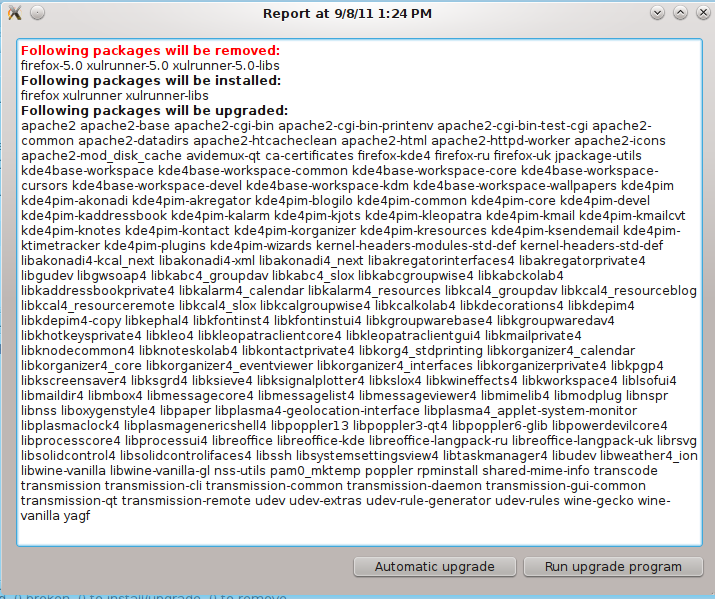
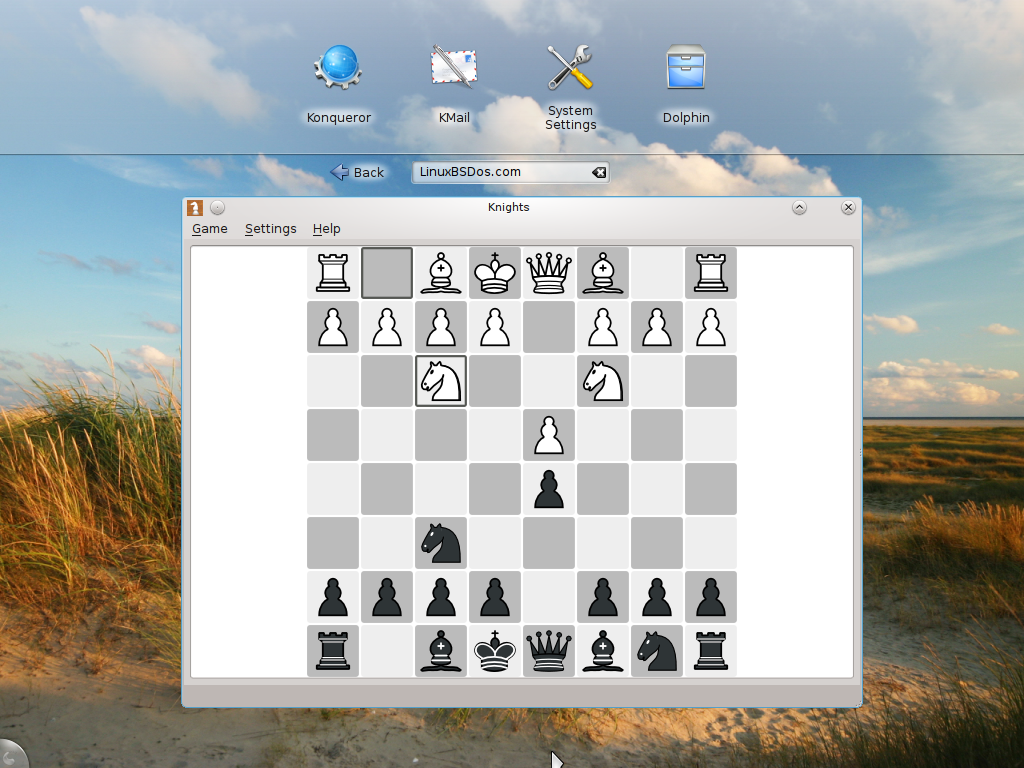
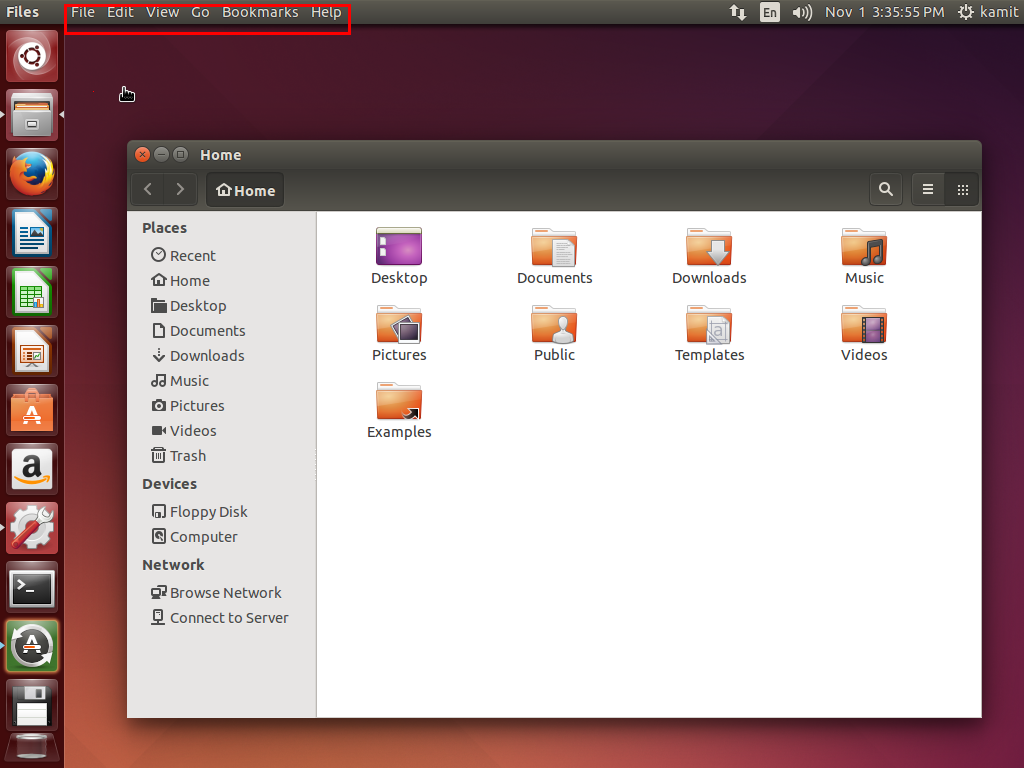
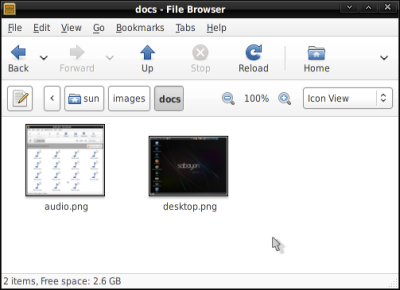
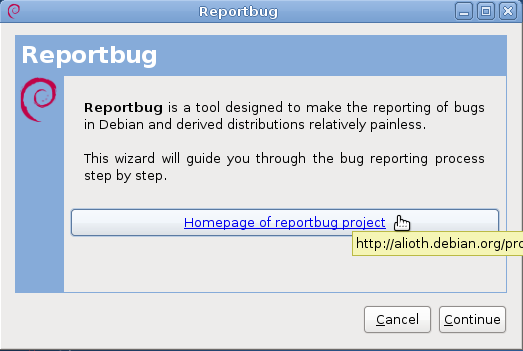


how to upgrade alt linux 5 to 6.9.0
i have downloaded the latest iso dvd released in 2013 but its not having bootable please suggest what to do.
What’s the _exact_ name of that iso file and what have you done while trying to boot off it?
As in, “I’ve downloaded regular-kde4-20130212-i586.iso and wrote it into a DVDRW; now I can see the file but the PC doesn’t recognize the disc as bootable even if it does boot off the others”.
Re upgrade question: it can be done (the advice in Russian is at altlinux.org/upgrade, I can translate that onto a page at en.altlinux.org if needed) but I’d suggest upgrading to 6.0 first and waiting a bit until 7.0 releases are there. 6.9.0 prereleases are built using a stabilizing but unstable branch.
When should we expect 7.0?
My (educated) guess is somewhere during spring, there are no hard deadlines since we prefer shipping stuff that works without immediate tons of updates required 😉
Wow, what a great distro!!
For me, out of the box (DVD iso), everything works perfectly on my extremely fussy VYE S18 mini.
Tried over 25 other distros to no avail but altlinux LXDEsktop-lite-i586 puts the rest to shame for what I needed.
Great job by all of those concerned at altlinux.
Thanks — LXDEsktop was released by Radik Usupov and it holds his personal touch indeed.
Just in case someone wonders what happened after 6.0, we’re working on 7.0 and Centaurus (combined MATE desktop/server) beta has hit beta.altlinux.org already. There are some more tech previews of the current versions of several DEs with added UEFI support for 64-bit versions are available at my “half-regular” build cache (http://ftp.linux.kiev.ua/pub/Linux/ALT/people/mike/iso/mkimage-profiles/half-/); these tend to use Russian locale by default but there’s no problem to rebuild some liked one as e.g. English as well.
Hi Saleem, well, I should acknowledge our shortcomings in that regard. But to be honest, no distribution seems to have a magic wand so that it would suffice to want something to make it actually happen (as in https://bugzilla.altlinux.org/show_bug.cgi?id=23106) 🙂
Hello Michael Shigorin , Its always nice to hear from you and yes I know there are shortcomings in every distro with no magic wands to fix those as in case of lack of Bleachbit on ALT linux . But that did not stop me for a single day for past 5 years from using ALT Linux 🙂
I hope things will change even if slowly ,
best wishes and regards,
Nice review . You apparently seem to have tested “branch” ( stable ) 6.0 repositories , may be later you would like to test the “sisyphus” and see how it works for you .Sisyphus works fine for most of the people.
ALT Linux team is doing good job but they are kind of cold and inconsiderate towards what their foreign users like about ALT Linux and you can test for yourself by either reporting a bug report at their bugzilla or ask at their IRC channel for any issue .They will reply but rarely and as as one of their team members says “nobody cares” if you ask for a package , leaving aside this “negative” ALT Linux is my favourite distro for past couple of years and I use it on daily basis with all its apparent minor drawbacks .
Regards,
Nice review!
I am thinking of trying Alt Linux 6 too.