This is what the default KDE Plasma Netbook interface looks like. I observed this also in a review of PCLinuxOS, so it looks more like the default from the KDE project, but it just goes to show that distribution developers seem to pay very little, if any, attention to the KDE Plasma Netbook interface. I think most users would want a desktop with an open feel to it. A pitch black wallpaper does not engender that type of feeling.

Installable and Installed Applications: Out of the box, Pardus 2011.1 ships with just the right type and number of applications that most users will need. For Web browsing, there is Firefox 5, with Konqueror also installed, Opera, Chromium, rekonq and a few lesser known Web browsers are available for installation. Adobe Flash and Java JRE plugins are installed.
SMPlayer, a Qt MPlayer frontend, is the installed video player, and with libdvdcss2 installed, playing encrypted video DVDs was not a problem. VLC and Dragon Player, two well-known media players, are available for installation. Clementine is the installed music player. One application that I was hoping to find is XBMC, a media center application. It is not installed and it is also not available in the repository.
Wine, A Microsoft Windows compatibility layer, is available for installation, but none of its frontends that you will find on other distributions are in the repository. For example, PlayonLinux and Q4Wine, a Qt frontend, are not available for installation.
There are no chat or instant messenger clients installed, but Skype, KMess, an MSN Messenger clone for KDE, Pidgin, and several other instant messenger applications are available for installation. Enough 2D games are installed to keep the average player happy.
Package Management: Package Manager, the graphical interface to Pisi, Pardus’ package management application, is one of the better designed graphical application managers. It has a clean, easy-to-navigate, tabbed interface, with a Web 2.0-ish mode of operation. Access does not require authentication, but attempting to install an application will, of course, require that you first authenticate successfully.

Like many other graphical package managers, after installing an application, a small, expandable, window gives you the option to run the application. That is a nice touch. A minor, but useful improvement would be to add the application’s menu location just below its name.

A configurable option in Kaptan is periodic or automatic update checking, which defaults to 12 hours. I observed that Kaptan will not allow interval checking of less than two hours. If you set it to 1 hour, for example, and click the Forward button to move to the next step, you should see the “1” change to “2” in the dropdown menu just before the window changes. It is only in the settings window of the Package Manager that you can set periodic update checking of less than two hours. Not that it is even necessary to have that aggressive a setting, but if something like that is observed, you report it. Perhaps it points to a bug in Kaptan.

Pardus has the Package Manager pointing to one official repository. And I do not think that there are any third-party repositories for the 2011 release. And therein less one of the issues dogging this distribution. If an application is not in the official repository, your only option at this point is to compile it from source and that is what I am thinking about doing with XBMC, the media center application.

Graphical Administrative Applications: Almost all desktop-specific and system-wide graphical administrative applications are in the KDE System Settings. The one that is not is the Logical Volume Manager, which is accessible from Applications > System > Logical Volume Manager. It is installed whether the system is running on an LVM-based partitioning scheme or even if you pass the “nolvm” parameter to the kernel at boot time. It provides a user-friendly interface to managing LVM.

Network Security Posture: Out of the box, Pardus has just one open port, and it is listening on the local network. That port is 631, the Internet Printing Protocol port. It is open when CUPS, the Common UNIX Printing System, is running. Talking about printing, Pardus is one of just two KDE distributions that I have reviewed from this release cycle that auto configures connected printers. It works especially if the connected printer is an HP model, and makes a good attempt to configure the non-HP printers. For example, it succeeded in auto-configuring my HP F4280 printer, but failed to auto-configure a Canon i960 printer, but at least it tried. Other KDE distributions from this release cycle that I have reviewed were not setup to auto-configure connected printers, HP or non-HP.
That was too long a digression. Back to security matters.
The firewall manager is disabled by default, but you can start and configure it from System Settings. Other than the firewall, there are no other network security systems that I could find running on Pardus 2011.1. SELinux, AppArmor and Tomoyo, three mandatory access control systems typically available on other Linux distributions are missing on Pardus 2011.1.
This is a screenshot of the Firewall Manager in its default state.


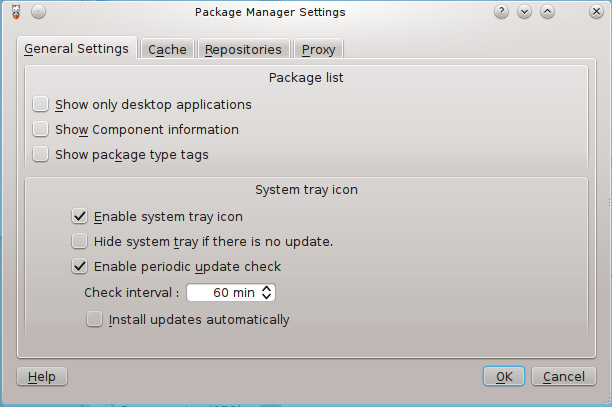
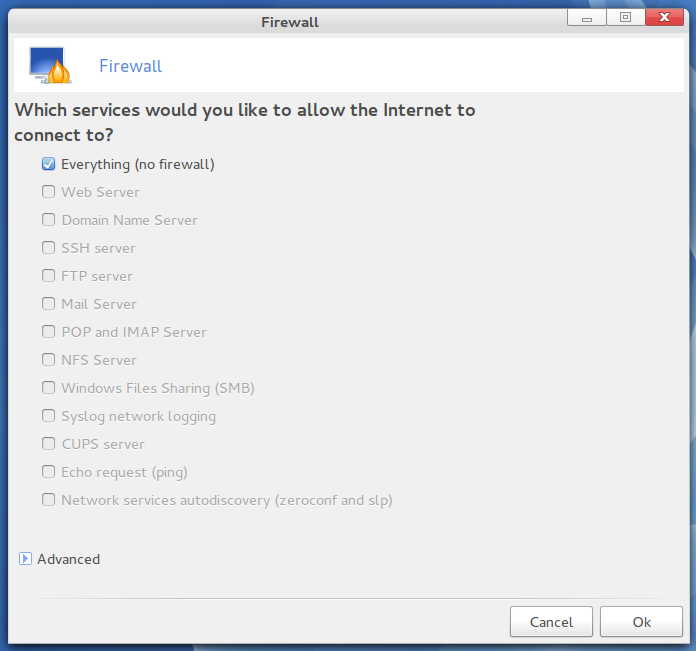
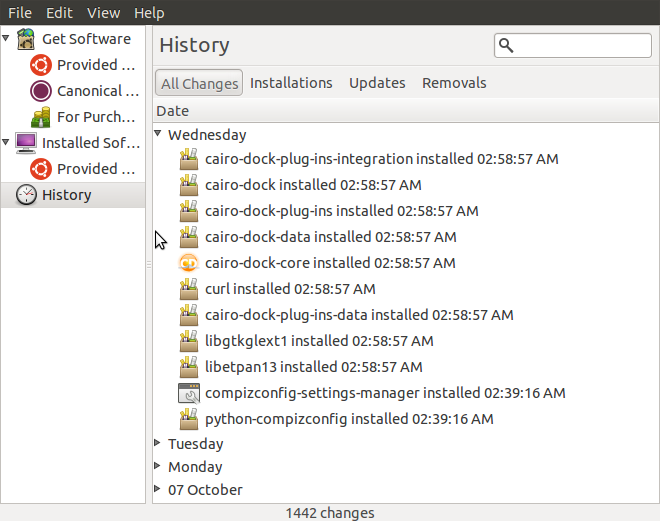
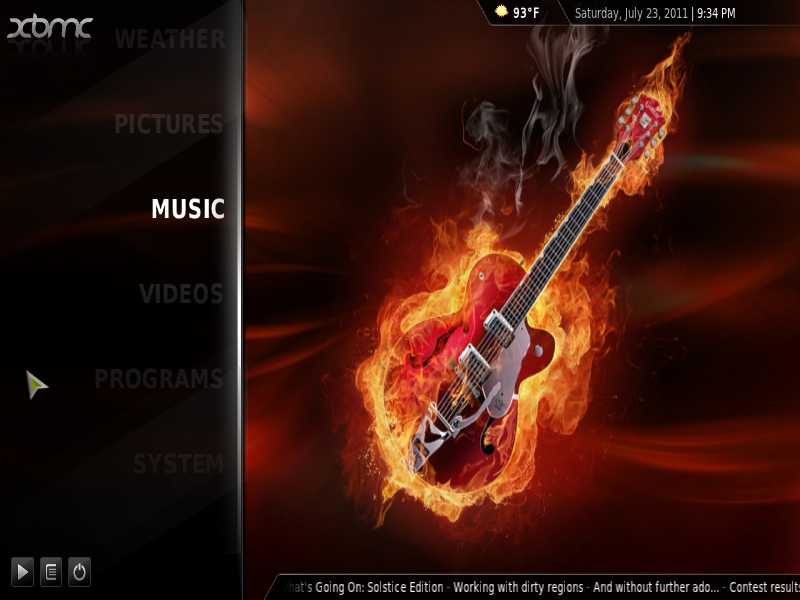
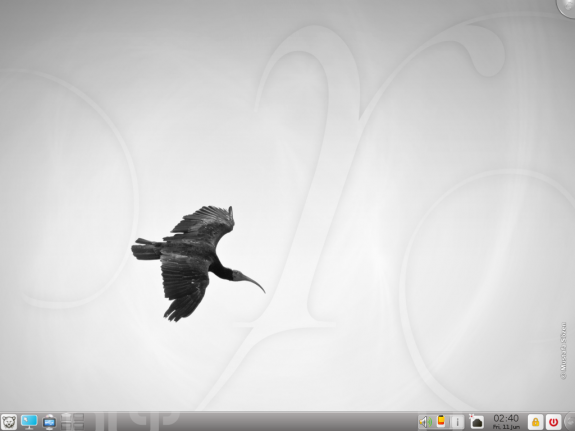


I love the Lancelot menu as well and use it in my Mint KDE desktop. However, it is not the default for Mint, it has the same problem there that you mention here, so it must be a Lancelot bug.
It won’t display newly installed programs in the menu unless you reboot. Usually can run the program right away without reboot when doing a search for the program (in the menu) but it isn’t where it should be. Odd thing.
Pardus is very nice distribution.
I tried it couple of times and was very happy both times.
Though, the difference is that I do Live system reviews…
http://linuxblog.darkduck.com/2011/07/pardus-20111-turkish-delight.html
Most information of Pardus in general you get from the official homepage/forum:
http://www.ozgurlukicin.com/
With the e-magazine etc..
But it’s Turkish of course (but some indication you get with Google Translate).
The developers are not so much involved in the unofficial Pardus World Forum in English.
Thanks for Your fair and honest testreport. I agree on the most things You mentioned. As the other comments stated there are some more additional repos also including xmbc. Encryption of the system is a planned feature for Pardus 2012.
Keep up the good work – I really like those detailed reviews!
*Thumbsup*
For me the real show stopper is the for ever empty repos. With every release all the software becomes incompatible with the new number. You can’t use 2009, 2010 repos on 2011 so you have to start again and again to fill up the thing.
The repository have been Pardus largest problem always as “MacLone” write. But the repo in version 2011.1 are okay. But in 2011 it was to small.
Pardus have some interesting projects going on.
Like the Comar Project:
http://cekirdek.pardus.org.tr/~gokmen/Comar.pdf
So they probably will solve this problem. If not I guess the users would get tired and change distribution.
I do not see the developers engaged in the public space. What are they saying publicly to address issues being raised?
It are many bug reports/request on the repository issue:
http://bugs.pardus.org.tr/
So belive me. They are very much aware of the problem.
But how will they deal with it are another issue.
I think much of it depend how many developers they will be in future. If read this they are +25 at the moment:
http://cekirdek.pardus.org.tr/~gokmen/PardusFromScratch.odp
But I have read on other places it are plans for them to be around 50 at the end of 2011.
To keep software actual it is mostly necessary to build regulary a new package. Sometimes libraries changes and then also a package needs some “handwork”. So a necessary package update for a new Pardus version is not a huge disadvantage. It rather helps to keep the system free from errors.
Everybody is jelling about the small numbers of packages. IMHO Linux is not a gaming system so for me the low number of included games is not a hard thing. Pardus will NEVER have the number of packages as Debian/Ubuntu or the other main distros. BUT – Pardus offers the best main programs everybody needs. Meanwhile we have a really good status. If there is a package missing in repository You can request it in the official bugtracking, or You can contact any volunteer packager.
For me it is better to keep the repo small and provide only the best working programs than offer every little xxxxx software.
What packages/programs do You missing in Pardus 2011? I´m very interested, because I have the feeling a lot of people only counting the available packages and then they drop pardus because of the low number.
Please don´t misunderstand me – my post is not offense or will blame anybody! :o)
To keep software actual it is mostly necessary to build regulary a new package. Sometimes libraries changes and then also a package needs some “handwork”. So a necessary package update for a new Pardus version is not a huge disadvantage. It rather helps to keep the system free from errors.
Everybody is jelling about the small numbers of packages. IMHO Linux is not a gaming system so for me the low number of included games is not a hard thing. Pardus will NEVER have the number of packages as Debian/Ubuntu or the other main distros. BUT – Pardus offers the best main programs everybody needs. Meanwhile we have a really good status. If there is a package missing in repository You can request it in the official bugtracking, or You can contact any volunteer packager.
For me it is better to keep the repo small and provide only the best working programs than offer every little xxxxx software.
What packages/programs do You missing in Pardus 2011? I´m very interested, because I have the feeling a lot of people only counting the available packages and then they drop pardus because of the low number.
Please don´t misunderstand me – my post is not offense or will blame anybody! :o)
Cheers
——
There are a few third-party repo’s available for Pardus, which can be found with the help of the Pardus World Forum and this thread – http://worldforum.pardus-linux.nl/index.php?topic=3478.0
These sites can also be found via the Pardus-wiki.
I agree with most of the things in this review. But there is actually a community repo to install. That included Google Chrome, Google Earth and some other great applications etc:
http://www.pardususer.de/index.php?action=repository
From the German Pardus page. Thanks for a nice review.
XBMC is available on P2011 repo that is an unofficial repo of Pardus-Linux.Org for Pardus 2011.x users.