Previous tutorials published on this website about dual-booting Fedora and Windows 7 have shown how to do it by creating partitions for Fedora manually, either on an existing or a new installation of Windows 7. This tutorial will show how to do it, by modifying the logical volumes automatically configured by Anaconda, the Fedora system installer. The hard drive will have an existing installation of Windows 7. If you prefer setting up Fedora partitions manually, read How to dual-boot Fedora 14 and Windows 7. Though written for Fedora 14, the steps are the same for Fedora 15.
The Windows 7 installation has three primary partitions, which means that all the Fedora 15 partitions will be logical. That is not a problem because Linux can be installed on logical partitions. The third Windows 7 partition on the computer I used for this tutorial is an NTFS data partition that may be shared with Fedora 15.
To start, download the Fedora 15 installation image that you would like to use from here. The main Fedora 15 edition, which uses the GNOME desktop environment, and the Spins, all use the same installation program, so it does not matter which one you download. Fedora 15 is yet to be reviewed on this website, but if you are interested in the Spins, the desktop Spins have all be reviewed here. See Fedora 15 LXDE review, Fedora 15 Xfce review, and Fedora 15 KDE review.
So, boot the computer using the CD or DVD you burned, start the installation program, and click until you get to the step shown in the image below. The option you choose here will depend on the state of the hard drive. The purpose of this tutorial is to show how to configure dual-booting by modifying the partitions automatically created by the Fedora installer, so you may choose the second, third, or fourth option. Make sure to enable “Review and modify partitioning layout” before clicking Next.

With just one primary partition left (the partition table cannot have more than four primary partitions), the installer uses it as an extended partition, under which it creates two logical volumes – one for the boot partition of 500 MB, and the other for the LVM Physical Volume. If the free space used to create the Physical Volume is less than about 75 GB, the installer will only create two logical volumes. One for Swap, and the other for /, the root directory. If the available disk space is more than about 75 GB, the installer will configure an additional logical volume for /home.
LVM is the acronym for Linux Logical Volume Manager. You may read more about it here.
The problem with the logical volumes created by the installer, is that all the available disk space is allocated to them, leaving nothing to use for growing logical volumes or creating new ones, if the need arises. A rule of thumb, when configuring LVM, is to assign just enough disk space needed to install the system. The unused space will be used to grow logical volumes, or create new ones. What is then recommended here is to reduce the size of the logical volume for root. The one for Swap has just enough space. It will not need to be reduced. If the installer configured a separate partition for /home, you should reduce its size, too. To do so, simply double-click on the logical volume.

Starting with the one for root, the edit window shows the assigned properties. A new installation of Fedora 15 takes up less than 3 GB of disk space, so clearly, the installer-assigned disk space is way too much.

We can trim it down to 5 GB and still have more than enough space to complete the installation successfully. Every other property remains unchanged. OK.

Now that the logical volumes have been trimmed down, you may choose to create another one for /home. Having a separate partition or logical volume for /home is always a good choice. To create it, double-click on the free space, or select the free space and click Create.

For the new logical volume, we want to mount it at /home, use the same file system as the others, and assign about 10 GB to it, which is more than enough for initial installation. Click OK, and again at the main edit window.

So, we have modified the logical volumes, created another one and mounted it at /home. In the process, we have freed up some space that we could use to grow logical volumes that have run out of space, or to create new logical volumes, if there is a need. Click Next to continue the installation.

By default, the installer will want to install GRUB, the boot loader, in the Master Boot Record of the hard disk. That is a good location if you want GRUB to be responsible for dual-booting. If that is your choice, you do not need to do anything else. Just click Next to complete the installation. When you reboot, there will be an entry for Fedora 15 and Windows 7 in GRUB’s boot menu.
When dual-booting Windows and a Linux distribution, my recommendation is to install GRUB in the first sector of the boot partition. That is because Windows will overwrite GRUB during an upgrade. Also, Windows has been known to write small files to the boot manager, during an upgrade or when installing a Service Pack. Even Windows’ anti-virus programs have been shown to write small files to the MBR. The result of all that, if Windows’ boot manager is not in the MBR, is that whatever is there will be messed up.
To change GRUB’s location. click on Change device.

There are two possible location for GRUB, the default, which is in the Master Boot Record of the hard drive, and the boot partition of Fedora 15. Our preferred location for this tutorial is in the latter. Select it and click OK,

Verify that the correct location is shown on this window before clicking Next to complete the installation.

After installation, the computer will reboot into Windows 7. The final task is to add an entry for Fedora 15 in the boot menu of Windows 7. The easiest method of doing that is to use EasyBCD, a free application by NeoSmart Technologies. Download and install it like you would any other Windows application.
This is the main window of EasyBCD. To add an entry for Fedora 15, click on the Add New Entry tab, then on the Linux/BSD tab. Fedora 15 uses GRUB Legacy, so select that entry from the Type dropdown menu. From the Device menu, select the partition where GRUB was installed. If you used the same partitioning scheme as this tutorial, it should be Partition 4 (Linux – 500MiB). Click Add Entry, then on Edit Boot Menu to view the change.

This is a preview of the order of listing in the boot menu. You can change the order here and modify the wait time before the default entry boots. Exit EasyBCD and reboot,

On reboot, Windows’ boot menu will show entires for Fedora 15 and Windows 7. You can change the order of listing from the Edit Menu tab of EasyBCD. That is all it takes to dual-boot Fedora 15 and Windows 7 on a computer with one hard disk.

You can have quality articles like this delivered automatically to your Feed Reader or Inbox by subscribing via RSS or email. This website now has a Questions and Answers section. Use the commenting system for simple comments, but for more involved assistance, please use the Questions & Answers section.

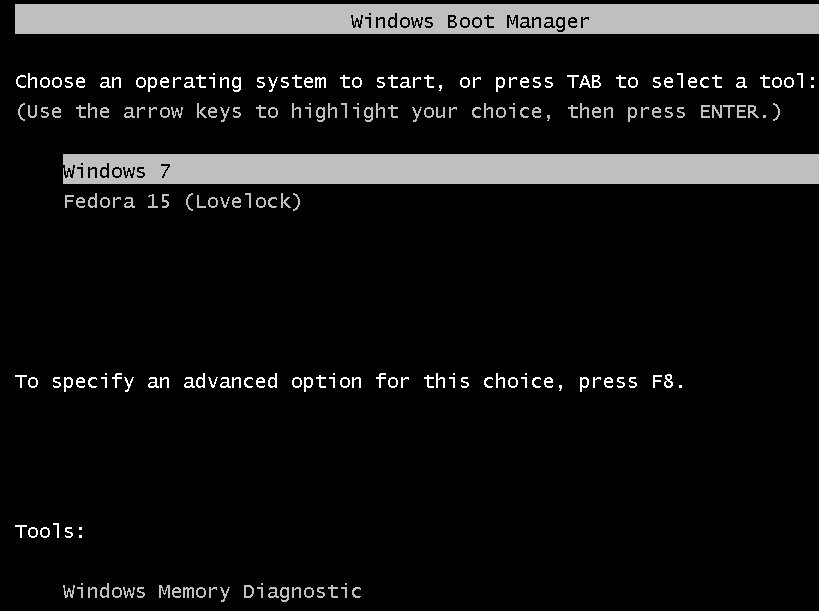
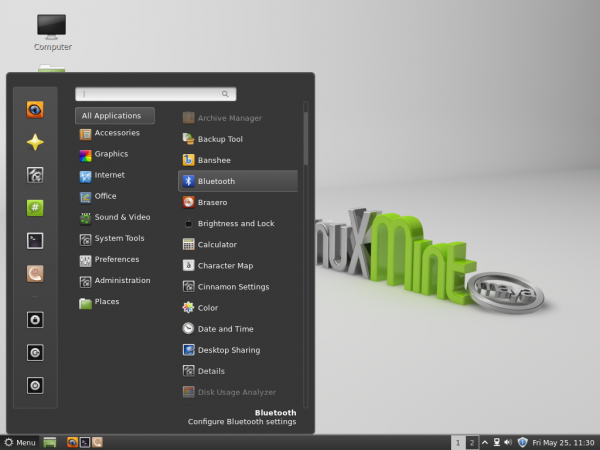
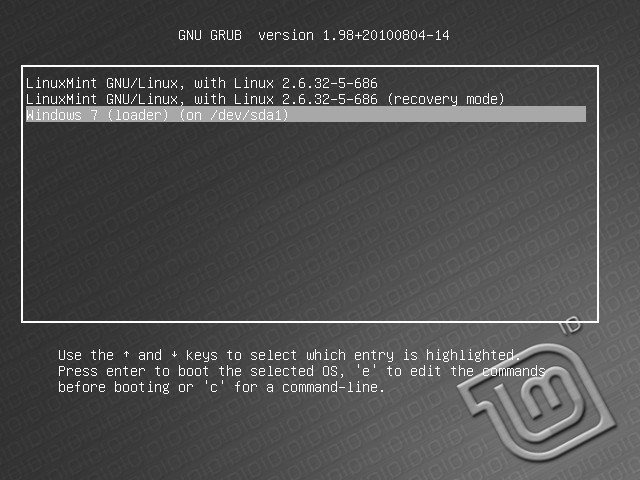
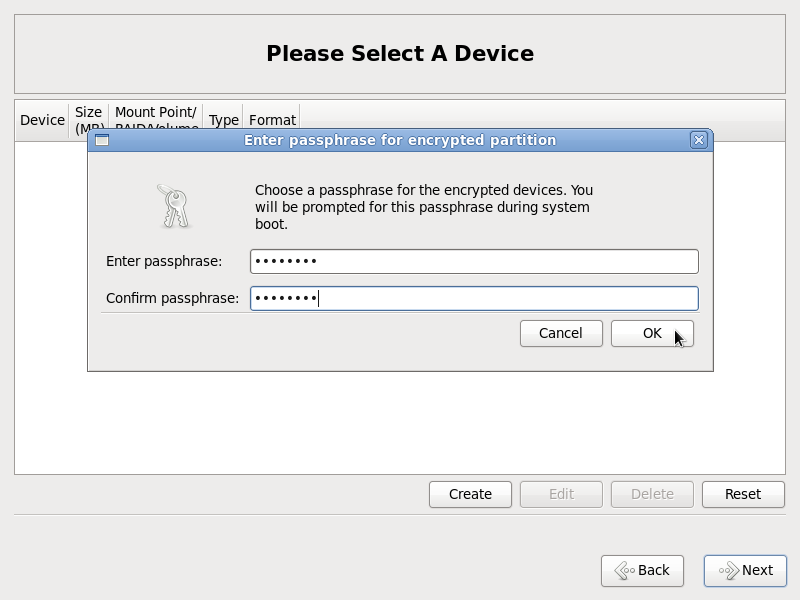
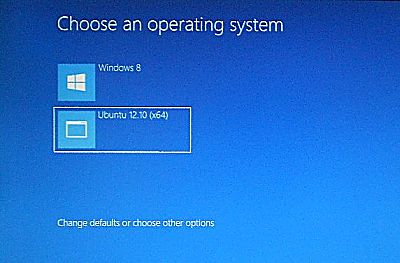


The way to dual boot between windows 7 and feadora is so diffecult.But dual booting between ubuntu and windows 7 is so easy.Is there any way to install feadora eassyly like ubuntu?
The process is the same and one is just as simple and easy as the other. Fedora even gives you more partitioning options than Ubuntu.
What difficulties did you face with Fedora?
thanks for such great article but i have one query that what if i uninstall or remove EasyBCD?
No data loss, but why would you want to uninstall it?
what if i uninstall EasyBCD? is there a any data lose?
Thanks for your supporting all time
Thanks for your support all time
Best regards
Thanks for the tutorial, worked great. Only problem i had was when i accidentally put the wrong partition as the boot in BSD… took just a few minutes to fix. Worked perfectly fine after that.
This is really helpful, I’m taking classes on Windows Server 2008 and Linux systems this semester and it saves me a lot of trouble being able to boot both Server ’08 & Fedora 16 from the same system.
Does this install with WINDOWS already installed? Thanks
Yes.
Perfect! Went off without a hitch. Great tutorial. Thanks (:
when i had given the memory values for each of “root,var,users..etc..” and clicked create and showing it has a bug in it and fedora is not getting installed in my pc
Hi, I have a problem, Windows do not boot anymore, only fedora, I didn’t lost any documents but it says bootmrg missing. I verified and the file is there and well configured. What can I do to make it boot again?
Try these links:
http://www.youtube.com/watch?v=j4KBjT-Xfgo
http://www.youtube.com/watch?v=nDROYlDncXk
I’ll try it and give new some news. Thank you for the fast reply.
Finally I only changed the boot command line from (hd0,1) to (hd0,2) because the boot was looking at the wrong partition. It works 🙂
Glad you fixed it. Happy computing!
Nope… simply NO… didn’t work. Be careful people.
That you could not get it done does not mean that you should try to scare others way. Hundreds use it daily, and it works for them. Worked for me else I would not have posted it.
You should learn how to ask for help.
This was a great help thanks, it also works with Windows 7 & Fedora 16 (alpha)
I was having issues until I stumbled across this.
Thanks again.
Anonymous
Thanks for you detailed explanation with screen shots. Unfortunately, the procedure did not work when tried with Windows 7.
I got a message “sda must have a GPT disk label” and could not continue from this point onwards. I still could not find a real solution which works.
Thanks
I don’t think this is the fault of Fedora because GPT only became available on Fedora with the latest alpha release of Fedora 16. See http://www.linuxbsdos.com/2011/08/08/feature-preview-of-fedora-16-installer/
What are the specs on the computer and HDD.
Thanks for the reply.
I have a 1TB Serial ATA/300 HD (came with Gateway SX-2855-UB22P model. http://us.gateway.com/gw/en/US/content/model/PT.GCFP2.003).
I was thinking about a way to create this disk label or format the new partition for linux, but so far I have not been successful.
Please let me know, if you have any ideas or solution to get away with this problem. In the mean time, I will follow the link, which you had mentioned to see whether I can find anything which helps me.
Thanks
Does not seem like anyone has the answer to my question. That means, I have to format the HD and wipe out Windows 7 before trying to install Fedora 15.
Thanks
It is a puzzling issue. I do not think that Windows was installed on GPT partitions. Was it?
If it was, then that is probably why you have the GPT error message because Fedora 15 installer does not create GPT partitions.
Before you make the decision to hose Windows, find out what partition table is in use – ms-dos or GPT. I doubt it is GPT, but that error has to be for a reason, and it is not from he Fedora installer.
Download and try installing Fedora 16 and see if you still have the error. Use the link above.
If any of these suggestions solves the problem, or If you solve it by yourself, I’d love to know how. Thank you.
Thanks for the reply. I will try to download Fedora 16 from the link and let you know what happened.
I do not think the partition for Windows 7 has a file for GPT. It is a NTFS partition. I am going through some technical details to see whether I can get around with this issue in another way.
I allocated 300GB for Linux from my 1TB HD.
I read about new Fedora 16 and the new file system. I am not sure whether it will help solving my issue. I had a similar issue when I tried to install one of the first versions of Fedora. Installation went through when I formatted the hard drive just for Fedora. (I was able to install Windows after installing Fedora, but nor before that) Before releasing Fedora, I have installed Red Hat Linux with Windows XP without any problem and also set up for dual boot.
This new machine which I am trying to install Fedora 15 has 3 partitions: Recovery, System, and Windows. Then I have a 300GB unallocated space, in which I am trying to put Fedora 15 without deleting Win-7.
It is true that I do not have GPT in any of those spaces. If there is a way I can format the unallocated area for Fedora, I think, I might be able to proceed. I still do not have an idea, how I am going to do it.
If someone has any idea, I’d really appreciate.
Thanks
Anu
The 3 Windows partitions are primary partitions, right? And the unallocated space is 300 GB, out of a 1TB HDD.
If you follow the steps in this tutorial, I do not think that it will work, and that is because there is a limit to how far the boot partition can be from the start of a disk. I think the limit is around 500GB, but I’m not too sure about that. In any case, give it a shot. If it work, great! If it doesn’t, you will have to recreate the Windows partitions to make it work.
First, follow the steps in this tutorial, but choose “Use Free Space” in the disk partitioning methods step of the installation process. Complete the installation. If it doesn’t work, it will be likely because of the reasons stated above.
The other option is to recreate the Windows partitions, and create a boot partition for Fedora closer to the start of the HDD. The partitioning scheme will likely look like this:
Partition 1 (Windows – System Reserved)
Partition 2 (Unallocated – Will be the boot partition of Fedora)
Partition 3 (Main Windows partition)
Partition 4 (Unallocated – Main Fedora partition)
This is just a suggestion. I’ll try this myself tomorrow, and we can compare notes.
I tried that option also. So, I have to try the first solution you suggested: creating an unallocated partition closer to the boot partition. I will try it today and will post the result.
Thanks
Negative…! Even after reducing the primary disk space below 500GB, I am getting the same GTK disk label … error message.
This looks like Fedora 15 installer is looking at the primary boot partition for this GPT disk label. If the installer does not expect any GPT labels and creates it’s own, then there won’t any issue, I think.
Doesn’t work. After accessing Fedora in the boot menu, it gets stuck on a “_”. It wont respond to commands or anything. Removing the Windows 7 Drive allows to run Fedora smoothly however, maybe it’s EasyBCD 2.1? who knows.. allowing EasyBCD to run it’s own GRUB just makes fedora say it’s running on an NTFS system (which isn’t even true), so.. err… what… 🙁
It’s not that it doesn’t work, but that a mistake was made somewhere. Same problem and the solution have been posted at http://www.linuxbsdos.com/forum/thread-58.html
same problem : (, refer to the links,still not fix.
Thank u very much.. this is very usefull to me.. thanks a lot…