A new feature of Ubuntu desktop that made it into Linux Mint 11 is the overlay scrollbar, officially known as the Ayatana Scrollbar. It is a rethink of the classic scrollbar, and this implementation is supposed to “improve the user’s ability to focus on content and applications” and to “ensure that scrollbars take up no active screen real-estate” thereby “reducing the waste of space and distracting clutter that a traditional scrollbar entails.”
Sounds good, but this is a classic case of a solution without a problem. For one, I have never thought of the scrollbar as a distraction. Have you? It is a feature of an application’s window that I use when I need it. If I do not have need of it, I never think about it. And when I do need it, I just use it, without thinking about how.
How the project’s developers came to the conclusion that the scrollbar wastes space and distracts users is what I would like to know. The Ayatana scrollbar is just desktop effects, eye candy if you will. Even without the overlay, you can the the mouse wheel to scroll up and down an application’s window. The green bar, which is about a third the width of a scrollbar, shows when a window is scrollable. While I disagree in the usefulness of it, the implementation is quite good. If a window is maximized and you move the mouse cursor near where the classic scrollbar should be, the overlay scrollbar appears on the inward edge, and if a window is not in full screen mode, the scrollbar appears on the outward edge (see a screenshot of that effect here). In some application windows, the overlay scrollbar just appears on the empty space, exactly where the classic scrollbar should have been.

In the course of completing this review, the Clockapplet crashed. It proved to be a minor problem because logging out and back in restored it. While minor, it is still recorded as a bug in the system.

Printer configuration on Linux Mint has always been a connect-and-print process, no manual intervention needed. And for obvious reasons, it is especially so for HP printers. My test printer has for a long time being an HP Deskjet F4289 All-in-One. Recently, I acquired a Canon i960. When connected to the test machine, the system attempted to auto-configure it, but found no drivers for this particular model. It then started the manual printer configuration tool. It turns out that the Canon i865 and the i960 use the same driver, so I was able to configure the printer successfully.

Installed and Available Applications: A list of installed applications on a new installation of Linux Mint 11 includes:
- Firefox 4
- LibreOffice 3.3
- The GIMP
- Pidgin IM client
- Thunderbird Mail and News
- Banshee
- GNOME Player
- VLC Media Player
- Totem Movie Player
All applications and media codecs required to make the system work out of the box are installed. Adobe Flash plugin, Java Runtime, libdvdcss2 and related audio and video libraries are installed. Keep in mind that the DVD version, which comes with all these proprietary applications was used for this review. Linux Mint also publishes a CD and an OEM edition that will not work out of the box, because these applications are not bundled. Firefox 4 is the only Web browser installed, but there are many more available for installation. Chromium (version 11.0) is available. Opera is also available, but I found after installing it that it crashed at every turn. The version in the repository is 11.10, but the latest stable version available for download from Opera is Opera 11.11. Perhaps the crash bug has been fixed in the latest version.
Package Management: Like previous releases, Linux Mint 11 ships with two graphical interfaces to apt-get, the main command line component of Debian’s Advanced Packaging Tool (APT). They are Synaptic Package Manager, used widely on many Debian-based distributions, and Linux Mint’s newly developed Software Manager. A new addition to the Software Manager is a splash screen. To some extent, the splash screen masks the slow start of the software Manager.

The category icons are more visually appealing that the ones on previous versions, and I still think that there should be a separate category for security-related applications. If it is necessary to have a “Fonts” category (new in this release), then security applications deserve a separate category, too.
I use the Software Manager only when I need to install one or two applications. Beyond that, I like to use Synaptic Package Manager. Because Software Manager requires authentication for every application that you attempt to install. On the other hand, Synaptic requires authentication to start, so there is no need for further authentication to install an application, and you can queue many applications for installation.

Out of the box, the system is configured to check for updates 30 seconds after bootup.

And every fifteen minutes thereafter. Most distributions go for once per day, and I think that is just about right. Mandriva has the most frequent updates interval checking – every five minutes.


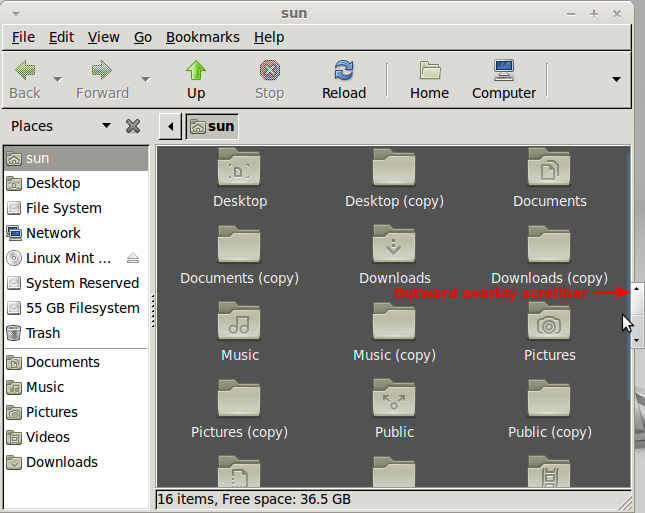
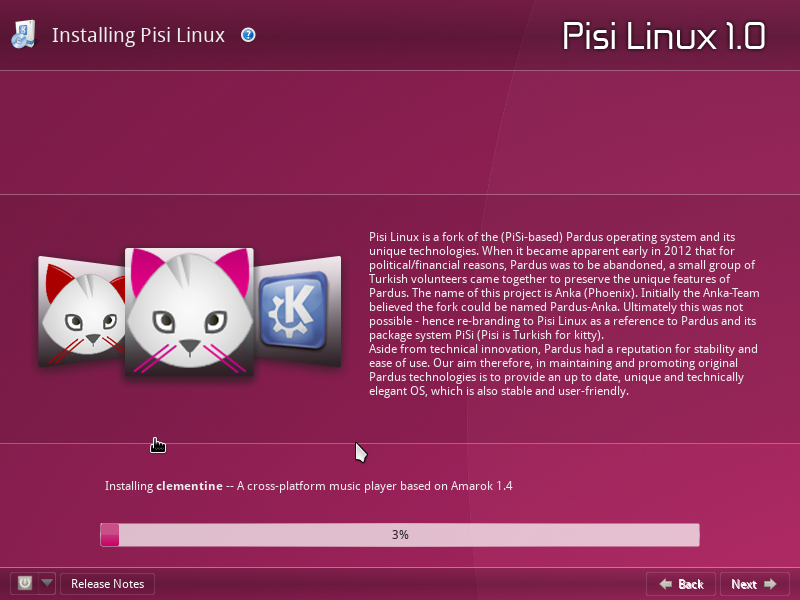
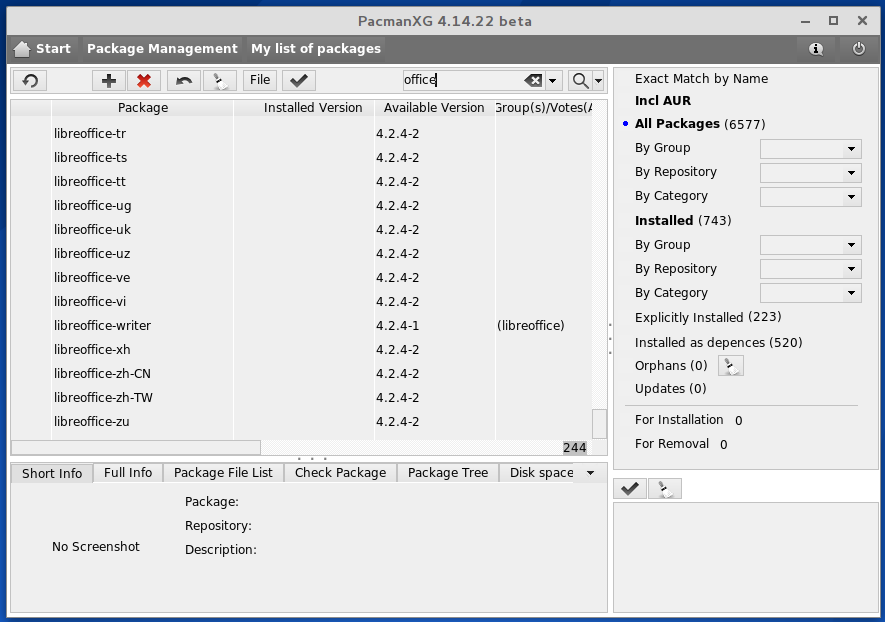
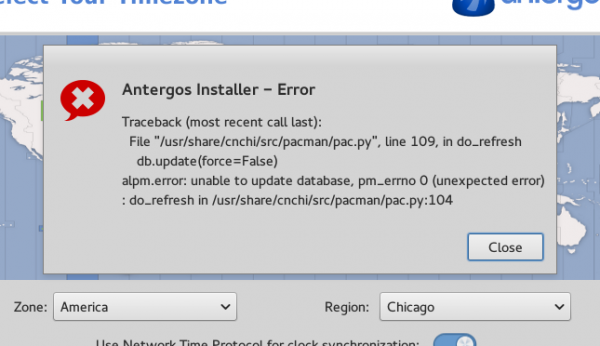
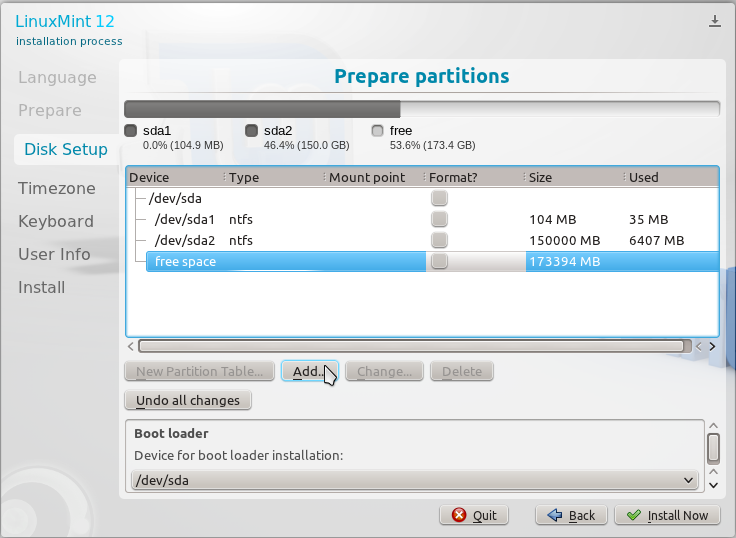


Thanks for the laugh. It’s funny to read your suggestions on design issues when the website is so chock full of ads, one of which is a video that defaults to audio on, that it interferes with enjoyment of the review. Design critique on a web page that showcases bad design choices just creates another obstacle to establishing your credibility.
The review is about two pages too long. You make some interesting points on the third page. By the time the reader gets that far, they’ll be too bored to read it after wading through over a page of material that could have been summarized in a few sentences. That is if the reader makes it that far. The page links are hidden between two ads.
Your comments also continue for too long…is that ironic or merely coincidence?
I’ll lie and say the length was intentional. Actually I’m a wordy sob.
I am student at Fergusson college, Pune, India..
I am a computer science student, I want to know the special features which attract the new programmers towards Mint 11.
I heard that mp3 format and some others movie players which are supported by windows are also supported by MINT 11 by default, no need to download the codecs for them.
Is this true ?…
Please mail me the answers…
True. But Mint is not the only distribution that supports those formats by default. For those that have been reviewed on this website, Sabayon, PCLinuxOS also support those formats out of the box.
I’ve just tried Linux Mint 11. During the installation, replacing the Windows XP loader with GRUB seems mandatory in order to make a dual-boot system between Windows XP and Linux Mint. But, I prefer to let the NT loader intact and use it to boot Linux Mint 11. Sadly, this technique isn’t applicable to Linux Mint 11 but for other distros, it is possible. So, I decided to dumped Linux Mint 11 and used opensuse 11.4 instead. Unlike Linux Mint 11, opensuse has the option to restore the master boot record. Also, I was able to dual-boot Windows XP and opensuse by using the NT loader instead of GRUB and it worked. I didn’t used any third-party software like GRUB4DOS to accomplish this. I simply copied the opensuse’s GRUB boot loader to a file using the “dd” command and then created an entry for it in the boot.ini file of Windows XP. After restoring the master boot record and rebooting the machine, The Windows XP boot loader remained intact and I successfully booted opensuse 11.4 from it.
For me, opensuse 11.4 will always be my first choice and it will continue to improve. I’ve found it a lot better than Linux Mint. The DVD installer of opensuse is indeed very handy unlike the one from Linux Mint.
After removing Ubuntu 11.04 (Nutty Nowhere) Romper Room Edition, I tried Linux Mint Debian Edition. Very nice indeed. It’s a keeper for the laptops. And better yet a truly community driven non corporate funded win/mac wannabe desktop dictatorship.
A winning combo for linux desktop users and open computing enthusiasts in general. A big 10 to Linux Mint for LMDE.
Can You arrange windows vertically in Mint 11? I couldn´t do this in Mint 10 and it was a turn-off. I mean this can be done in XP (or even Win95) via right-click options at the taskbar.
Yes you can by using X-tile. http://www.giuspen.com/x-tile/
I agree that the usefulness of the overlay scrollbar is questionable, although it only takes a little bit of use to become comfortable with it, and it does indeed “de-clutter” the window. It can be tricky to get your pointer exactly where it needs to be. However, if you read the release notes, it is simple to revert to the old-style scrollbar, so it shouldn’t be a deal-killer.
http://www.linuxmint.com/rel_katya.php Overlay scrollbars:
“Linux Mint 11 inherits the newly introduced “overlay scrollbars”. If you would like to use traditional scrollbars instead, you can deactivate them by removing the “overlay-scrollbar” and “liboverlay-scrollbar-0.1-0″ packages and by restarting your computer.”
You state: “I understand that this is just a logo on a desktop’s wallpaper, which can be changed in about three mouse clicks, but bad decisions like that tend to manifest in other areas, too.” This is a rather odd and vague sort of general condemnation of a release. Besides, as you say, it is just wallpaper (which is really just a matter of taste rather than a bad decision). One could point out that the image on the left is a logo while the image to the right is stylized text which names the distribution and its version number.
Later you write: “From personal experience, the April release of Ubuntu, and, therefore, of Linux Mint, tends to be less stable than the October release. And Linux Mint 11 feels decided less stable than Linux Mint 10. If the trend holds, Linux Mint 12 will be a lot more stable than this release.”
I think it’s rather early to be speculating about Mint 12’s relative “stability” even by the rather subjective criteria you employ for such things. Mint 11 has been my main OS since it was in Release Candidate status, and I have encountered no “stability” issues. The Mint developers should be applauded for not jumping on the “anything-for-a-change-let’s-all-be-smartphones” bandwagon. Weeding out all of that useless new code from the Ubuntu base is bound to cause a hiccup here and there, but the overall system is much more productive and useful.
In spite of some of your positive statements, it’s difficult to determine whether or not you really like Linux Mint. Most reviews of Mint are really just boring rehashes of the release notes, and it is refreshing to read some actual criticism in your article. However, I think it would be better for you to simply stick to the facts rather than tossing in bits of baseless speculation from time to time, and it would also be good to make distinctions between what doesn’t suit your personal taste and what are “bad” decisions.
Finally, I guess there can be a distinction made between a “review” (like a movie review) and a more rational evaluation.
How the scrollbar became a “clutter” is what I still do not understand. And to use a scrollbar, you must “get your pointer exactly where it needs to be.” It just appears that the theme coming out from the code labs of Ubuntu and the GNOME guys is, “lets take something very simple and make it slightly, just slightly, more difficult to use.”
Speculating is an integral part of life. We do it all the time. So, I do not see the problem with speculating about Mint 12, based , of course, on past release histories. The problem with Linux distributions is they have this time line when a new version must be released, regardless of the number and type of known bugs. And it is a self-imposed time line that seldom has anything to do with any important factors, certainly not by market forces. And they do tend to bite more than they can afford to swallow. That’s part of the reason why so many of these releases are rushed. I could go on and on about this point, but I’ll just let it go.
Do I like Mint? I do, with qualification. Because it’ s very noob-friendly and it just works, I like introducing it to new users. For use on my “serious” computers, however, I do not like it because it lacks support for LVM and disk encryption. For me, those two are show-stoppers.
To your last point, is there really a difference between a “review” and a “more rational evaluation?” If done right, there shouldn’t be. Isn’t a movie review, for example, a rational evaluation of a movie by a reviewer? Actually, all reviews, whether they are about movies, games, operating systems, etc, are rational evaluations of a thing by a person. The difference, I think, is some are more rational than others.
So, as much as possible, I try (I do miss the mark occasionally, but I try) to write reviews that are more rational than what you’ll find elsewhere. And the most important factor that guides my reviews is the need to help the reader decide whether a distro is worth trying. Distro-hopping can be fun, but after a while, you just want to get stuff done.
I also use my reviews to make suggestions to a distro’s developers. Some respond positively (like the lead Chakra developer), others not so much.
Btw, your comment is a reasonable evaluation of this review. I do not agree with everything you wrote, but it is reasonable.
“Do I like Mint? I do, with qualification. Because it’ s very noob-friendly and it just works…” I’d say that the impression you left was that it had a number of issues, to say the least.
There used to be a longer delay between the time the current Ubuntu came out to when the corresponding Mint came out. I suspect that not that much changed about Ubuntu this time other than the user interface and commercial plugins, all of which Mint blessedly deleted. So far, Mint has managed to capture 95% of the advantages that Ubuntu offers while avoiding a lot of less than useful complications.
I wish there was a way of distinguishing between reporting, analysis, and editorializing. This seems to be a problem with every sort of journalism these days. Talking heads on tv should have three hats that must be exchanged depending on which mode they are in. Maybe you could use parenthesis and italics to distinguish which things are in your humble opinion “bad ideas” and which are demonstrably and objectively “bad” ideas. 😉
I use Mint because, as you say, it just works and also because I have confidence in the developers. They just don’t turn out any junk, and I am willing to cut them a bit of slack whenever needed.
Ubuntu itself is clearly going the wrong direction if you are a desktop user who is happy to use a few proprietary drivers but reluctant to use a product that is becoming commercialized.
> Later you write: “From personal experience, the April
> release of Ubuntu, and, therefore, of Linux Mint, tends to
> be less stable than the October release. And Linux Mint 11
> feels decided less stable than Linux Mint 10. If the trend
> holds, Linux Mint 12 will be a lot more stable than this
> release.”
It actually makes sense, considering the Unity interface. I know *I* did not play with Ubuntu 11.04 as much as I did with earlier releases, because it was simply *too* much work to try to work around Unity. I suspect that Unity prompted a lot of people to skip this release that might have otherwise tried it and posted bug reports. Do therefore a lot of bugs slipped through this time.
Let’s remember that what’s true for Ubuntu is not NECESSARILY true for Linux Mint. That’s especially true in this case since Mint does not even include the Unity desktop. I downloaded Ubuntu with Unity, and it won’t even run Unity until I install it and upgrade to the proprietary ATI driver. Now, really, do we want a system that needs to have 3D hardware acceleration just to run the desktop environment? 🙁
Welcome to GNOME 3 and Unity.
Linux Mint is a great Gnome distro. But who does still use Gnome when there is KDE? 🙂
I’ll run Gnome 3.2 until it refuses to run Firefox and Nautilus!!! 😉
It seems that Gnome’s theme is particularly ugly.
Did you know you could change this?