GRUB, the GRand Unified Bootloader, has been the default boot loader on virtually all Linux distributions since LILO (LInux LOader) lost its shine. LILO is still an option in only a handful of distributions (Mandriva is one), but on most, GRUB is the sole boot loader. GRUB’s menu has a very bland interface, and BURG is an attempt to prettify it, spice it up a bit. BURG is based on GRUB, and you can say the acronym is derived from GRUB spelled backwards or cobbled from Brand-new Universal loadeR from GRUB.
Whatever BURG means, by installing it in place of GRUB, you go from this …

To this.

And if you are dual-booting with Windows, to this.

If this appeals to you, follow these simple steps to get it done. It all requires typing commands at a shell terminal, but trust me, it is very basic stuff. So, launch a shell terminal from the menu (Menu > Terminal), and for the first command, type:
<strong>sudo add-apt-repository ppa:n-muench/burg</strong> (Add BURG’s repository to your /etc/sources.list file. Courtesy of Nate Muench)
Followed by (Resynchronize package index files):
<strong>sudo apt-get update</strong>
And finally, by (Install BURG and its components):
<strong>sudo apt-get install burg burg-common burg-themes burg-themes-common burg-emu burg-pc</strong>
To complete the last command, the system will need your input. When you see this window, just press Enter or the Return key on the keyboard

Same here.

And here.

For this one, use the space bar to select the disk where you have GRUB installed. Then, press Enter. On a single disk system, there will be just one choice.

After the last command has completed successfully, reboot the computer and you will see your new boot loader’s menu. There are about a dozen themes installed by default. Use the F2 key to switch themes. Note, that while this was written for Linux Mint 11, you can use the same commands to replace GRUB with BURG on Ubuntu 11.04 or any other Ubuntu-based distribution.
You can have quality articles like this delivered automatically to your Feed Reader or Inbox by subscribing via RSS or email. This website now has a Question and Answer section. Use the commenting system for simple comments, but for more involved assistance, please use the Question & Answers section.

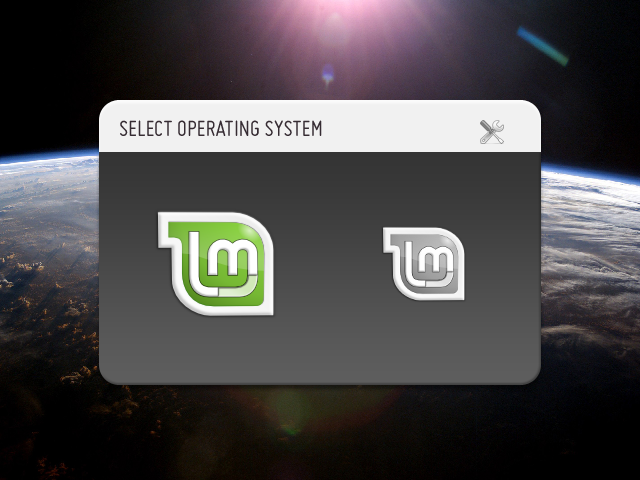
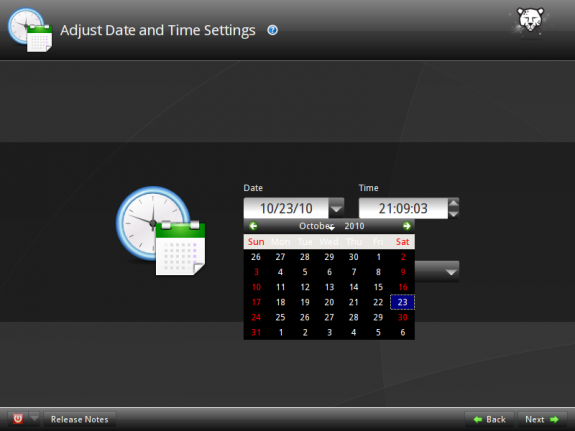


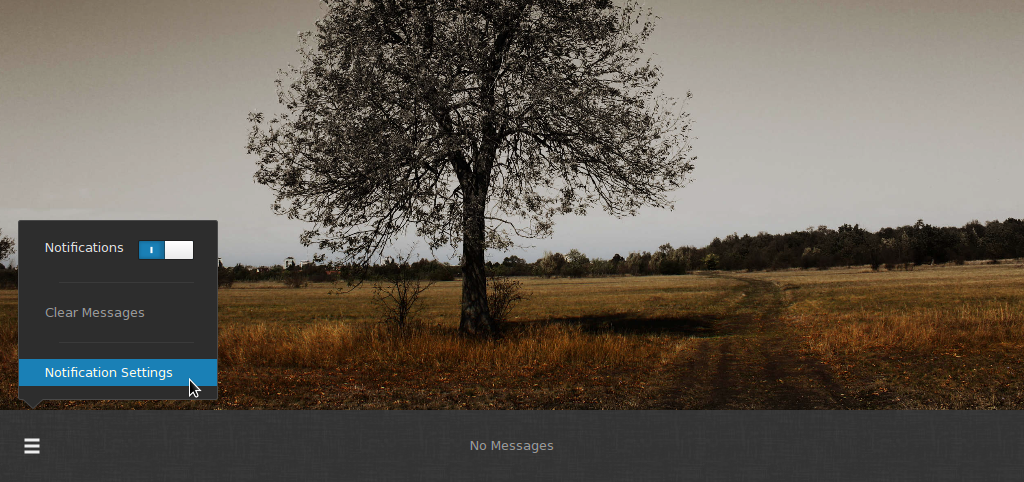


“BURG whatever that means”…. BURG is GRUB spelled backwards. I would also recommend using the package manager unless you have a few seasons of *nix under your belt.
How should i do it with the package manager? Can’t find Burg in the search
Why go through all this hastle when you can use Synaptic and install BURG from there. I found out a little late and followed the above instructions and the whole thing fell over at the “Grub PC package is being upgraded” and stuffed up synaptic and everything else because this process NEVER finished. So be vaery wary of te above process
W: Failed to fetch http://ppa.launchpad.net/n-muench/burg/ubuntu/dists/lucid/main/binary-i386/Packages.gz 404 Not Found
Since this tutorial was written, the path for BURG has changed. Those files are now available at http://ppa.launchpad.net/n-muench/burg/ubuntu/dists/natty/main/binary-i386/.
See the difference? That’s why you and others are having these path-related errors.
The solution is simple. Launch the Software Center and from the menu, select Edit > Software Sources.
You’ll be prompted to authenticate. After successful authentication, the Software Sources window should open. click on the Other Software tab.
You need to edit the last two entries, which should be for BURG. One after the other, select them, then click on Edit.
You want to change the field for “Distribution” to “natty.” That is the only thing you need to change.
Close the window, then run sudo apt-get update
That should do it. Continue with the rest of the procedure.
Note: I just tried this on Ubuntu 11.10 Alpha 2, aka Oneiric Ocelot, and it worked.
Tried Burg installation in Ubuntu 11.04
Shows message(after sudo apt-get install burg burg-common burg-themes burg-themes-common burg-emu burg-pc) :
Reading package lists…one
Building dependency tree
Reading state information…Done
“E: Couldn’t find package burg”
Gerry-
I had the same problem with the third screen hanging, or so I thought. Turns out it was just that “OK” doesn’t come up selected by default, and I had to press TAB several times until OK was highlighted — then I was able to press enter and continue.
I wonder why you guys are having this issue. All the installations I’ve done, both on real hardware and virtual environment, pressing Enter did it for me.
Hiya,
is it me or can Burg2 not be installed on an btrfs disk? I tried to install it on two different machines (Laptop with Intel x64 CPU, Desktop with AMD x64 CPU, existing installs (all the way upgraded from jaunty) and on brand new installs (Lucid) but the installer kept complaining it couldn’t find ‘\’ (Is /dev properly mounted?).
After wiping all on both machines and formatting as Ext4 I could install Burg2. Wiping any of the two machines, formatting as BTRFS, no go!
I cannot find anywhere any info whether BTRFS is supported…..
Or do I have some other freak circumstance preventing an install on BTRFS?
There’s a known issue with btrfs on Ubuntu, but I’m not sure if it’s related to BURG.
Another tidbit about BURG:
I updated to BURG, and then went and installed Mint 11 (fresh install) on one of my partitions, but BURG did not recognize it as having changed. Did some Googling and found that you need to run “update-burg” after such fiddling for it to find the new OS installation.
Also, check out the Help screen for some other options. For example, you can turn off the display of the Safe Mode of the different OS installations to simplify the displayed options. (You can change it back if you need one of them.)
Next hack will be to figure out how to make Mint the default OS. (Ubuntu Unity lost it for me.)
Check the man pages for burg commands. All the answers you need to understand burg or grub are there.
To change the default entry, use burg-set-default. It does the same thing as grub-set-default.
Thanks Gerry mine hung there too with Mint 11/Windows install until I too pressed ESC and all was well after that
Thanks also to the article writer (don’t see a name) as you made it easy to install.
Could someone let me know what advantages or disadvantages burg has in relation to grub? The only thing I see mentioned here is the appearance, which in this case wouldn’t be enough to have me make the change.
Thanks.
That is the only advantage – It just give a Themed boot loader screen. There are several to chose from and I love them all and am extremely thankful for everyone’s work on this.
Forgot to note that burg actually uses Grub 2.0, so I believe it would not work on anyone that still has Grub 1.x
Oops. Found that if you hit ESC there, it proceeds and finishes install.
Trying to install on a laptop with Natty and Mint10, but it hangs up at the third “OK” screen about the grub-pc package being updated. Rebooting and trying over hangs at the same spot.