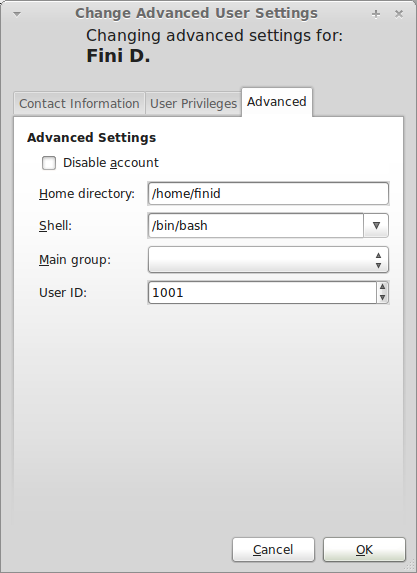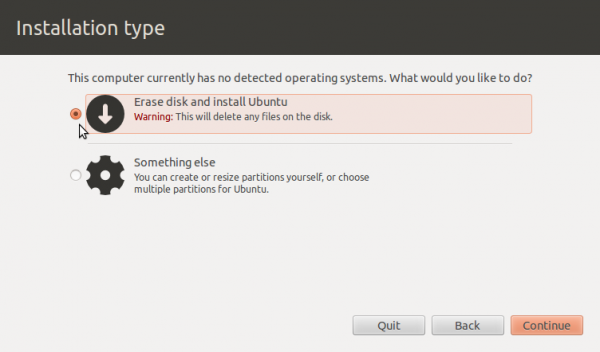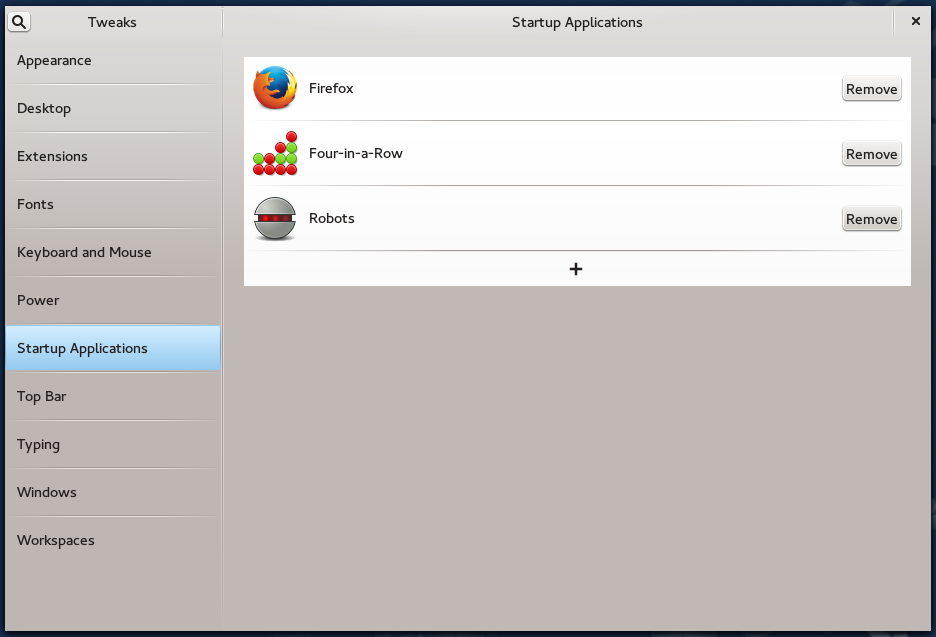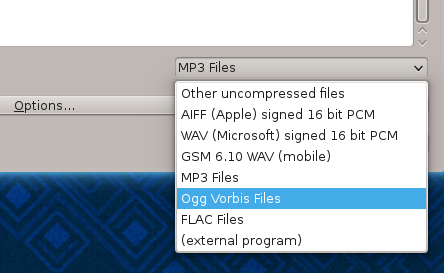A common system management-type question I usually get from new users pertains to creating and managing user accounts on Linux. On Linux Mint 11, as on all other Linux distributions, it is a very easy task, made possible by a simple graphical application. If you are running Linux Mint 11 now (or a previous release), the user account you logged in with is likely that created during the installation process. That account is a Custom account, one of three user account types on Linux Mint. Administrator and “Desktop user” round up the list.
Aside from these main account types, there is also a guest account, the same one available on Ubuntu. This guest account, officially called a Guest Session, is not an account that you can log into the system with, but one that can only be activated from an active session. You typically use it when you want to give a friend or a family member temporary access to your computer.
Access to the Guest Session account in Linux Mint 11 is only from a shell terminal. To start a guest session, just type guest-session from the command line. (The Guest Session account is made possible by the gdm-guest package.)
If you need to create a real user account for a guest or family member, the tool to use is the Users and Groups application (Menu > Administration > Users and Groups). This is the application’s main window.

While creating a new account, you have the option to encrypt the account’s home directory. This is the same option available during installation. For a system with multiple accounts, it is a recommended option, but in general, it is does not offer the same level of physical security that full disk encryption confers. Unfortunately, Linux Mint 11 does not have a version with support for disk encryption.

When modifying or setting an account’s password, you can enable automatic login by enabling “Don’t ask for password on login.” It is not normally recommended, but there are situations when it is appropriate to enable auto-login..

Options in the User Privileges tab allows you tweak a user’s permissions. Every account you create after installation belongs to the “Desktop user” category, and the enabled options shown here are the defaults for that type of account. A user account of this sort does not have system-wide administrative privileges. Depending on the level of trust you have for the person you create a guest account for, you might want to disable “Monitor system logs.”

From the Advanced tab, you can disable an account. This is useful if you created a guest account and you guest has left, but you want to be able to reuse the account at a later date.

You can have quality articles like this delivered automatically to your Feed Reader or Inbox by subscribing via RSS or email. This website now has a Question and Answer section. Use the commenting system for simple comments, but for more involved assistance, please use the Question & Answers section.