Other Graphical Administrative Tools: Most of the graphical administrative tools are accessible from KDE’s System Settings. If you have used a KDE-based distribution, they should all the familiar. One that you might not be familiar with is the User Manager, whose default interface (the Simple View) is shown below. It is a very basic user management application. It has an Advanced View, but even that does not offer any truly advanced features.
Features, like account and password locking and password expiration, are lacking. And while the installer enforces minimum password length, this user manager does not. It even allows 1-character passwords, which is just as bad as enabling automatic logins. Note: Minimum password length, password case sensitivity, and other such properties can be affected by making the appropriate modifications or additions to /etc/login.conf.

Security: A fresh installation of PC-BSD 8.2 shows two open ports – 22 and 631. Aside from an active firewall protecting it and the whole system, the OpenSSH server, which listens on port 22, is protected from brute-force attacks by DenyHosts. PC-BSD is the only desktop distribution that I have reviewed where the developer(s) have taken a proactive approach to protecting the OpenSSH server.
A screenshot of the main interface of the Firewall Manager.

The firewall has several preset rules.

Adding new rules is pretty easy. However, like most graphical firewall applications on Linux and BSD desktop distributions, the range of rule options available via the graphical firewall manager does not even come close to what is configurable from the command-line, or for PC-BSD, which uses OpenBSD’s excellent Packet Filter (pf), from the configuration file (/etc/pf.conf).

Here are a few rules which cannot be configured from the Firewall Manager:
pass in on em0 from any os "Linux 2.6" keep state
block in on em0 from any os "Windows 7"
block in on em0 from any os unknown
PF is really fun to play with. You should give it a try.
Final Thoughts: If you have never used PC-BSD, but have been thinking about installing it on a spare computer, now is the time to do it. If you do not have a spare, install it in a virtual environment. Use PC-BSD 8.2 to become familiar with how the system works, so that by the time PC-BSD 9 is released, you should know enough about it to want to make it your main desktop distribution. PC-BSD 9 will be the next stable release, and from what I’ve seen so far, it will be right up there with the rest of them.
Resources: You may download installation images for 32-bit and 64-bit platforms from here. If you have the time and a sense of adventure, grab snapshot releases of PC-BSD 9. Install it, test it and help the developers by reporting bugs. See this blog post for more instructions.
Want to dual-boot PC-BSD 8.2 and Windows 7? See how to dual-boot PC-BSD 8.2 and Windows 7.
Screenshots: Enjoy a few more screenshots from a test installation of PC-BSD 8.2.
KDE Netbook Plasma Desktop showing installed multimedia applications.

KDE Netbook Plasma Desktop showing installed Internet applications.

KDE Netbook Plasma Desktop showing installed graphics applications.

Dolphin, the KDE4 file manager, in split view.

You can have quality articles like this delivered automatically to your feed reader or inbox by subscribing via RSS or email.

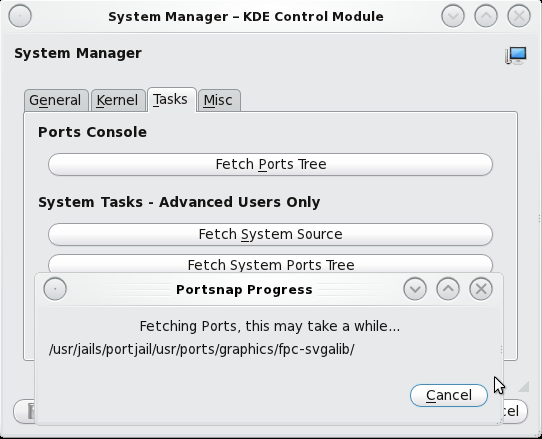
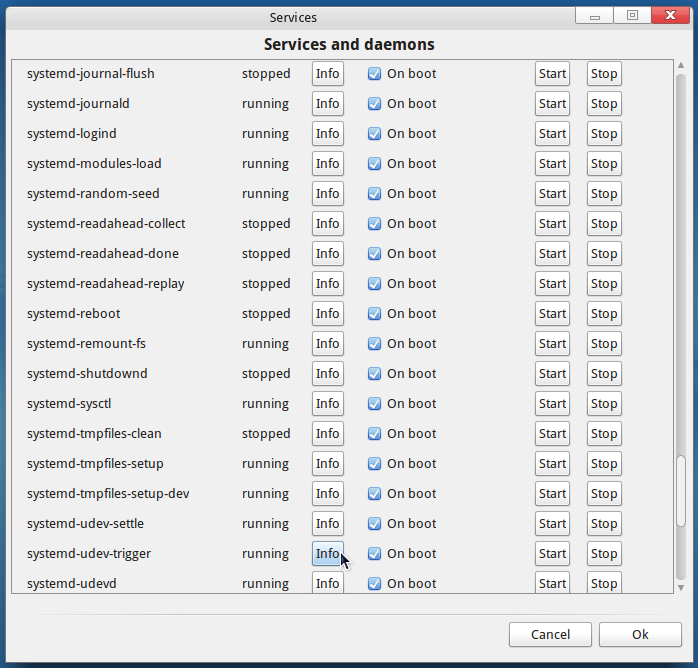
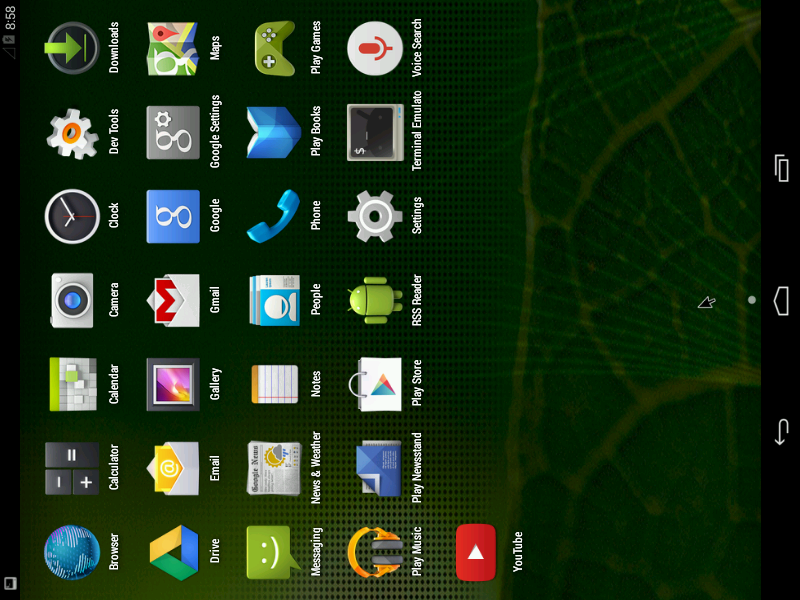
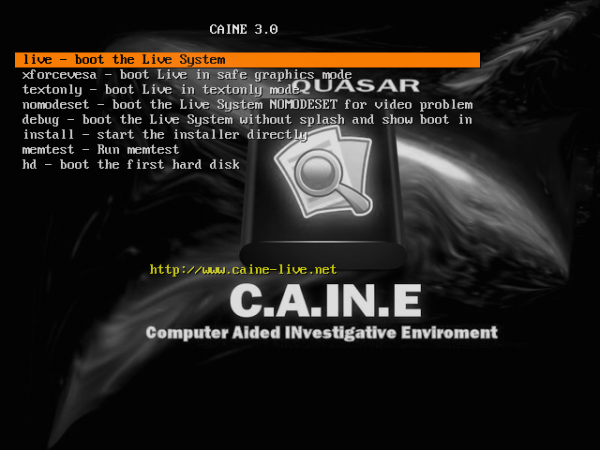
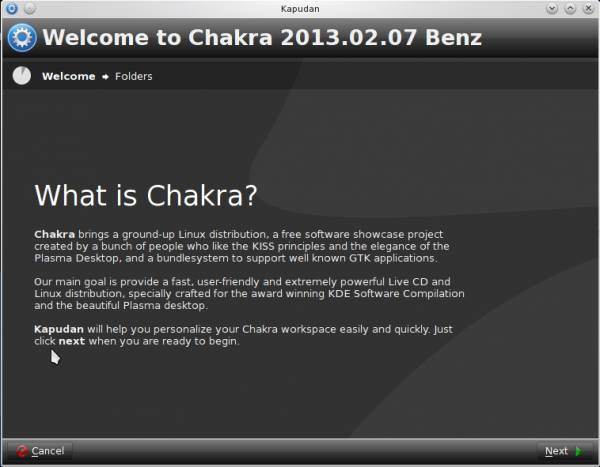


Looking forward to giving ZFS a trial. 🙂
Thanks Sir, it’s better now. I used it on one of my newest projects and i love it. Thanks.
Good review, very informative. i think I may give this distro a try!
I have long been impressed with the BSD’s, and am happy that a new release has happened.
I am curious what others think of the performance of pc-bsd 8.2? I recall a previous release seemed slow, compared to other KDE’s on linux.
Thanks
It works just as well as other KDE distros. The upcoming release 9 is even better. You should try out a release snapshot and see for yourself. It has a few features you will not find on many Linux distros.
finid,
My recent experience with KDE is with Aptosid, based on Debian’s unstable branch.
Oddly, performance with the above was very noticeably better than with a recent PC-BSD release, on the same hardware.
However, I will give pc-bsd another try.
Regards
steve.
Arch Linux also disables ssh by default.
That’s not a command prompt you were dropped to, that’s the bootloader’s prompt. Also, I haven’t tried the ports management tools you mentioned, but it is worth noting that they probably have not been updated because they haven’t needed to be. The base properties of FreeBSD change a lot less often than they tend to in Linux distributions.
I’ve been wanting to try PC-BSD 8.2. I downloaded the RC a couple of weeks ago and could not get it to finish the install. I believe I’ll download the final and give that a try. Thanks for the review.
Eddie