On the Add New Entry tab, click on the Linux/BSD tab. For Type, select “GRUB 2” from the menu. That is all you need to change. Click on Add Entry button, then click on the Edit Boot Menu tab to view your handiwork.

You should see this. You may change the boot order if you wish. Exit EasyBCD, then reboot.

If you followed the instructions correctly you should see the Windows Boot Menu. Boot into Ubuntu.
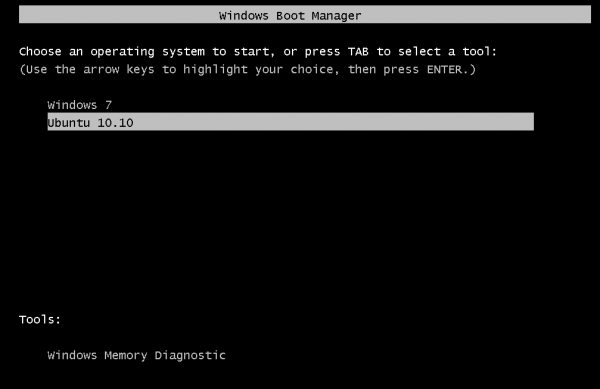
You will then be presented with the GRUB menu. I like having it like this because if you decide that you want to boot into Windows instead of Ubuntu, you can then choose the appropriate entry.

I hope this guide has been helpful. If you need further assistance, feel free to ask for help at the forum. It is a better environment for discussing and resolving issues than the commenting system. You can have quality articles like this delivered automatically to your feed reader or inbox by subscribing via RSS or email.



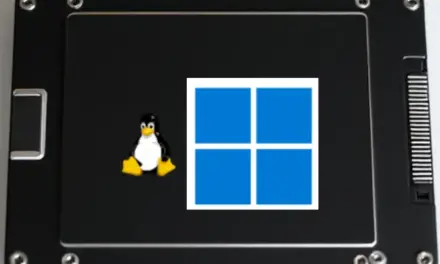
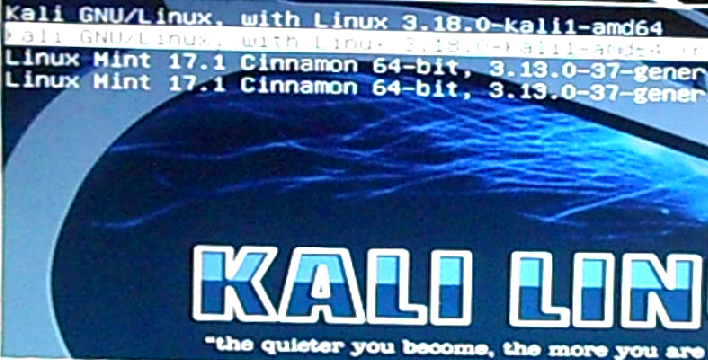
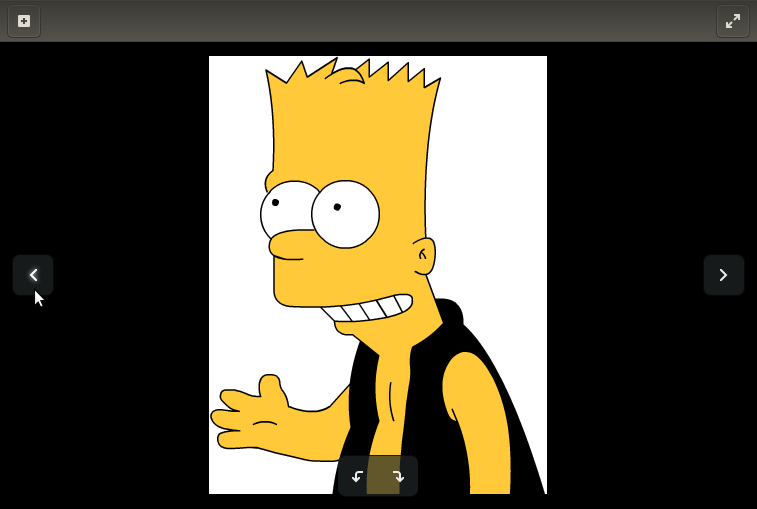


After editing the partition, i dont get any “Free space” partition. But i get Unusable under “Device” column. When i select unusable, i cannot create any partitions for Ubunutu. Any idea why i dont see “Free Space” but i see “Unusable?
Any responses are appreciated.
That likely means that you have 4 primary partitions. The system will not allow you to create more than 4 primary partitions. You need to delete one, and recreate it as an extended partition. Then the unusable space will become usable.
Hey Man,
Back in February, I left the second comment on this excellent guide, and it seems like its popularity has been gaining momentum since then.
I ran into a small problem recently:
Got some additional RAM, and my workstation began to crash in an arbitrary manner, when it used to be airtight and ironclad.
Used memtest86+ on the Grub2 boot-loader to determine which RAM sticks were causing the problem, and after I hard reset the machine a couple of times, the Ubuntu boot menu stopped working the way it used to.
Found the bad sticks, and took them out, my machine is Mr. Dependable again, but with 4 instead on 8 gigs RAM.
Now this happens when I choose Ubuntu 11.04 from the Windows boot-loader menu:
Try (hd0,0): NTFS5 No Ang0
…. a minute or two later Grub2 pops up and everything looks normal.
The partition layout appears to be the same, so:
What happened?
Where is the problem located?
How do I get it back to normal?
Thank you, and all the very best,
JohnPaul Adamovsky
Swap area should be equal to twice the installed RAM.
In this guide it is simply mentioned as 2GB.
For 8GB RAM re-partition the swap area to 16GB and see if that works.
Very nice walkthrough over dual booting windows 7 and ubuntu. Much better than the ubuntu documentation itself.