This article shows how to install Markpado on Kubuntu 15.10. The steps should also work on any other distribution that’s based on Ubuntu and uses the KDE desktop environment. To install it on Fedora 23 KDE, see this guide.
Markpado is a lightweight Markdown text editor for KDE. It’s actually a component of Marketo, a note-taking application for KDE. For a list of other Markdown editors that I’ve investigated, see The best Markdown editors for Linux.
Since Markpado is a component of Marketo, this guide really shows how to install Marketo. Markpado is a bonus, and a very nice one. I’m laying emphasis on Markpado because that’s the component I’m most interested in. A text editor with support for Markdown is a better note-taking application than a plain text editor. Note that Marketo has partial support for CommonMark, which is an implementation of and an effort to standardize Markdown.
Markpado is not close to being ready for so-called production use, but if all you need is a resource-friendly Markdown editor, it fits the bill nicely. Just be aware that at this stage, it lacks support for tabs. You do, however, get split-screen live previews, in-place previews, and a rich set of configuration settings.
Figure 1 shows Markpado in use.
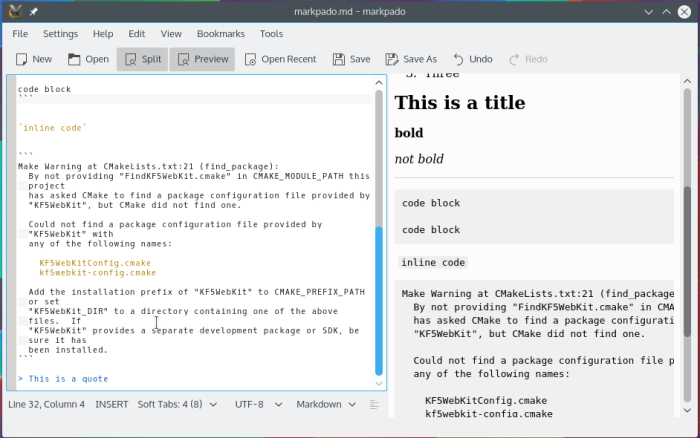
Figure 1: Markpado with a split-screen live preview
If you’re looking for a lightweight Markdown editor and like what you’ve read so far, keep reading to learn how to install Marketo (and Markpado).
Markpado and its dependencies have to be compiled from source, so fire up a shell terminal and let’s get started.
Step 1 – Install Libmdcpp
Libmdcpp is the main dependency you need to install. It’s a Markdown implementation forked from cpp-markdown, and has to be compiled from source. Libmdcpp has some dependencies of its own, so let’s install them first using the following command.
# This is a comment. Copy and paste the next line in your shell terminal sudo apt-get install g++ cmake libboost-regex1.58-dev git #
After that’s completed, clone and compile libmdcpp using the following commands:
# This is a comment. Copy and paste lines without comments in your shell terminal # Only the last command requires root privileges # Clone the repository from GitHub git clone https://github.com/sadhen/libmdcpp # Change into the new directory cd libmdcpp # Inside the directory, create another directory and change into it mkdir build && cd build # Compile the code # if you do not specify CMAKE_INSTALL_PREFIX # the library will be installed in /usr/local cmake -DCMAKE_INSTALL_PREFIX=/usr .. # Perform all necessary recompilations make # Install it. sudo make install #
Step 2 – Install Other Dependencies
If you did not get any errors from compiling libmdcpp, you may now install the other dependencies using the following command:
# This is a comment. Copy and paste the next line in your shell terminal sudo apt-get install libkf5i18n-dev libkf5webkit-dev libkf5coreaddons-dev libkf5xmlgui-dev libkf5texteditor-dev libkf5kdelibs4support-dev #
Step 3 – Install Marketo and Markpado
In this third and final step, you’ll now compile Marketo/Markpado using the follow commands:
# This is a comment. Copy and paste lines without comments in your shell terminal # Only the last command requires root privileges # Change into the system /tmp directory. cd /tmp # Clone the repository git clone https://github.com/sadhen/marketo.git # Change into the new directory cd marketo # Create a directory called software under your home folder. The Marketo/Markpado binaries # will be install there mkdir $HOME/software # Create a build directory and change into it mkdir build && cd build # Compile the code cmake -DCMAKE_INSTALL_PREFIX=$HOME/software .. # Perform all necessary recompilations make # Finally, install it sudo make install #
If you navigate to the $HOME/software/bin directory, you’ll find twp programs – marknoto and markpado. The former is a simple note-taking application. Markpado is the subject of this tutorial. To launch it, type the following command:
# Launch Markpado ./markpado # Want to see what Marknoto looks like? Type ./marknoto #
Figure 2 is a screenshot of the preview window of Markpado.
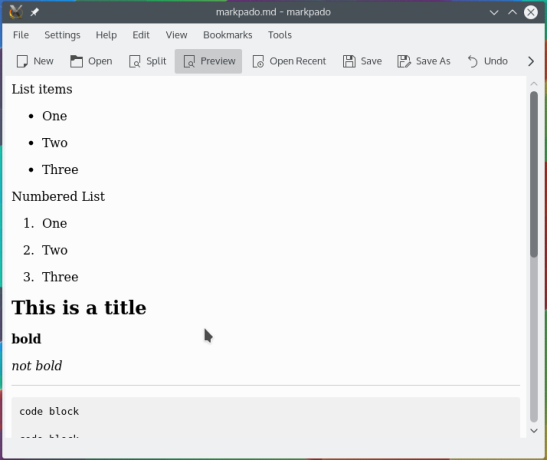
Figure 3: Markpado in-place preview
Markpado features a rich set of settings, some of which are shown in Figure 3.
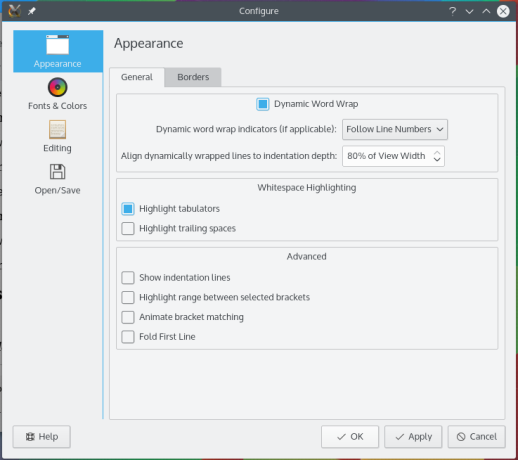
Figure 2: Markpado settings

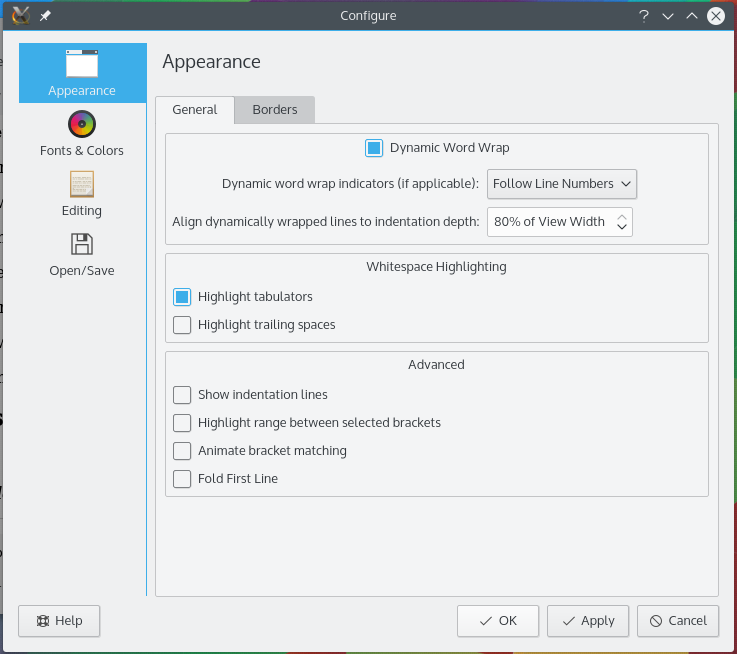
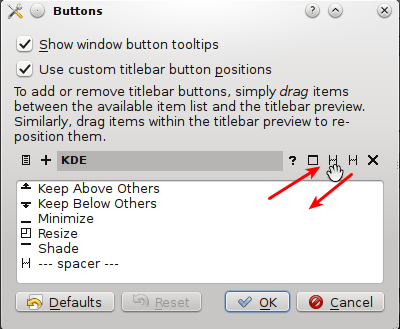
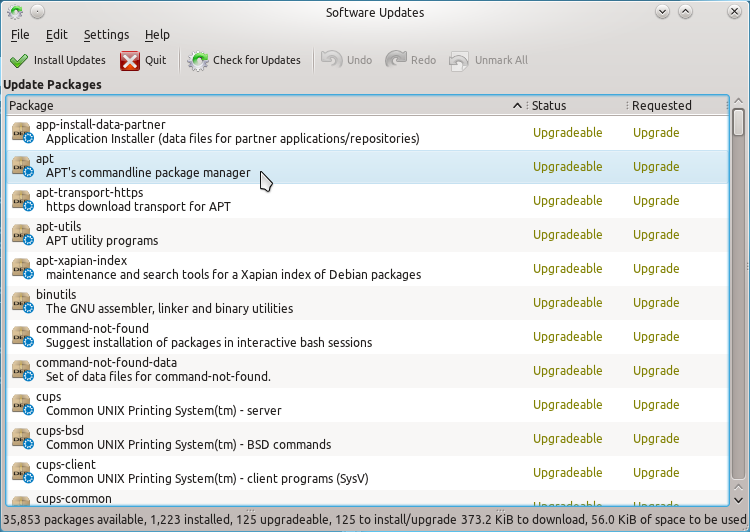
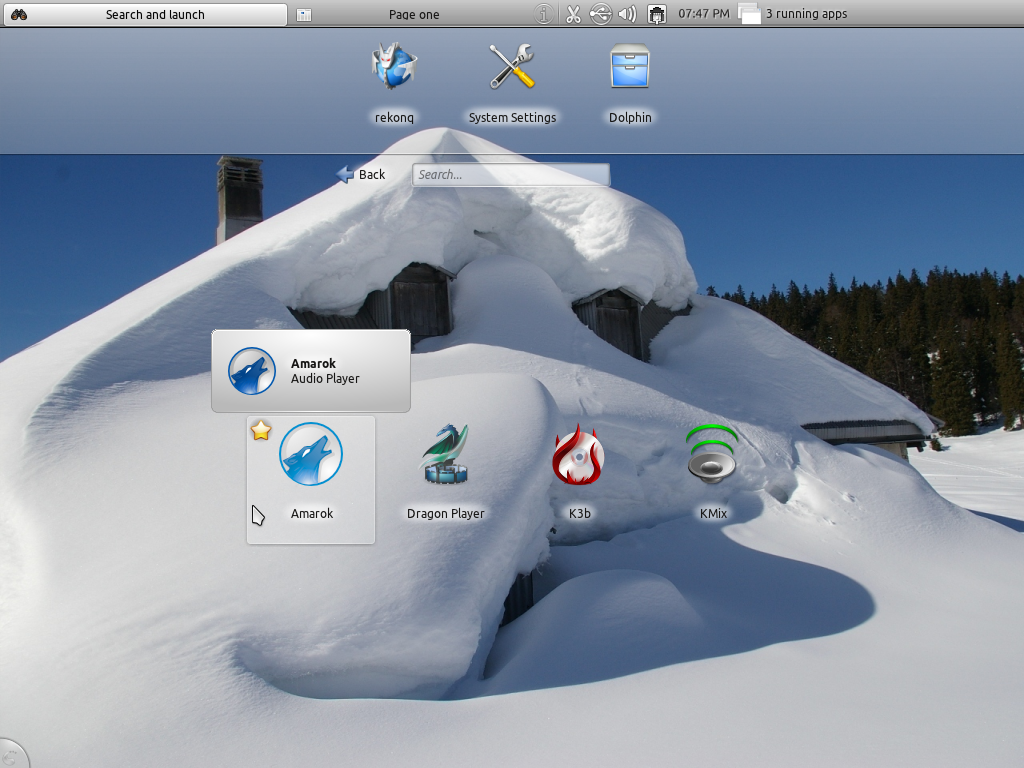
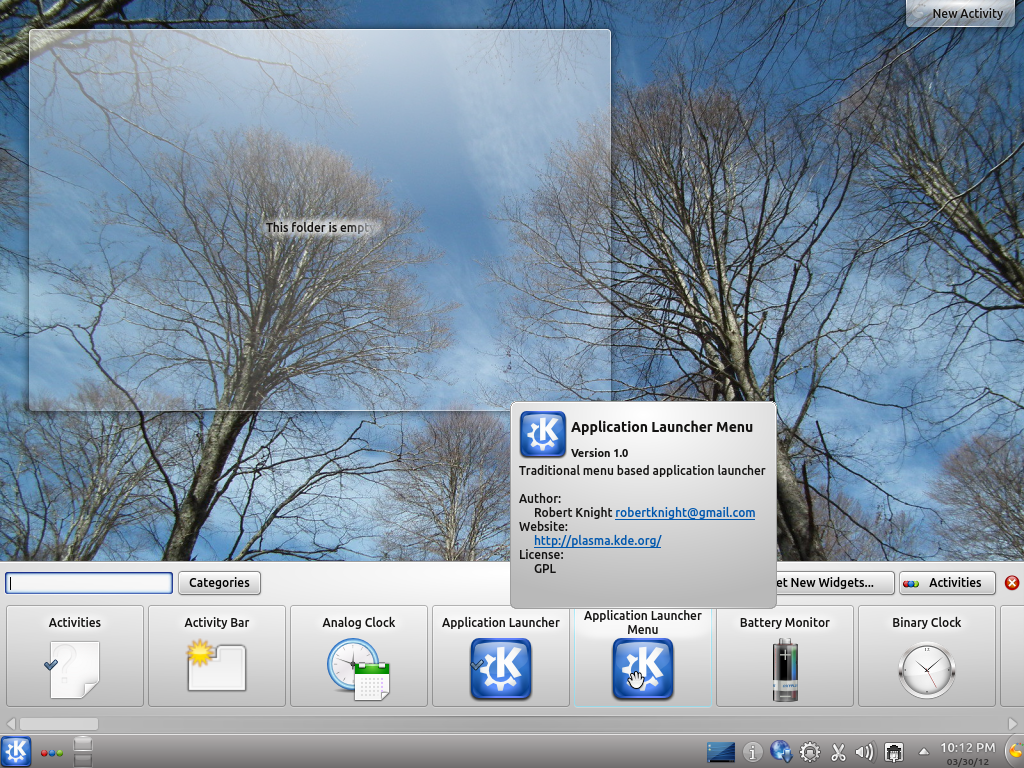


Hi, finid, I’ve made debian packaging for Marketo. And several days ago, I introduced a new feature `live-rendering of fenced-code`. You may be interested.
Thanks. I’ll install it and see how it goes.