This article shows how to install Markpado on Fedora 23 KDE. The steps should also work on any other distribution that’s based on Fedora and uses the KDE desktop environment. To install it on Kubuntu 15.10, see this guide.
Markpado is a lightweight Markdown text editor for KDE. It’s actually a component of Marketo, a note-taking application for KDE. For a list of other Markdown editors that I’ve investigated, see The best Markdown editors for Linux.
Since Markpado is a component of Marketo, this guide really shows how to install Marketo. Markpado is a bonus, and a very nice one. I’m laying emphasis on Markpado because that’s the component I’m most interested in. A text editor with support for Markdown is a better note-taking application than a plain text editor. Note that Marketo has partial support for CommonMark, which is an implementation of and an effort to standardize Markdown.
Markpado is not close to being ready for so-called production use, but if all you need is a resource-friendly Markdown editor, it fits the bill nicely. Just be aware that at this stage, it lacks support for tabs. You do, however, get split-screen live previews, in-place previews, and a rich set of configuration settings.
Figure 1 shows Markpado in use.
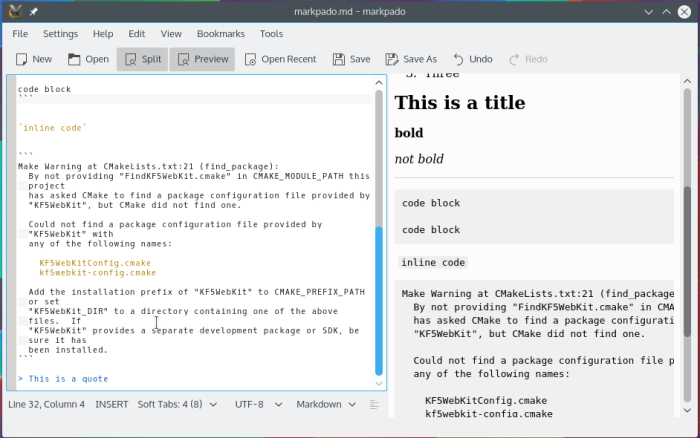
Figure 1: Markpado with a split-screen live preview
If you’re looking for a lightweight Markdown editor and like what you’ve read so far, keep reading to learn how to install Marketo (and Markpado).
Markpado and its dependencies have to be compiled from source, so fire up a shell terminal and let’s get started.
Step 1 – Install Libmdcpp
Libmdcpp is the main dependency you need to install. It’s a Markdown implementation forked from cpp-markdown, and has to be compiled from source. Libmdcpp has some dependencies of its own, so let’s install them first using the following command.
# This is a comment. Run the next line as root in your shell terminal dnf install gcc-c++ boost-devel cmake git #
After that’s completed, clone and compile libmdcpp using the following commands:
# This is a comment. Copy and paste lines without comments in your shell terminal # Only the last command requires root privileges # Clone the repository from GitHub git clone https://github.com/sadhen/libmdcpp # Change into the new directory cd libmdcpp # Inside the directory, create another directory and change into it mkdir build && cd build # Compile the code # if you do not specify CMAKE_INSTALL_PREFIX # the library will be installed in /usr/local cmake -DCMAKE_INSTALL_PREFIX=/usr .. # Perform all necessary recompilations make # Install it (as root). make install #
Step 2 – Install Other Dependencies
If you did not get any errors from compiling libmdcpp, you may now install the other dependencies using the following command:
# This is a comment. Copy and paste the next line in your shell terminal as root dnf install kf5-ktexteditor-devel kf5-kdelibs4support-devel kf5-kxmlgui-devel kf5-kcoreaddons-devel \ kf5-kdewebkit-devel kf5-ki18n-devel #
Step 3 – Install Marketo and Markpado
In this third and final step, you’ll now compile Marketo/Markpado using the follow commands:
# This is a comment. Copy and paste lines without comments in your shell terminal # Only the last command requires root privileges # Change into the system /tmp directory. cd /tmp # Clone the repository git clone https://github.com/sadhen/marketo.git # Change into the new directory cd marketo # Create a directory called software under your home folder. The Marketo/Markpado binaries # will be install there mkdir $HOME/software # Create a build directory and change into it mkdir build && cd build # Compile the code cmake -DCMAKE_INSTALL_PREFIX=$HOME/software .. # Perform all necessary recompilations make # Finally, install it (as root) make install #
If you navigate to the $HOME/software/bin directory, you’ll find twp programs – marknoto and markpado. The former is a simple note-taking application. Markpado is the subject of this tutorial. To launch it, type the following command:
# Launch Markpado ./markpado # Want to see what Marknoto looks like? Type ./marknoto #
Figure 2 is a screenshot of the preview window of Markpado.
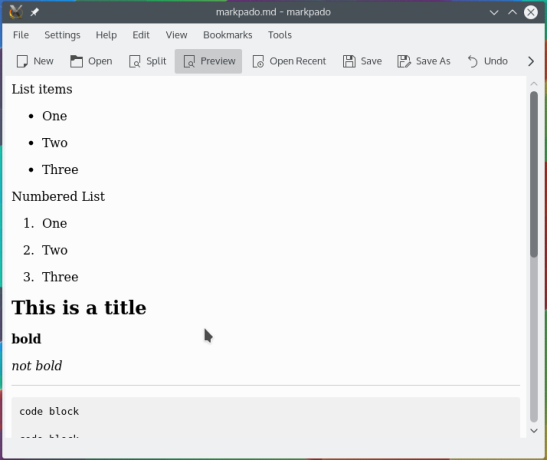
Figure 3: Markpado in-place preview
Markpado features a rich set of settings, some of which are shown in Figure 3.
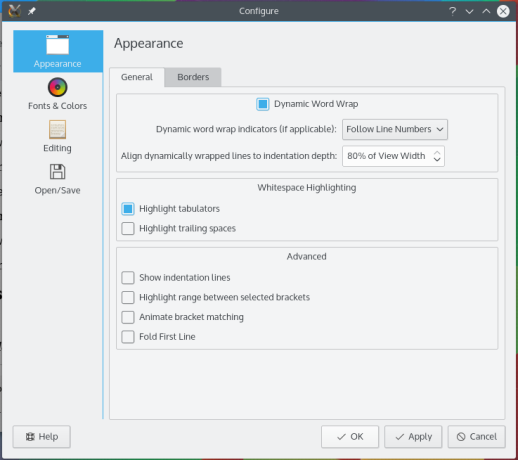
Figure 2: Markpado settings

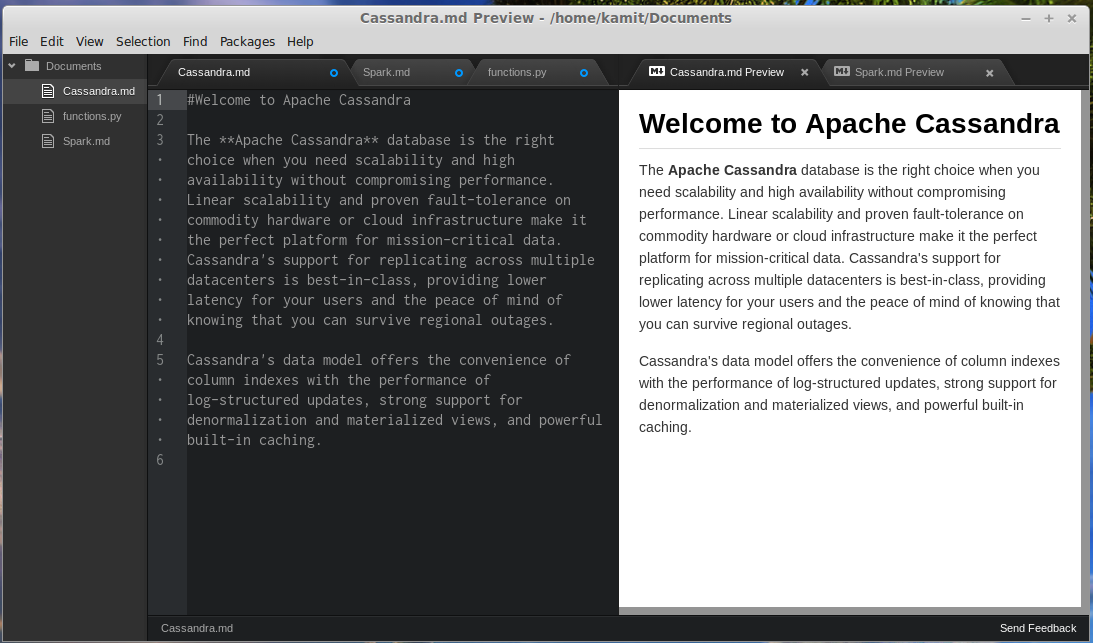
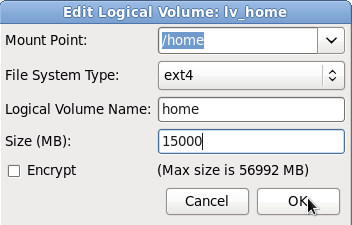
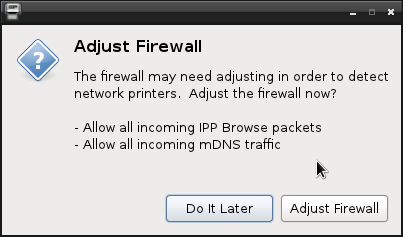
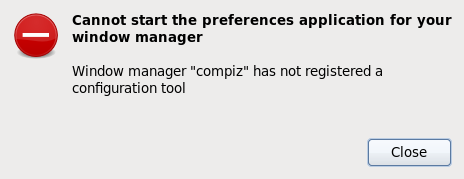
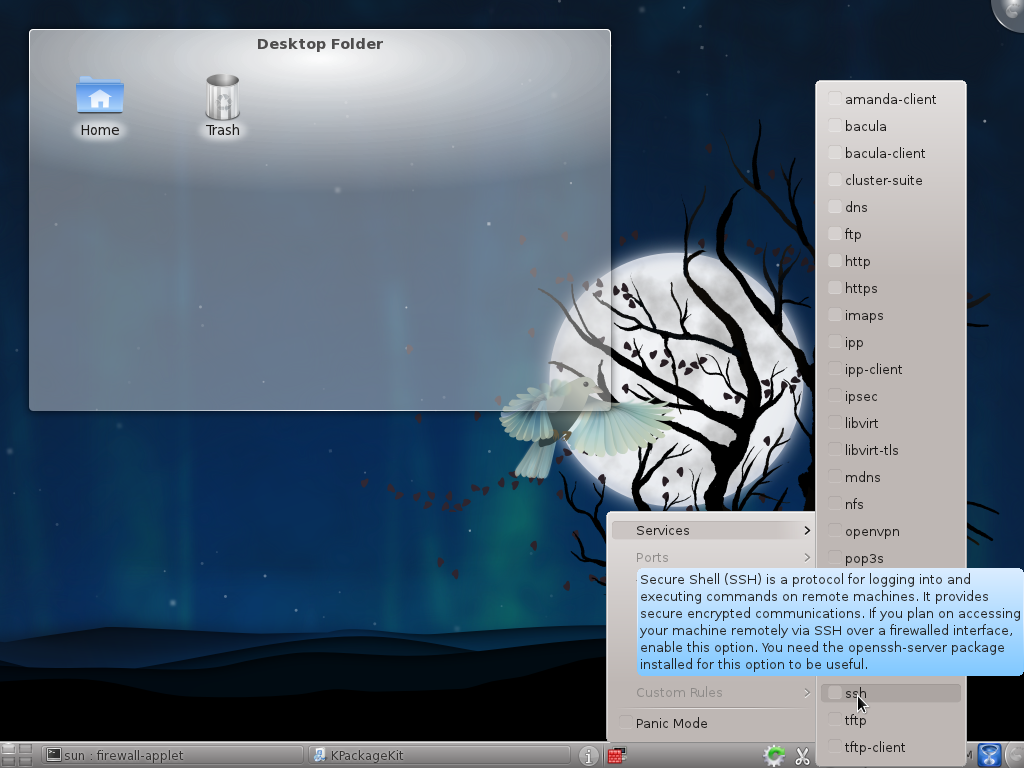


Now, I’ve got an error after managed to overcome the previous compile error.
“`
CMake Error at markpado/CMakeLists.txt:36 (add_subdirectory):
The source directory
/home/badwi/Projects/marketo/markpado/kate-commonmark
does not contain a CMakeLists.txt file.
— Configuring incomplete, errors occurred!
“`
Please help me
okay, I’ve `touch` the CMakeLists.txt, and now appeared some warning:
“`
CMake Warning (dev) at markpado/CMakeLists.txt:13 (add_executable):
Policy CMP0063 is not set: Honor visibility properties for all target
types. Run “cmake –help-policy CMP0063” for policy details. Use the
cmake_policy command to set the policy and suppress this warning.
Target “markpado” of type “EXECUTABLE” has the following visibility
properties set for CXX:
CXX_VISIBILITY_PRESET
VISIBILITY_INLINES_HIDDEN
For compatibility CMake is not honoring them for this target.
This warning is for project developers. Use -Wno-dev to suppress it.
CMake Warning (dev) at marknoto/CMakeLists.txt:20 (add_executable):
Policy CMP0063 is not set: Honor visibility properties for all target
types. Run “cmake –help-policy CMP0063” for policy details. Use the
cmake_policy command to set the policy and suppress this warning.
Target “marknoto” of type “EXECUTABLE” has the following visibility
properties set for CXX:
CXX_VISIBILITY_PRESET
VISIBILITY_INLINES_HIDDEN
For compatibility CMake is not honoring them for this target.
This warning is for project developers. Use -Wno-dev to suppress it.
“`
Sorry, as I’m newbie in Fedora
Delete the marketo folder and start from scratch.
If you’re installing over the last error, you need to start from scratch, or delete /tmp/marketo/CMakeLists.txt file and try again.
Okay. Thank you for your help. compile succeeded
Cool!
Here is a Install Guide for Ubuntu and Arch user:
https://github.com/sadhen/marketo/wiki/Install-Guide
For this case, you need to:
“` bash
cd /path/to/marketo
git submodule init
git submodule update
“`
Then you will get the complete code for Marketo.
Thanks. I’ll update the article.
hiiii
I’m new to fedora. I’m trying to install the markdown editor.
but after cloning marketo.git when i run the following command
##cmake -DCMAKE_INSTALL_PREFIX=$HOME/software ..
system raises the error
CMake Error at CMakeLists.txt:7 (find_package):
Could not find a package configuration file provided by “ECM” (requested
version 1.7.0) with any of the following names:
ECMConfig.cmake
ecm-config.cmake
Add the installation prefix of “ECM” to CMAKE_PREFIX_PATH or set “ECM_DIR”
to a directory containing one of the above files. If “ECM” provides a
separate development package or SDK, be sure it has been installed.
— Configuring incomplete, errors occurred!
See also “/tmp/marketo/build/CMakeFiles/CMakeOutput.log”.
How can i resolve this issue.
hopeful for your reply
thankss!!!
As far as I know, you need to install (what is `extra-cmake-modules` in Ubuntu) in Fedora.
you need to run this command `dnf install extra-cmake-modules`
To second @Darcy Shen, you need to have ECM installed already, which I thought I showed how to install in this article, but apparently left it out.
I’ll update it soonest.
Hi, finid:
I’ve committed lots of code since you published this article.
I provided a Installation Guide here:
https://github.com/sadhen/marketo/wiki/Install-Guide
You may update the article according to the latest code.
Thanks.