Ubuntu 12.04 LTS, code-named Precise Pangolin, is the latest release of the popular Linux distribution. It was made available for the public just a few hours ago. While the distribution itself is very popular, the Unity desktop, the graphical interface that we all see, is not necessarily as popular.
And that is because it is not very user-friendly. It has a tendency to get in your way more than it is supposed to. Actually a good desktop environment, like any piece of well-coded software, is supposed to stay out of your way completely. Because we are dealing with free software where things are not bolted to the deck, there are other options for those not satisfied with the Unity desktop.
One of the better alternatives to Unity that has been made available is the Cinnamon desktop, a project of Linux Mint, a desktop distribution based on Ubuntu Desktop itself. This article show the simple steps needed to install and use Cinnamon on Ubuntu 12.04. Installation is via a PPA (Personal Package Archive) by Gwendal Le Bihan. To begin the process of installing Cinnamon, simply add the PPA to your system’s software sources by typing the following command:
sudo add-apt-repository ppa:gwendal-lebihan-dev/cinnamon-stable
The step is shown in the image below. The system will complain about this being a package for Ubuntu 11.10, but it was updated about two weeks ago and has so far worked without a hitch on my 32-bit system.

After adding the PPA, update the package database by typing sudo apt-get update , then install Cinnamon by typing sudo apt-get install cinnamon . After installation has completed, logout. Your login screen’s session menu should now show the entries shown in the image below. Select Cinnamon and log in.

Your desktop should now look just like this.

And this. Personally, I find Cinnamon to be a lot better than Unity and MATE.


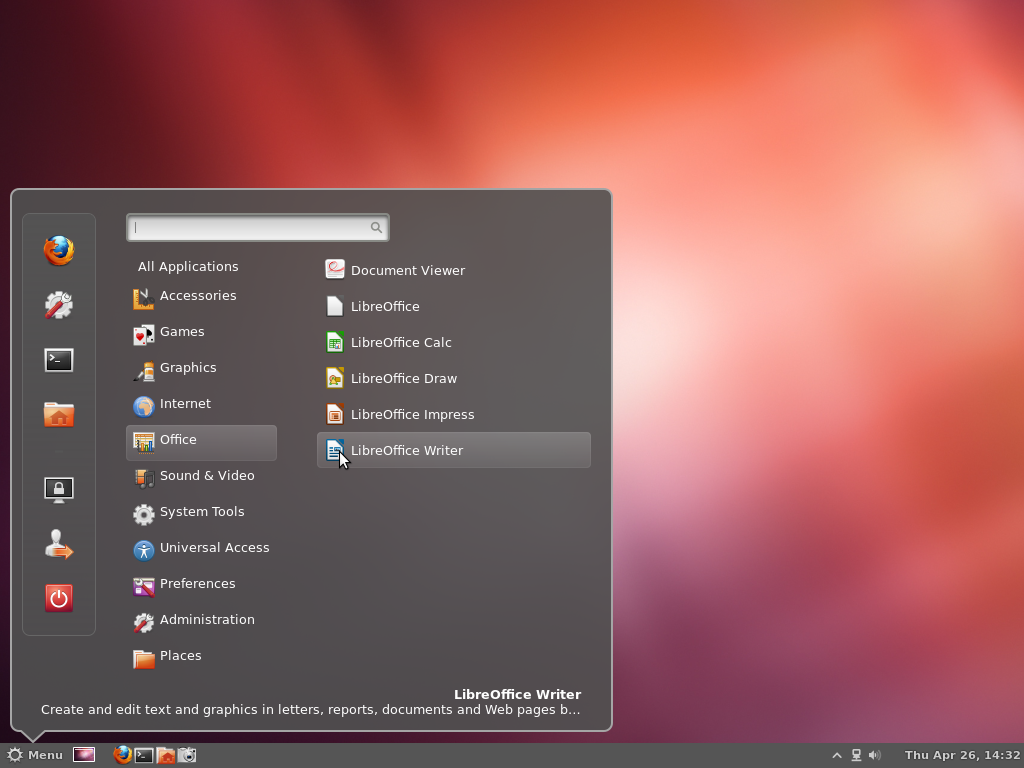
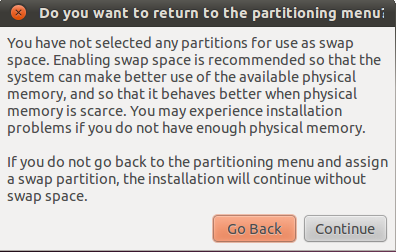
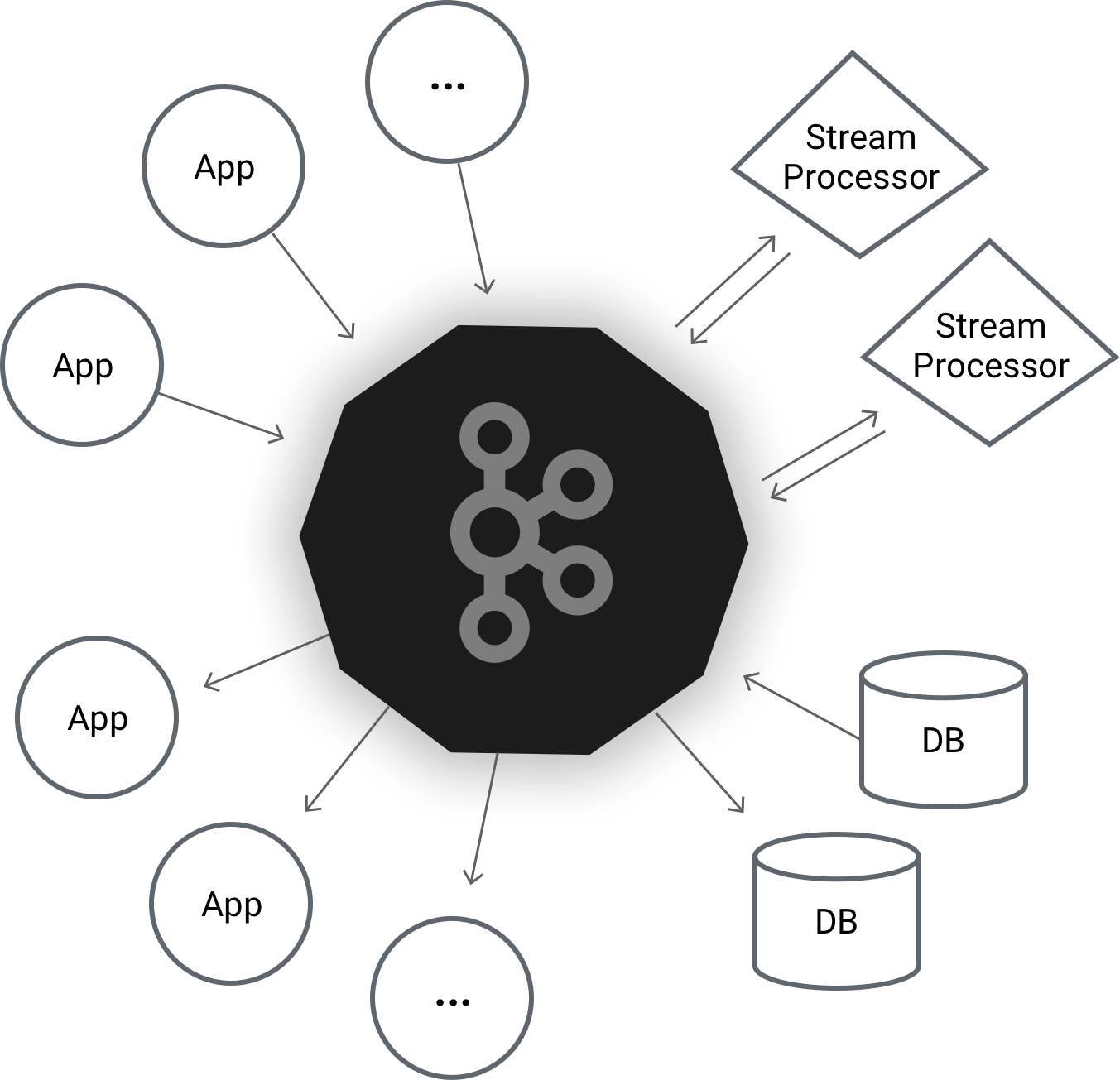
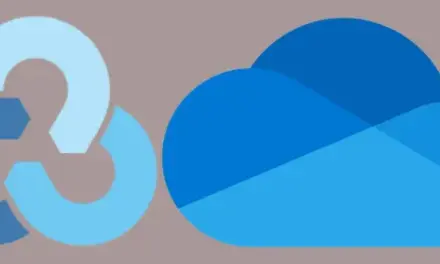
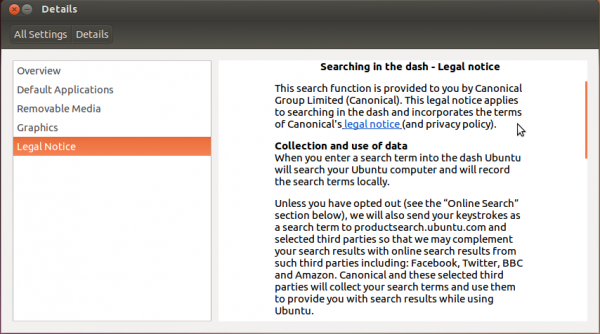


Even Windows 8 Tile UI is better than Unity – Unity is terrible. Catastrophic failure from canonical.
The most hideous aspect of Unity is that totem pole. Other parts are not that bad. But Windows 8’s “metro” UI does not belong on a desktop PC.
i’m using Windows 8 / Linux Mint 15 cinnamon dualboot
Mint.! its beautiful and fast..
I’ve just installed Ubuntu 12.10 today and immediately followed your nice clear instructions to get Cinnamon. Gnome Classic works fine – so I’ve already got a big improvement over Unity! If I choose Cinnamon at login I’m left with a blank screen. I saw an error message at some point about not finding a file – either /usr/bin/Xorg or /usr/bin/cinnamon. Sorry I can’t remember exactly, I’ve done a lot of fiddling about to try to fix it.
I’ve now abandoned Cinnamon and am using Ubuntu 12.10 with Gnome Classic. I’ve tried both Cinnamon and MATE a few times, but never got them to work properly. I’m fairly sure the problems are with configuration files for window managers/desktop managers. Since most Linux users will have tried a few distributions I think the installation process needs refinement to delete/update previous configuration files.
Hi, i’m using Linux Mint 15 Cinnamon.!! its awsome.!!
I am new to linux GUI’s and coming from windows 7 and osx I find Unity very intuitive and simple to use. I have always disliked the “start menu” paradigm as I find it to be cumbersome and unattractive. Mint to me looks like a very stylized XP. I will install it and see if there is some novel functionality but its appearance at first blush I do not find compelling.
Welcome to a universe of freedom and lots of choices.
i followed your instruction but im still forced to unity.
should i disable or uninstall something first before i could activate this one?
Try all the options in the Session menu of the login screen until you get Cinnamon. I think Cinnamon 1.6 is buggy in this regard.
thank you
Cheers for this.
Personally, I feel that Canonical have taken a wrong turn with Unity. Having used LinuxMint on a couple of my machines I love Cinnamon – Canonical should too 😉
Because I could not move unity taskbar to bottom, I installed cinnamon and liked it. I guess I will use it for a long time. In the meantime Unity may improve, but I don’t like to change my working environment so often. Right now, cinnamon works for me.
Me too followed the method and installed okay without a problem, Really nice and clean desktop. Thank you so much!
If I wanted Windows 7, I’d install Windows 7.
Then go ahead use that — what r u doing here ?! May I ask this question here ? Sorry dnt feel bad.
You’re a lucky guy !! I dont like windows but they have top performance.
On ubuntu 12.04 i have the 30% of the 3d game performance i had on previous versions !
I must test other window managers.
I run Ubuntu 12.04 in a VM. I followed the instructions exactly and I ended up with what I had before except for:
1. A bar at the bottom that shows the four virtual desktops and a button where I can click to minimize all windows.
2. Now when I hit the Windows key, nothing happens. It used to bring the handy application launcher.
🙁
It’s impossible to use Cinnamon under VM. Should be fixed in next version. What you see is the fallback mode.
Not true. I’ve used Cinnamon (still use it) in VM (Virtualbox).
Thanks for tutorial, great job, is working 100%
sorry to say this but it doesn’t work for me.
i tried same repository to install desktop but bad luck.
I believe that Cinnamon is now available in Ubuntu’s repo. Search and install it using Software Center, or use sudo apt-get install cinnamon.
I had to add ppa:gwendal-lebihan-dev/cinnamon-stable first. can add it via synaptic if you prefer that method.
Thanks, i have alwyas liked cinnamon more than unity.
Hi, thanks for the manual. I like to try different GUIs, but I still have come to love unity in 12.04.
Hi,
Thanks a lot !!
I followed the method and now Cinnamon is installed and working fine.
Thank you very much.