The folks behind DuckDuckGo have been deftly positioning the search engine as one you should be using, if you are tired or want to avoid snooping by Google and others like it. It is a message that I have bought into, and I think you will too, once you get to know how Google and other search engines track and bubble you.
If you use a Linux distribution that uses Chromium as the default Web browser, the first time you log into a new installation of that distribution, you will see this window. If you are wondering, the second entry is not on there by default: It is my own addition, just to show how I would want that window to look.

Ok, so Chromium’s developers have not recognized DuckDuckGo as a major search engine, but that should not stop you from adding it to the list of search engines in Chromium and making it your default (search engine). This brief tutorial shows you the simple steps to make it happen.
With Chromium open, click on the wrench icon on the tool bar. It is to the far right of the address bar. Select Preferences. The Preferences window will open in a new tab. A screen shot is shown below. On the Search line, click on Manage Search Engines.

That should bring you to this window. At the bottom, under Other search engines, there are three fields that you have to complete.

To add DuckDuckGo, this is how those fields should be completed. The last field is http://duckduckgo.com/?q=%s.

And if you want to encrypt your search, to shield your search strings from snooping by your ISP, for example, the last field should start with https://. Note: To save the entries, click outside the fields.

Once the entry has been added, mouse over it and click on Make Default to make it the preferred search engine.

The entry should appear in the top part of that Window once it has been made the default. This is for the plain text search.

And this is for encrypted search.

Bonus Tip: To add DuckDuckGo as a search engine option in Firefox, visit http://duckduckgo.com, then on the search field, click on the dropdown menu. You will see an entry that should say Add “DuckDuckGo.”


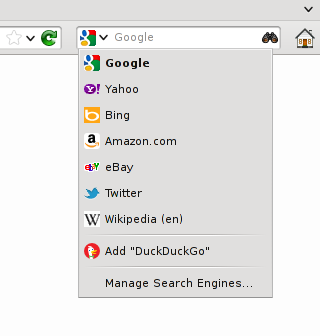
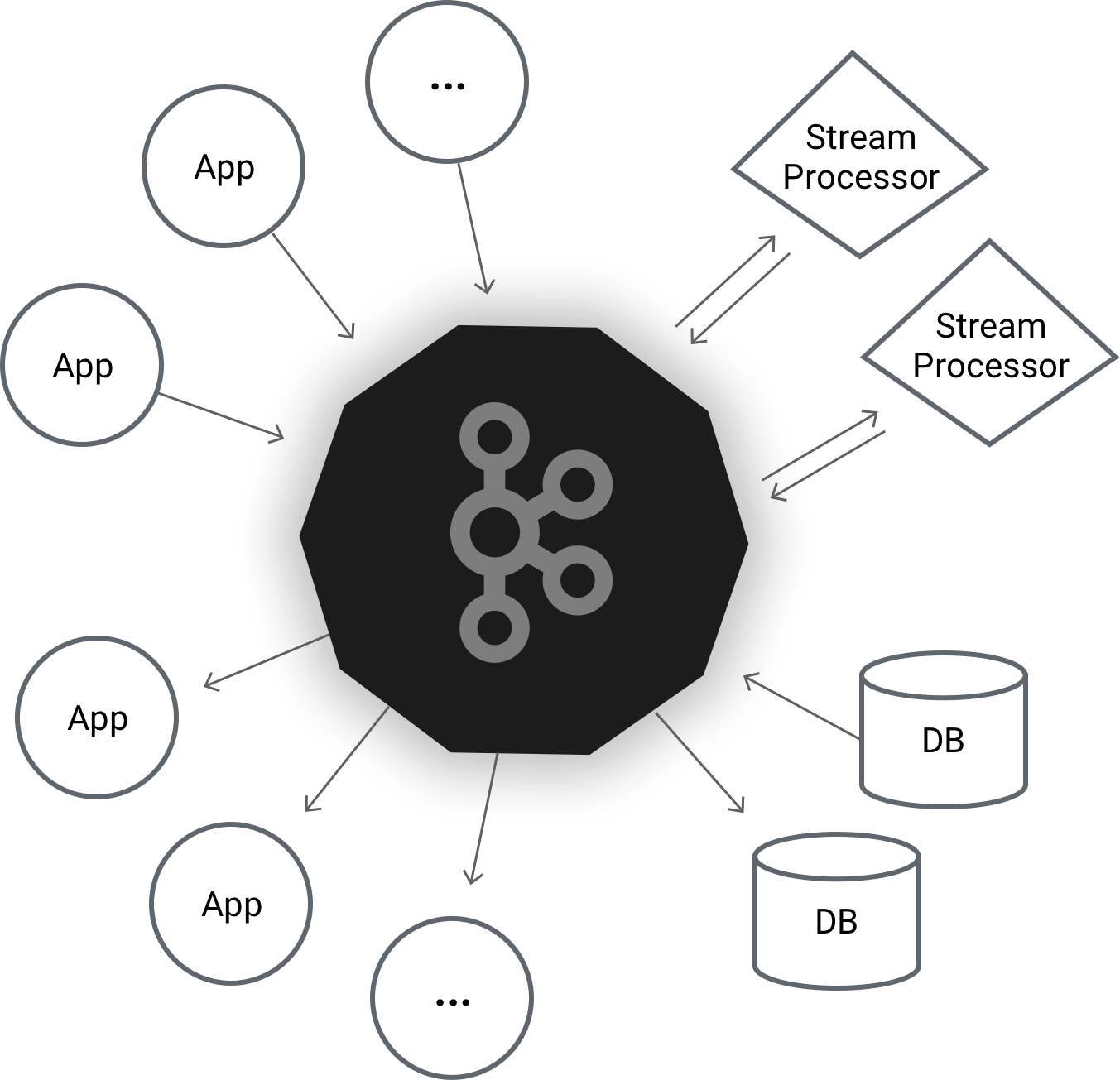
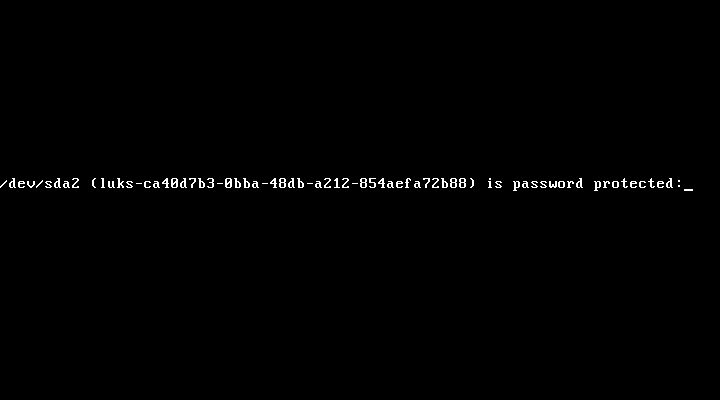




I don’t know what to say I love duckduckgo.com
Hi I’m so glad I ran into duckduckgo.com it’s the best web browsers engines in the world I’m not going anywhere else Phil Snegireff
even if you use, https, the query string in the url that contains the search term will not be encrypted and be visible to your ISP
I’ve stopped using DuckDuckGo. Since switched to StartPage.
Thanks!
I’ve done that for firefox put when searching through the url bar is google who rules