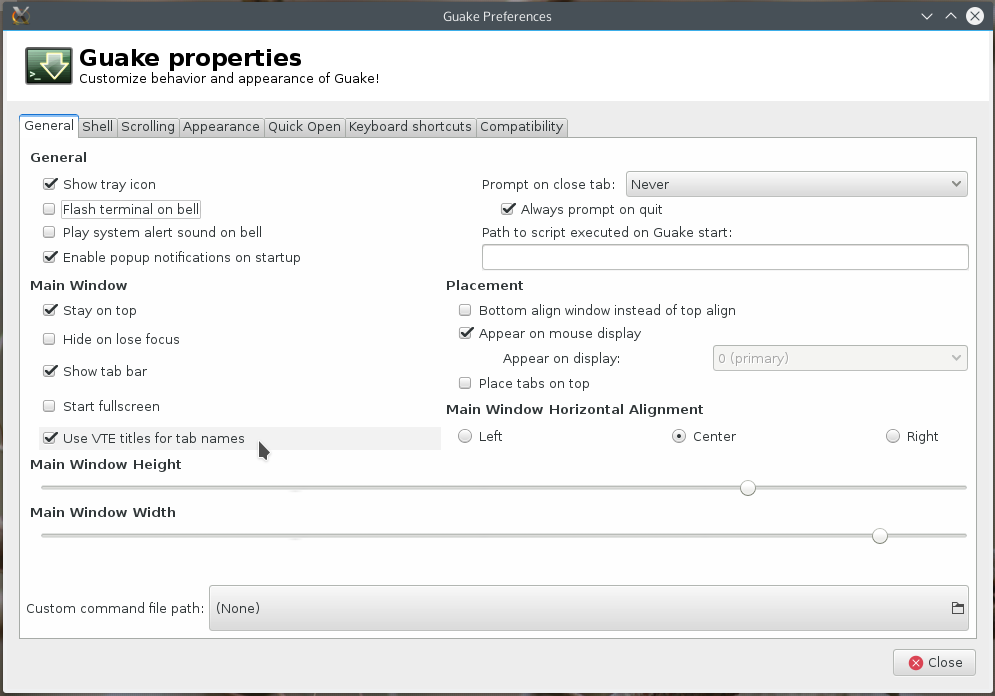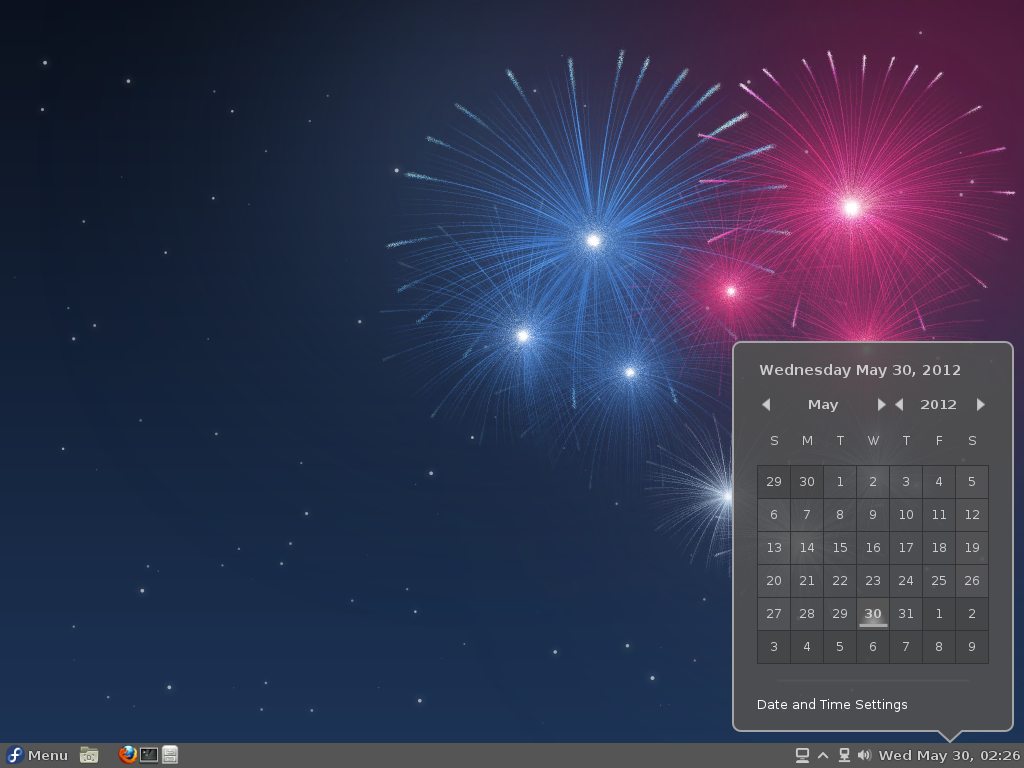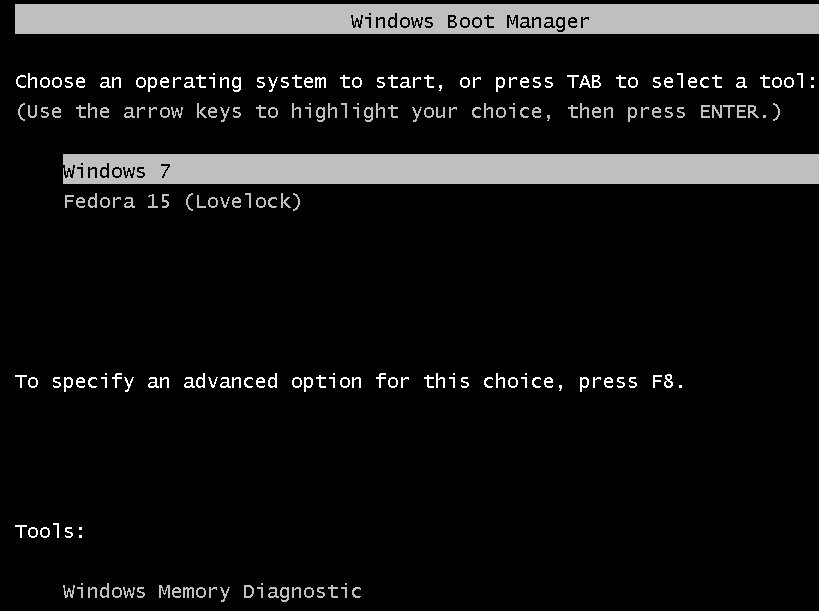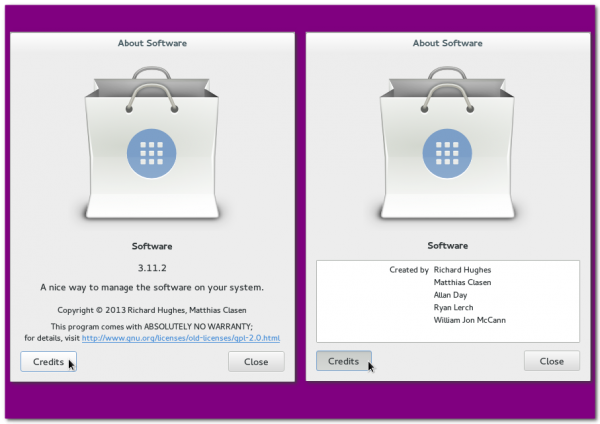Recently I wrote about how to install Terminator shell terminal on Ubuntu 15.10.
In this article, you’ll see how to install and use Guake, another nice shell terminal, on Fedora 23. The Guake package is in the default repository, so this will be very easy.
Because it does not have support for split screens, Guake is not has advanced, in that respect, as Terminator, but it’s still a very good terminal emulator. If you’ve used Yakuake, you’ll know how to access Guake after installation.
By the way, Guake is installed by default on Deepin 15 alpha 2, which I wrote about at Deepin 15. This could be the best Linux desktop distribution of the year.
Ok, enough introduction. How do you install Guake on Fedora 23?
Simple! Fire up a shell terminal and type (as root) the following command:
# This is a comment # Run the below command as root dnf install guake #
Afterwards, the F12 key calls up Guake. It can be launched in fullscreen mode, but that’s not the default. F12 also toggles it off the desktop.
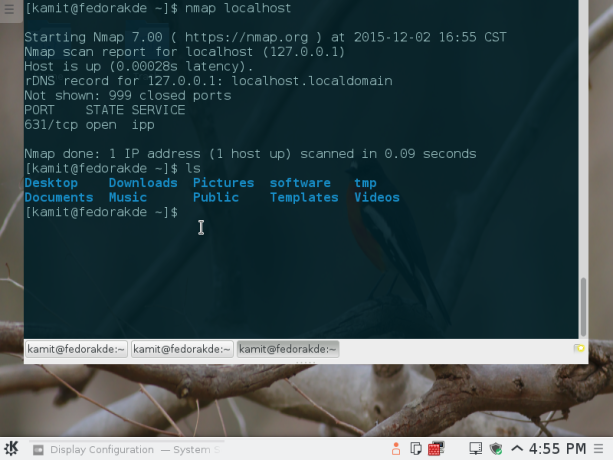
Figure 1: Guake terminal emulator on Fedora 23 KDE
The context menu of Guake terminal. An option there lets you save the contents of the terminal to a file.
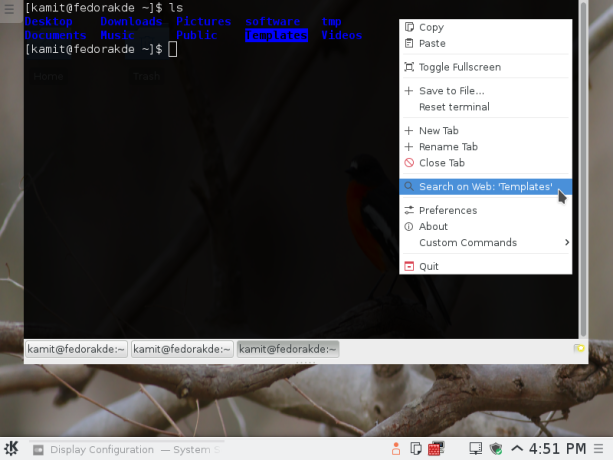
Figure 2: Guake terminal emulator context menu on Fedora 23 KDE
The General tab of the Guake Preferences.
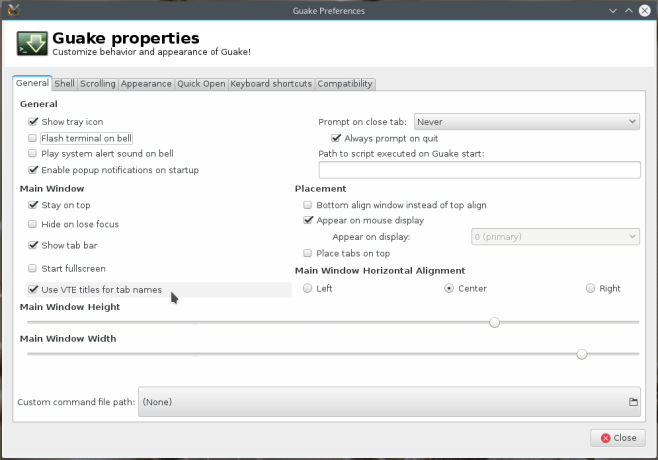
Figure 3: Guake terminal emulator preferences
Like most terminal emulators, Guake is keyboard shortcuts-ready. One of the keyboard shortcuts lets you search a selected text on the Web. Very nice. More about Guake here.
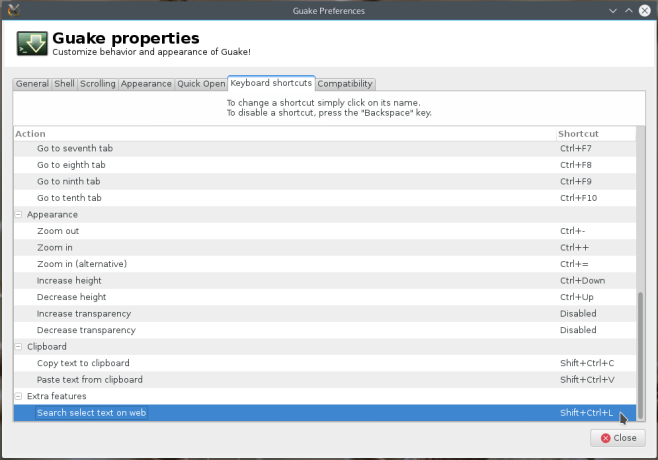
Figure 4: Guake terminal emulator keybindings