elementary OS is a desktop Linux distribution based on Ubuntu Desktop. elementary OS Freya 0.3.2, the latest edition, is based on Ubuntu 14.04 Trusty and was released just last week.
elementary OS Freya 0.3.2 is mostly a bugfix release, with a couple of new features. The most notable refinement takes care of issues associated with booting and installation on computers with UEFI firmware and Restricted Boot (more commonly known as Secure Boot).
The lone real new feature has the applications menu list “settings separately from apps in search results and will also return results for actions from apps’ quicklists, like “Compose Message” from Geary and “New Document” from Scratch”. So if you’ve used or are using this distribution, there’s very little to get really excited about this edition. If, however, you’re reading about it for the very first time, this article should give you an idea what the distribution has to offer via more than a dozen screenshots.
Shown here in Figure 1 login window. Login via a guest account is available by default.

Figure 1: Login window of elementary OS Freya 0.3.2
And this, is the default desktop. The desktop, unlike others, does not have a context menu, so right-clicking on it has no effect. There’s an upper panel and a lower panel, which is actually a dock, similar to the Deepin dock.
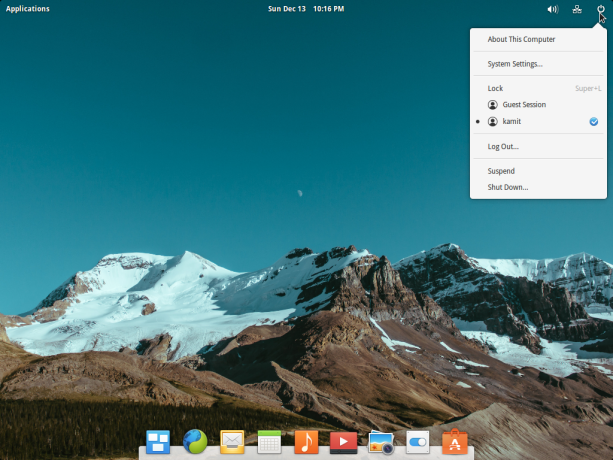
Figure 2: elementary OS Freya 0.3.2 desktop
The upper panel is occupied by the applications menu, and icons for systray applications, including the calendar. Shown here is a grid view of the menu.
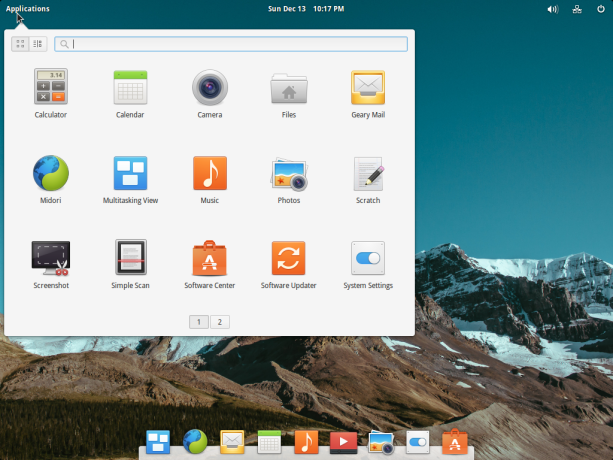
Figure 3: Desktop of elementary OS Freya 0.3.2 showing the grid view of the applications menu
And this, is the menu’s category view. Counting installed system utilities, there are a total of 17 applications installed by default. The count of icons you see in Figure 3 (above) is just two shy of the installed total.
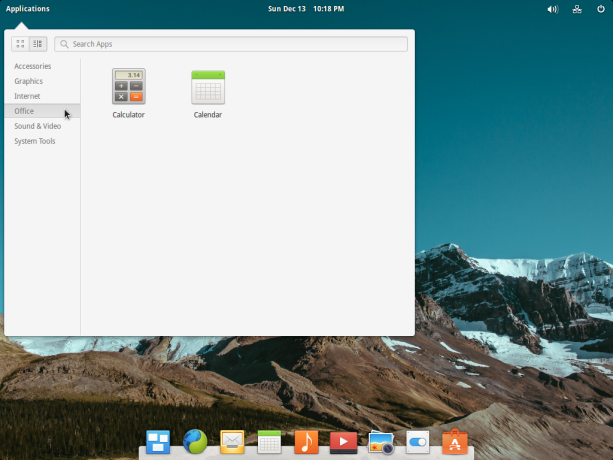
Figure 4: Desktop of elementary OS Freya 0.3.2 showing the category view of the applications menu
This is an Expo view of the desktop or what’s called multi-task view. Only one workspace or virtual desktop by default, but as you can see, adding more takes just two mouse click.
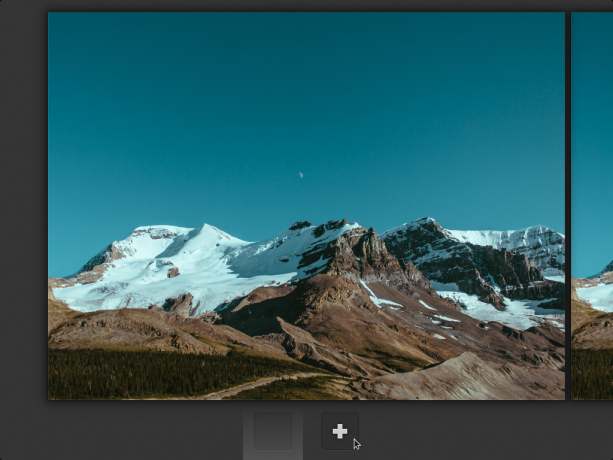
Figure 5: Multi-task view of elementary OS Freya 0.3.2 desktop
By default, all four Hot Corners are not enabled, but you may assign any one of six task to each corner or assign it a custom command.
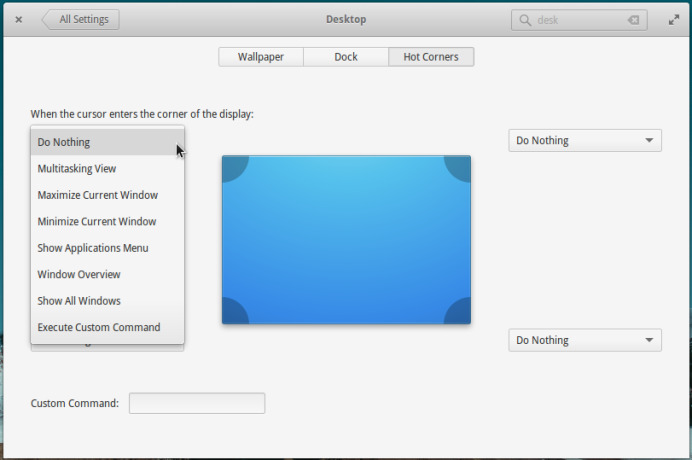
Figure 6: Hot Corners on elementary OS Freya 0.3.2
The graphical management application center, or System Settings, is just like that of Ubuntu, but with some difference in a few modules.
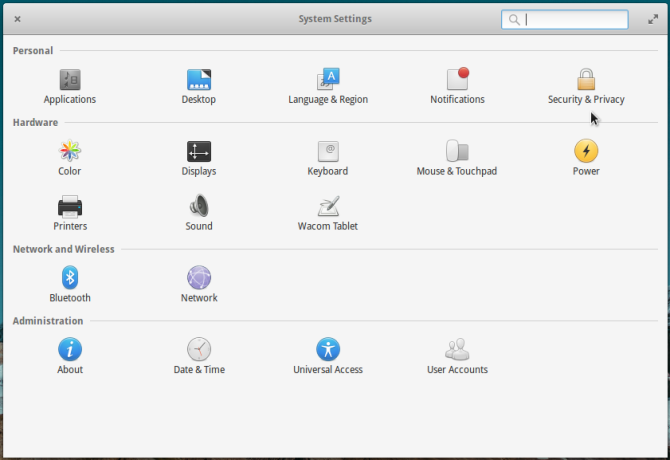
Figure 7: System Settings of elementary OS Freya 0.3.2
The Security & Privacy module, for example, has a Firewall tab for managing the firewall application. By default, that firewall application is UFW (the Uncomplicated FireWall), the default firewall application on Ubuntu and Ubuntu-based distributions. This firewall tab is not available in the equivalent module of Ubuntu’s System Settings.
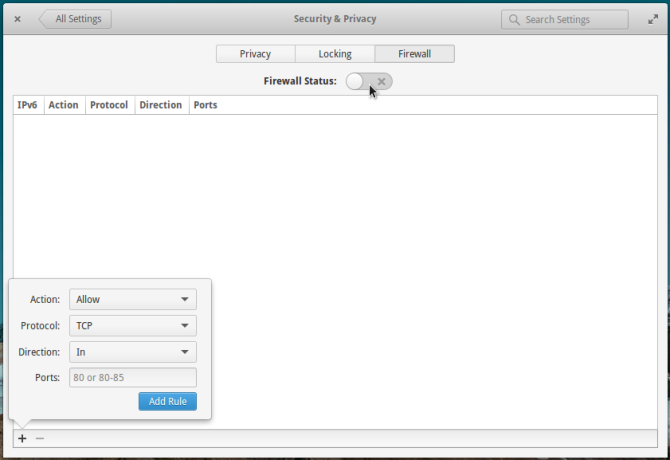
Figure 8: Firewall module of System Settings on elementary OS Freya 0.3.2
UFW does not support network zones, a feature supported by the network interface manager. To make use of network zones, the network manager expects FirewallD to be installed. FirewallD is an alternative to UFW and is the default firewall application on Fedora and those distributions that are based on it.
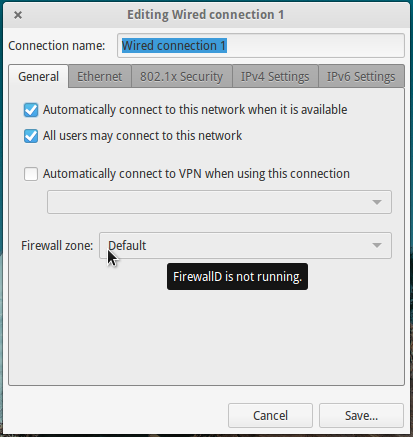
Figure 9: Network interface connections editor on elementary OS Freya 0.3.2
The Power module offers more features than is available in the equivalent module of Ubuntu’s System Settings. For example, all the shutdown options can be managed from there.
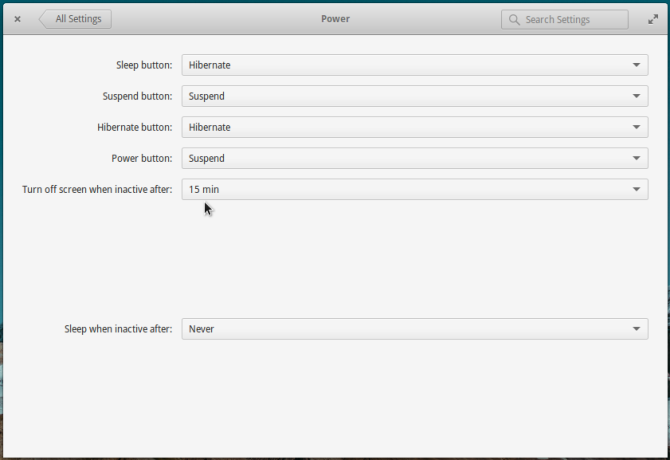
Figure 10: Options in the Power module of System Settings on elementary OS Freya 0.3.2
Aside from the Photos, Music, Videos and Midori Web browser, which are all installed by default, an integrated application you’ll also find on elementary OS Freya is the calendar.
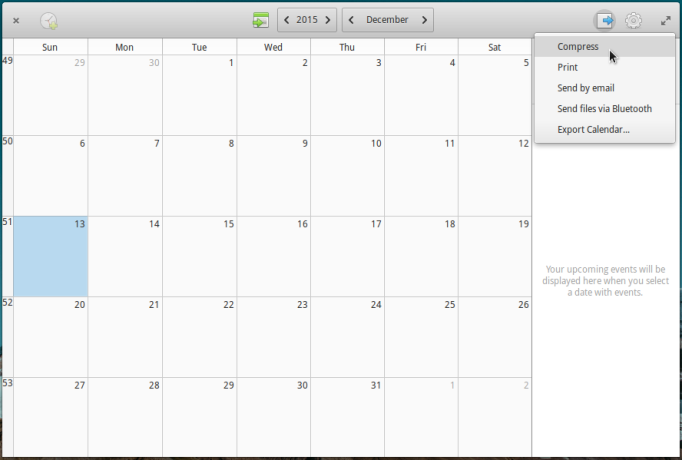
Figure 11: Calendar application of on elementary OS Freya 0.3.2
Calendar has support for repeatable events.
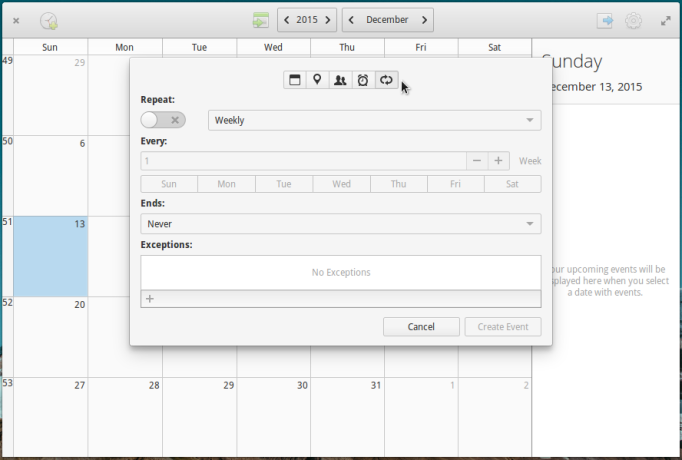
Figure 12: elementary OS Freya Calendar application supports repeating events
And for geolocating events.
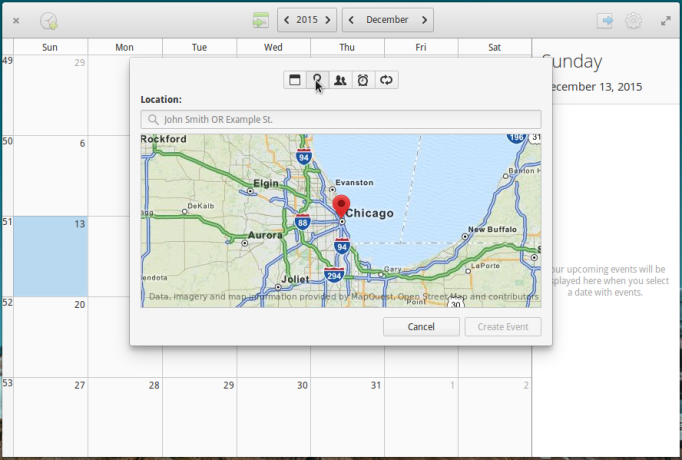
Figure 13: Geolocation support in elementary OS Freya Calendar application
A problem common to Ubuntu Trusty installations on VirtualBox that you’ll likely encounter with this edition of elementary OS Freya, is the low screen resolution bug, where the highest screen resolution you get is 640×480. For Ubuntu Trusty, solutions for that problem has been documented here. For elementary OS Freya 0.3.2, however, the second solution given in that article does not work, so use the first. And afterwards, don’t forget to reboot the system to see the higher screen resolutions.
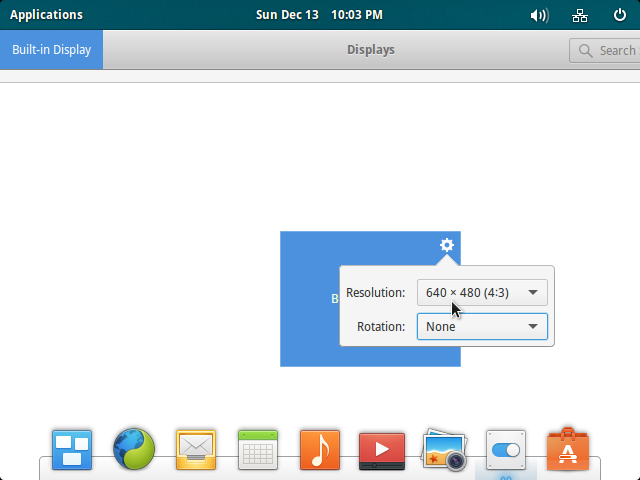
Figure 14: Low screen resolution in elementary OS Freya 0.3.2
Low screen resolutions aside, frequent application crashes were the other problems I had to contend with on my test installations of elementary OS Freya 0.3.2. They were frequent enough that I could only conclude that not enough testing was done before it was released to the public.
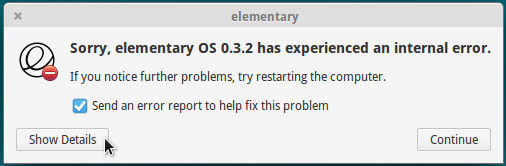
Figure 15: A crashed application window on elementary OS Freya 0.3.2
The saving grace for frequent crashes is that the automatic bug reporting tool works, so I’ve been able to send in a couple of those.
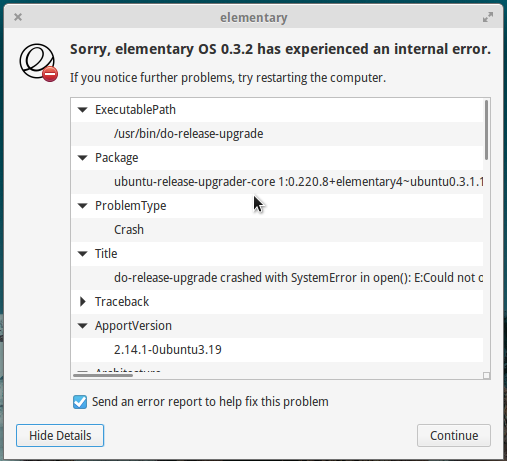
Figure 16: Automatic bug reporting on elementary OS Freya 0.3.2
Resources: To download an installation image of elementary OS Freya 0.3.2, click here. At the download page, a donation is requested, but you don’t have to donate. Click on the Custom button on that page to specify any amount, including zero. Think carefully before downloading without making a donation: Free software still takes time and other resources to develop.

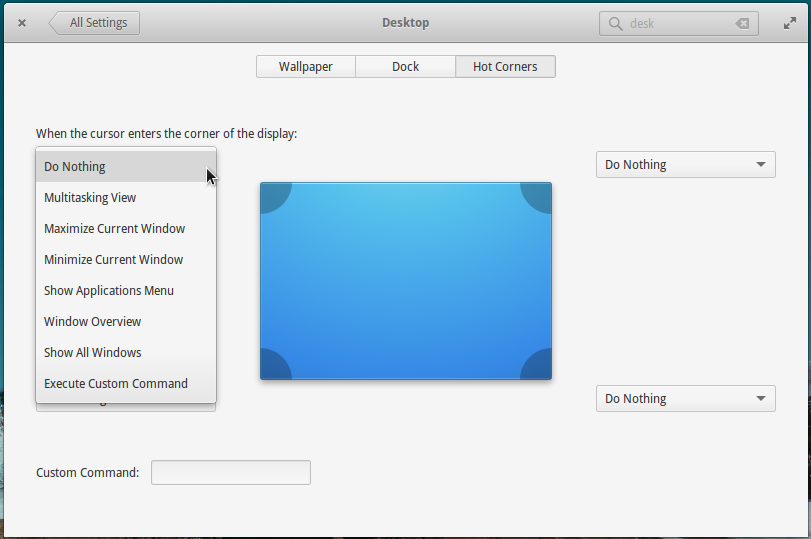
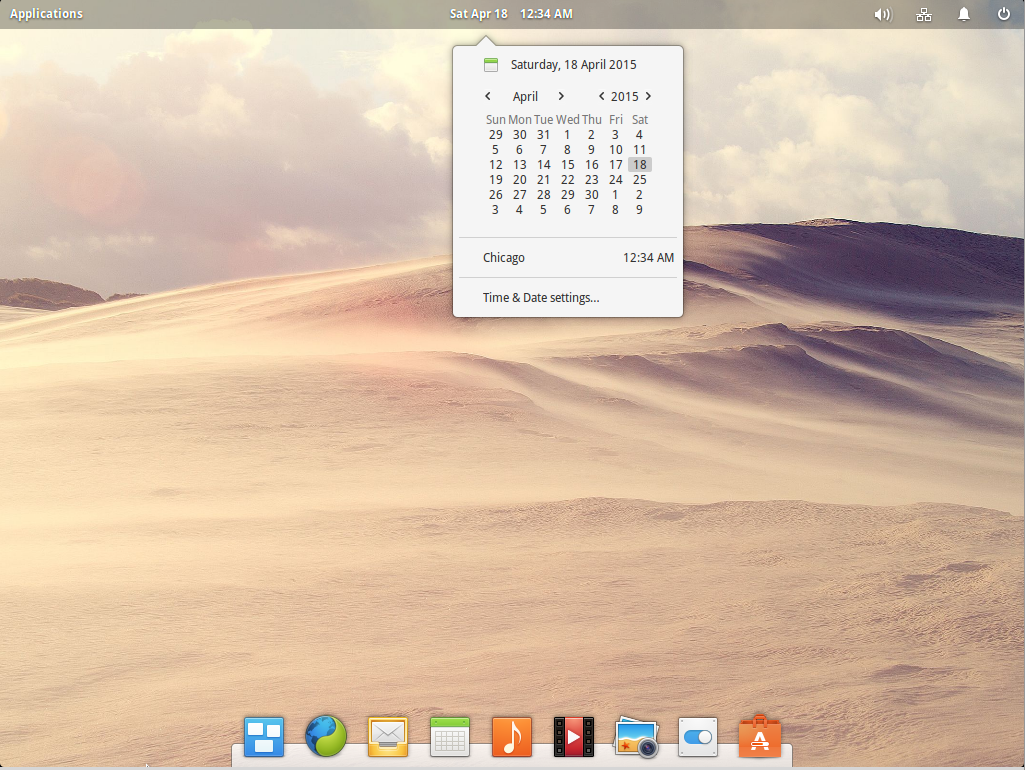
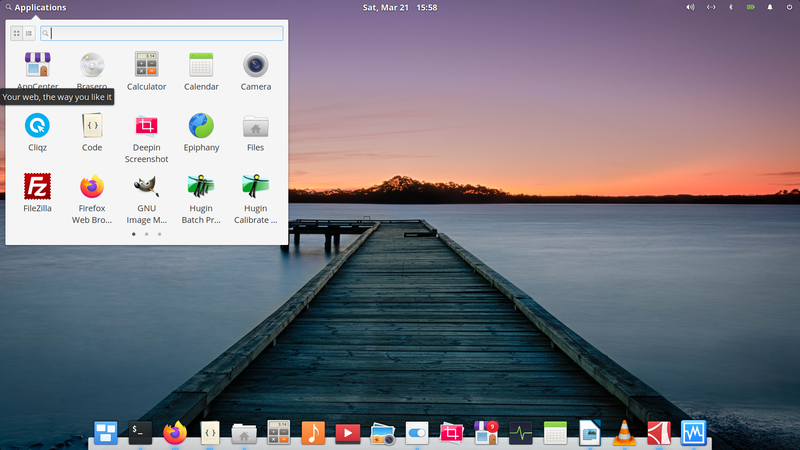
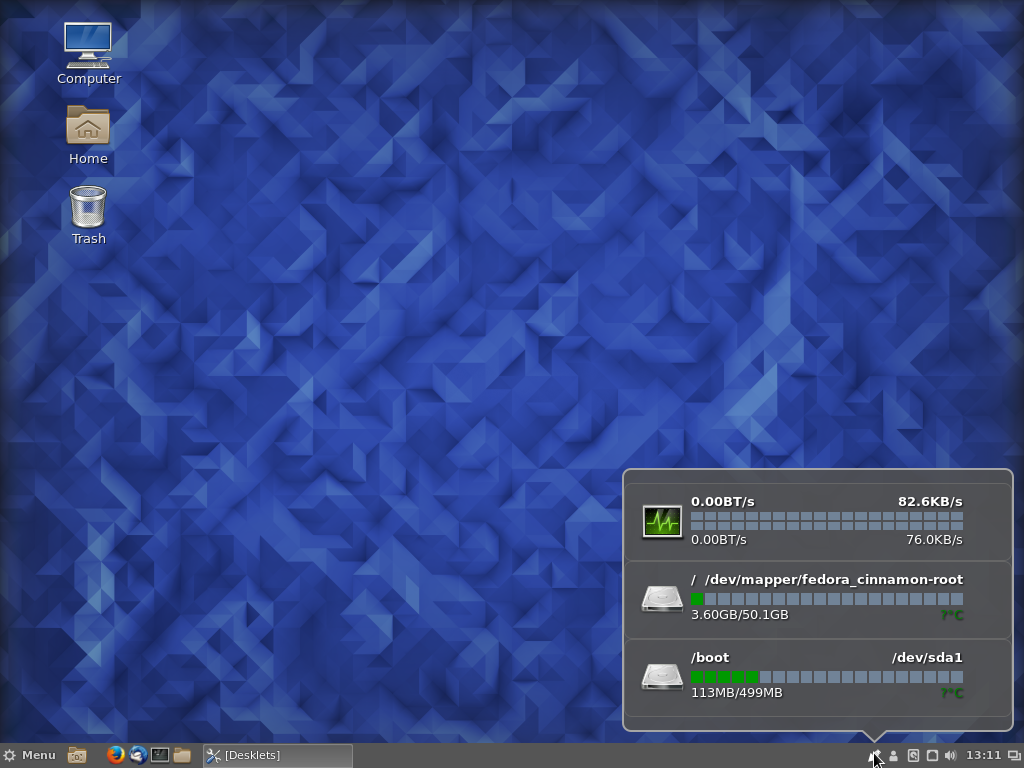
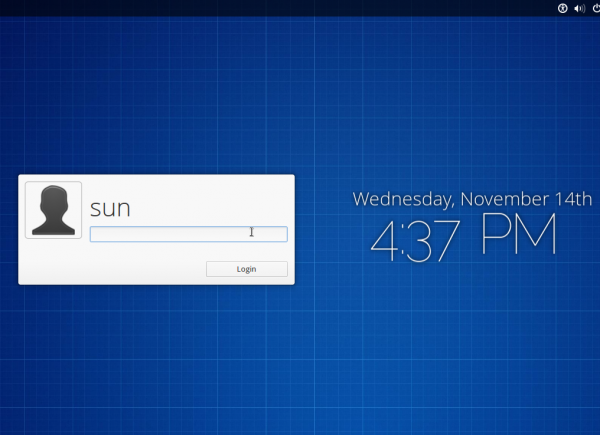


I never had a crash or actually seen the crash report tool on elementaryOS since I remember and I got it one 3 different computers with different mobos, GPUs, etc.
The only bad thing I can say about it, is the awful app center, but that goes for all ubuntu based distros.