After several failed attempts to dual-boot Ubuntu 15.04 and Windows 10 on a single hard drive and on a computer with UEFI firmware, and not knowing what caused the first failed attempt, I figured that subsequent failed attempts must have been due to an existing Ubuntu GRUB folder in the Boot EFI folder.
Especially since the machine always froze when the installer is attempting to install GRUB
So I thought that If I could just delete the ubuntu folder from the Boot EFI folder, that the installation would complete – successfully. Ultimately, it didn’t, but I figured out how to delete GRUB files from inside Windows 10, from the command line.
This post documents how it was done. It involved, from the command line, listing and selecting the detected hard drives, listing the partitions on the hard drive, then, finally, listing and deleting the target folder. Another reason you might want to do this, is if you deleted the Linux partitions, which would not automatically delete the GRUB files from the Boot EFI folder.
NFTs were hot in 2021. They will be even more so this year and beyond. NFT South is a conference where NFT enthusiasts will meet to explore and celebrate the different use cases of NFTs. It’s going to be a fun event. Get your ticket today!
To start, log into Windows 10, click on the menu and type cmd. Then right-click on the terminal application’s icon and select run as administrator. Figure 1 show the commands (underlined) used to accomplish the first step – listing and selecting the hard drive. To make it possible to copy-and-paste, for those who might need to, I’ve provided the commands in the code block after the last image.
In this figure, the target disk is shown as a 465 GB hard drive, with GPT partition.
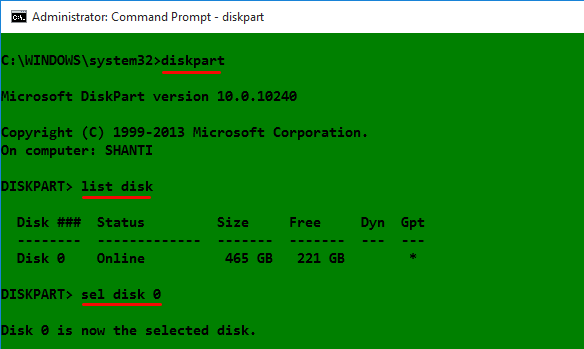
Figure 1: Using diskpart to list hard drives detected on Windows 10
After the target disk has been selected, its partitions are listed, so that the partition (volume) that corresponds to the Boot EFI folder can be identified. In Figure 2, that partition is Volume 2. It’s usually the only volume with FAT32 in the Fs (file system) column, and System in the Info column. After it has been identified and selected, you assign it a drive letter to make it easier to work with. In this example, I assigned it a drive letter D. After that, exit diskpart.
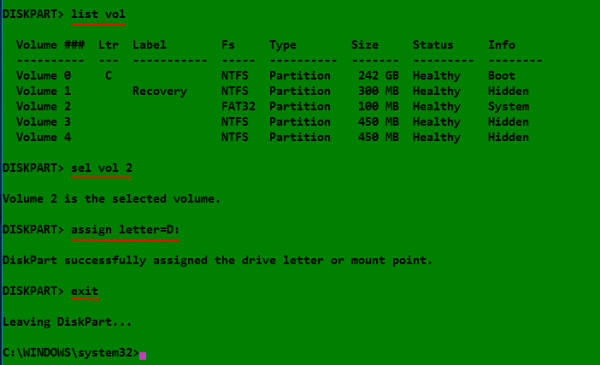
Figure 2: Listing disk partitions on Windows 10
The final task involves changing into the Boot EFI folder, listing its contents to identify what subfolder the GRUB files would be. It will be in the EFI folder. The GRUB files for the distribution that was installed will be under a folder of the same name as the distribution. For example, if Ubuntu was installed, as in this example, the name of the folder will be ubuntu. Delete the folder using the rmdir /s command. That’s the Windows 10 equivalent of the Unix/Linux rm -r command. Note: If the ls command is not available in your shell, use the dir command instead.

Figure 3: Deleting non-empty Ubuntu GRUB directory in Windows 10
All the commands used are given in this code block. Note that this procedure is not necessarily the best or only way to go about do this, so if you know of a better method, post a comment.
## These commands are used to identify and select the hard drive diskpart list disk sel disk 0 ## These commands are used to list the partitions, select the Boot EFI partition, ## then assign it a drive letter list vol sel vol 2 assign letter=D: exit ## These commands are used to change into the Boot EFI folder and delete the GRUB folder cd /d D: ls ls EFI cd EFI ls rmdir /s ubuntu


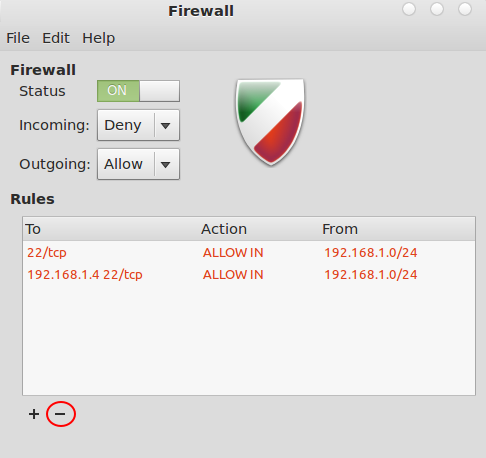

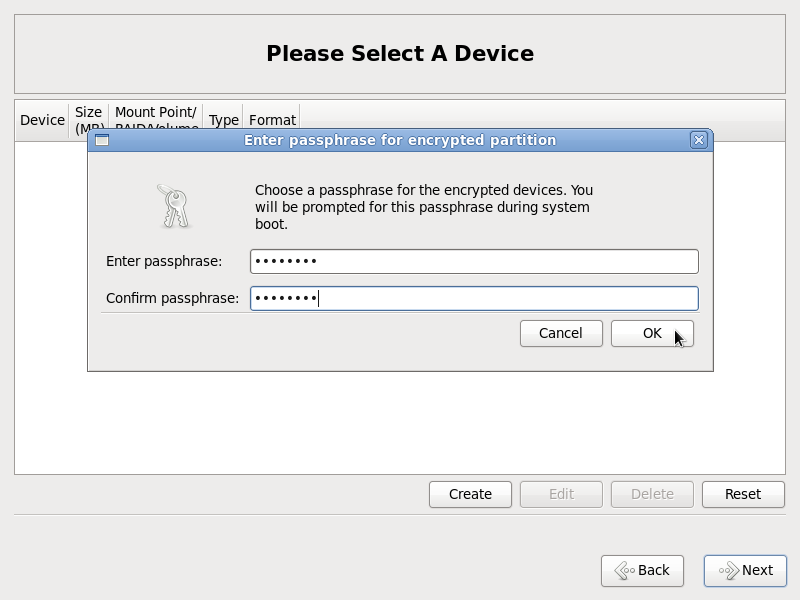
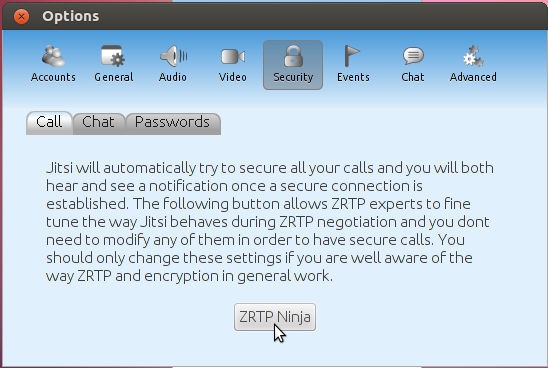


How can I undo that lettering part?
Which lettering part?
Worked perfectly fine for me in 2021.
Just use CMD instead of PowerShell or other terminals.
I experienced a similar problem while trying to duel boot Android with my Windows 10, my search found a thread that was borrowed from here (they had a link borrowed from here). the instructions worked great for me, I only changed one thing, I used AOMEI Partition assistant to assign my drive letter prior to running my command prompt then delete it after I was finished.
Thank you for your instructional post that has helped many.
Thank you very much (instead of the “ls” command, you really should use “dir”) it really worked. Thanks. Jesus loves you.
This article resolved my problem! Thanks a lot!
if I do the rmdir /s ubuntu, I get this message:
Remove-Item : A positional parameter cannot be found that accepts argument ‘ubuntu’.
At line:1 char:1
+ rmdir /S ubuntu
+ ~~~~~~~~~~~~~~~
+ CategoryInfo : InvalidArgument: (:) [Remove-Item], ParameterBindingException
+ FullyQualifiedErrorId : PositionalParameterNotFound,Microsoft.PowerShell.Commands.RemoveItemCommand
in case nobody told you by now, don’t use power shell, use run command in admin mode.
Not very familiar with Power Shell, so tell me why it should not be used.
use “dir” instead of “ls”
Thanks, I have 2 linux uninstalled in my laptop, which mean, 2 grub bootloader.
Had to “exit” all of those to enter windows, not a big deal indeed. But it feel so stupid.
It worked!! Thank you so much. Literally no other solutions worked.
Thanks it worked for me. I wanted to remove grub2 got installed with android x86 os. No other method worked so far.
Date- May 13 2020.
Followed all the steps but only Boot and Microsoft were in my EFI folder.
How is ls working? It’s supposed to be a unix command. It’s not working for me.
I meant ls is a unix command.
That was a valid command when the article was written. Try the dir command instead.
Thanks very much. This worked for me perfectly.
Hey,
I followed all your steps but it didn’t seem to work for me :/
I pressed F2 and all I got was a “Black Screen” and nothing else, not even a white dash.
I was able to enter bios after I updated my bios through the uploaded file given by Acer but I was only able to do it once.
Mind that I was having the problem before the bios update and it was the reason I updated the BIOS
Keep in mind that this article was written almost 5 years ago, and a lot has changed in Windows that likely cause any of the steps to not work as described.
nope, it works perfectly on my windows 10
It works! Thanks …