My old laptop finally packed up about a week ago, so I went shopping for a new one.
With money tight, I naturally went for a bottom of the line unit, but one with good components and from a reliable vendor. After several days of online shopping, I settled for the Lenovo G50 model with an AMD A8 CPU and Radeon R5 GPU.
With 6 GB of RAM, 500 GB HDD and priced at $330.00 USD, I believe it’s a good buy. And it just happens to be my first OEM Windows 8 computer.
In the past, I would have wiped it right away and installed my favorite Linux distribution, but knowing that I need an OEM Windows PC for writing dual-boot tutorials, I make the decision to keep it. Linux will be the primary OS, but Windows 8.1 will reside alongside it for as long as I need it for such tutorials.
Dual-booting Windows 8 (and 8.1) with a Linux distribution on a self-installed system is easy, and should be, too, on an OEM PC, but the number of partitions and what they’re used for on an OEM machine makes things a little bit more interesting.
Figure 1 shows the default partitions on the Lenovo laptop. As you’ll see in Figure 2, there are actually seven partitions, but only six can be seen from the Windows partitions. The C drive and the EFI boot partition, where the boot programs for installed operating systems are stored, are marked in this image. The D drive is a Lenovo partition that contains third party applications (McAfee) and drivers.
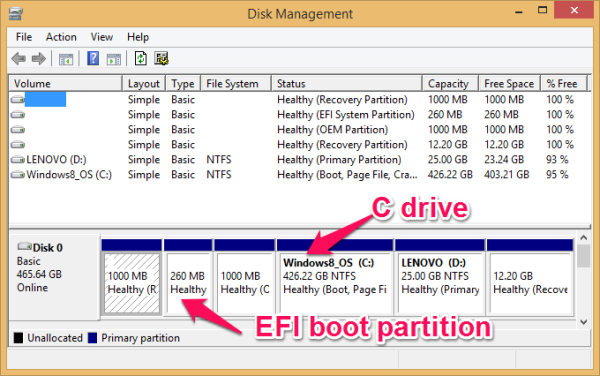
Figure 1: Windows 8.1 partitions as seen from the Windows partition manager.
Figure 2 shows those same partitions as seen from the installer of Linux Mint 17.1. The EFI boot partition is sda2, while the C drive is sda5. sda7 is the D drive. sda6 and a couple of other partitions are recovery partitions. The layout of the partitions, especially the location of the D drive and sda6, presents a bit of a problem when it comes time to install another OS alongside Windows 8.1 on this computer. Note that sda4, which not visible in Figure 1, is likely the Windows system partition.
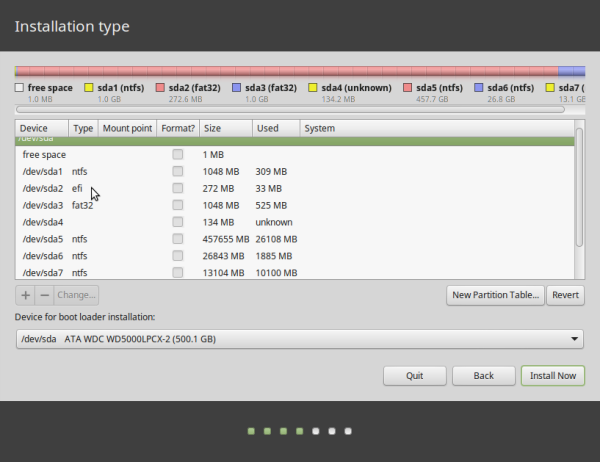
Figure 2: Windows 8.1 partitions as seen from the installer of Linux Mint 17.1.
An attempt to dual-boot that distribution or any other distribution with Windows 8.1 on the computer will likely mean that the last two partitions will have to be deleted. And unless I don’t mind losing the contents of the D drive and the ability to properly recover Windows (which I don’t think I’ll ever do), then those last two partitions will have to be deleted for a dual-boot operation to be successful.
Busy couple of days ahead for me as I’ll be carrying out my first dual-boot operation on the new laptop. So stay tuned, if you have any interest in this subject.

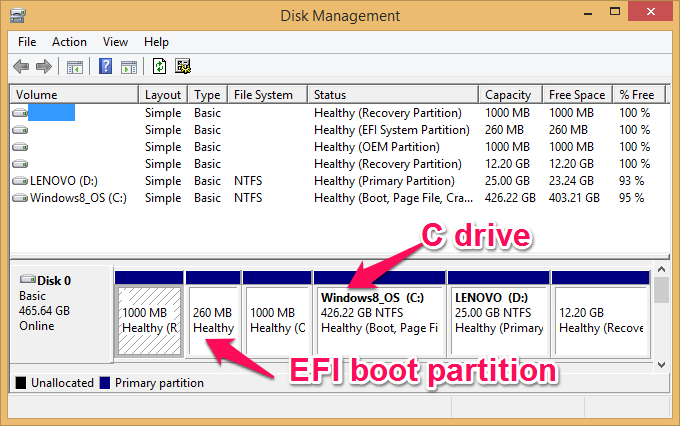

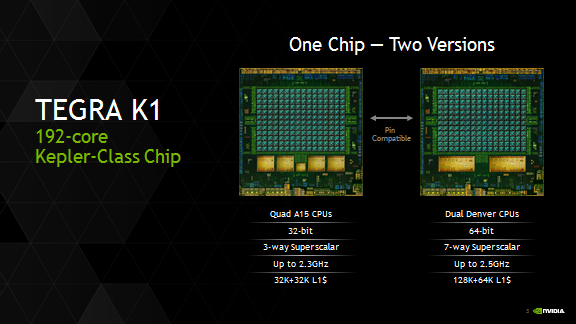
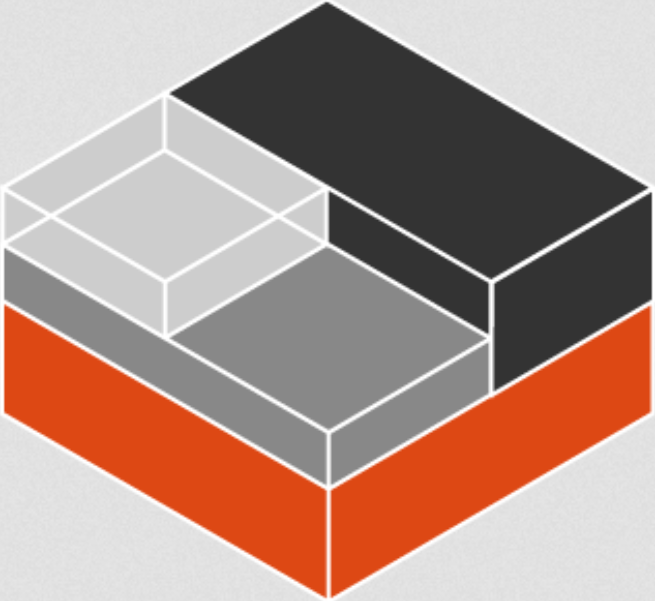
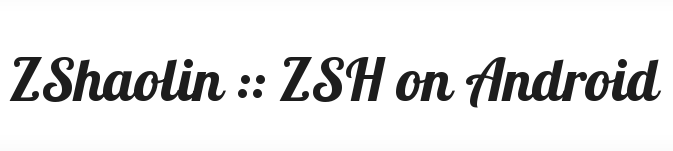


Why delete the partitions? Why not just resize the C-drive and make a new partition with that extra space?
I just did this same process on an Acer 571, with almost the same internals, and it was not trivial to install dual booting. I got the Mint GRUB on a separate partition from the EFI, so not I have to go into BIOS and change from EUFI to Legacy to use Mint, and back to use Winders. Ugg! Any way to get this into a single boot menu?
Gerry
Methinks that resizing the C drive as is will screw up the partition numbering. When you did yours, where did the free space show up when you viewed it from the Mint installer? After the last recovery partition or after the C drive?