I don’t quite remember the last time I used Opera browser, but it’s been a very long time ago. I didn’t even think that the company is still developing a Linux version.
So, surprised I was when I read that Opera 26 has been released for Windows, Mac and Linux. Even more surprising is this line from the FAQ about Opera Linux: “Yes, all of the major features found in Opera for Windows and Mac are also available to Linux users, including: Speed Dial, the Discover feature, Opera Turbo, bookmarks and bookmark sharing, themes, extensions and more.”
Feature parity with Opera for Windows and Mac? That’s nice!
So I set out to install it on a test installation of Linux Mint 17.1 Cinnamon. The installation completed successfully, but there was a minor glitch.
This article shows how to download and install Opera 26 for Linux on Linux Mint 17.1 (and Ubuntu 14.10) and how to correct that minor glitch. By the way, Opera 26 is based on Chromium 39.
To download Opera 26 for Linux (only .deb package available), visit http://www.opera.com/computer and download and save the package. By default, it should be saved to your Downloads folder.
Now, open a shell terminal and type the commands given in the code block below to install it.
# Change to the Downloads folder. cd Donwloads # Is the downloaded package in the Downloads folder? ls | grep -i opera opera-stable_26.0.1656.32_amd64.deb # Yes, it is. Install it. sudo dpkg -i opera-stable_26.0.1656.32_amd64.deb
After typing that last command, you should get an output like this:
Selecting previously unselected package opera-stable. (Reading database ... 158182 files and directories currently installed.) Preparing to unpack opera-stable_26.0.1656.32_amd64.deb ... Unpacking opera-stable (26.0.1656.32) ... dpkg: dependency problems prevent configuration of opera-stable: opera-stable depends on libcurl3 (>= 7.16.2-1). dpkg: error processing package opera-stable (--install): dependency problems - leaving unconfigured Processing triggers for gnome-menus (3.10.1-0ubuntu2) ... Processing triggers for desktop-file-utils (0.22-1ubuntu1) ... Processing triggers for mime-support (3.54ubuntu1) ... Processing triggers for hicolor-icon-theme (0.13-1) ... Errors were encountered while processing:
You see, installation was successful. It’s just that the script tried to do something extra, but failed. And what it tried to do was add a repo file for Opera in the repository directory. So while you can continue using the newly installed browser and not encounter any problems, you will not be able to get new updates when you update the system.
To solve that little problem, type sudo apt-get install libcurl3. you should get an output that like this:
Reading package lists... Done Building dependency tree Reading state information... Done You might want to run 'apt-get -f install' to correct these: The following packages have unmet dependencies: libcurl3:i386 : Breaks: libcurl3 (!= 7.35.0-1ubuntu2.1) but 7.35.0-1ubuntu2.2 is to be installed libcurl3 : Breaks: libcurl3:i386 (!= 7.35.0-1ubuntu2.2) but 7.35.0-1ubuntu2.1 is to be installed E: Unmet dependencies. Try 'apt-get -f install' with no packages (or specify a solution).
What happened there? There’s a version of libcurl3 (libcurl:i386) already installed. But one breaks the other. To sort out the mess, run the suggested command by typing sudo apt-get -f install. Press ENTER to install the suggested package(s). You should get the message prompt shown in Figure 1. Press ENTER again.
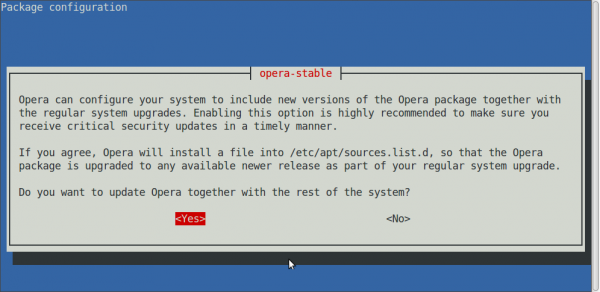
Figure 1: Installing Opera for Linux.
With that, you have just installed Opera 26 for Linux on your copy of Linux Mint 17.1 (or Ubuntu 14.10). Enjoy!

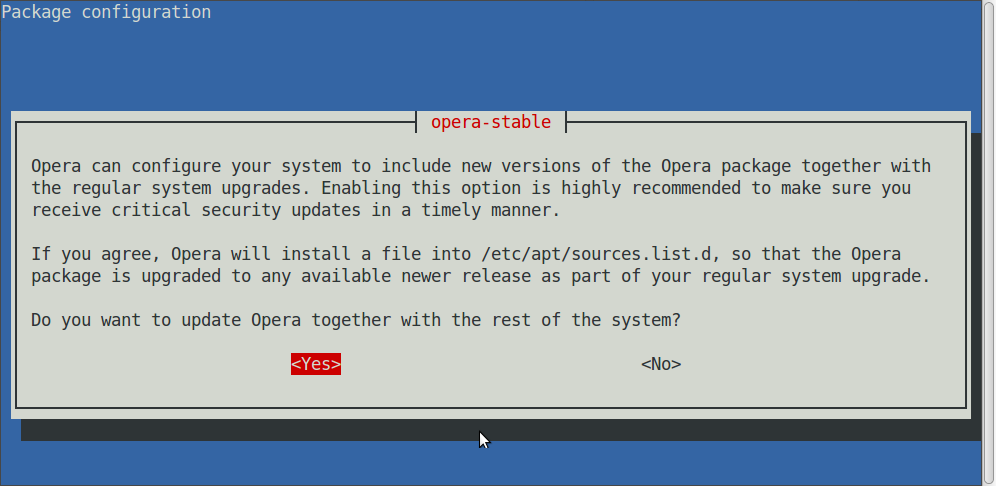

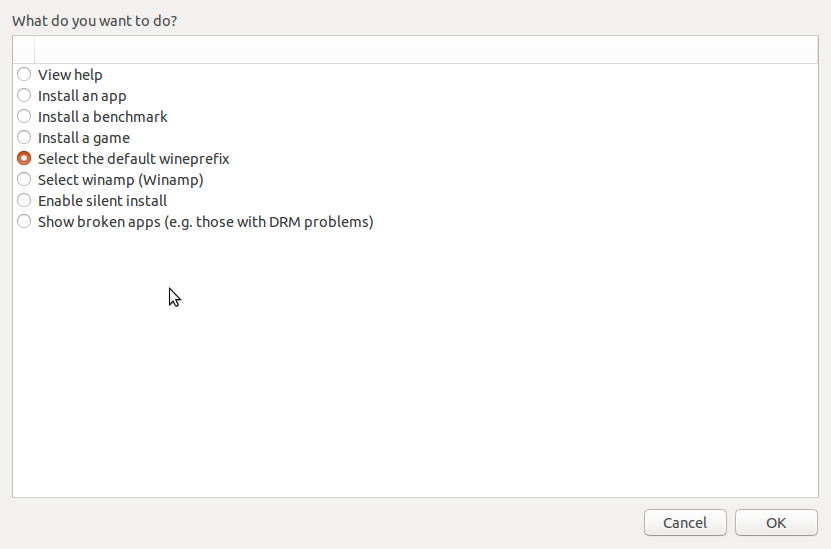
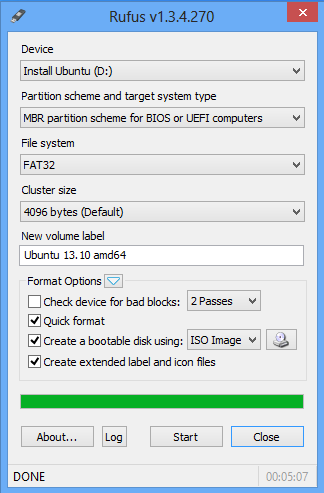
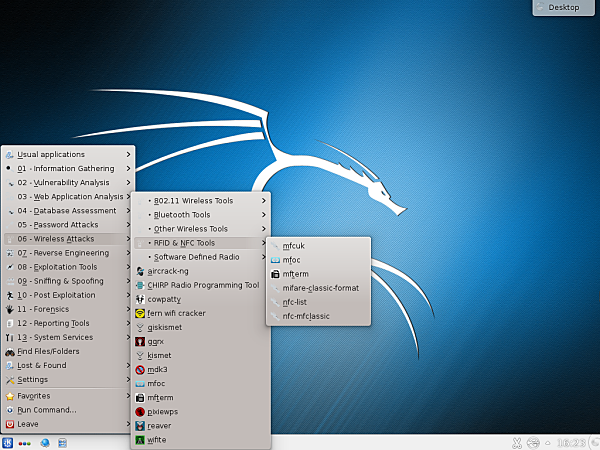


Lucky me, real Opera (12.16) was still available for donwload. That opera-stable package implicitly killed it :/
It installed just fine for me, including the update service. Maybe they fixed it.
Good, but it’s really not Opera’s fault that the script could not add the repo file. Just a function of the version of libcurl3 installed. Yours just happened to be the correct version.