This article was originally posted on the forum.
On my test installations of Ubuntu 14.04 in VirtualBox, I had to figure out how to deal with a situation where the highest screen resolution I could get was 640 x 480. And it was not just with Ubuntu 14.04, but also with Kubuntu 14.04.
UPDATE: This also applies to Ubuntu 14.10.
This image shows the output of the <strong>xrandx</strong> command.

Here’s what it looks like from the Display module of System Settings. That’s not good. I found that there are two solutions to the problem.

1. Use Xdiagnose From the Dash, search for and launch Xdiagnose, then enable all the options under the Debug section. Click the Apply button, then close the window and restart the system. You’ll have to restart. Logging out, then in won’t do.

2. Additional Drivers Also from the Dash, search for and start Software Updates. Click on the Additional Drivers tab, then click on the Using x86 virtualization solution…. Apply the changes, then restart the machine.

With either solution, the system should reboot in 1024 x 768 screen resolution. And you should be able to expand the window simply by dragging it. If you run the xrandx command again, the output should be just like the one shown in this image:


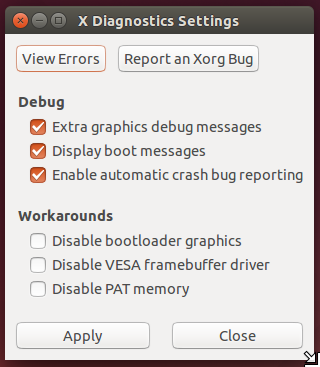

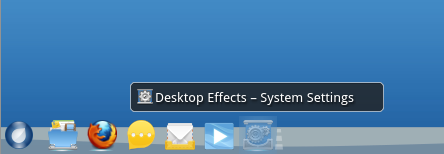
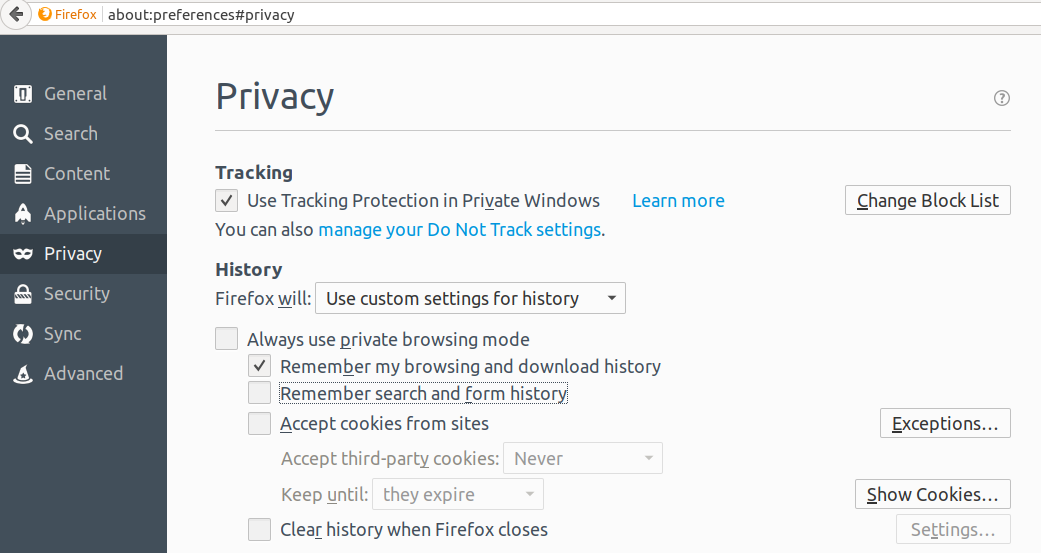
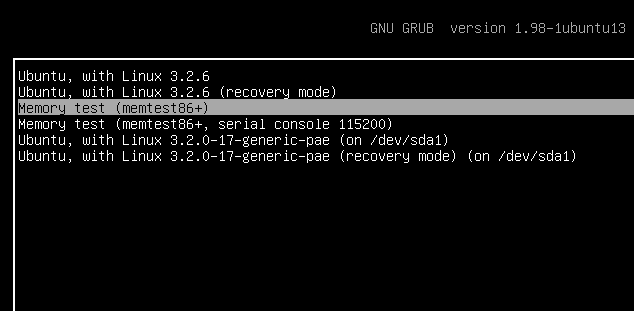


Thanks, this works for me! I’m using Ubuntu 16 on Paralels 11.
It worked for me on Parallels and Ubuntu 16.10!
Parallels 10, Ubuntu 14.04. Worked! But all the icons, text seems to be small, any solution for that? Thanks in advance!
This fix worked great for Ubuntu Mate 16.04 on Parallels 12! Thanks a bunch
Ubuntu Mate 15.10 on Parallels 12 also
This is still relevant and helped me install Lubuntu 16.04 under Parallels 9 on my lovely 17inch Macbook Pro from 2010.
WOOOOOOW!
THANK YOU!!!! FIRST METHOD WORKED!
first method worked fine
thanks
Worked for me! Thank you!!!
Installed xdiagnose and followed the instructions.
Method 1 solved the problem (Ubuntu 14.04 on VB/Win 7). Thanks.
first method killed mine to. Landing on BusyBox with (initramfs). Not able to boot. Thx for making it worse.
Thank you !
I had the same problem as R Hampton after following the steps in the article. Afterwards, I installed Guest Additions (actually to have shared clipboard) and screen magically became resizable.
This helped me somewhat. I to went from 640×480 to 1024 x 76. Resizing the window did not adjust resolution. Unbuntu 14.04.3 in VirtualBox 5.0.10 on OS 10.11.2
thanks, it really help
Method 1 work for me, MacOs El capitan, with Paralels 9 and Ubuntu 14.04 LTS! But no retina support!