The Launcher This is the desktop’s menu and a much better implementation of a fullscreen application launcher than that of the default GNOME Shell. Application icons are presented in a categorized flow that’s easy on the eyes. The search feature works very well too. This is one aspect of the desktop that passed my test with flying colors. That said, I’d love to see a tooltip that gives a brief description of the each application on mouse-over. Below is a screengrab of the Favorites view of the launcher.

And here’s a view of applications view.
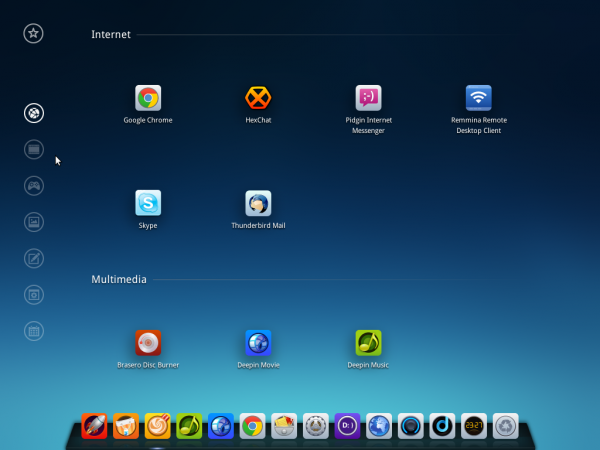
Deepin 2014 app launcher comes with a category menu
The Control Center is the most compelling feature of the Deepin 2014 desktop. I think this is the type of design that Microsoft tried to implement in Windows 8, but failed. Satya Nadella should try a test installation of Deepin 2014. Unlike the control center or system settings of other desktop environments, no window is opened if you click on the Control Center’s icon on the dock or bounce the mouse cursor off the bottom-left Hot Corner. It just slides out from the right-edge of the desktop and slides back in when you click on any part of the desktop or bump the hot corner with the mouse cursor.

Not all the modules of the Control Center in Deepin 2013 have been implemented in this iteration. For example, changing the system font, which should be part of the Personalization module, is not yet supported. The best you can do is change the system font size.

Click on any image of this gallery to view other aspects of the Control Center.
- The Personalization module of Deepin’s Control Center provides easy-access options for changing the wallpaper and other desktop appearances on Deepin 2014
- Default applications configuration from the Deepin 2014 Control Center.
- Screen resolution setup from the Deepin 2014 Control Center
- Date and time configuration from the Deepin 2014 Control Center
- Boot menu configuration from the Deepin 2014 Control Center.
As much as I like Deepin Desktop Environment 2.0 and the components that make it, in my opinion, the most beautiful desktop design available to the Free Software community, there are, as with the installer, rough edges. And that shouldn’t come as a surprise considering that this version is the first version of the new design. Some of the problems that have been reported are: Occasional freezing of the desktop; issues with Nvidia drivers; an inability to configure Bluetooth devices from the Control Center; and issues when coming out of Suspend mode.
I don’t have any Bluetooth devices, so I can’t comment on that aspect, but on my test installation on real hardware, the system has been running smoothly. And it is very responsive. But that may be due to the fact that I’m using the integrated Intel graphics. The only test installation where I’ve experienced freezing of the desktop is the one in VirtualBox. But that does not bother me because the lead developer has advised against installing Deepin 2014 in a virtual environment. They are not supposed to be compatible. On the issue with Suspend mode, that has, so far, not being a problem with my test system, whether putting it in that mode manually or automatically via one of the power saving settings.
Applications
Deepin 2014 is based on Ubuntu 14.04, so all Ubuntu applications that are compatible with Deepin Desktop Environment 2.0 should be installable from graphical software manager, or from the command line. About Deepin’s graphical software manager, it’s simply known as Deepin Store in Deepin 2014, though the script is still called deepin-software-center.
Out of the box, Google Chrome (Chromium) 35 is the installed Web browser and LibreOffice 4.2.4 is the installed Office suite. Firefox 35 and the 32-bit version of KingSoft Office are available for installation. Aside from those well-know applications, there are a few custom applications from the developers of Deepin. They are: Deepin Games, Deepin Music, Deepin Movie, Deepin Screenshot, Deepin Terminal and, of course, Deepin Store.
Deepin Terminal is my favorite of the bunch. One reason is that it’s the only terminal application that I can use without customization, other than changing the font size; my eyes love the default text and background color and opacity. I especially like the fact that I can split the screen any which way I want.

Aside from split screens, Deepin Terminal also offers workspaces, or tabs. The design is really cool. If only the developers will borrow a few ideas from Final Term. One application that you’re most likely to have problems with is Deepin Store. And that would be because of extremely slow download speeds during application updates/upgrades or installation. But there’s an easy fix for that. See Dealing with slow package download speeds on Deepin 2014.

Physical and Network Security: Because the installer lacks support for full-disk and home-folder encryption, Deepin 2014 does not offer any physical security features. For network security, a firewall application (UFW) is what you get. But even that is not configured. I personally prefer FirewallD because it has support for network zones, the graphical interface is more powerful and it comes with an applet. The problem with using the applet on Deepin 2014 is that there’s no way to add it to the list of startup applications. It’s either that or I’ve not figured out how to add it. See Managing startup applications on Deepin 2014.
To sum, it’s no secret that I like Deepin 2014. But what’s not to like about something that’s good and has the potential to be even better. There are features (on the installer) that need to be implemented and several rough edges on the desktop that calls for more polishing, but in general, this is one desktop distribution that I think you should, at least, take for a test drive.
Resources: Care to see first-hand what Deepin 2014 looks and feels like? Installation images are available for download linuxdeepin.com/download.en.html. Most of the chatter on the official Deepin forum is in Chinese, but there’s an official subforum for English speakers. Alternatively, you may start any Deepin-related discussion at the Forum @ LinuxBSDos.com.

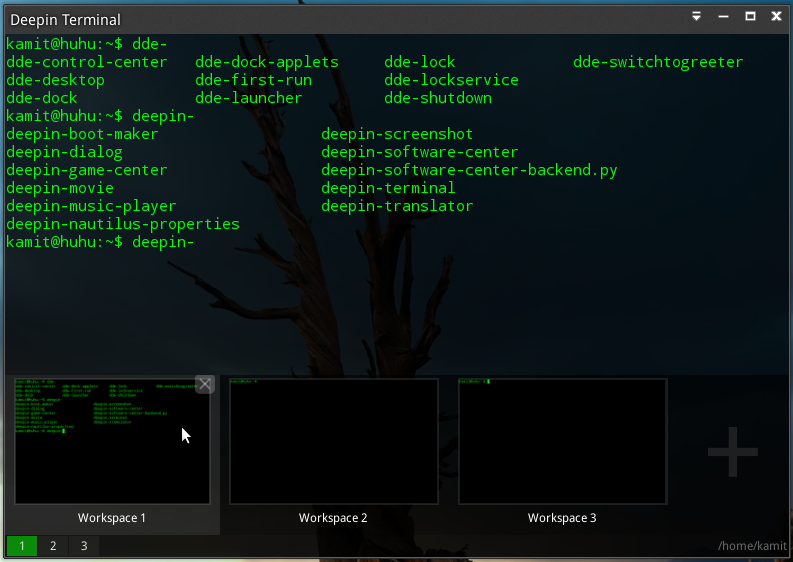
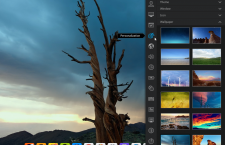
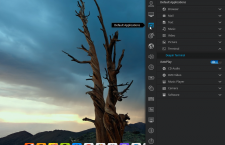
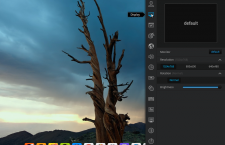
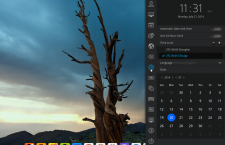
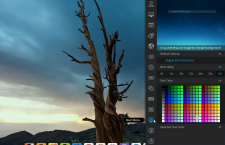
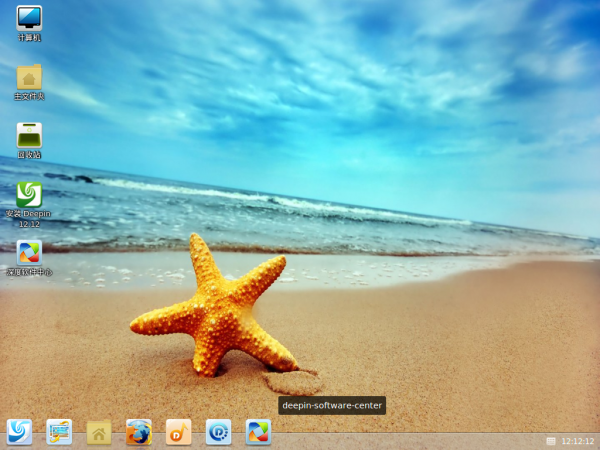
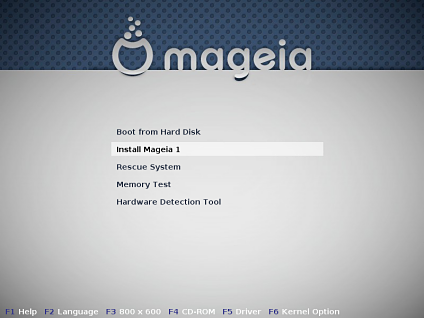
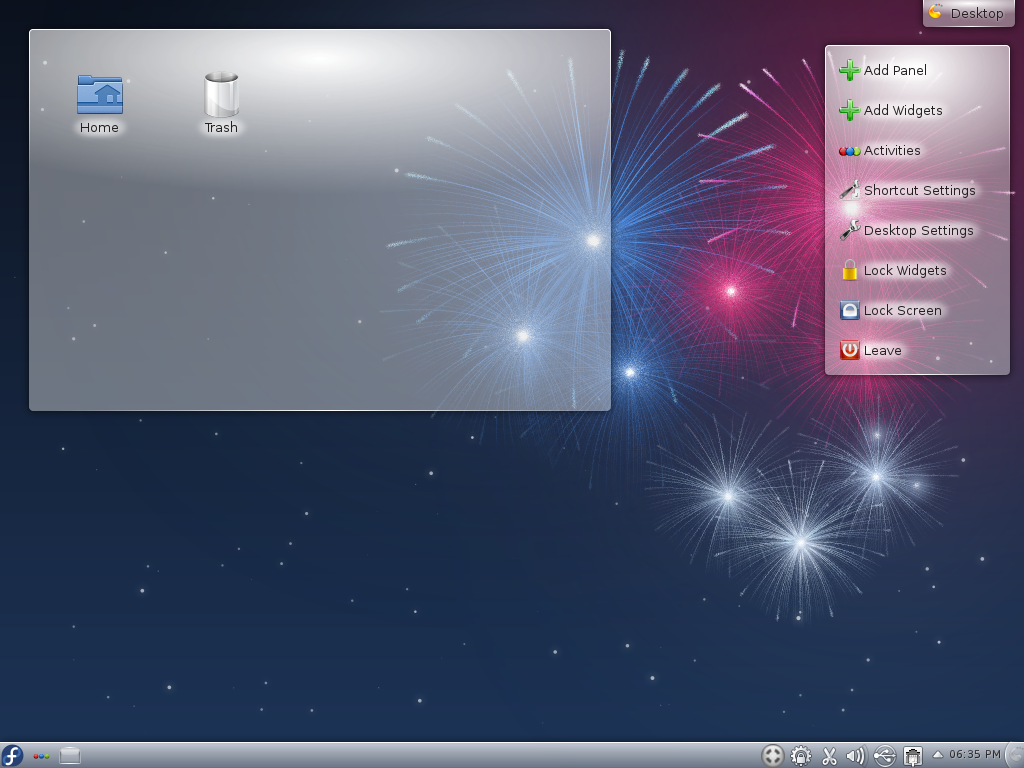
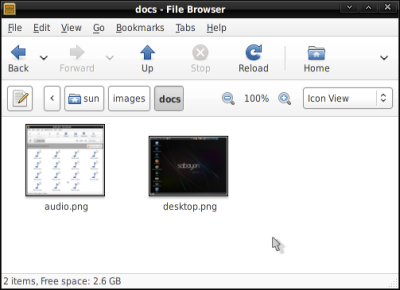


no internet connection. wifi on liveDVD 2014.1 doesnt work.
Made the jump to linux about 2 years ago, in that 2 years i have been through various distro’s always settling for ubuntu. Downloaded Deepin yesterday and was surprised how quick it is and easy to get around. The look and feel of it is just great.
Yes, Deepin is cool, but they still have hardware compatibility issues to iron out. The UI is definitely the most intuitive available.
Read a lot about Deepin and tried it on a virtual machine. It looks GREAT but in the virtual machine it does not run that good. The typical american reaction above (oh no.. its from China) sparked me to realy give it a try. As European i dont trust anything from the USA anymore. All my hardware is from China anyway, no complaints there. It will be my first switch (from Mint) ever. Now downloading the correct image… cant wait…
can you solve the problem which i have shared with you on Oct. 30 2014 ?
my computer’s configuration is intel dualcore 3GHz processor, 3 GB ram, intel 945 mother board i want to connet internet through nokiaX3-02 or zte mf190 usb modem. thanking u
If you’re trying to use the smartphone (Nokia X3-02) as a hotspot, it should work. Have you tried it with other distributions? I don’t have that phone, so I’m not in a position to help.
Ditto for the ZTE USB modem. Have you tried it with other distributions?
I tried it out in “live” mode and I liked the look and feel, but i tried 3 different computers and both the 32 and 64 bit versions failed at the end of the install leaving it unbootable!
Hmm… What’s the specs on your hardware?
it not work with neither nokiaX3c2 nor zte mf190 as modem
I haven’t had great experiences with Deepin 2014.1 unfortunately – which is a shame, as I had high hopes for it. It’s marketed as an intuitive, user friendly and stable OS, but I haven’t found it to be as effective in any of these categories as Mint or Ubuntu.
The layout of the installer is nice, but tooltips are vague. It took me a while to figure out that my username needed to be in lowercase, for instance, during the first stage of the installer, as the pop-up message only gave me “invalid username” to go off. Installing to a partition was more awkward than in Mint, in either Simple or Expert mode, and it was never fully clear from the instructions whether or not I was going to be overwriting something else in the process.
I tried to install Deepin on two systems – one a powerful desktop, with an ivybridge i5 processor, GTX 670 and 8GB of RAM. On 2014.0, 2014.1, 32-bit or 64-bit, the Dock never loaded properly, everything lagged and my system crashed on opening the control centre. I didn’t find the Deepin community to be as helpful as Mint, and it was quickly put down to a driver issue (possibly related to NVidia cards) and left at that.
On the second system, an Advent Milano netbook with a 40GB SSD, N270 Atom and 2GB RAM, Deepin ran, but slowly. More slowly than Ubuntu or Mint. I always prefer speed and simplicity over eye-candy, so this was a shame. My webcam and wifi did work out of the box however, so this was good news, but the again it did on the other distros I have tried.
I’ll revisit Deepin in about 6months to see where they are, but currently I wouldn’t be able to recommend to someone who was (for example) looking to change to an easy to use and stable Linux OS from Win XP.
Made in China and by Chinese….hell to the NO. No thank you, no thanks, and no way!
Ok, then, throw that computer you used to write your comment away since it was “Made in China and by Chinese.”
The backdoors in a chinese product and software are different as the backdoors made and designed par americans in chinese factory.
If you don’t understand that you have a HUGE problem.
And somewhere in China, a concerned Chinese citizen says: “The backdoors in an American product and software are not in the same category as the backdoors made and designed by the Chinese government in Chinese products. If you don’t understand that, you’re not a patriotic Chinese”.’
But seriously, Deepin is based on Ubuntu and is Free Software. So what backdoor are we worried about? Maybe in systemd…
I think deepin can be a good alternative to mint & …
This is the first time since 2008 that I’ve moved away from Ubuntu for a significant amount of time. Deepin is simply fantastic. One of the main reasons I left Ubuntu in the end was that I couldn’t take the clutter in the dash. The recommended programs, amazon search results, etc etc. I found deepin was clean and clutter free and yet it looks like a modern 2014 OS.
I love that you can edit the grub menu so easily, and add a background image- that is also a nice touch.
Their default apps are okay, but I ended up returning to my trusted apps.
There are a few minor niggles that need to be sorted out- one being that I keep bumping the smart corners by accident, making it ultimately better to disable them- I have no idea how they can sort that out, perhaps by adding options to activate with a bit more force, pressing a key while bumping, or double bumping.
I found the store to be completely bug ridden, to the point that 90% of the apps failed to install, and in the end I had to use synaptic to get all my programs up and running.
The launcher at the bottom of the screen needs a few more options- change size, arrange icons etc, but other than that, I have had very few irritations with this OS. It just works.
Ultimately, I think this is a real contender- definitely one to watch.
I and many others had the same problem. This forum post helped to take care of that.
Thanks for the heads up- Installed three programs and so far that seams to be working- *cross fingers.* They should think about doing that automatically on install.
I found deepin is apart other distros and looks like a new concept