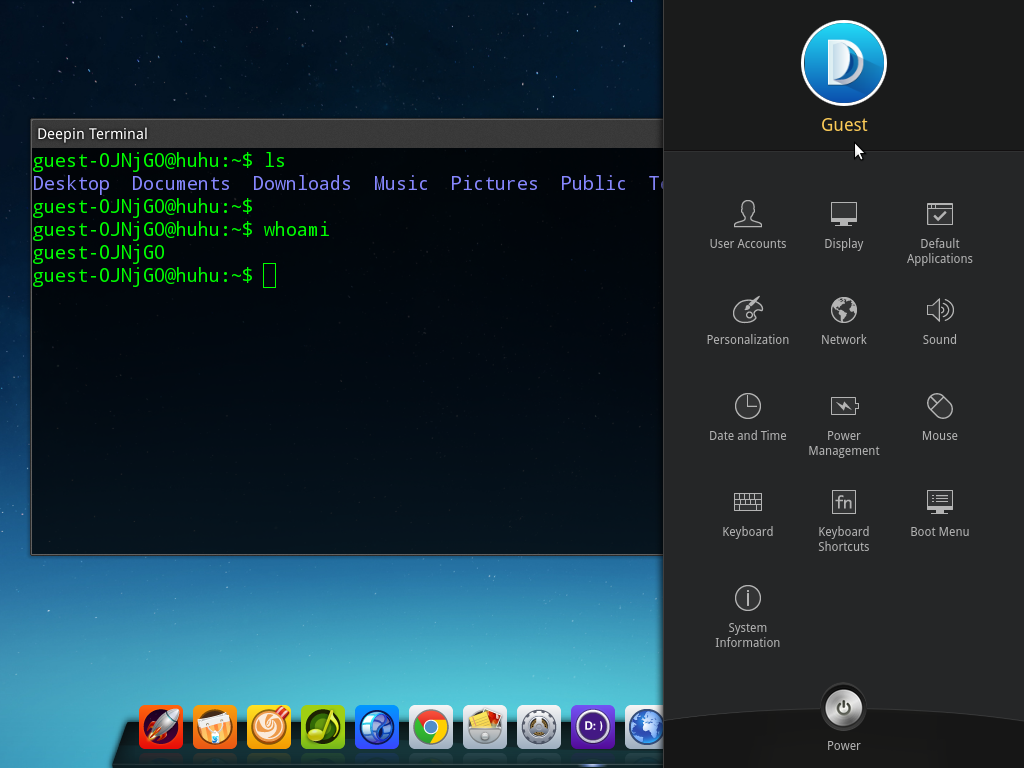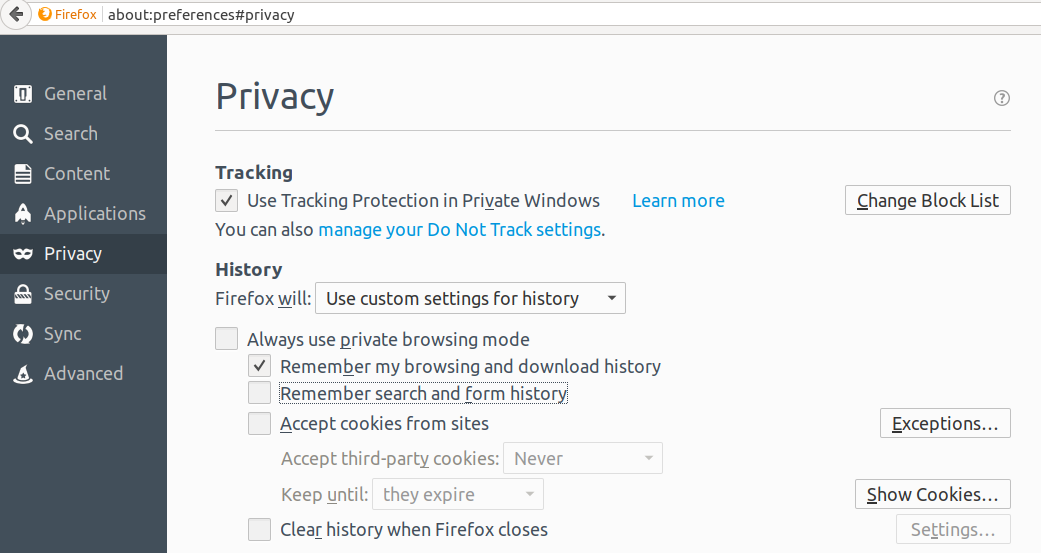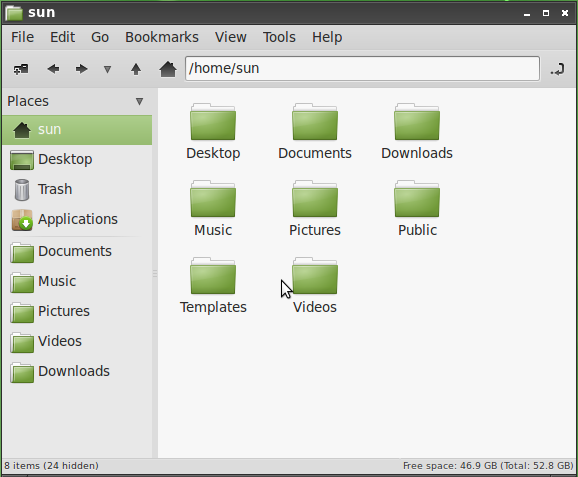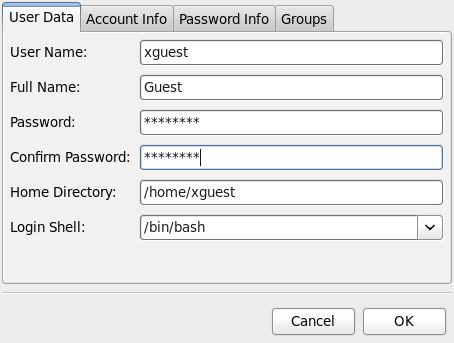Deepin 2014 ships with a guest user account, but you’ll need to enable it before you can use it. It took me a while before I figured out how to use it.
This short tutorial shows how to enable and use it, if you are still trying to figure it out yourself.
It’s a simple, 4-step process: 1. Log in with an account with administrative privileges; 2. Enable the guest account; 3. Log out; 4. Log in as a guest user.
That’s the text version. Here follows a version with screenshots.
1. You are already logged into the system as a user with administrative privileges. So open the Control Center and click on the User Accounts module. Click on the Guest account tab.

Enable the guest account.

Click on the Power module and log out.

On the login screen, click on the user icon next to the power icon.

Click on the Guest user icon.

Log in.

You may now use Deepin 2014 as a guest user.