All three desktop environments that I tested shipped with almost the same set of applications, except for a few applications specific to a desktop environment. On all, Chromium is the installed Web browser, not a single game application is installed, and there’s an installer for LibreOffice. LibreOffice itself is not installed, just an installer for it, which will install LibreOffice 4.2.4. Apache OpenOffice is not in the repository.
The graphical interface for installing applications is called PacmanXG. Though it works, the interface pales in comparison to the graphical package manager for other distributions, like Deepin‘s Deepin Software Center, Linux Mint‘s Software Manager, and Ubuntu’s Software Center. The package management interface is shown below. Like the distribution itself, it is still a work iin progress.

Unless extra services are enabled during installation, the only daemon running on a default installation is that of CUPS (the printing daemon). That means that on a default installation of Antergos 2014.05.26, port 631 is the only open port, accessible only from localhost, which is a good thing, because the firewall application is installed, but not enabled.
And the firewall application is Ufw (the Uncomplicated FireWall). On the GNOME 3 and Cinnamon desktops, Gufw, one of 3 graphical clients for managing the Uncomplicated FireWall, is the installed graphical interface to Ufw. The main interface, in its default (disabled) state, is shown in this screenshot.

All Arch Linux-based distributions now use Systemd system management daemon, and Systemd 212 is the version available on Antergos 2014.05.26. There’s no graphical application for interfacing with Systemd installed out of the box, but there’s one (system-ui) in the repository. Its interface looks even worse than that of PacmanXG, but it works.
For the KDE desktop, the login screen is shown below.

And this shows the default KDE desktop, which shipped with KDE 4.13.2.

Unlike the KDE edition of most other distributions, which use the Kicker menu style, the Lancelot menu is the default menu on Antergos 2014.05.26 KDE. For users that don’t like the Kicker menu, and also don’t like a fullscreen menu like Homerun, Lancelot is a good alternative.

Click on any image of this gallery to view other aspects of Antergos 2014.05.26 KDE desktop.
While Gufw is the installed graphical firewall manager on the GNOME 3 and Cinnamon desktops, Firewall, a KDE Control Module, is the graphical interface for managing Ufw. This screenshot shows its main interface in its default state.

For the Cinnamon desktop, the third step of the login screen is shown in this screenshot.

And this is the default desktop, which shipped with Cinnamon 2.2.13, the same version that shipped with Linux Mint 17. Cinnamon is a project of Linux Mint developers.

Though Antergos 2014.05.26 and Linux Mint 17 shipped with the same version of Cinnamon, I found the Antergos version to be somewhat buggy. For example, a curios thing happened whenever I tried to add applets to the panel. If I select an applet and clicked on the Add to panel button, an existing item on the left side of the panel moved to the right side, but the item I wanted to add did not show up on the panel. It was such that by the time I had attempted to add about 5 items, all existing items on the left side were now on the right side, including the menu.

At the end, the desktop looked like the one shown in this screenshot. I’ve never had a problem of the sort with any version of Cinnamon.

Click on any image of this gallery to view other aspects of Antergos 2014.05.26 Cinnamon desktop.
- The Antergos 2014.05.26 Cinnamon desktop showing the menu.
- The menu on Antergos 2014.05.26 Cinnamon desktop showing installed applications in the Sound & Video application category.
- Desktop context menu on Antergos 2014.05.26 Cinnamon edition.
- Open terminal window on Antergos 2014.05.26 Cinnamon desktop. Chromium is the installed Web browser, but, of course, Firefox is also available in the repository.
To sum, I like Antergos as a desktop distribution, but I’ve never used it for longer than a 1-week stretch. That said, I’ve been very impressed by the pace of development, especially that of the graphical installer. That it lacks support for LVM and full disk encryption during manual disk partitioning are obvious drawbacks, but that’s where the command-line installer could come in handy, if you are not intimidated by the prospects of using a command-line installer.
If you can overlook what the installer lacks and a graphical package manager that’s not fit for a desktop operating system in the 21st Century, Antergos is a pretty good desktop distribution, one that’s worth having on your distro-hopping list.
Resources: To download an installation image of Antergos, visit http://antergos.com/try-it.

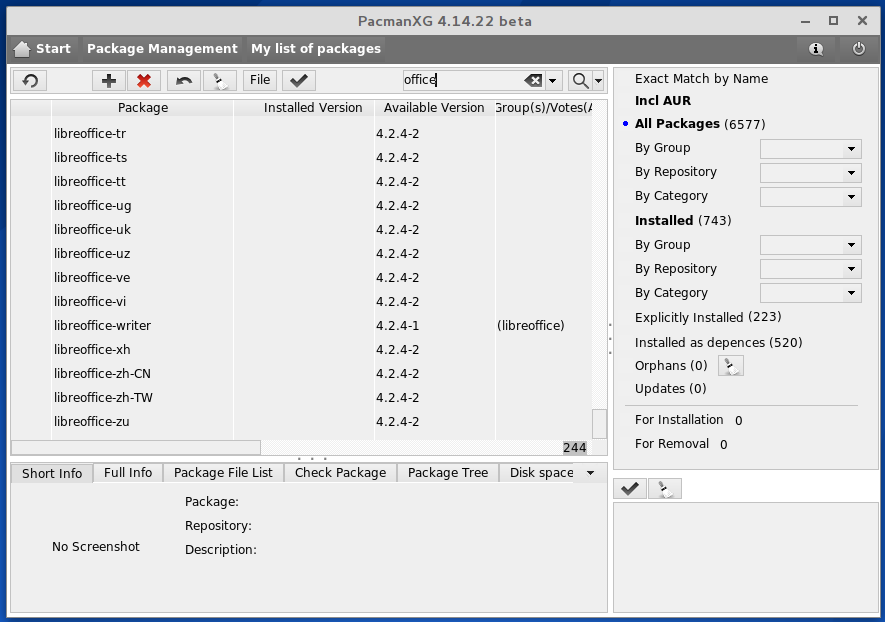
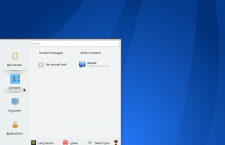
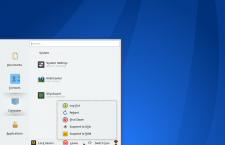
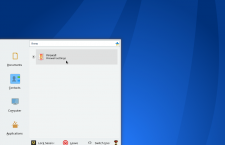
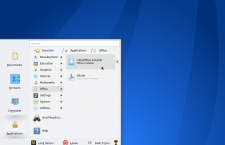
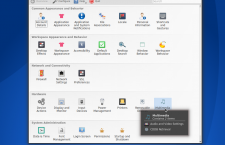
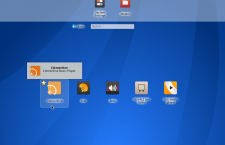
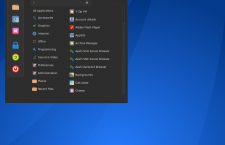
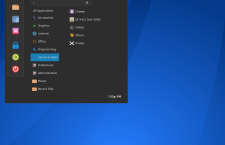
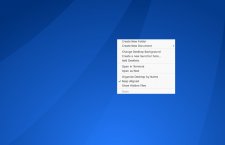
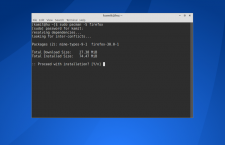
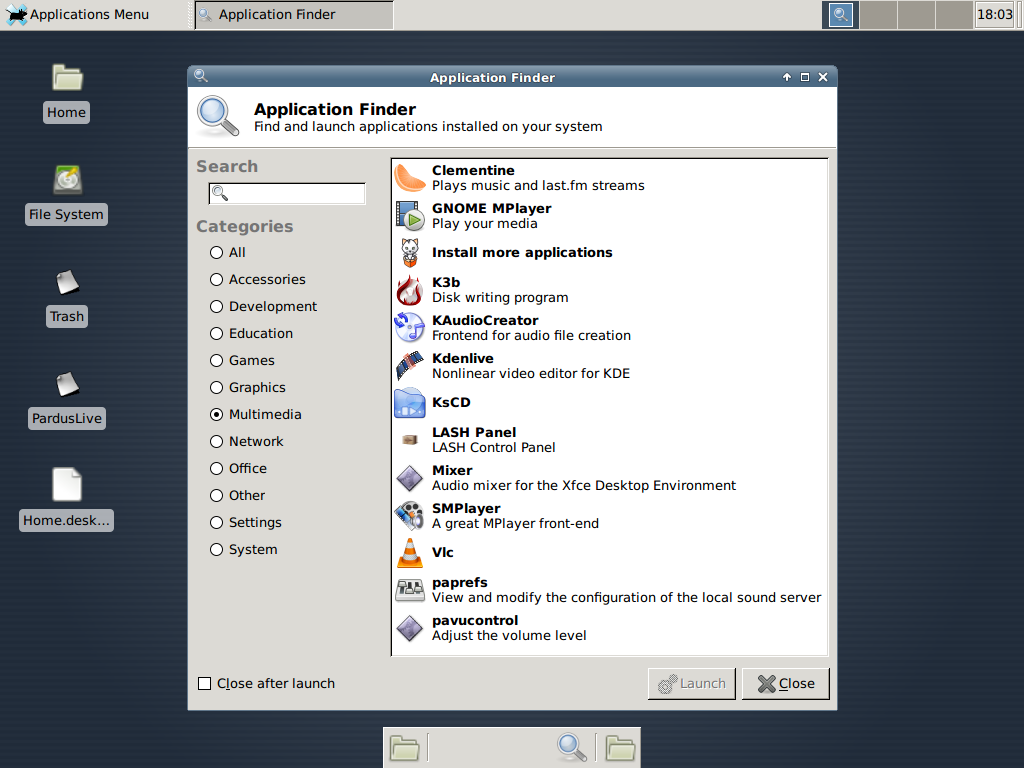
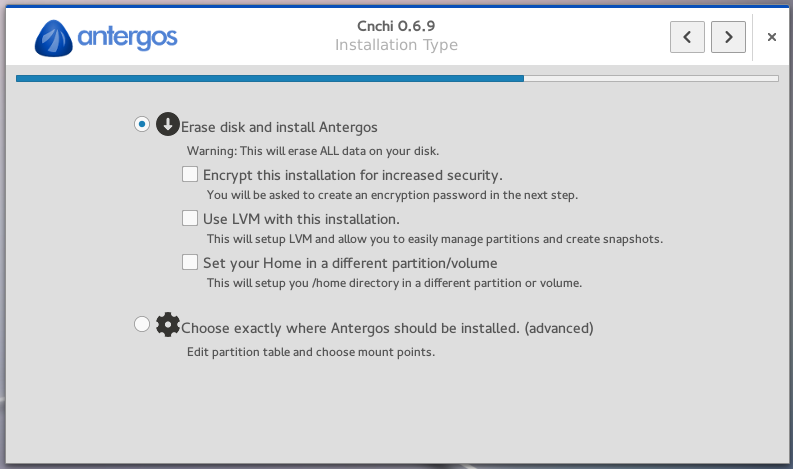
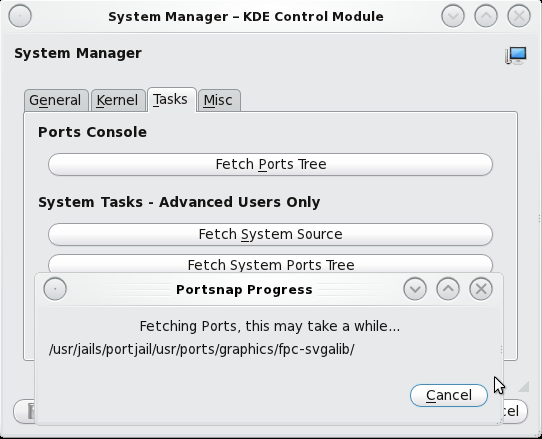
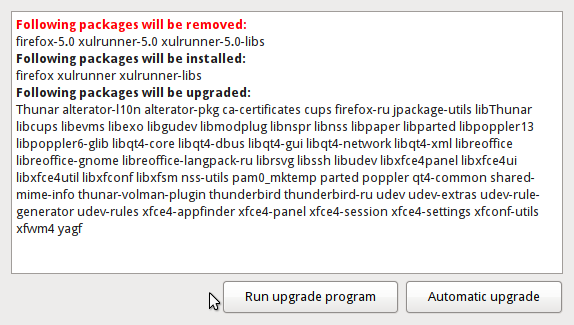


Been using Antergos for about six months. Previous linux experience was Ubuntu and derivs. After spending about a day learning things about the system, I was up and running and never needed to look back. Peeps on the forums and on Google+ are about as nice and helpful as they can be. Like with any distro, YMMV, but I can say I have had more success with Antergos than I have had in my years using Ubuntu.
Therein lies the beauty of Free Software operating systems.
Antergos has the newest Gnome version, 3.12, while Ununtu-based distributions are still with Gnome 3.8, at my knowledge. For Wacom graphic tablet users, Gnome 3.10 and later versions provide possibility to match screen aspect ratio, so the circle on tablet will not become oval on screen, and support for tablet buttons. Krita, main painting program for Linux, is available for install through software manager PackmanXG, as calligra-krita package.
General inmpressions from Arntergos after Mint: feels as a breath of fresh air, fast and smooth. It has a lot of small puzzles that have to be researched, for the lack of Help in some programs, such as PacmanXG, screen saver, compact view in file manager, open as administrator and so on. Antegros forums are very helpful for this, mind the time difference between Europe and North America. Not as ready for use “out of the box” as Linux Mint, but almost there, if basic help info woulsd be readily available to smooth transition from Mint (Ubuntu based) to Antegros (Arch based). Try it, it’s really nice.
pacmanXG is not developed by Antergos. I believe its from the AUR. I also think that its not in the philosophy of Arch to develop fancy package managers. that being said although pacmanXG is very ugly, it is very feature rich. If you want a prettier one download the package managers from the Manjaro project, Octopi or Pamac or use command line (the arch way) 😀
It is a nice and good distro. If you don’t like the graphical package manager you can still use CLI.
An easy way to install pure Arch system with selectable goodies. Keep up the good work Antergos.
Looks like a nice distro.