I had access to a friend’s store-bought (OEM) Windows 8 computer for just one day. The computer is a Lenovo model. Specifically the Lenovo IdeaCenter K450 with a Core i7 processor, 12 GB of RAM, and a 2 TB hard disk drive (HDD).
Very powerful machine.
It’s the first OEM Windows 8 machine that I’ve had access to, and so I attempted to set up a dual-boot system between Ubuntu 13.10 and Windows 8. At the installation type step of the installation process, the Ubuntu installer failed to detect Windows 8 on the HDD, informing me that the “computer currently has no operating systems.” I knew that couldn’t be right, so I chose the Something else option.

That gave me the true picture and I could see all the Windows 8 partitions. As expected, the partitioning scheme used is GPT-based.

Because this was a friend’s brand new system, I decided it was better to install Ubuntu 13.10 on a second HDD, instead of alongside Windows 8 on the 2 TB HDD. I just didn’t want to take any chances, especially because of the custom partition setup on the Windows 8 HDD. The capacity of the second HDD I added is 500 GB.
Here are a few tips about the Lenovo IdeaCenter K450:
- Access to the BIOS setup utility is via the F1 key
- The boot menu can be accessed using the F12 key
- Lenovo’s OneKey Recovery system can be accessed using the F2 key
From the BIOS setup tool, I determined that the Compatibility Software Mode (CSM) is disabled, and that with CSM disabled, the system will not show an HDD other than the one that came with the unit, that is, the one that Windows 8 is installed on. This screen shot shows the default settings of the entries in the Startup menu of the BIOS setup utility.

This one shows the entries in the Primary Boot Sequence menu of the BIOS setup utility. The second HDD is not listed.

And this is what I could see from the Startup Device Menu (the system boot menu). Note that this was after connecting a second internal HDD.

So I had to enable CSM. This screen shot shows the new state of the entries in the Startup menu of the BIOS setup utility.

I could then see the second HDD in the Primary Boot Sequence menu. That is the one on the “SATA 2” line.

And this is the Startup Device Menu after enabling CSM. Now I can make another attempt to install Ubuntu 13.10 on the system, this time, on the second HDD. And just to ensure that the installer does not mess with the Windows 8 HDD, I disconnected both the SATA and power cables. Accidents do happen and I’ve had very bad experiences with this type of attempt. Note that I took the screen shot after changing the boot order of the HDDs.

So I successfully installed Ubuntu 13.10 on the second HDD, rebooted the system, but it failed to boot into the Linux OS. All I could see was a flashing cursor and this error message: “Error 1962. No OS found. Boot sequence will automatically repeat.” I knew that couldn’t be right because I had just installed Ubuntu on the second HDD, so I rebooted into the USB stick I used to install Ubuntu again just to see what it would tell me. This screen shot shows the installer’s installation type step. This confirmed what I already knew.

And from the installer’s Advanced Partitioning Tool window, I could see the default partitions it created. It, too, used a GPT-based scheme.

But I still couldn’t boot into Ubuntu. At this time, I decided to reconnect the SATA and power cables on the Windows HDD, set the second HDD to be the primary disk and rebooted. That didn’t give the Error 1962 message, but it would not boot into Ubuntu, only into Windows 8. After spending more time that I thought was necessary to set up a dual-boot system, I called it quits. Dual-booting was never a difficult task until Microsoft pulled the Restricted Boot stunt.
So that was my unsuccessful attempt to dual-boot Ubuntu 13.10 and Windows 8 on a store-bought (OEM) Windows 8 machine. I’ll still like to give this another shot when I have access to another OEM Windows 8 for much longer than I had the Lenovo IdeaCenter K450.

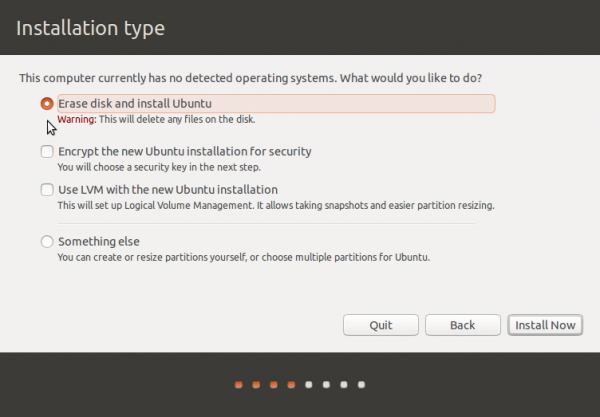
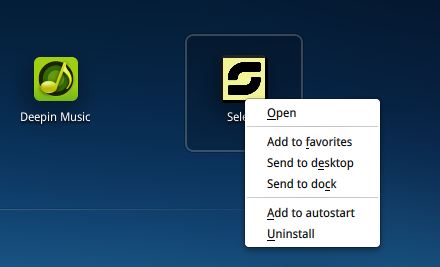
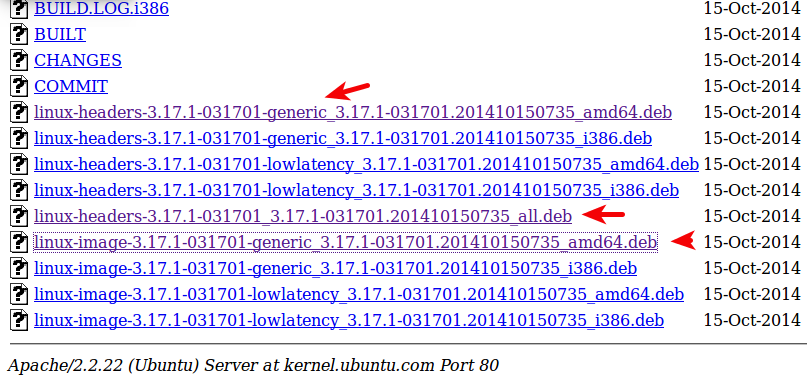
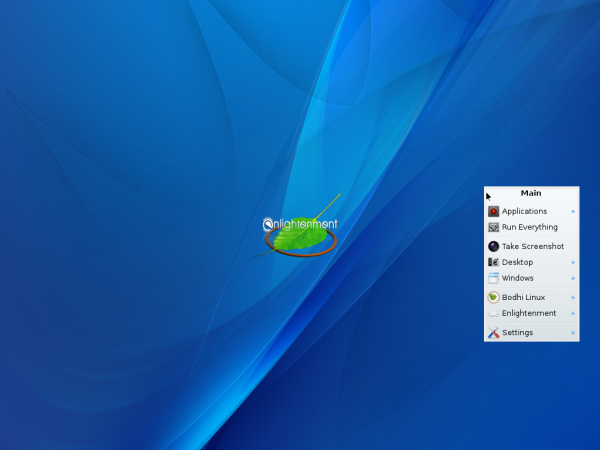



Hi, I have been struggling with this problem for sometime now. I have an ideacentre k410, which is basically the same as the 450 and the Uefi-bios is the same… and I have had no end of trouble with this issue.
So, I bought the computer to be a “dual-boot” machine. I am studying, and I wanted to dual-boot to Ubuntu-Server for working with terminals and network architecture.
I can’t tell you how much trouble I’ve had. I just tried re-installing Server again on a second hard drive (much the same as described above) and I’m still having no luck. This is my 8th or so attempt and 4th OS.
Here is something though; something much stranger. There are “ghost” entries in my Bios Boot-order. Seriously. When I go to the boot order screen there are two options named “ubuntu” and when I go to settings these are listed as ‘other devices’.
So, I unplugged all hard drives, and thumb drives and re-booted… sure enough they were still there. What are they!? There are no devices for the Bios to be finding these on. It’s not a network thing, because even if PXE wasn’t disabled, it’d still be listed under PXE…
Any ideas? Thanks!
-Kris
Those “ghost” entries are likely from multiple installations of Ubuntu or from Ubuntu-based distributions, and they will remain there even if you move the drives or reinstall the OS. That’s the way UEFI works. They can be removed, though. See this forum post.
If all you want to do is install Ubuntu-server, so you can mess with the terminal and network stuff, you can install VirtualBox or VPlayer and install Ubuntu as a Guest OS. But if you must install it on a real HDD, you should have no problem installing it on its own HDD.
Thanks for posting! I too am having trouble setting up K450 to dual boot. I cannot even make it as far as you did, the PC will just not boot from my 12.04 live usb thumb drive (which I’ve used to boot from many times before).
My Bios boot settings are how they should be:
CSM -> Enabled
Boot Mode ->Auto
Boot Priority -> Legacy first
Quick Boot -> Enabled
and under Primary Bott Sequence, all the USB devices are before the hard drives. Interestingly, when I disabled Quick Boot the PC would beep on booting, and then proceed to boot in Win8 as normal.
Very annoying…
Have you tried Ubunru 14.04? It’s an LTS release just like 12.04.
I have a store bought Windows 8 machine. (It is a Dell though so that might help).
I didn’t have too many hassles dual booting Ubuntu 13.04 with it.
I have also dual booted Kubuntu 13.10 and Xubuntu 13.10 with it.
In my local LUG there are a lot of Ubuntu users with different types of hardware. Everyone of them has had a problem doing what you tried. Personally, I believe that it is Ubuntu causing the problems. I will admit that I tried it one time and it didn’t recognize half of my hardware. I moved on to other distros like Debian, Slackware and Fedora. Before Christmas I bought myself an Acer Aspire M Ultra laptop running Intel core i5, 500g drive, 6g ram. It also has a 20 g ssd. The first time I tried to install Fedora I messed something up and wiped my install of Windows 8 which came on the machine. I reinstalled Windows 8, used gparted to shrink the partition and installed Fedora 19 on it without a hitch. UEFI identified it and it is running under secure boot just like Windows. Not bad for an old guy who plays with Linux.
If you get a chance, try Fedora, it is a very good distro that stays current.
john
I’m actually writing this on my main computer, which is still running Fedora 19 KDE. But next time I get my paws on an OEM Windows 8 machine for long enough, you can bet that I’ll try all the popular distributions on it.