GRUB Customizer 4.0 has been released. Install it on Ubuntu 13.10 and Linux Mint 16.
GRUB Customizer is a graphical utility for managing GRUB 2, the boot loader used on most Linux distributions. For both experienced and new users, it can come in handy when and if you need to mess with GRUB. It is the work of Daniel Richter.
The project is hosted on Launchpad.net, and his Personal Package Archives (PPA) page is available here.
This short tutorial shows how to install it on Ubuntu 13.10 and Linux Mint 16 (or any edition of those distributions). After installation, using it to make your system’s GRUB boot screen look like the one below becomes very easy.

To begin the installation in either Ubuntu 13.10 and Linux Mint 16, you’ll first have to add the PPA to your system. To do that, launch a shell terminal and type
<strong>sudo add-apt-repository ppa:danielrichter2007/grub-customizer</strong>. Then update the package database by typing <strong>sudo apt-get update</strong>. Finally, install the application by typing <strong>sudo apt-get install grub-customizer</strong>. That’s it.
In Linux Mint 16, if you don’t want to use the command line, there’s a module in its System Settings tool that offers a graphical interface for managing PPAs. To access it, launch System Settings, then click on the Software Sources icon in the Administration section. Click on the PPA tab, then click on the Add button. This screen shot shows the window you should have on your desktop after you’ve make the desired number of clicks. It also shows the PPA as it should be typed.

And this shows the PPA after it has been added. Before closing the window, click on the Update the cache button. GRUB Customizer will not be available to your system if you don’t. It’s the same thing as typing sudo apt-get update.

Either from Ubuntu or Linux Mint, GRUB Customizer should be accessible from the menu. This screen shot shows its main window.

Options in its General settings tab.

These are the advanced settings.

The Appearance settings tab is where you can customize the theme, where you can tweak it to make it look like the one posted above.


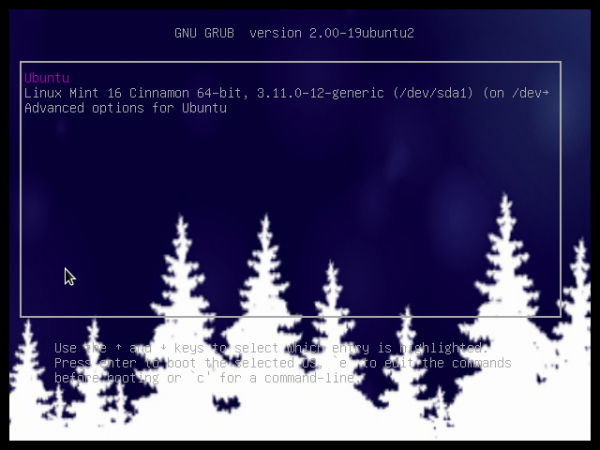
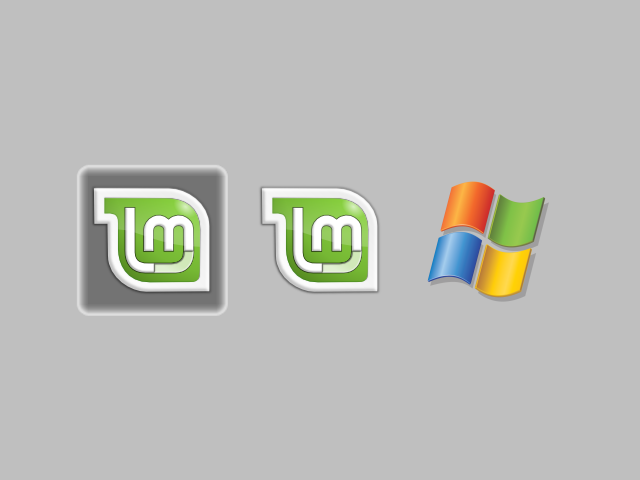
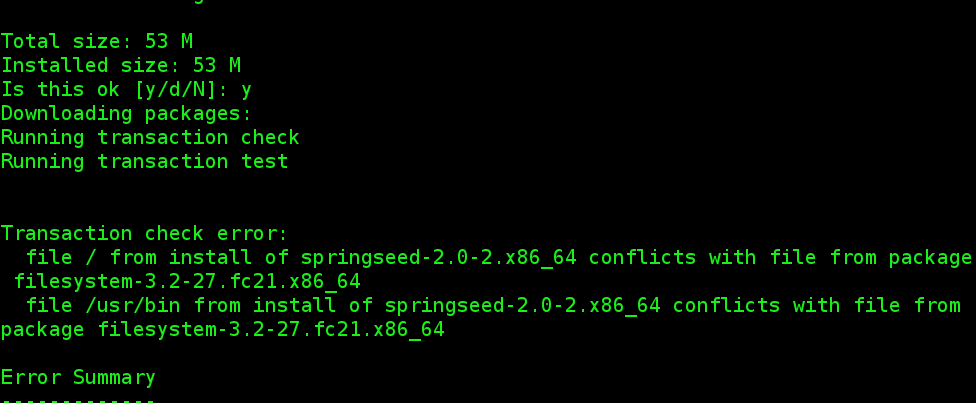
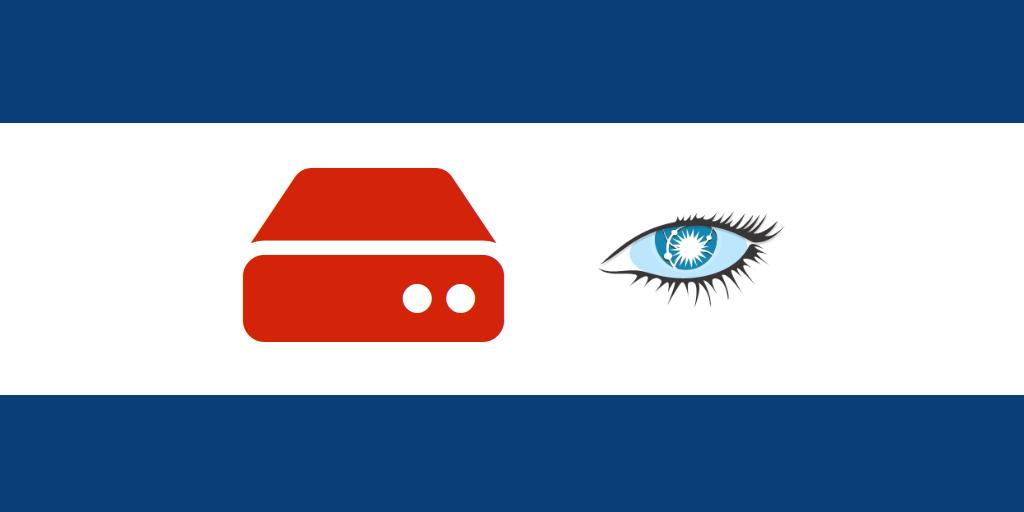
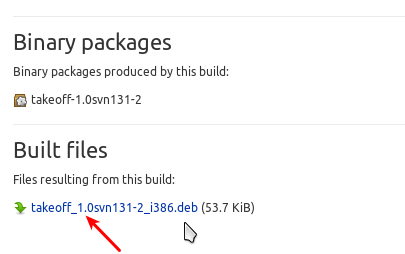


..and how to make the background picture to fill out the screen?
Haven’t been able to figure it out yet.
The image I used is just 424 x 201 and it was still able to fill out the background. In fact an image of any size should do. I’ll post a short tutorial on this later today.