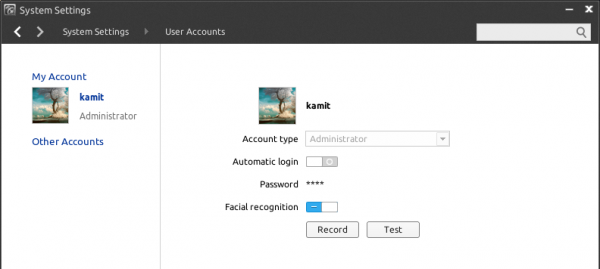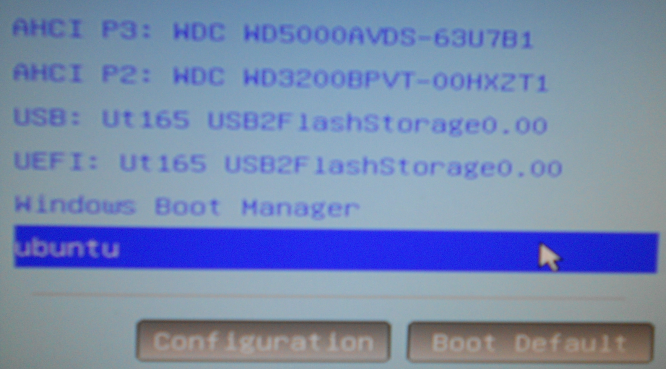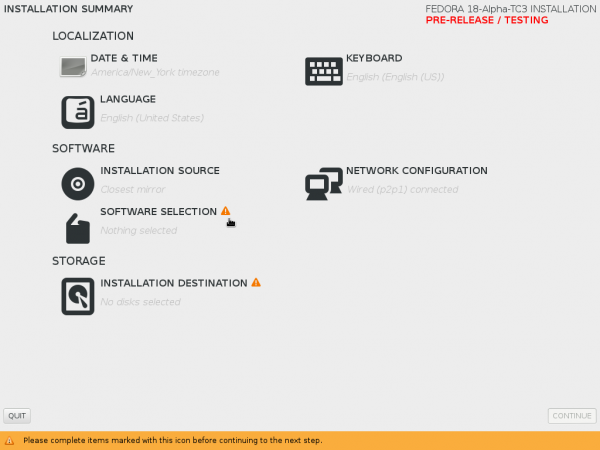Logging in by facial recognition is a new feature on Linux Deepin 2013, the latest edition of Linux Deepin, a desktop distribution based on Ubuntu Desktop. It presents just one more security layer for the desktop.
Though based on Ubuntu, Linux Deepin does not use the Unity desktop. Rather, it uses a new desktop environment built atop GNOME 3 technologies called the Depth Desktop Environment. The facial recognition login feature is one of the newest features implemented on the system.
Since it’s a feature that’s not available (as far as I know) on any other desktop environment for Free Software operating systems, I had to give it a try, just to see if it works as advertised.
So I installed a test system using a 64-bit installation image on my MSI L2100 notebook. Logging in by facial recognition is off by default, so it, of course, has to be enabled. And it needs to be enabled on a per user account basis, not system-wide. That’s done by accessing the User Accounts module of the System Settings. This screen shot shows it in the enabled state. I just need to take a photo of me. Record.

Got to turn the camera on.

Click Start.

Stay still for a few seconds.

No dice. It failed to record my face. I know the camera is working because I was able to take a photo using the Cheese app. Gave it several tries, but it still didn’t work. At the login screen, I could see my place in place of the avatar. The system scans my face and tries to compare with a copy that it should have saved, but since there’s none saved, logging in by facial recognition did not work.