Now, to the choice of menus. In order of user-friendliness and how well and easy they help me (and, hopefully, you) find and get stuff done on the desktop, here’s how I rank them – from best to worst: Homerun -> Lancelot -> SimpleWelcome -> Kickoff. Note that depending on the circumstances, I could change my mind on the third and last place, even the second, but not on the first. Homerun takes the blue ribbon.
I’ll save the best for last, so here are a few screen shots of the menus, starting from the Kickoff and working backwards.
Kickoff menu is the default on most distributions that run KDE. This screen shot shows the Favorite panel or tab.

The main issue I have with it is that When the search feature fails to return results, which happens, it takes too many clicks to drill down to the application menu categories.

And this screen shot shows the shutdown options. The Kickoff menu has a configuration tool, but like the Classic menu, it (the menu itself) looks out of place on a modern desktop operating system.

SimpleWelcome is the fullscreen menu from ROSA Desktop, which was also in use on the old Mandriva Linux. Aside from the fact it is not very configurable, the Hibernate and Suspend options are missing from the shutdown actions.

And there are no application categories in the Applications tab, which counts against it – in my book, just as it counts against the applications view in the latest GNOME 3 Shell. You’ll come to appreciate the usefulness of application categories when you just want to see all the installed applications in a specific category, especially when you don’t know their names.

The TimeFrame tab offers access to recent documents and two social networking sites.

But these are not configurable.

The second best menu option is the Lancelot. This is just another take on the Kickoff menu, but it offers easier access to applications if you don’t want to use the search feature. The one that ships with OpenMandriva is a more recent version that the one running on the desktop that I’m writing this post from, so it, of course, has a better look and a few more options. This screen shot shows the arrangement of its application menu categories.

Entries in the Computer (Places on some desktops) with the shutdown actions inset.

Entries in the Documents tab of the Lancelot menu.

The Lancelot offers more configuration options than the Kickoff and SimpleWelcome, but, as you’ll see further down, not as much as Homerun.

Homerun is the best of the bunch. Unlike SimpleWelcome and the applications view of the GNOME Shell, Homerun is not a rigid application. If you are looking for menu that you can tweak and configure any way you want, Homerun is it. That statement applie to the latest edition. You can configure almost every aspect of this menu. From the position and number of tabs, to the sections in the tabs. The sections are widgetized, so you can add or remove widgets from each tab and move them around. This screen shot shows the Home tab and two visible sections. Not shown here is the Recent Documents sections, which is just below the Favorite Places section.

The Applications tab, showing the application menu categories.

The shutdown action entries in the Power tab.

This screen shots shows how Homerun is configured. Section widgets are added by clicking the + button of the widget you want to use. A detailed look at this menu is worth a separate post, so that’s what’s coming next.

There you have it for a preview of OpenMandriva Lx beta. You may read the release notes and download an installation ISO image from here.


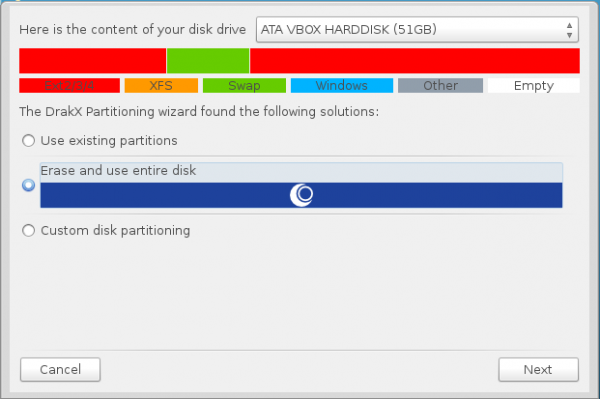
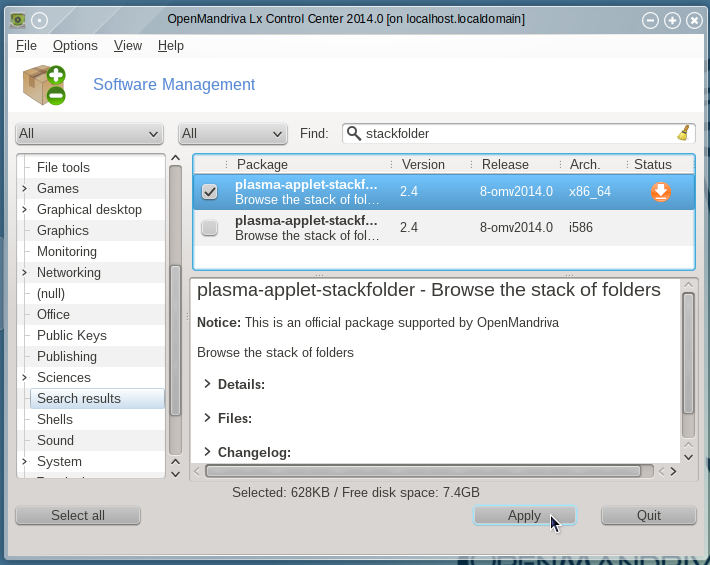

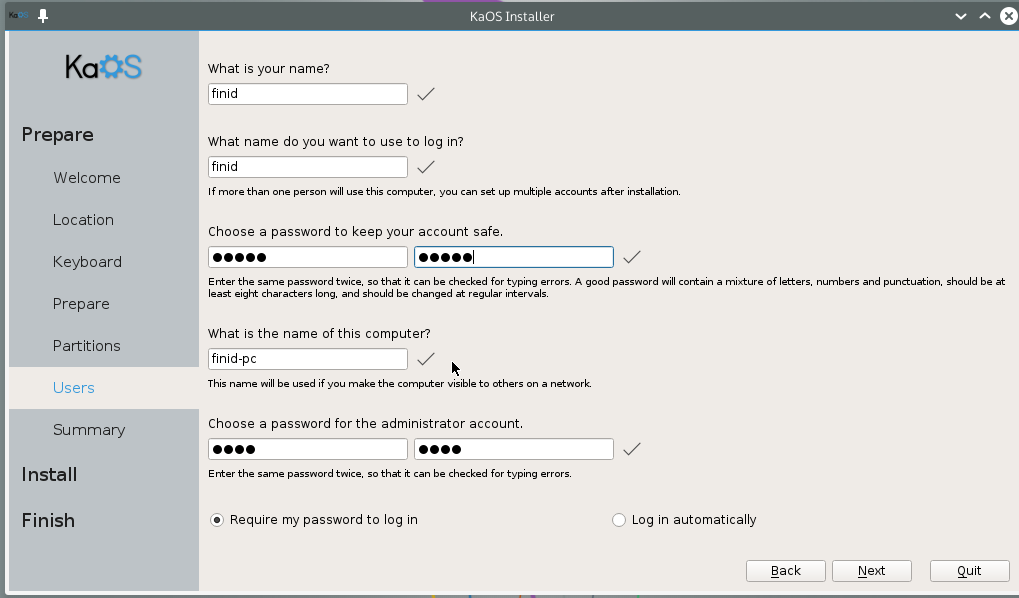


I wish they just put their effort into SolusOS or a similar distro that desperately needs help instead of reinventing Mandriva again.
Well, SolusOS is dead. Why did they even split form Mint?
OpenMandriva, in many respects, is better. They just need to update the MCC tools.
Are you sure SolusOS ever had anything to do with Mint? I don’t think so… Anyway, it wouldn’t be dead if there was anyone to work on it. But, unrelated to SolusOS, who is the target audience for another reinvention of a long forgotten distro? We already have Mageia, mind you. I value all effort put into Linux or any open source, I just think this one could be more useful elsewhere. Can you really see this distro surviving a few years?
That’s the nature of Free Software. You can’t stop anyone from starting their own distribution of software project. If they succeed, great, if not, well…
I would like people to focus more on applications, then distributions, because I think we have more than enough of those. Most of these distributions don’t even bring anything new to the table, but, like I said, you can’t stop freedom.
I don’t think SolusOS ever had anything to do with Mint, in the first place. Anyway, it would not have died if it had people to work on it. But, most importantly and unrelated to Solus or any other distro, who is the target audience for yet another reinvention of a long forgotten Mandriva? We already have Mageia, filling the gap quite well, mind you.
As I said, I highly value any and all effort invested in Linux or other open source. I just think in this specific case it could have been utilized better.
Oops, sorry for the double post. My internet hicked up.
And yes, I fully agree on all points, and I too would very much love if the applications got more attention. And drivers maybe even more.
I value of everybody’s effort, but who is the audience for this distro?