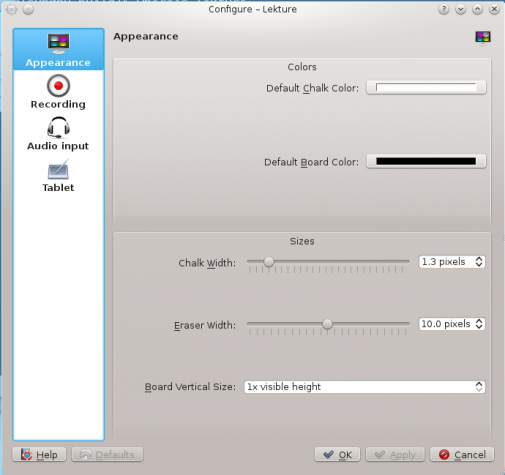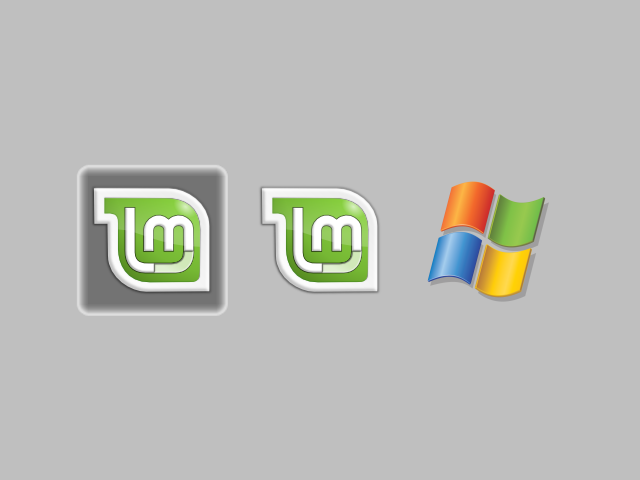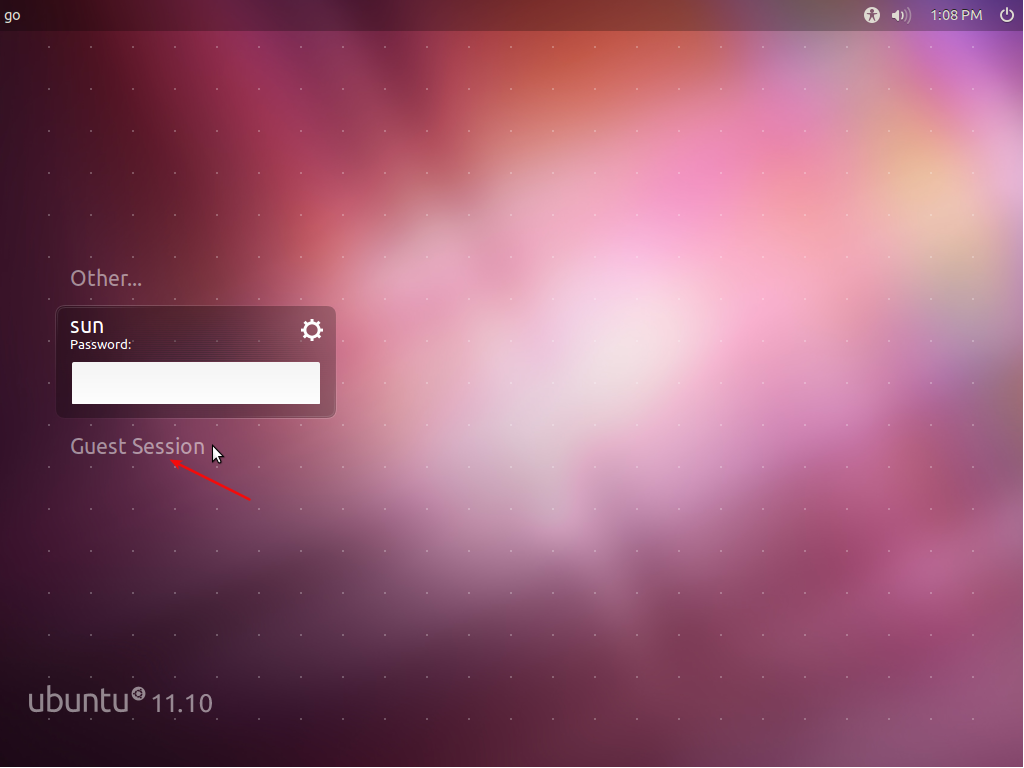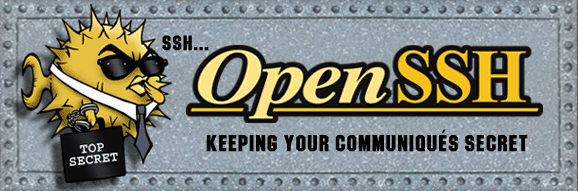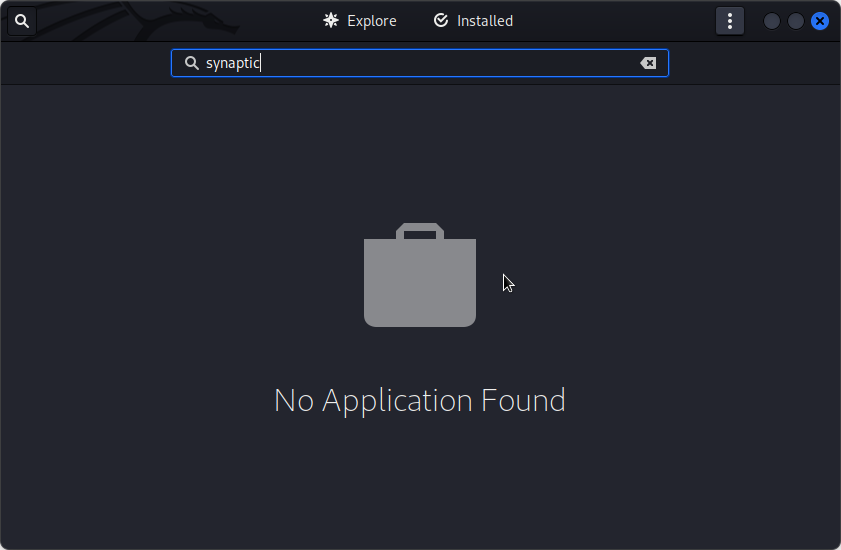When I started taking free online classes on Coursera and other online academies a few months ago, I always wondered whether those lecture-making software that the lecturers use to make their videos are also available for Linux. I’m referring to Free Software alternatives, not commercial ones.
Then I came across Lekture, a KDE Education application. I don’t think that it has all the features that the commercial equivalents on Windows have, but at this stage in its development, it looks good.
If, like me, you’ve been wondering if an application of this sort exists in Linux, you might want to take a look at Lekture. It is still an alpha software, so keep that in mind. However, for a software that is still in a very early stage of development, it looks pretty good. The following screen shots show its configuration settings.
General settings

Video Settings. Videos may be recorded in WebM or Ogg Theora formats, with the former being the default.

Audio settings.

Tablet settings. Wacom tablet is said to be supported, but I did not have one to test with. If you have a Wacom or any other tablet, let us know if it worked for you.

Ok, I did not do this, my cat did. Honest!

Now that you have an idea what Lekture looks like, next task is to install it, if you think you need it. On Fedora, there are no binary packages, so installing it means compiling it from source. To do that, first make sure that you have GCC, CMAKE, Qt-GStreamer and Qt-GStreamer development packages installed. If you don’t, install them with <strong>yum install qt-gstreamer-devel qt-gstreamer gcc cmake</strong>. Once those are in place, follow these steps to compile and install Lekture from source.
1. Grab the source code from here. The best method to do this with is to use Git, so if you don’t have it installed, do so by typing <strong>yum install git</strong>:
<strong>git clone git://anongit.kde.org/scratch/omas/lekture.git</strong>
The above command will clone the source code to a directory named lekture.
2. Change to the directory (cd lekture) and create a new directory named build. Then change into the new directory. <strong>mkdir build && cd build</strong>.
3. From the build directory, type <strong>cmake -DCMAKE_INSTALL_PREFIX=$KDEDIRS -DCMAKE_BUILD_TYPE=Debug ..</strong>
4. Follow that up by typing <strong>make</strong> and (as root) <strong>make install</strong>.
Now that Lekture is installed, you may start it from the menu or from the command line by typing lekture.